Repair and Recover Your Corrupted SD Card on Mac
Jean updated on Nov 27, 2024 to Mac File Recovery | How-to Articles
When you find your SD card got corrupted, the prior mission is to recover the data in it. Is there a way to recover a corrupted SD card on your Mac? Fortunately, EaseUS Data Recovery for Mac got you back, read this article and check how to perform corrupted SD card recovery using this tool.
Nowadays, with the increased memory of tablet computers and mobile phones, digital cameras have become the most common portable devices that use SD cards as storage devices. In addition to accidental deletion or formatting of the SD card, another common reason for SD card data loss is SD card corruption. Compared with accidental deletion or formatting, it is more difficult to recover data from a corrupted SD card, because the computer may not be able to recognize the SD card and cannot recover the data in it. But in any case, you should try your best. In this article, we will show you how to recover the data, that is, your camera photos or videos on the damaged SD card.
Usually, SD card corruption is caused by some irregular operations. If your SD card cannot be used normally, but you are not sure whether it is damaged, then check the following common situations to see if it is because you performed one of these wrong operations. If so, unfortunately, your SD card has been damaged. You'd better not do anything, use our recommended method to try to recover the data immediately.
The best way to recover data on external devices such as SD cards is to use data recovery software. As long as your computer can detect the SD card, this kind of software can deeply scan your device to find all the data that has not been completely deleted and restore them.
Here we recommend you to use EaseUS Data Recovery Wizard for Mac. It is specialized for Mac data recovery and enjoys a great reputation among users. Compared with other similar software, it has the fastest scanning speed, even if your SD card has a lot of data, it can scan in the shortest time. What's more, EaseUS Data Recovery Wizard supports users to review before recovering, so that makes the whole recovery process clearer and simpler.
Now you can download the software from the button below, and follow the detailed guide to see how to use EaseUS Data Recovery Wizard for Mac.
Step 1. Select the SD card
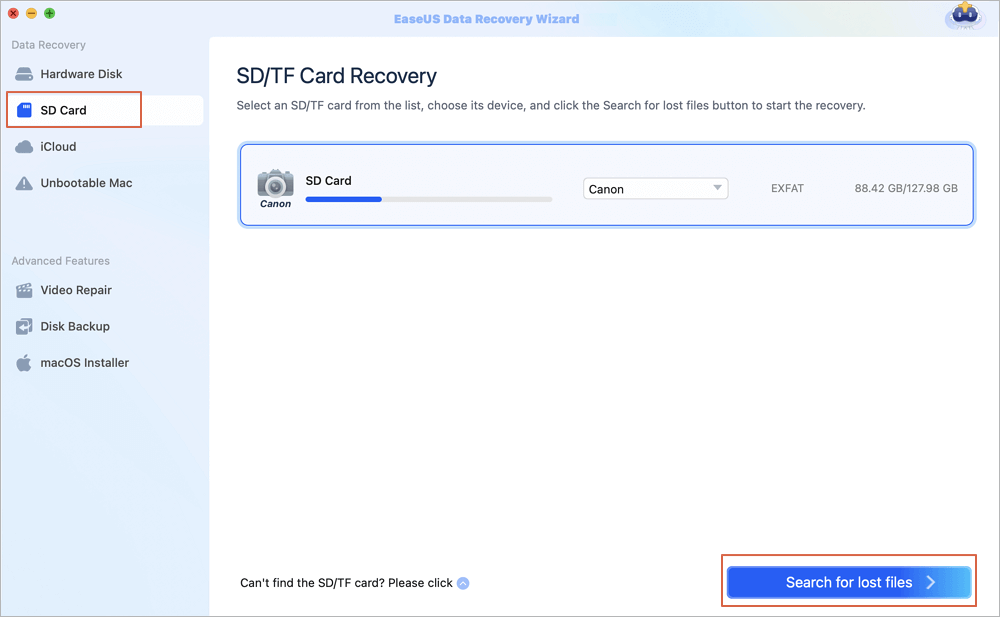
Step 2. Filter lost SD card data
After the scan, all files will be presented in the left panel in the scan results. Find wanted photos, videos, and other files.
Step 3. Preview and recover data
Preview the SD card data and select the wanted files. Then, click the "Recover" button. Don't save the recoverable files to the SD card itself in case of data overwriting.
How to Recover Deleted Files from SD Card on Mac
Now, the most common application scenario of SD cards is to install them on the cameras to take photos and videos. Any improper operations might lead to SD card corruption or data loss. In this article, we will introduce the greatest method for Mac users to recover lost photos and videos on the SD card.
On Mac computers, there is an in-built utility that enables users to repair damaged external storage called First Aid. After you have recovered the photos and videos in your SD card, you can try this utility to repair the SD card so that you can use it again. Here are the detailed steps.
Step 1. Open Disk Utility on your Mac, then go to View > Show All Devices.
Step 2. In the sidebar, select your SD card, then click the First Aid button.
Step 3. Click Run and follow the onscreen instructions to start repairing.
Step 4. When the First Aid process is complete, click Done.
As SD card stores many of your memories and happiness, it's our duty to offer every user a valid way to recover and protect the SD card data. With the introduced method in this article, hope you can solve your problem.
Related Articles
IUWEshare Mac Data Recovery Wizard [Professional Alternative Available]
macOS Update VS. Clean Install: How to Choose
How to Fix and Recover Data from Uninitialized Disk on Mac [macOS 13/12/11]
Recover the Previous Version of PowerPoint on a Mac [with 2 Effective Ways]