How to Rebuild the RAID 1 in macOS [ with Mac RAID Recovery]
Jaden updated on Feb 27, 2025 to Mac File Recovery | How-to Articles
In this article, we'll guide you through the process of rebuilding a RAID 1 array in macOS using Disk Utility, recovering data from RAID drives, and repairing a Mac disk.
RAID 1 (Redundant Array of Independent Disks) is a popular disk configuration that provides data redundancy by mirroring data across two or more drives. If one drive fails, the other retains a complete copy of the data, ensuring data integrity. However, RAID arrays sometimes fail or require rebuilding due to drive errors, corruption, or hardware issues.
Rebuilding a RAID 1 array in macOS is a straightforward process using Apple Disk Utility. Follow these steps to rebuild your RAID 1 array:
Step 1. Before rebuilding the RAID array, ensure you have a data backup. While RAID 1 provides redundancy, rebuilding the array can still pose a risk of data loss.
Step 2. Go to "Applications" > "Utilities" > "Disk Utility". Alternatively, press Command + Space, type Disk Utility, and press Enter.
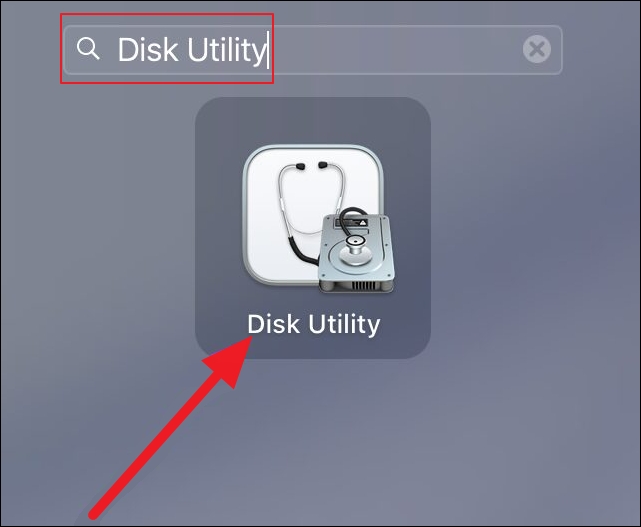
Step 3. In Disk Utility, select the RAID set from the sidebar. It will typically be labeled as RAID Volume or RAID Set. Check the status of the RAID set. If one of the drives has failed, it will be marked as Offline or Missing.

Step 4. If a drive has failed, replace it with a new drive of equal or larger capacity.
Step 5. In Disk Utility, select the RAID set and click the Rebuild button. Follow the on-screen instructions to add the new drive to the RAID set.
Disk Utility will begin rebuilding the RAID array. This process may take some time, depending on the size of the drives and the amount of data.
Once the rebuild is complete, check the status of the RAID set in Disk Utility.
LEARN MORE
Still curious? Click here to learn about Review of the Best RAID Recovery Software on Mac.
If your RAID array has failed and you're unable to rebuild it, you may need to recover data from the drives. Here's how to do it.
EaseUS Data Recovery Wizard for Mac can help you properly recover RAID data on your Mac. EaseUS, the best RAID recovery software available, can also assist you in recovering lost data from any RAID hard disk as long as your computer can read and recognize it. This includes RAID 0, RAID 1, RAID 5, and RAID 10.
Step 1. Search for lost files
Select the disk location to search for lost files (it can be an internal HDD/SSD or a removable storage device) on macOS Sierra, High Sierra, Mojave, Catalina, Big Sur, Monterey, Ventura, and the latest Sonoma. Click the "Search for lost files" button.
Step 2. Go through the scanning results
EaseUS Data Recovery Wizard for Mac will immediately scan your selected disk volume and display the scanning results.
Step 3. Select the file(s) and recover
In the scan results, select the file(s) to preview and click the "Recover" button to have them back.
If your RAID array or individual drives are experiencing issues, you can use Disk Utility to repair them.
Step 1. Open Disk Utility
Step 2. Select the Disk or Volume
In Disk Utility, select the disk or volume you want to repair from the sidebar.
Step 3. Run First Aid
Step 4. Verify the Repair
Rebuilding a RAID 1 array in macOS is a manageable task with the right tools and knowledge. Following the steps outlined in this guide, you can rebuild your RAID array, recover lost data, and repair disk issues using Apple Disk Utility. Regular backups and maintenance can help prevent data loss and ensure the longevity of your RAID setup.
If you still have some questions about Mac disk utility rebuild raid, check the quick answers below to help yourself out:
1. What is RAID 1?
RAID 1 is a disk configuration that mirrors data across two or more drives, providing redundancy and data protection.
2. Can I rebuild a RAID 1 array if one drive fails?
Yes, you can rebuild a RAID 1 array by replacing the failed drive and using Disk Utility to rebuild the array.
3. How long does it take to rebuild a RAID 1 array?
The time required to rebuild a RAID 1 array depends on the size of the drives and the amount of data. It can take several hours or more.
4. Can I recover data from a failed RAID array?
You can recover data from a failed RAID array using data recovery software or consulting a professional data recovery service.
Related Articles
How to Fix the iCloud Drive Full But No Files Issue [Full Guide in 2025]
How to Recover Deleted AVI Files on Mac [AVI Video File Recovery]
2025 Comparison: macOS Monterey vs Big Sur
5 Proven Solutions to Recover iMovie Projects on a Mac