- Video Recovery
- SD Card Recovery
- Recycle Bin Recovery
- Recover Data from USB
- Recover Deleted Emails
- Hard Drive Not Showing Up in Windows
- Recover Unsaved Word Documents
- Recover Deleted Files in Windows 10
- Recover Files from Virus Infected Hard Drive
- Best Free Photo Recovery Software
- Recover Files from Formatted Hard Drive
An exact replica (or mirror) of a data set on two or more disks is called RAID. The RAID arrangement appears to offer parity, striping, or spanning of disk space across many disks, at least according to Wikipedia. This is helpful when read reliability or performance matters more than data storage space.
Even though it appears that RAID disks can be an excellent instrument for data backup and storage with a high fault tolerance feature. What can you do if a RAID disk or volume experiences data loss issues? The best option for you is to run the RAID recovery software on Mac to get your data back. The following are some of the main causes of RAID 1 data loss problems:
- A RAID that has been formatted, lost access, become corrupt, and has experienced logical failure.
- A RAID array has malfunctioned due to malware or virus invasion.
- RAID volumes or partitions that are missing or have been erased.
What Is RAID and RAID Data Recovery
RAIDs are used to boost the efficiency and dependability of computers. Although they are less frequently utilized in personal settings, they can build incredibly fast server configurations and let organizations continue operating even if a hard drive fails. RAIDs are excellent for redundancy in settings where data must always be accessible and provide quick read and write speeds.
Restoring data from a RAID storage architecture or infrastructure is called RAID data recovery. It combines automatic and manual data recovery procedures to extract and restore data from one or more RAID disks and storage components. RAID data recovery can be used with the hardware and software-based RAID.

RAID data recovery differs from typical data recovery processes because the RAID storage architecture uses a unique and sophisticated manner of storing and removing data. Data may be retrieved for any RAID level, including RAID 0, RAID 2, RAID 3, RAID 4, RAID 5, RAID 6, and RAID 10.
What Is the Best RAID Recovery Software on Mac
When a RAID malfunctions, the data is lost, and the RAID volume becomes unavailable. RAID hard disks, however, do not provide direct access to or data restoration. Customers find rebuilding the RAID configuration the most difficult step in recovering lost data. Thankfully, third-party data recovery solutions are available to simplify this process.
Choosing a reputable RAID recovery program is beneficial for recovering data from RAID drives! You may recover RAID data completely on Mac with the help of EaseUS Data Recovery Wizard for Mac. And EaseUS RAID recovery software, which is the best RAID recovery software, can assist you in recovering data from any RAID hard disk as long as your computer system can identify it. This includes RAID 0, RAID 1, RAID 5, and RAID 10. Moreover, this data recovery software works well with dynamic disk, RAID, and EXT2/EXT3 file systems.
- It can recover RAID data when unintentional deletion, file system corruption, RAID formatting, or virus infection.
- It can recover files from failed or formatted RAID drives.
- It has a file filter that helps you easily narrow down RAID results.
EaseUS Data Recovery Wizard instructions for recovering files from a RAID hard drive on Mac:
Step 1. Search for lost files
Select the disk location to search for lost files (it can be an internal HDD/SSD or an external hard drive) where you lost data and files. Click the "Search for lost files" button.

Step 2. Go through the scanning results
This software will immediately scan your selected disk volume and display pictures, documents, audio, videos, and emails on the left pane.

Step 3. Select the file(s) and recover
Click the data to preview, and click the "Recover" button to have them back.

[Software Guide] How to Recover Data from RAID Hard Drives on Mac
You can manually recover data from RAID if you are familiar with the RAID data recovery plan. However, recovering data from RAID alone could result in total data loss if you are new to RAID. Additionally, you need to know that data loss can occur when rebuilding a RAID. You risk losing all of your data if you rebuild RAID improperly.
- Fix 1. Recover Data from RAID Hard Drives on Mac with Software
- Fix 2. Recover Data from RAID Hard Drives on Mac with Service
- Fix 3. Rebuild RAID Manually
- Fix 4. Get RAID Data Back by Changing Ports on Mac
Fix 1. Recover Data from RAID Hard Drives on Mac with Software
What can you do if you lose RAID data on a Mac? Professional data recovery software is typically the easiest to locate and restore lost RAID data on your device. As we mentioned before, EaseUS can be helpful. RAID is made up of many disks. EaseUS Mac data recovery software can retrieve data from the virtual drive created on the RAID if the RAID structure is still intact.
The steps for you are quite straightforward:
- Install EaseUS Data Recovery Wizard for Mac. Remember to save the software to a location other than the RAID hard disk after downloading it to stop the lost data from being overwritten once more.
- Your PC should be connected to the RAID drive.
- Click the Search for lost data button in the EaseUS Data Recovery Wizard for Mac after opening it, select the RAID driver from the list of available devices.
Fix 2. Recover Data from RAID Hard Drives on Mac with Service
If your RAID is corrupted and fails to be scanned by the software, try the one-to-one manual data recovery service online.
Consult with EaseUS data recovery experts for one-on-one manual recovery service. We could offer the following services after a FREE diagnosis
- Repair corrupted RAID structure, unbootable Windows OS, and corrupted virtual disk file
- Recover/repair lost partition and re-partitioned drive
- Unformat hard drive and repair RAW drive (Bitlocker encrypted drive)
- Fix disks that become GPT-protected partitions
Fix 3. Rebuild RAID Manually
RAID can also be rebuilt manually or with the aid of software. The following guidelines should be followed to prevent data loss.
Step 1. First, make a backup and a RAID structure image on a separate drive.
Step 2. A new RAID shouldn't be built on old drives. You might lose data if you do this.
Step 3. Run the Disk Utility on Mac after making the backup if you don't want the repair tool to remove file pointers and expose yourself to the possibility of data loss.

Step 4. Do not add, move, or remove files from the damaged RAID. You can replicate or back up the files instead.
Step 5. Don't remove more than one disk at a time if you don't want to lose the proper drive sequencing.
Step 6. RAID failure notifications should not be ignored; instead, pay attention to them.
For beginner PC users, rebuilding RAID manually and retrieving data is challenging. Depending on the circumstances, you can recover damaged or lost files from RAID disks using remote recovery services or EaseUS data recovery software.
Fix 4. Get RAID Data Back by Changing Ports on Mac
Changing hard drive ports is a free technique that could assist you in recovering data from Mac RAID hard disks.
Step 1. Power down and unplug your RAID system, then remove the hard disks.
Step 2. Insert the hard drives there in step two. Use ports for SATA, SCSI, or SAS.
Step 3. Power up your PC. Ensure that the system detects all hard disks. Recovery is not feasible if your computer does not identify any hard drives.
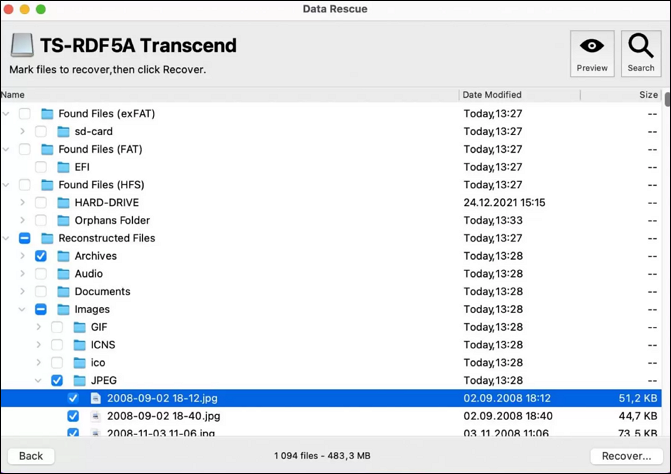
Why RAID Data Lost and How to Protect Them
Disk failures can occasionally happen, despite the increased redundancy and fault tolerance that RAID disks offer. Either hardware-based RAID or software-based RAID devices' data loss may result in the following:
- File loss, whether deliberate or unintentional
- Commencing the formatting of a drive in anticipation of employing NAS RAID disks
- Power failure-related configuration flaws and other human or system errors
- An incorrectly referenced or corrupt RAID configuration.
You should be aware of several helpful tips to avoid RAID array failure. After knowing the typical causes of RAID array failure and then putting safety measures in place to reduce those "causes," these are all required.

- First, you should periodically check the crucial S.M.A.R.T parameters, health conditions, and temperature of the RAID disk devices. By doing so, you'll be able to spot early indications of RAID array failure and address them before they get worse.
- Second, routinely back up your data because no one can predict when it might happen.
- Never utilize a RAID OS, system file, or firmware in a "beta" state. However, upgrade your OS and essential software programs frequently to the most recent stable versions. Keep at least two fresh or empty drives so they can be utilized to swap out damaged drives in the array if necessary.
Thus, it is crucial to regularly back up RAID with a reliable backup strategy on your Mac's Time Machine.
Conclusion
RAID recovery isn't as challenging as some people would believe. In essence, you are recovering data from a hard disk and storing it in case the RAID you have set up starts to malfunction. If you ever experience data loss, even if you don't have a RAID system, the recovery techniques and EaseUS Data Recovery Wizard for Mac in this article will still be helpful.
RAID Recovery Software on Mac FAQs
Here are 4 additional questions about recovering RAID data via RAID recovery software on Mac. Check here for the answers.
1. What are RAID and RAID recovery?
RAID stores the same data in diverse locations across numerous hard disks or SSDs to protect data in the case of a drive failure. RAID data recovery is restoring data from a RAID storage architecture or infrastructure. It combines automatic and manual data recovery procedures to extract and restore data from one or more RAID disks and storage components.
2. Can I recover data from RAID?
The data is lost when a Redundant Array of Independent Disks (RAID) array malfunctions or becomes corrupted, rendering the RAID volume unusable. However, you cannot access or retrieve data on RAID hard drives separately, unlike standard drives. To recover lost data, you must rebuild or recreate the RAID configuration.
3. How to Recover Hard Drives with Broken RAID 0?
- Let's say that one of your NAS RAID devices has issues, such as accidental deletion, file system corruption, RAID formatting, or virus infestation. In that situation, you can quickly save and restore files with EaseUS Data Recovery Wizard.
- For beginner PC users, repairing RAID disks and retrieving data is challenging. Depending on the circumstances, you can recover damaged or lost files from RAID disks using remote recovery services or EaseUS data recovery software.
4. What causes my RAID 0 corruption?
Malware infection, mechanical breakdowns, power outages, defective sectors, or sudden system shutdowns are all human mistakes.
Was This Page Helpful?
Dany is an editor of EaseUS who lives and works in Chengdu, China. She focuses on writing articles about data recovery on Mac devices and PCs. She is devoted to improving her writing skills and enriching her professional knowledge. Dany also enjoys reading detective novels in her spare time.
Jaden is one of the editors of EaseUS, who focuses on topics concerning PCs and Mac data recovery. Jaden is committed to enhancing professional IT knowledge and writing abilities. She is always keen on new and intelligent products.
-
EaseUS Data Recovery Wizard is a powerful system recovery software, designed to enable you to recover files you’ve deleted accidentally, potentially lost to malware or an entire hard drive partition.
Read More -
EaseUS Data Recovery Wizard is the best we have seen. It's far from perfect, partly because today's advanced disk technology makes data-recovery more difficult than it was with the simpler technology of the past.
Read More -
EaseUS Data Recovery Wizard Pro has a reputation as one of the best data recovery software programs on the market. It comes with a selection of advanced features, including partition recovery, formatted drive restoration, and corrupted file repair.
Read More
Related Articles
-
How to Fix Time Machine Backup Error 19 With Nas
![author icon]() Jaden/Nov 27, 2024
Jaden/Nov 27, 2024 -
How to Recover a Previous Version of a Word Document on Mac
![author icon]() Tracy King/Nov 27, 2024
Tracy King/Nov 27, 2024 -
Firefox Bookmarks Location on Mac: Where Firefox Stores Your Bookmarks
![author icon]() Brithny/Nov 27, 2024
Brithny/Nov 27, 2024 -
Recover Files from Mac That Won't Boot Easily with 6 Proven Solutions
![author icon]() Dany/Feb 14, 2025
Dany/Feb 14, 2025
