Fix Message in iCloud Not Available Safe & Easy
Finley updated on Feb 14, 2025 to Mac File Recovery | How-to Articles
Have you ever encountered message in iCloud available when you are using iPhone, iPad and Mac? If you do, then you come to the right place. You will learn several workable fixes to solve this message error in this post from EaseUS.
Hey, my message in iCloud not available because iCloud and iMessage accounts are different. How do I solve this? I keep getting messages in iCloud. from Apple Community
It is sure disappointing that you receive error codes like Message in iCloud not available because iCloud and iMessage account do not match. You may encounter this error on your Mac, iPhone or iPad. It is a sign that your iCloud account is not syncing across your devices. But do not worry, this post from EaseUS will help you solve this message not available error.
If you have not enabled Time Machine backup, how can you get your Messages, like iMessages, back? The most effective method is to try data recovery software for Mac that can perform message recovery.
It is highly recommended that you use EaseUS Data Recovery Wizard for Mac. This tool can easily recover deleted iMessage on Mac and permanently delete photos and videos from iCloud.
You can read the instructions here to recover lost iMessages with EaseUS Data Recovery Wizard for.
Step 1. Choose iCloud Recovery
Select the iCloud tab from the left list, choose the "Recover data from iCloud account" option to recover your notes, and click "Next" to log in to your iCloud account.
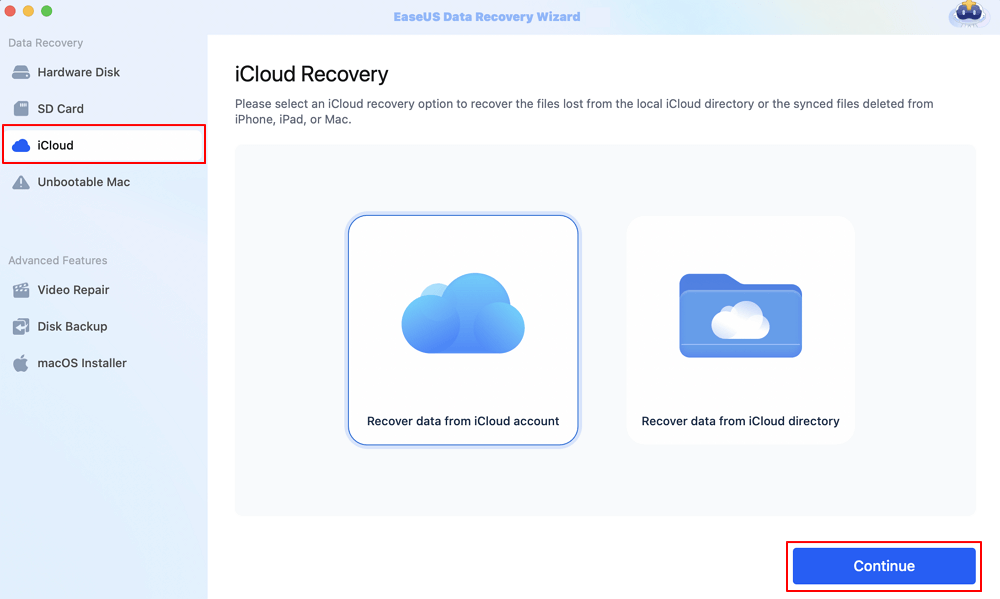
Step 2. Choose the "Notes" category
EaseUS software will quickly scan all the recoverable data from your iCloud account. Check the "Notes" category, and click the "Next" button.
Step 3. Recover notes from iCloud
Select the notes you want to restore, click the eye icon to preview the details, and then click the "Recover" button to get them back.
Step 4. Save recovered notes
Choose a safe storage location on your Mac hard drive to save the recovered notes. You can also save the recovered notes to your cloud drives, such as DropBox, OneDrive, GoogleDrive, etc.
If you find this post helpful, you are welcomed to share this post on forums like Reddit to help them solve issues like iMessage not syncing on Mac:
You can check if you have logged into the right account. The dispatched account may also bring about this message error message. Follow the detailed steps to check if the Apple ID and iMessage are matched:
Step 1. Locate "System Settings" on your device. In the main window, you can see your Apple ID, iCloud, Media, and App Store.
Step 2. Tap on the Apple ID menu so that you can see the Apple ID.
Step 3. Then, you can open the Message app and choose the Message tab. Then, select "Preferences" from the menu.
Step 4. Then, navigate to the iMessage tav under the Preferences tab and check your Apple ID.
You can check if the two accounts are mismatched. If one of them do, log out and log in then.
Though also neglected, poor Internet connection is also a issue that lead to your iCloud failure. Do as follows to check your network quality:
Step 1. Open Lauchpad and find Terminal app.
Step 2. Open Terminal and enter the following command:
Step 3. Now, wait for the command to run, and it may take a few seconds.
If your Internet connection is problematic, you can try resetting the network settings on your Mac.
In this post from EaseUS, we have looked at how to fix message in iCloud not available by checking your Apple ID and iMessage account are matched or not. If you have accidentally deleted critical messages, use EaseUS Data Recovery Wizard for Mac to recover lost messages from iCloud.
You can read this part to get more information on this iCloud message error:
It is highly likely that you have logged in a different account on your devices, for example, your iPhone and Mac. Or your messages are not syncing on another device.
Do as follows:
Go to Seetings > your name (iCloud account) > iCloud. Then you can enable whatever you want.
Related Articles
(2025 Fixed) Can't Find Screenshots on Mac | Mac Screenshots Recovery
How to Delete Admin User on MacBook Pro/Air [Step-by-Step Tutorial]
How to Download macOS [Sequoia, Sonoma, Ventura, Monterey, Big Sur, Catalina...]
How to Recover SR2 File Mac | SR2 RAW Recovery