How to Install Windows 10 Without Product Key | Full Guide
Cici updated on Jan 23, 2025 to Partition Manager | How-to Articles
You can install Windows 10 without product key by downloading the Windows 10 ISO from Microsoft. This page will offer a comprehensive solution on how to do it.
Downloading and using Windows 10 without a product key will bring a lot of convenience. For example, creating multiple virtual machines, installing Windows, and using it on older computers that are not eligible for the free upgrade.
EaseUS is here to help you with all the relevant questions and provide the most detailed answers about how to install Windows 10 without product key.
Of course, you don't need a Windows product key and can easily install and use Windows 10 OS. Unlike the previous Windows 7/8 series, Microsoft allows you to download Windows 10 without providing an account or serial number.
Windows 10 offers a permanent free version. Many users may need to install Windows 10 when re-upgrading their computer or SSD. Here is a typical case from Microsoft Community:
Next, we will provide a step-by-step guide to finish the Windows 10 download. If you think this guide is useful for installing Windows 10 for free on your laptop/PC without a product key, don't forget to share it with others.
This section will guide you in downloading and installing Windows 10 without a product key. Or you can use the Windows 10 Download Tool to create a USB drive to install Windows 10 or download the ISO.
Firstly, download the Windows ISO file from Microsoft. Or you can choose EaseUS Partition Master Professional for a one-click Windows ISO download and burn it to create installation USB media. This tool offers the functionality of Burn ISO and is known as the best software for creating installation media.
There is no need for any specialized knowledge, and it is ready to use when downloaded:
Step 1. Launch EaseUS Partition Master and go to the Bootable Media section. Click "Burn ISO" and click "Next".
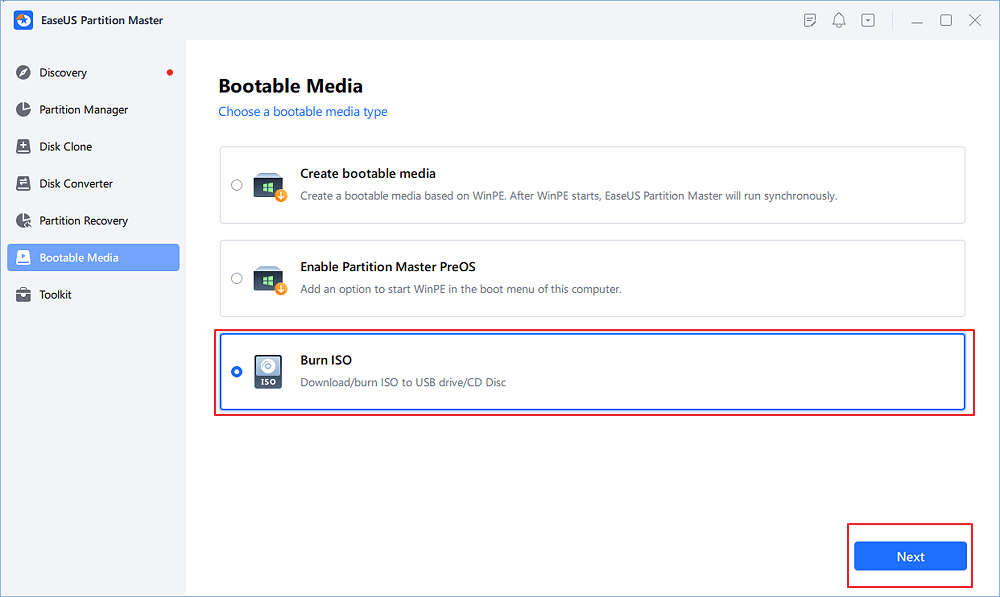
Step 2. Select the ISO image that you have downloaded on your PC, and click "Open".
Step 3. Click "Next" and select the target USB as destination and click "Burn" to execute the operation.
If you don't have the ISO file, please select a suitable copy of Windows to download during the second step. EaseUS Partition Master can also install Windows without the Internet.
Then, please change the BIOS boot order and boot from the installation media you just created to prepare for Windows installation:
Step 1. Reboot your computer and press the BIOS key (Del/Esc/F10/11) to access the BIOS settings.
Step 2. Locate the Boot tab on the BIOS screen and change the boot order.
You can also install Windows 11 without a product key; you can learn more details from this link.
After setting the boot order, boot from the installation USB and follow the steps below to see how to install and use Windows 10 without a product key:
Step 1. Boot Windows from USB, enter information about language, time format, and keyboard/input method, and click Next.
Step 2. Click Install Now.
Step 3. If you don't have a product key, select "I don't have a product key" below and click Next.
Step 4. In the next step, select Custom: Install Windows only (advanced) and perform a fresh installation.
Step 5. Follow the on-screen prompts to select a partition and drive to install Windows. Then, wait for the installation process to complete.
If you're feeling overwhelmed by these steps, don't hesitate to reach out to our customer support for a simplified walkthrough.
EaseUS experts are available to provide you with 1-on-1 manual services (24*7) and help fix different Windows configuration issues. Our experts will offer you FREE evaluation services and efficiently diagnose and resolve Windows update errors, Windows installation, or daily OS issues using their decades of experience.
Since Microsoft allows users to skip the activation process, installing Windows 10 without a license or activation key is legal. But Windows without a product key may have limitations, such as watermarking or restricting changes. If you are satisfied with Windows, you can still repurchase or activate it.
There are three ways to activate Windows 10. You can activate the Windows OS with/without the product key:
If you need in-depth guidance about getting the Windows 10 product key and activating Windows, this tutorial like shows each step in detail:
How to Activate Windows 10 for Free Permanently
If you want to know how to activate Windows 10 for free, enjoy its perks permanently. Follow the below guide to know the detailed guides to active Windows 10 in no time on your PC.. Read more >>
In fact, unauthorized copies of Windows 10 work the same as activated copies of Windows 10. If you can ignore the above limitations, you can directly follow the above method to install and use Windows without a product key.
In this article, we explore a detailed guide on how to install and use Windows 10 without product key. With EaseUS Partition Master, you can download the Windows ISO file in one click and automatically burn it to create the Windows installation media. If you don't want to use third-party software, Microsoft also provides official channels that allow you to install Windows 10.
You can then follow the step-by-step guide in this article to learn how to install and activate Windows!
It is easy to rely on EaseUS Partition Master to install Windows 10 without product key. If you still have other questions and problems, read this part.
1. Can I install and use Windows 10 without activation?
Of course, you can install and use the Windows 10 OS without activation. You can use Windows OS normally, except it can be personalized with desktop backgrounds, colors, and other items under Personalization settings.
2. How to activate Windows 10 for free permanently without product key?
Windows provides an inbuilt command prompt tool to activate your Windows system permanently without a product key. Input the following key after opening the command window:
In addition, you can replace them with Microsoft's license keys or keys you find on the Internet.
3. Can I reinstall Windows 10 for free?
Of course, you can reinstall your Windows 10 system for free anytime. When you upgrade your operating system from Windows 7/8 to Windows 10, Windows 10 will be automatically activated online without a product key.
4. What happens if you install Windows 10 without a product key?
Even without a product key, you can install Windows normally. However, if you do not activate it, there may be some limitations, such as the "Activate Windows" watermark that keeps appearing on the Windows screen.
Related Articles
exFAT VS NTFS: What Are the Differences Between Them
How to Install Windows 10 on Raspberry Pi 4 [Step-by-Step]
Remove Virus That Slows Down the Computer On Your Own [2025 New]
How to Fix Windows 10 Won't Install on SSD | 100 % Working⭐