How to Fix My Computer Freezes When USB Plugged in Windows 11/10/7
Brithny updated on Mar 29, 2025 to Partition Manager | How-to Articles
Does your USB flash drive freeze computer when plugged in? Do not worry if your computer freezes when USB plugged in Windows 11/10/7. This article will guide you to fix your problem with effective methods. Read on and follow the guide below.
"Almost everytime (it doesn't do it all the time but like 90% of the time) I plug a USB key or my mp3 in my computer, it freezes all of a sudden. I've had this problem for a while and to be honest it's really bothering.
Can anyone give me some fix to try out if you have any idea of the problem, it would be very appreciated, thank you."
PC freezing after plugging in the USB drive is quite a common issue. In fact, the issue comes into view quite often when the corruption lays in either the USB drive or the USB port driver is corrupted. Before you take actions, you can try the two quick fixes below.
If nothing works, you may alternatively try implementing the following methods (in Windows 11/10/7) to resolve the problem:
EaseUS Partition Master Free can always help you check the partition with ease.
Step 1. Open EaseUS Partition Master on your computer. Then, locate the disk, right-click the partition you want to check, and choose "Advanced" > "Check File System".
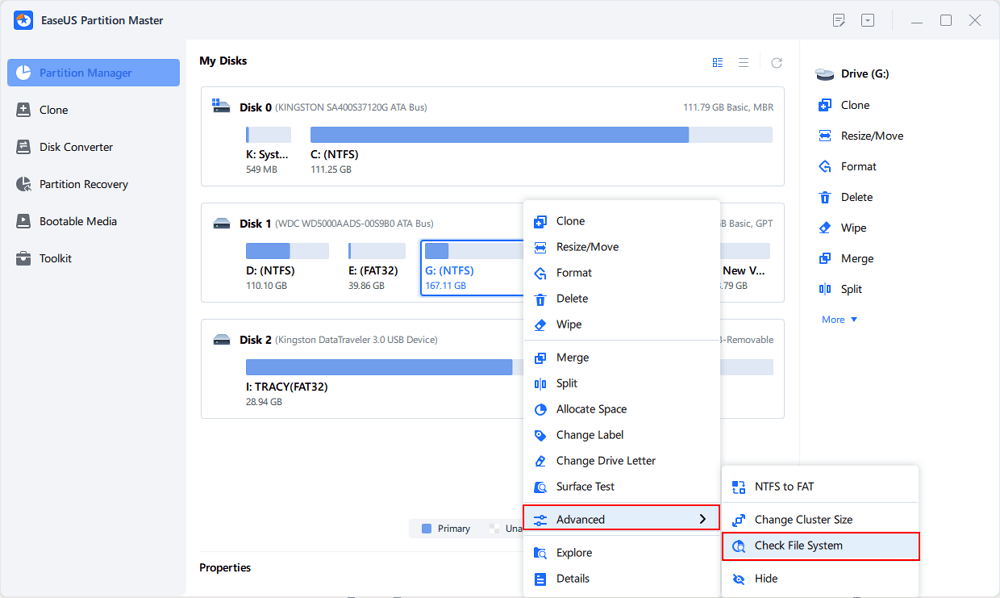
Step 2. In the Check File System window, keep the "Try to fix errors if found" option selected and click "Start".
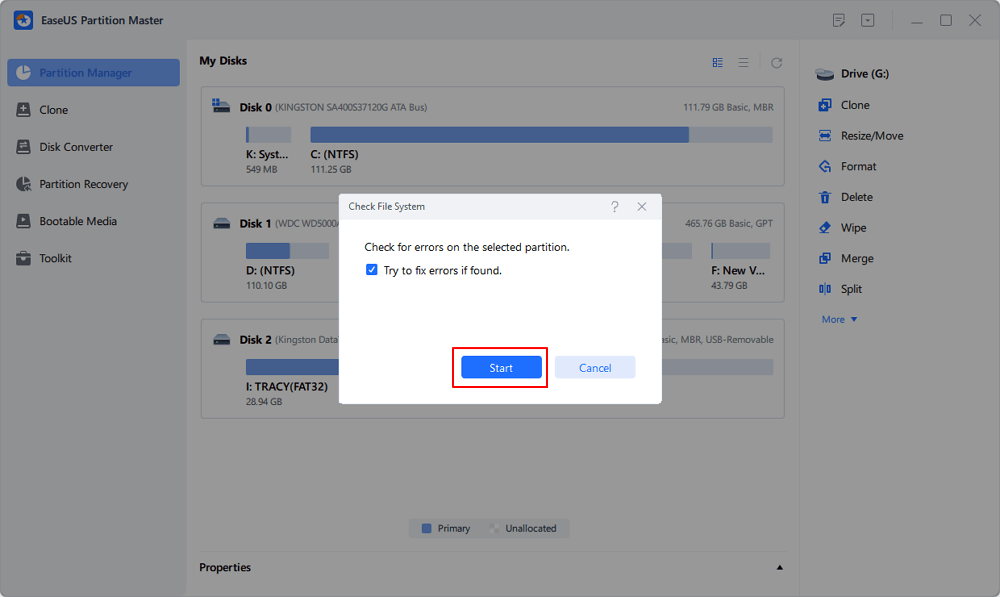
Step 3. The software will begin checking your partition file system on your disk. When it completes, click "Finish".
1. At the start search for Device Manager and double click it
2. In Device Manager, double-click to expand "Universal Serial Bus controllers", right click on the Host Controller, click "Uninstall" and click "OK".
3. Check if at all there is an exclamation mark along the driver, it suggests issues with the driver installed.
4. Repeat the step 2 to uninstall all items under "Universal Serial Bus controllers".
5. Then, restart your computer and Windows 11/10/7 will reinstall all USB controllers automatically.
Related Articles
How to Change BIOS Mode from Legacy to UEFI Windows 10/11
Defaultuser0 Password? Fix It Now! [5 Efficient Ways🔥]
Windows 10 File Transfer Stuck at 99%? Fixes Are Here!
3 Powerful Ways to Convert GPT to MBR in Windows 11 [2025 Guide]