Defaultuser0 Password? Fix It Now! [5 Efficient Ways🔥]
Cici updated on Jan 23, 2025 to Partition Manager | How-to Articles
What should we do when defaultuser0 appears on the computer screen? Don't worry; this article proposes three solutions to solve HP, Lenovo, and Dell users who are facing defaultuser0 password issues.
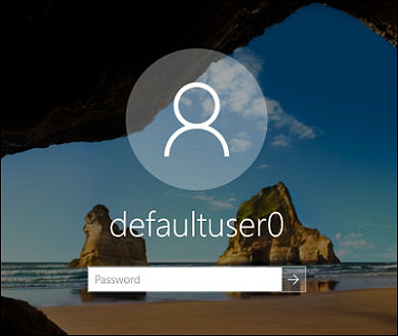
Don't worry. EaseUS provides a detailed guide to help you solve everything related to the Defaultuser0 password. And we will also help you to reset your Windows login password. You can find the solution in this article whether you are HP or Lenovo experiencing defaultuser0 password.
The Defaultuser0 account does not have a password. Windows is not usable without user accounts, so Defaultuser0 refers to a temporary account set up by the system during OOBE.
The user cannot use this account, and it does not have a password. When Windows prompts you to log on with defaultuser0, it may be because you recently performed a fresh installation of Windows. defaultuser0 accounts may be created during installation. You will be prompted for a password, but no valid password exists.
Next, we will provide solutions on how to remove defaultuser0 password on Windows 10/11. If you think this page is useful, don't forget to share it with others in need.
Suppose you have forgotten your Windows password or encountered other Windows password problems. In that case, the best way to reset Windows administrator and standard user accounts and defaultuser0 passwords without losing data is to use a password reset tool - EaseUS Partition Master Professional.
EaseUS Partition Master can help you create a bootable USB with one click and provide a password reset tool to help you remove old passwords. The tool is easy to use, and even if you are a newcomer, you can easily solve defaultuser0 password problems.
Step 1. Insert the target USB disk into the computer, download and run EaseUS Partition Master, and click "Toolkit" > "Password Reset."
Step 2. A small window will pop up. After reading it carefully, click "Create".
Step 3. Select the correct USB flash drive or external mobile hard disk and click "Create" again. Wait patiently. After the password reset USB flash drive is created, click "Finish."
Step 4. Remove the password reset USB, insert it into the locked PC, and restart. You will be asked to change the boot drive to boot the PC from USB. Once completed, the system will automatically boot from USB.
Step 5. After restarting, find EaseUS Partition Master again and go to "Password Reset." All accounts on the PC will be displayed in the interface; click on the target account and check "Reset & Unlock."
Step 6. When you receive this prompt, click "Confirm" to continue. Your password will be erased.
EaseUS Partition Master is a comprehensive computer management tool. It offers comprehensive options for optimizing your computer's performance and managing your hard disk devices. It also supports the following features:
Download the tool for free and enjoy the convenience it brings to you.
Fixing the defaultuser0 password on Windows 10 and Windows 11 is not a difficult task with one click. In this section, we provide four effective methods:
Restarting your PC is the simplest and most efficient way to fix most Windows issues. You can troubleshoot some problems by rebooting and bypassing the defaultuser0 password.
If your Windows is stuck at the login screen, you can force quit by pressing the power button continuously. Then restart your computer until you can set up a custom user account.
The defaultuser0 password is based on a system error, so you can reset Windows OS to its default configuration. However, resetting the system will completely clean up the system drive, so please choose this method carefully.
Step 1. Hold down Shift and click on the Power option.
Step 2. Continue to hold Shift and click on "Restart" to get to the "Choose an option" screen.
Step 3. Select Troubleshoot under the Advanced option.
Step 4. Click Reset this PC> Delete everything to clean up the Windows drive.
Windows 10 provides a built-in administrator account. After disabling the defaultuser0 password on Windows, you can activate/create a new account using a command prompt.
Step 1. Press and hold the Shift and Power buttons and click the Restart button.
Step 2. Under Choose an option, select Troubleshooting > Advanced Options. Then select Restart under Startup Settings.
Step 3. After reboot, press and hold F6 to enter Safe Mode with Command Prompt.
Step 4. Select Administrator and type: net useradministrator /active:yes. Then press and hold Enter to activate the administrator account.
Step 5. Reboot the system and login using the administrator account without a password.
You can also delete the defaultuser0 password account after entering your Windows computer in Safe Mode.
Step 1. Enter Safe Mode, click Windows + R to open the Run window, and type lusrmgr.msc.
Step 2. Select User, right-click on defaultuser0, and select Delete.
Don't forget to share with others with this useful tutorial.
This is a detailed guide on how to fix the defaultuser0 password issue. We have provided the 6 most effective solutions to fix the defaultuser0 passwords. You can remove defaultuser0, activate the built-in account, or reset the system.
If you cannot use these methods, try a full-featured password reset tool - EaseUS Partition Master, to reset all Windows-related passwords. This tool is available for all Windows systems and laptop brands.
This part provides some related questions to the defaultuser0 password error. Continue reading to solve more confusion.
1. How do I disable defaultuser0?
You can follow the simple steps to disable defaultuser0:
Step 1. Search for and open the Control Panel.
Step 2. Set the viewing method to large/small icons and select User Accounts.
Step 3. Locate and delete the defaultuser0 profile.
2. What is the defaultuser0 password for HP?
There is no password for defaultuser0. Defaultuser0 is the default system user profile created during Windows setup. The defaultuser0 account should be automatically deleted after the HP computer is installed with Windows and rebooted.
3. How to get rid of defaultuser0 after a factory reset?
Suppose a Windows reset causes a DefaultUser0 profile to appear. In that case, you can create a bootable Windows USB on another working computer and do a fresh install of Windows, creating a new recovery image.
Related Articles
Solved: SSD Not Showing Full Capacity After Clone
How to Burn ISO to External Hard Drive Windows 10 [Fast & Detailed]
Can I Format USB Drive From exFAT to FAT32? - YES!
Slow Boot Time! SSD Taking Long Time to Boot in Windows 11/10