Start Your Free Trial!
Sign up to our newsletter, stay updated on news and exclusive offers from EaseUS. Don't worry, if you change your mind, you can unsubscribe at any time, free of charge. We value your privacy (Privacy Policy).
Page Table of Contents
How to Unlock Computer When Locked Out Without PasswordHOT
Using Password Reset ToolHOT
Create a Password Reset DiskHOT
Using Sign-in OptionsHOT
Run Command PromptHOT
Enable Safe ModeHOT
Conclusion HOT
FAQs About How to Unlock Computer Without Password Windows 10HOT
About the Author
Hot Topics
Updated on Apr 28, 2025
Although locking your computer keeps hackers from accessing it without authorization, what happens if you forget your password? In these circumstances, it becomes crucial to choose the best course of action to enable you to get back into your Windows system.
To get back into your device, you can try to set a new password. If you want to regain access to your computer swiftly and efficiently, EaseUS will provide you with effective, practical solutions on how to unlock a computer without a password Windows 10/11.
This part will provide five efficient solutions to unlock computer without password, including using the professional Windows password reset tool - EaseUS Partition Master Professional. Because of its efficiency and user-friendly interface, EaseUS Partition Master stands out as the ideal approach, making it accessible and handy for users of all technical levels.
Besides, we also provide other solutions and explain the efficiency and difficulty of each solution in case you can choose the most suitable solution:
| 🧑💻Workable Solutions | ✍️Efficiency | 💡Difficulty |
|---|---|---|
| 1️⃣EaseUS Partition Master | High - It can bypass Windows passwords easily and quickly with a bootable USB. | ⭐⭐ |
| 2️⃣Password Reset Disk | Medium - Effective only when prepared in advance; rescues from forgotten passwords. | ⭐⭐⭐ |
| 3️⃣Sign-in Options Medium | Medium - Effective if you know the current password. | ⭐⭐⭐ |
| 4️⃣Command Prompt | High - Effective if Command Prompt access requires some command-line knowledge. | ⭐⭐⭐⭐ |
| 5️⃣Safe Mode | Medium - Effective but involves Command Prompt. | ⭐⭐⭐ |
Continue to read the comprehensive step-by-step instructions for each approach to unlock Windows 10/11 passwords.
Windows Password Unlocker [Ultimate Guide]
This page will provide a professional Windows Password Unlocker - EaseUS Partition Master to solve Windows-related queries. This includes the Windows password unlocker download and the creation of Windows password unlocker ISO.
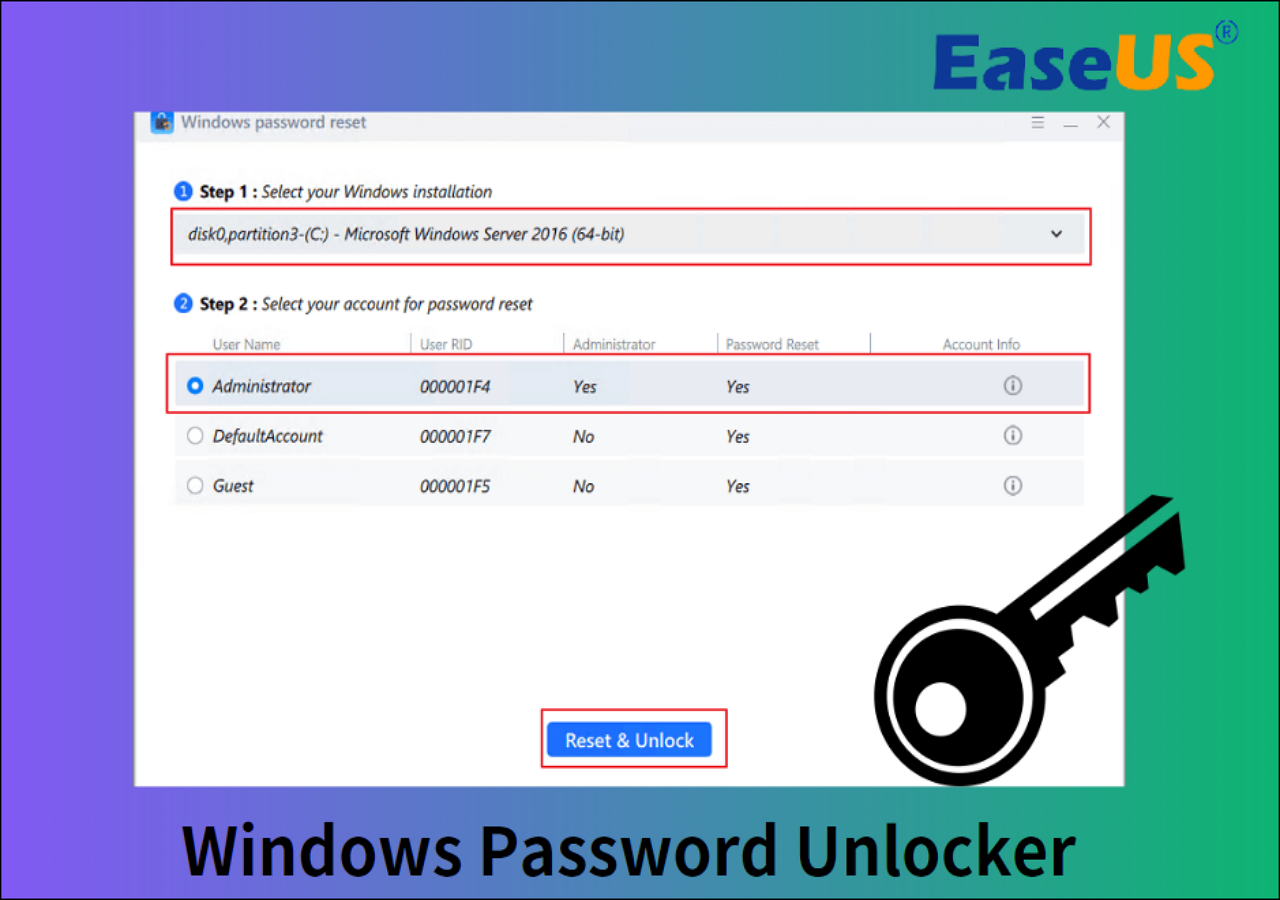
EaseUS Partition Master is one of the best Windows password reset tools. It provides the "Password Reset" option for the simplest and most effective way to unlock Windows 10 without a password. By streamlining the procedure, this tool saves you from the difficulties of manual procedures. With an easy-to-use interface, it's a great option for quickly regaining access to your system.
To make the whole procedure hassle-free, download and use EaseUS Partition Master to easily reset your Windows 10 password. Follow the steps given below.
Step 1. Insert the target USB disk into the computer, download and run EaseUS Partition Master, and click "Toolkit" > "Password Reset."
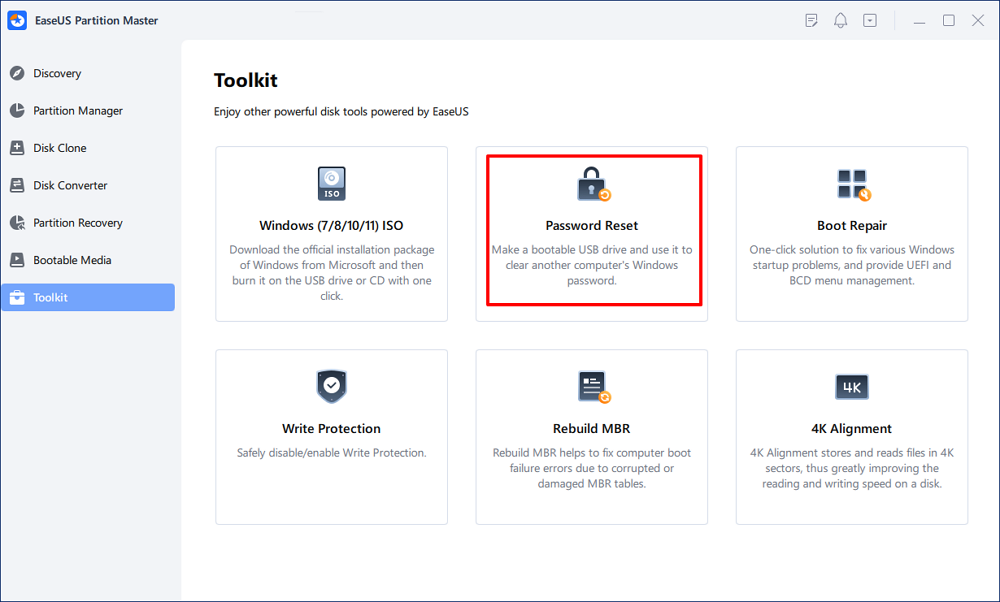
Step 2. A small window will pop up. After reading it carefully, click "Create".
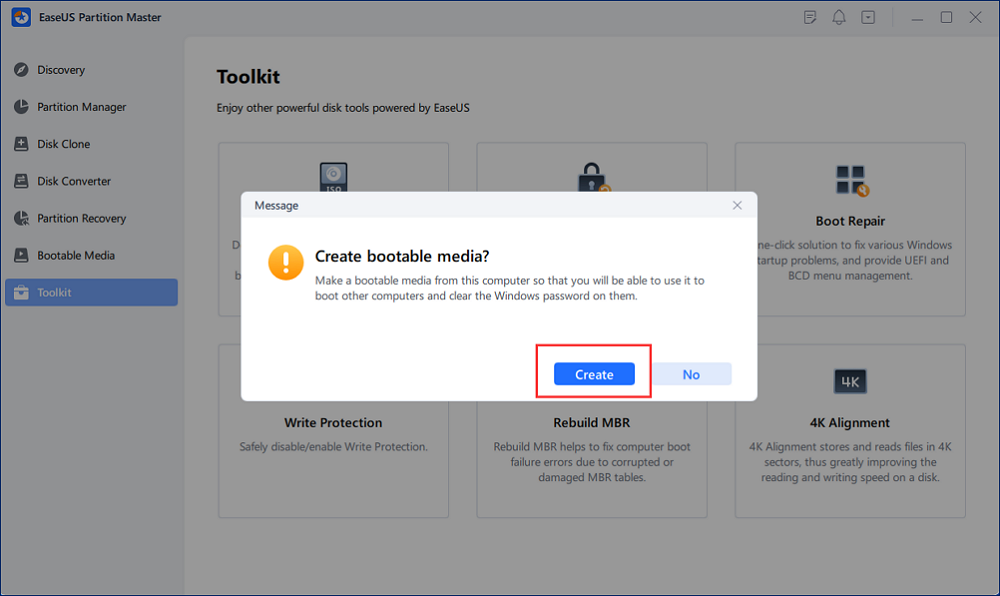
Step 3. Select the correct USB flash drive or external mobile hard disk and click "Create" again. Wait patiently. After the password reset USB flash drive is created, click "Finish."
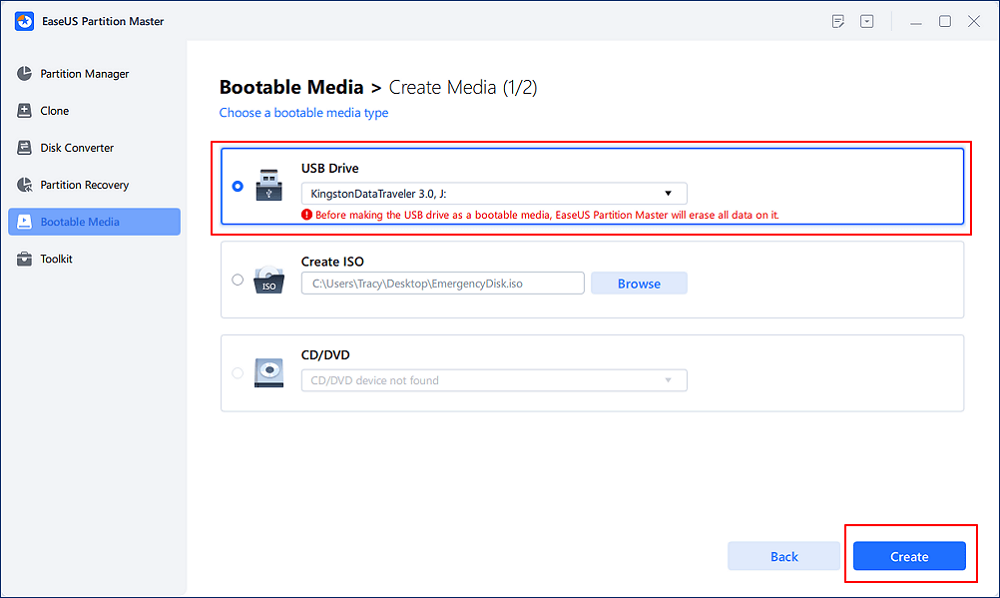
Step 4. Remove the password reset USB, insert it into the locked PC, and restart. You will be asked to change the boot drive to boot the PC from USB. Once completed, the system will automatically boot from USB.
Step 5. After restarting, find EaseUS Partition Master again and go to "Password Reset." All accounts on the PC will be displayed in the interface; click on the target account and check "Reset & Unlock."
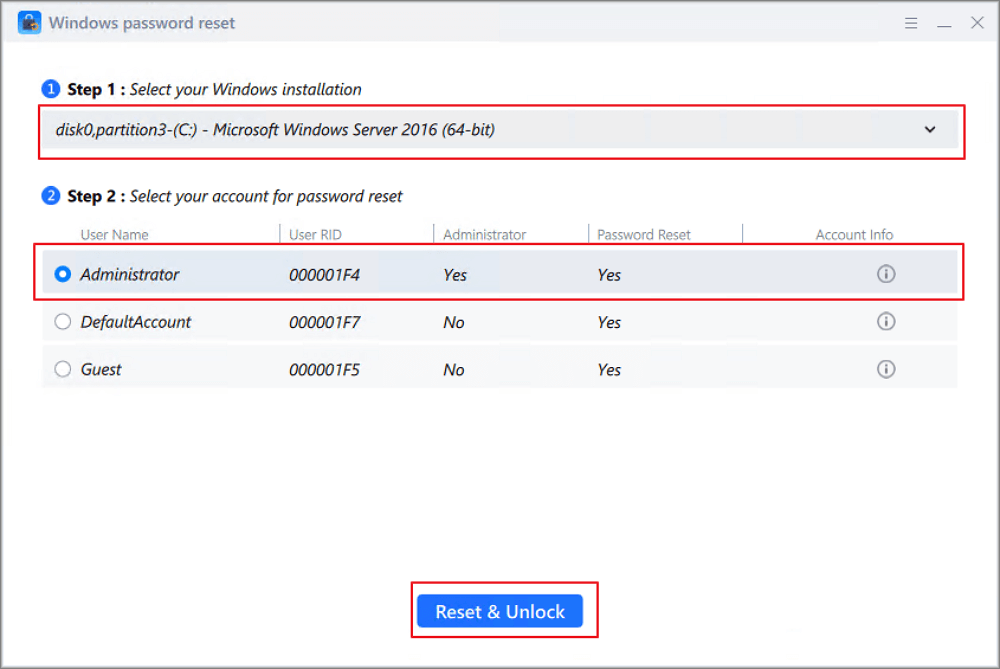
Step 6. When you receive this prompt, click "Confirm" to continue. Your password will be erased.
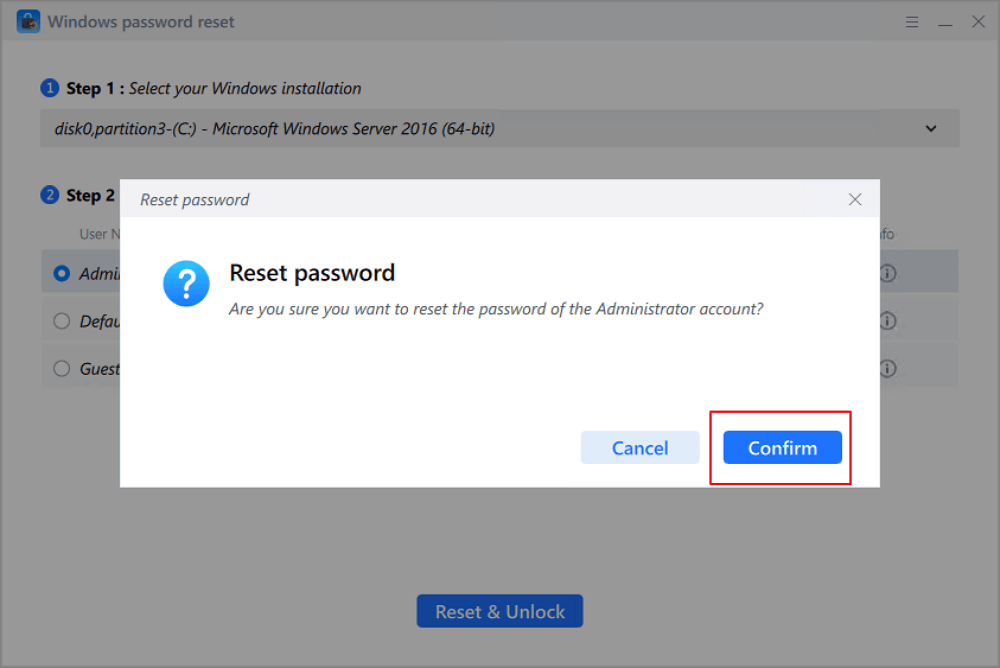
You May Also Like:
However, this article provides more options if you want to use a manual approach.
The password reset disk is very useful since all you need is a password reset disk you generated beforehand. It is more of a preventive measure than a remedy. This method is, however, beneficial for only those who are presently logged in and wish to generate a password backup for Windows 10 for later use or who already have a password reset disk with them.
If you are not in any of the previously mentioned situations, you can move on to the other methods.
Here is how you can create a password reset disk on Windows 10.
Step 1. Sign in to your local account and plug in your USB flash drive.
Step 2. Open the search box on your Windows computer and search for "create password reset disk."
Step 3. Select "Next" on the "Forgotten Password Wizard," then choose your USB flash drive and select "Next."
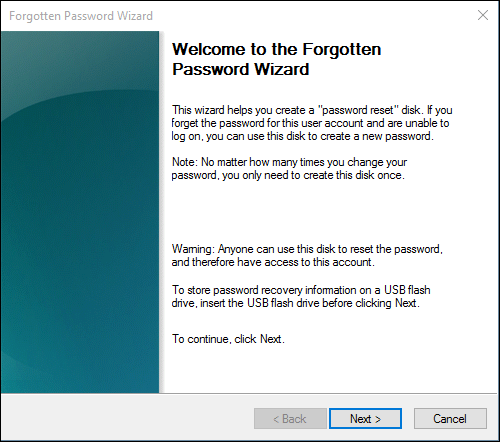
Step 4. Now, enter your current password, select "Next," and then "Finish."
Step 5. Eject your USB flash drive.
For a comprehensive guide, Create Password Reset Disk Windows 10
Now, use your password-reset disk to unlock the computer without a password Windows 10.
Step 1. Insert the password reset disk and go to the login page.
Step 2. Enter any random incorrect password and select the "Reset password" option that appears.
Step 3. Follow "Password Reset Wizard" and select your reset disk.
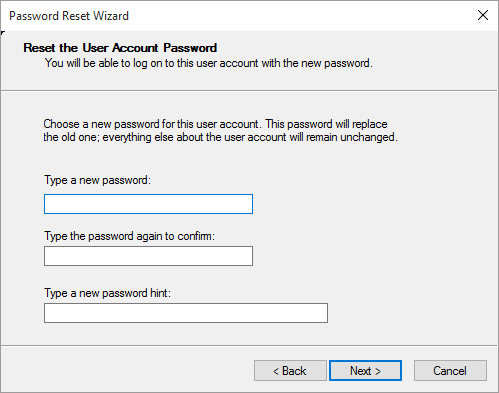
Step 4. Now, follow the on-screen instructions and create a new password.
You can now use the latest password that you have just created.
You can also unlock your Windows 10 device with the other sign-in options. These sign-in options are the ones that you might have set while setting the password that you have forgotten. Here's how you can access those sign-in options:
Step 1. You may find the other sign-in options on the log-in page of your Windows 10 system. However, if you cannot find them, enter an incorrect password to find them.

Step 2. Choose from options like PIN, Windows Hello, password, or fingerprint, and use these alternate options to regain access to your Windows 10.
If you can't remember which other sign-in option you have selected, you can try your luck here by hitting and testing each one.
Windows Hello PIN This Option Is Currently Unavailable [Fixed]
How do you fix the "Windows Hello PIN: this option is currently unavailable" issue? This article gives four ways to help you achieve this goal.
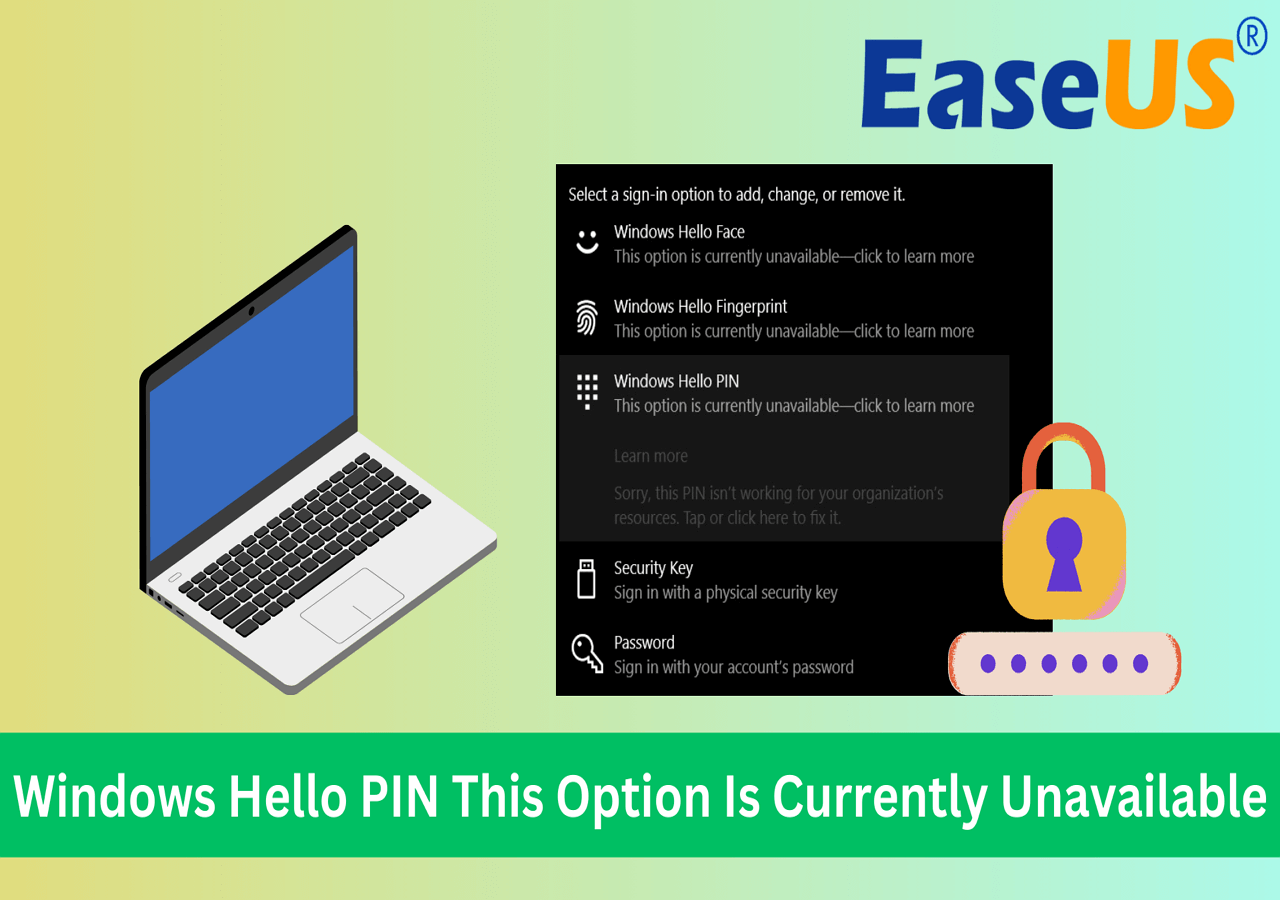
Still stuck out of Windows 10 and want to know how to unlock computer without password Windows 10?
The command prompt is another amazing solution that you can try. While this solution involves the use of commands and is a bit complex, don't be scared of using it, even if you are not familiar with command lines. All you need to do is carefully follow the steps to regain access to your Windows 10 device.
Step 1. Visit the log-in screen and select "Restart" + Shift key.
Step 2. Choose "Troubleshoot" and then "Advance Options"> Command Prompt.

Step 3. Enter "net user" in the command prompt window and note down the account you want to reset your password.
Step 4. Now type "net user username new_password" and press Enter. (Replace new_password with your desired password.)
You can now use the new password to unlock Windows 10 successfully.
If you are still not able to unlock your Windows 10 device, this method will surely help you reset your password. Resetting your password using Safe Mode might be a little tricky for beginners. But if you follow the steps below correctly and carefully, you can regain access to your Windows 10 device.
Step 1. Go to the log-in screen and select "Restart" + Shift key.
Step 2. Now choose the "Troubleshoot" option and go to "Advance Options."
Step 3. In the "Startup Settings," choose "Enable Safe Mode."
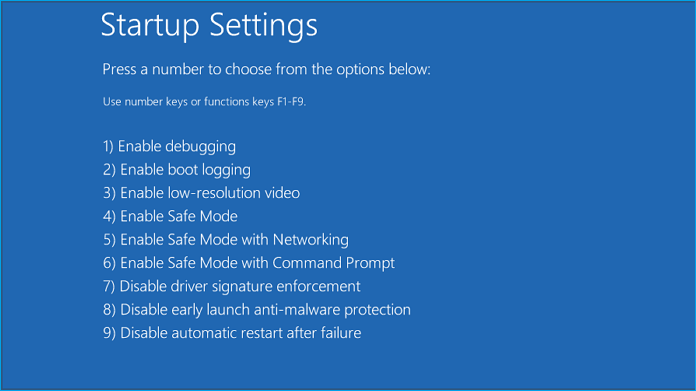
Step 4. Log in as the "Administrator" and choose "Control Panel."
Step 5. Now select "User Accounts" and select your account to reset your password.
Step 6. Once you have reset your password, log in to your account.
Hopefully, this article has solved your issue of how to unlock a computer without its password for Windows 10. Below is a video that presents the full process of resetting Windows passwords by using CMD and EaseUS Partition Master. Feel free to watch it if you prefer a video tutorial.
So, what are you waiting for now? Share this amazing tutorial with your friends so that they can also utilize this guide if they cannot unlock their Windows 10 devices.
In conclusion, if you have to unlock your Windows 10 computer without a password, this post has offered a complete guide with several options to meet different scenarios. While each technique has merits, EaseUS Partition Master, with its "Windows Password Reset" feature, is unquestionably the most efficient and user-friendly way.
With this program, you can quickly and easily recover access to your system. For a hassle-free Windows 10 password recovery experience, it is highly recommended that you download and use EaseUS Partition Master.
If you still have questions about how to unlock a computer without a password for Windows 10, here are some FAQs that might help you out with your queries.
1. Can you unlock a laptop if you forgot the password?
Yes, you can unlock a laptop if you have forgotten your password using a password reset disk or a third-party password reset tool like EaseUS Partition Master.
2. How do I unlock my computer screen?
Simply use the following methods to unlock your computer screen:
Method 1: Press any key on your keyboard or use your mouse to wake your computer from its locked or sleep state.
Method 2: If you have a password, PIN, or other security system set up, enter the appropriate credentials or use your chosen unlock method to access your computer.
3. How to reset your Windows 10 password without logging in?
Follow these quick steps to reset Windows 10 password without logging in:
Step 1. Open the login screen and choose "I forgot my password."
Step 2. Follow the on-screen prompts to confirm your identity by answering security questions or using a connected email account.
Step 3. When asked, enter a new password to restore access to your Windows 10 account.
How Can We Help You
Roxanne is one of the main contributors to EaseUS and has created over 200 posts that help users solve multiple issues and failures on digital devices like PCs, Mobile phones, tablets, and Macs. She loves to share ideas with people of the same interests.
Cici is the junior editor of the writing team of EaseUS. She accepted the systematic training on computers at EaseUS for over one year. Now, she wrote a lot of professional articles to help people resolve the issues of hard drive corruption, computer boot errors, and disk partition problems.
It won't hot image your drives or align them, but since it's coupled with a partition manager, it allows you do perform many tasks at once, instead of just cloning drives. You can move partitions around, resize them, defragment, and more, along with the other tools you'd expect from a cloning tool.
Read MoreI love that the changes you make with EaseUS Partition Master Free aren't immediately applied to the disks. It makes it way easier to play out what will happen after you've made all the changes. I also think the overall look and feel of EaseUS Partition Master Free makes whatever you're doing with your computer's partitions easy.
Read MorePartition Master Free can Resize, Move, Merge, Migrate, and Copy disks or partitions; convert to local, change label, defragment, check and explore partition; and much more. A premium upgrade adds free tech support and the ability to resize dynamic volumes.
Read MoreIt won't hot image your drives or align them, but since it's coupled with a partition manager, it allows you do perform many tasks at once, instead of just cloning drives. You can move partitions around, resize them, defragment, and more, along with the other tools you'd expect from a cloning tool.
Read MoreI love that the changes you make with EaseUS Partition Master Free aren't immediately applied to the disks. It makes it way easier to play out what will happen after you've made all the changes. I also think the overall look and feel of EaseUS Partition Master Free makes whatever you're doing with your computer's partitions easy.
Read MoreRelated Articles
How Do I Run External SSD Speed Test on My Own? Your Guide Is Here
![]() Tracy King/2025/04/28
Tracy King/2025/04/28
Top 7 Best HDD Speed Test Software for Windows & Mac Recommend
![]() Tracy King/2025/04/28
Tracy King/2025/04/28
SmartDisk FAT32 Format Utility & FAT32 Format Tool Free Download [2025 Updated]
![]() Jean/2025/04/28
Jean/2025/04/28
Your Best Guide for SSD Speed Test on Windows 10 | Step-by-Step Guide 2025
![]() Tracy King/2025/04/28
Tracy King/2025/04/28
EaseUS Partition Master

Manage partitions and optimize disks efficiently
Your best companion for disk partitioning, MBR to GPT/GPT to MBR conversion,even OS migration
CHOOSE YOUR REGION
Start Your Free Trial!
Sign up to our newsletter, stay updated on news and exclusive offers from EaseUS. Don't worry, if you change your mind, you can unsubscribe at any time, free of charge. We value your privacy (Privacy Policy).
Start Your Free Trial!
Sign up to our newsletter, stay updated on news and exclusive offers from EaseUS. Don't worry, if you change your mind, you can unsubscribe at any time, free of charge. We value your privacy (Privacy Policy).