Page Table of Contents
About the Author
Hot Topics
Updated on Mar 31, 2025
In this article, you'll learn:
- How Do I Test My External SSD Speed?
- Guide to Run External SSD Speed Test 2024
- Tips to Define If External Hard Drive Speed Is Fast or Slow
Key Takeaways of External SSD Speed Test:
Checking an external SSD's read and write speed can be beneficial because an SSD is directly reflected in the performance of your computer. As we learned in the previous blog posts how to run SSD read and write speed test, we presented several easy and useful methods, but in today's blog post, we'll learn how to test an external SSD's speed. It is also easy to test an external SSD's speed, and we'll show you how to do it on your own easily.
We'll guide Windows users and provide the best solutions on how you can test your external SSD's speed. If you're a Mac user, you can search for a Mac disk speed test tool for external SSD speed testing.
Further reading: M.2 SSD Performance
How Do I Test My External SSD Speed?
Have you ever wanted to know how fast your external SSD is? A question may pop up in your mind: How do I test my external SSD speed? If so, then it's time to learn how to test an external SSD's speed, why it's necessary to test its speed, and what benefits you can get after testing and knowing its actual speed.
Testing the speed of your external SSD has many reasons and benefits.
Benefits of testing an external SSD's speed:
- Test and learn if the external SSD is functioning normally.
- Confirm if the external SSD is slower than the average read and write speed.
- Test and determine if you need to improve the external SSD speed.
- Get instant speed test results.
- Compare the performance of different drives before purchasing a new SSD.
It's simple, and we will share some simple and useful tricks and methods to test your external SSD's speed.
Guide to Run External SSD Speed Test 2024
Follow these two valuable and easy methods to learn how to efficiently run external SSD speed tests on your own and get accurate reports about your SSD's performance. Read these methods and the operational steps, and you'll understand quickly. You'll be able to perform SSD speed testing tasks independently without any special technical expertise.
1. Download External SSD Speed Test Software
The easy and straightforward way is to download a reliable SSD speed-testing software that can provide accurate reports about your external SSD. Over the internet, you'll find countless tools for SSD testing, but a huge number of them can be confusing for anyone, and it's difficult to determine which one is the best and most reliable. In order to avoid hassle and for your pleasant experience, we invented an incredible and reliable tool EaseUS Partition Master to run an external SSD speed test and get perfect results.
EaseUS Partition Master is a complete partition manager, and its most important feature is DiskMark for SSD speed testing. You can perform multiple tasks through this:
- Scan the speed, I/O
- Display factors on the target device
- Generate a speed test report
Install the EaseUS Partition Master and run this software to test your external ssd speed test with the operational steps in the next guide below.
2. Run External SSD Speed Test
EaseUS Partition Master, with its DiskMark feature, provides you with an easy and fast process to run an external SSD speed test. It won't cause data or disk performance issues. And you just need to remain calm and relaxed while testing the speed of your hard drive to let the testing procedure accomplish. And it also supports internal SSD performance test.
So don't worry about anything; everything will go smoothly and remain secure. Here are the easy operational steps to run the external SSD speed test:
Step 1. Launch EaseUS Partition Master. And click the download button to activate the "DiskMark" feature under the "Discovery" section.
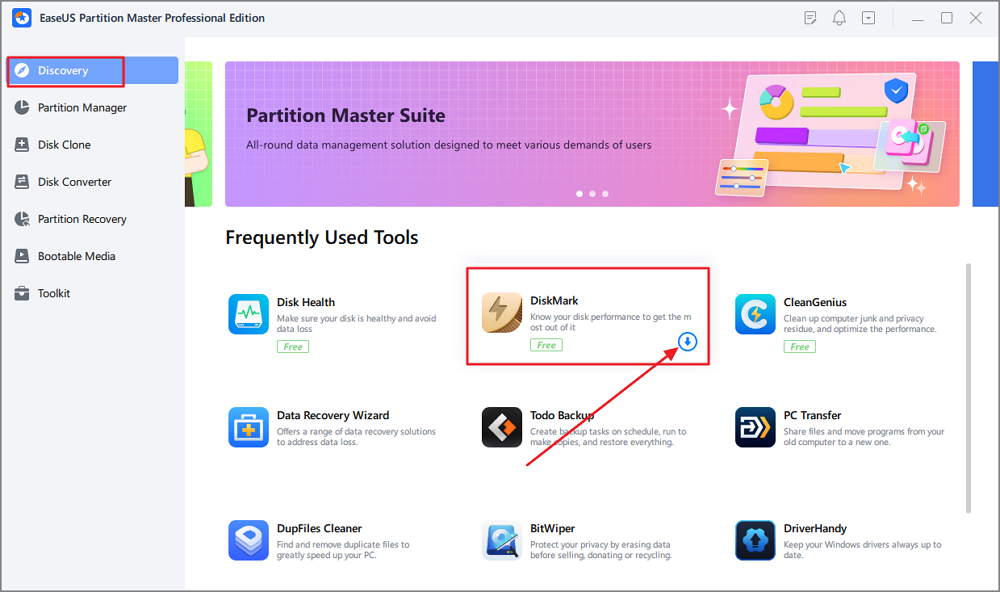
Step 2. Click on the drop-down box to choose the target drive, test data, and block size.
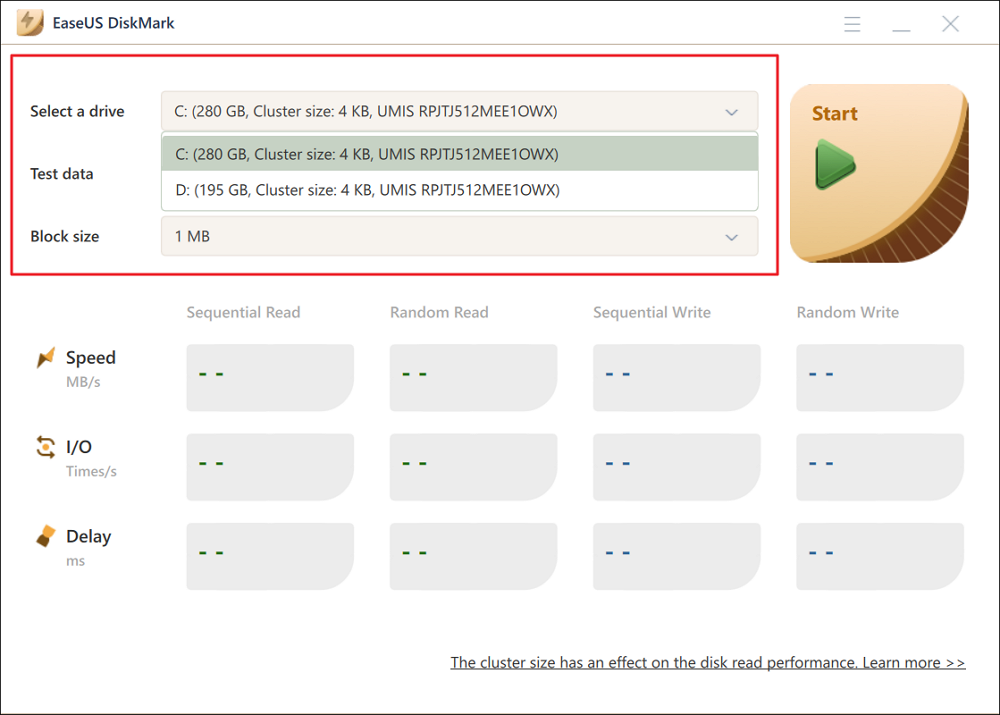
Step 3. Once everything is configured, click "Start" to begin the disk test. Then, you can see the Sequential or Random read/write speed, I/O, and Delay data.
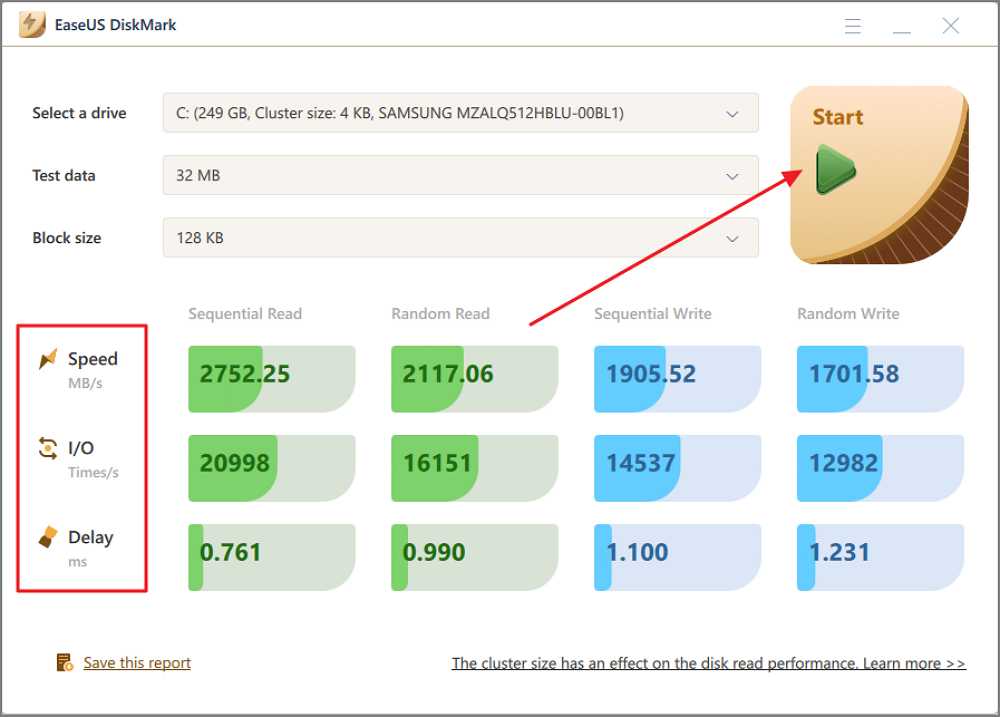
You can click the links below to learn more features in EaseUS Partition Master that help to improve SSD performance:
And you can also follow the video to know more information about testing SSD speed:

Tips to Define If External Hard Drive Speed Is Fast or Slow
Have you tested your SSD speed? After getting a report from a particular tool, it's essential for you to test the external hard drive speed. So, if you tested your SSD speed with EaseUS Partition Master, you can compare your external hard drive's read and write speed with the average speed.
In this regard, for your ease, let me show you a few general or average speed ranges of different kinds of SSDs so that you can easily determine your external SSD speed.
After testing, the table below helps you quickly determine your SSD's speed. These are a few general speed ranges for different kinds of SSDs. However, specific models and different manufactured SSDs have very different average speeds.
SSD Type Read Speed Write Speed
| SSD Type | Read Speed | Write Speed |
|---|---|---|
| SATA | Around 550 MB/s | Around 520 MB/s |
| NVMe | Around 3,500 MB/s | Around 3,000 MB/s |
| PCIe/NVMe | Around 7,000 MB/s | Around 6,000 MB/s |
It may be disappointing after testing your external SSD and knowing that your external SSD speed is slow. Slow speed directly affects the overall performance of your PC/Laptop. But don't worry. We have solutions to improve ssd read and write speed and get the expected performance. You can do it independently by applying our suggested useful tips and tricks.
Here are a few useful tips to optimize your external SSD:
- Use 4K Alignment SSD
- Disable Startup Programs
- Disable Fast Startup
- Confirm TRIM Is Enabled
- Ensure the SSD Firmware Is Up to Date
- Enable AHCI Mode
- Turn on Write Caching
- Schedule SSD Optimization
- Set Your Power Plan to High Performance
EaseUS Partition Master is a highly recommended SSD benchmark tool. Download it, and you can enjoy all the benefits.
FAQs about External SSD Speed Test
Do you need more help regarding an external SSD speed test or want to learn more about it? Below FAQs would be useful for you and cover your queries.
1. What is a good read and write speed for an external SSD?
A good read-write speed of external SSDs relies on different factors and manufacturers. This is just an overview of external SSDs speed: SATA III is 600MB/s, 300MB/s, SATA II 150MB/s in old SATA I (SATA limits). Therefore, an average read speed will be about 500MB/s, and an average write of about 300MB/s at least. However, specific models and different manufactured SSDs have very different average speeds.
2. How to check SSD performance?
You can check your SSD's performance through Windows built-in features like Task Manager and Command Line or through reliable software that can provide real and accurate reports, such as EaseUS Partition Master.
You can check SSD performance through "Command Prompt" for basic results. For example, open "Command Prompt," write this command "winsat disk -ran -write -drive (name)", and your SSD speed will be displayed in the "Command Prompt."
3. How fast are external SSD drives?
The external SSDs are 20-25 times faster than external drives. Of course, the actual speed depends on different types of SSDs and manufacturers. However, there is no doubt that SSDs are more rapid than HDDs and provide an excellent experience.
How Can We Help You
About the Author
Updated by Tracy King
Tracy became a member of the EaseUS content team in 2013. Being a technical writer for over 10 years, she is enthusiastic about sharing tips to assist readers in resolving complex issues in disk management, file transfer, PC & Mac performance optimization, etc., like an expert.
Product Reviews
-
I love that the changes you make with EaseUS Partition Master Free aren't immediately applied to the disks. It makes it way easier to play out what will happen after you've made all the changes. I also think the overall look and feel of EaseUS Partition Master Free makes whatever you're doing with your computer's partitions easy.
Read More -
Partition Master Free can Resize, Move, Merge, Migrate, and Copy disks or partitions; convert to local, change label, defragment, check and explore partition; and much more. A premium upgrade adds free tech support and the ability to resize dynamic volumes.
Read More -
It won't hot image your drives or align them, but since it's coupled with a partition manager, it allows you do perform many tasks at once, instead of just cloning drives. You can move partitions around, resize them, defragment, and more, along with the other tools you'd expect from a cloning tool.
Read More
Related Articles
-
Clone Larger HDD to Smaller SSD (Windows 11 Support)
![author icon]() Tracy King/2025/03/28
Tracy King/2025/03/28 -
How to Fix Kingston SSD Not Detected
![author icon]() Cici/2025/04/01
Cici/2025/04/01 -
[Solved] Secure Boot Violation Invalid Signature Detected
![author icon]() Oliver/2025/01/23
Oliver/2025/01/23 -
Stalker 2 System Requirements (Minimum/Recommended)
![author icon]() Oliver/2025/03/28
Oliver/2025/03/28
Hot Topics in 2024
EaseUS Partition Master

Manage partitions and optimize disks efficiently








