How to Fix Cluster Size Wrong Please Format Error?
Sherly updated on Mar 29, 2025 to Partition Master | How-to Articles
Why does the cluster size wrong please format error appear on your camera or dash cam? How do you format the SD card with the wrong cluster size? Dive into this pace and learn more.
Cluster size wrong please format or reformat error may happen when:
Don't worry. Formatting the SD card and resetting the correct Cluster Size is usually the solution. This article from EaseUS will provide three methods to help you format the SD card. Method 1 allows you to convert the cluster size without losing any data. If you have more important data on your SD card, please follow method 1 to change the Cluster Size.
EaseUS Partition Master is a very reliable tool that comes with a Change Cluster Size function that allows you to change the cluster size of the storage device without formatting. This will not cause any data loss. Also, it is very easy to use and very friendly for beginners. As long as you have a Windows computer, you can successfully use it to change the cluster size.
Install this free tool and follow the steps below to change the cluster size for your Dash Cam.
Step 1. Right-click the partition that you need to change its cluster size, select "Advanced" and click "Change Cluster Size".
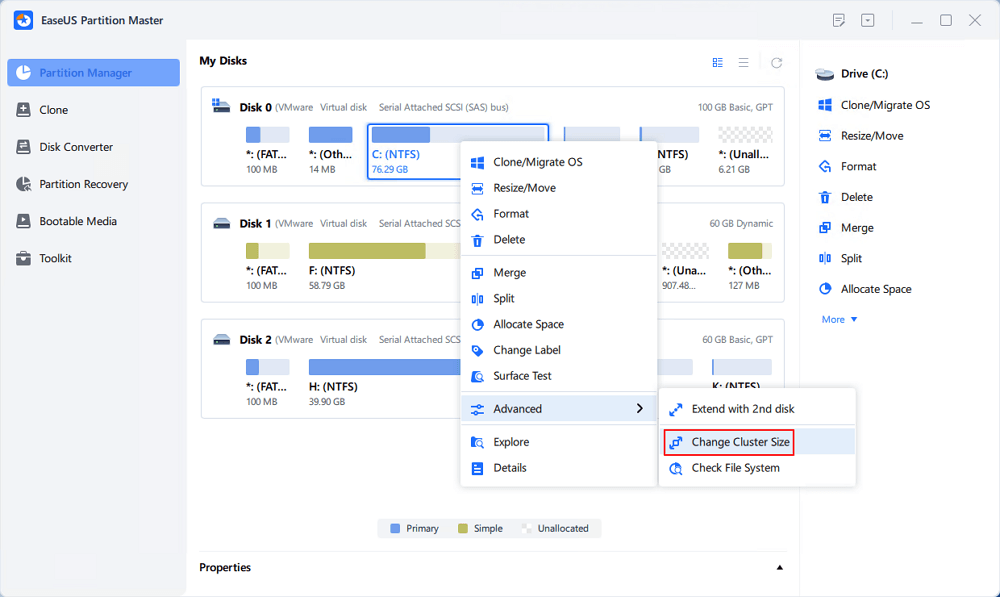
Step 2. Click the size list below the New size section, and select a desired cluster size you want to adjust for the disk partition, click "OK".
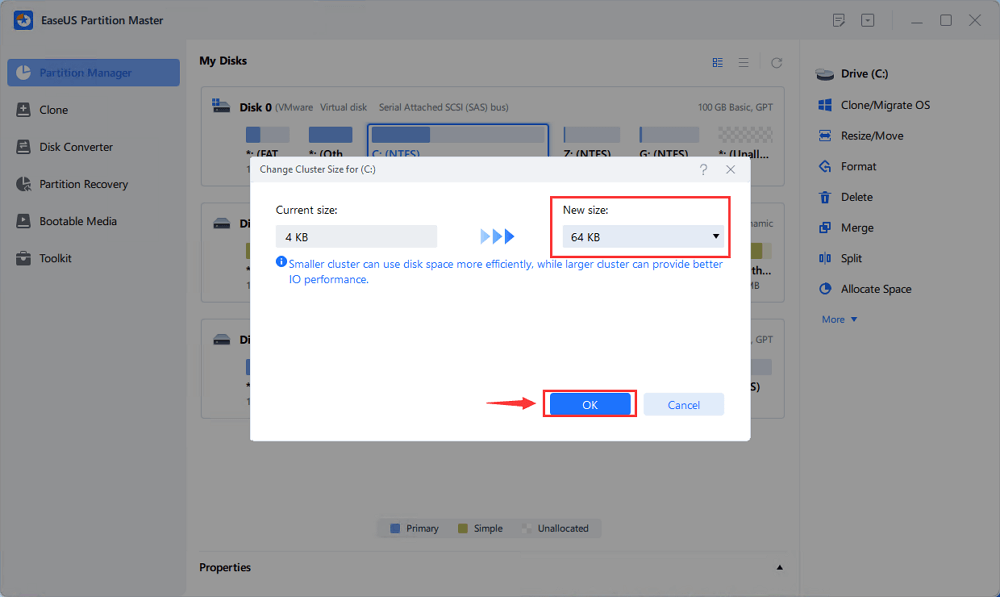
Step 3. Click "Execute 1 Task(s)" and click "Apply" to confirm the operation.
This tool can easily change the cluster size without formatting. This can fully guarantee the security of your data. Dash Cam often suffers from incompatible cluster sizes, and this tool can adequately help you resolve this error.
You can also use the File Explorer that comes with Windows to fix the "wrong cluster size" problem for action cameras or dash cams. However, before you proceed, you need to be aware that this method will format your SD card and erase all data on it. If you have important data, please back it up in advance or turn to use EaseUS Partition Master.
Here's how to use File Explore to fix the "wrong allocation unit size please format" error:
Step 1. Insert the SD card with the memory error into your computer and press Windows + E to launch File Explorer.
Step 2. Click "This PC" and find your SD card.
Step 3. Right-click on it and select "Format".
Step 4. Then, a new window will appear, and the right cluster size will be selected. Generally speaking, for video recording, the best cluster size is 64KB. But you can ask the manufacturer of your device for details.
You May Also Like:
Step 5. Finally, click "start" and wait patiently for the formatting to complete.
Most action cameras may meet the error saying, "Cluster size wrong; please format." You can format it on the current action camera. Here is how:
Step 1. Open your camera and enter "settings" or "Setup." The path to Settings may range from brands and devices.
Step 2. Find "Format" and press the OK key.
Step 3. Click OK to start formatting. Wait patiently for the formatting to complete. Finally, take a photo to see if any memory error pops up.
The allocation unit size is the minimum disk space required to save the File. The right cluster size can effectively help you save storage space. When we use action cameras or driving recorders, the SD card may prompt a "wrong cluster size" error. This may be because you have used this SD card on other devices, the card's capacity exceeds 32GB, or the SD card contains data from other devices (such as computers, Macs, and game consoles).
This article provides you with three effective methods to change the cluster size, the safest of which is to use EaseUS Partition Master. This tool allows you to change the allocation unit size of the SD card without formatting the SD card. Don't forget to share this article with others.
Many cameras will get incompatible errors or memory errors if the SD card has been used on other devices or contains some files from other devices. Read the following questions to learn more about this issue.
1. What is a cluster size error on an SD card?
Wrong cluster size is a common error that can occur when we use a camera to scan/write to an SD card that has been used on other devices, has data from another device, or exceeds the 32GB limit.
2. How do I fix the SD card format error?
You can fix an SD card format error by formatting it:
Or you can scan or repair SD card format errors by CMD.
3. How do you format an SD card if it is not formatted?
You can follow these steps to format an SD card on a Windows PC:
Related Articles
How to Format USB Flash Drive on Mac – 3 Ways
How to Change Partition Type ID in Windows 11/10/8/7
Fixes for Windows Stop Code Inaccessible Boot Device 💡
How to Create Volume/Partition Using Diskpart? [Full Guide]