How to Reset Windows 10 Password CMD [Easy Unlock]
Oliver updated on Jan 23, 2025 to Partition Master | How-to Articles
This page offers an easy-to-follow tutorial on how to reset Windows 10 password CMD for users who may forget their passwords. There’s also an easier alternative method for you if the CMD way is hard for you.
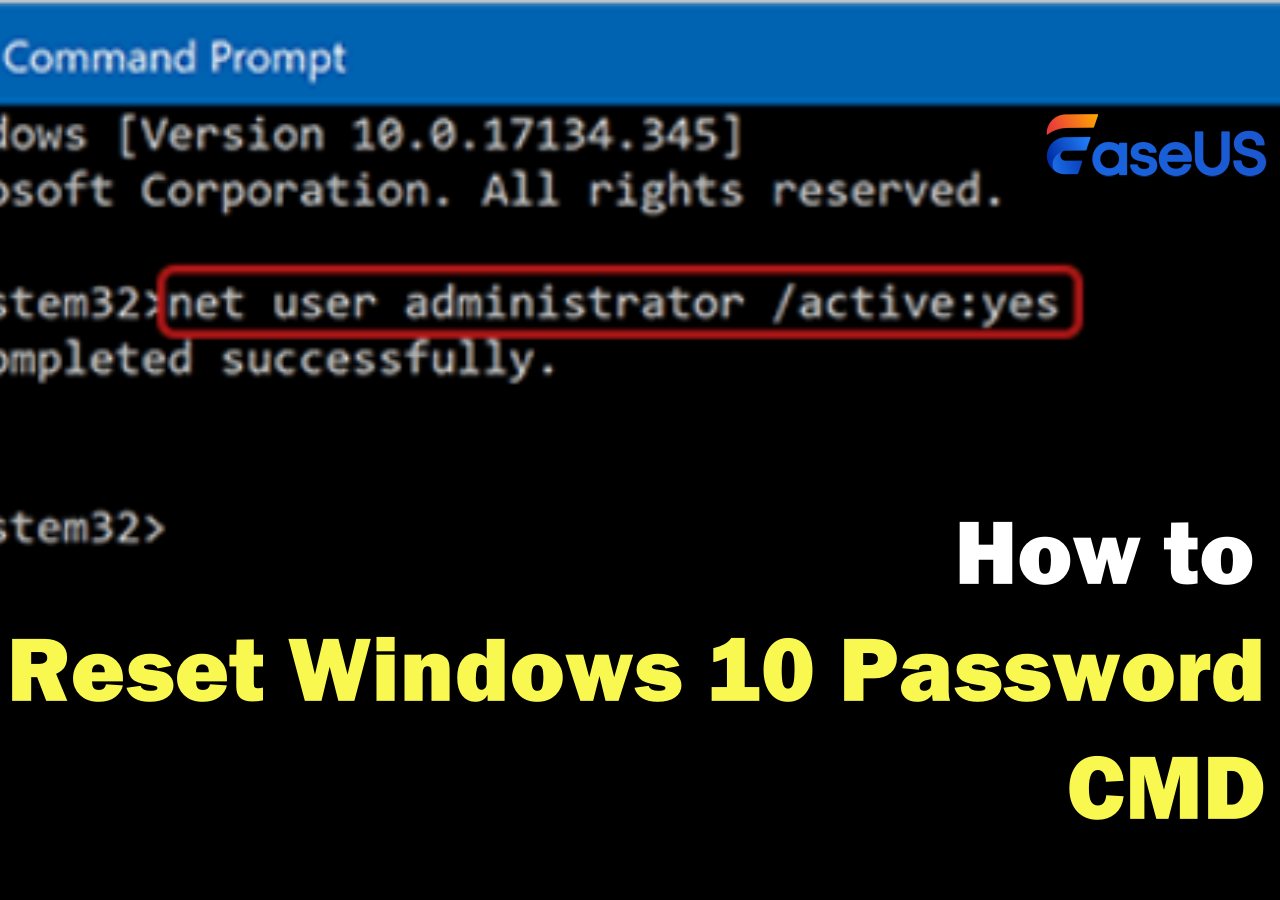
It can be incredibly frustrating to forget your Windows 10 password and find yourself locked out of your own computer. But don't panic; there's a solution! In this guide, EaseUS will walk you through two effective ways to reset your password when you can't log in, even if you don't have any advanced technical skills.
We'll start with a method using the Command Prompt, which is suitable for those who are comfortable with a bit of technical know-how. Then, we'll introduce a simpler option using a password removal tool, perfect for beginners.
By the end of this guide, you'll be back on your computer and ready to get to work!
| Workable Solutions | Step-by-step Troubleshooting |
|---|---|
| How to Reset Windows 10 Password via CMD | Restart your computer and press "F8" or the....Full steps |
| Reset Windows 10 Password Using Password Removal Tool | Now, prepare a USB drive and a workable computer....Full steps |
Resetting a Windows 10 password via Command Prompt (CMD) can be helpful if you've forgotten your password. However, this method requires administrative privileges. Before attempting the steps, ensure you have access to an administrator account. Below are the steps to reset your password using CMD and some critical considerations.
Step 1. Restart your computer and press "F8" or the power button, depending on your device, to access Advanced Startup during startup.
Step 2. Navigate to "Troubleshoot" > "Advanced options" > "Command Prompt."
Step 3. Once the Command Prompt opens, ensure you are logged in with administrative privileges. If you are not sure, type the following command to enable the hidden admin account.
net user Administrator /active:yes
This will allow you to make changes to user accounts.
Step 4. Then, type net user [Username] [NewPassword], and then hit "Enter."
Step 5. Replace [Username] with the actual name of the account you need to update and [NewPassword] with your new password.
Step 6. After successfully resetting the password, restart your computer and log in using the newly set password.
Sometimes, you might run into the same issue as the example shows or an error message that reads "System error 5 has occurred. Access is denied" when trying to use the net user command. If you do, worry not; we are going to discuss another alternative that might help you reset your password. Let's share this useful page and go to the next part for an easier password reset method.
EaseUS Partition Master Professional is effective and flexible software with many features that can do much more than reset passwords. It's a comprehensive disk management tool that supports changing the size of partitions, copying disks, combining partitions, or even retrieving lost drives to enable good management of your computer's storage.
However, regarding our current problem, I mainly emphasize the "Password Reset" feature. It's created for the event in case you forget your Windows password or PIN. From its user-friendly design to simple steps, you can reset your password to gain access to your computer again, which requires no technical skills at all.
Now, prepare a USB drive and a workable computer, and follow the steps below.
Step 1. Insert the target USB disk into the computer, download and run EaseUS Partition Master, and click "Toolkit" > "Password Reset."
Step 2. A small window will pop up. After reading it carefully, click "Create".
Step 3. Select the correct USB flash drive or external mobile hard disk and click "Create" again. Wait patiently. After the password reset USB flash drive is created, click "Finish."
Step 4. Remove the password reset USB, insert it into the locked PC, and restart. You will be asked to change the boot drive to boot the PC from USB. Once completed, the system will automatically boot from USB.
Step 5. After restarting, find EaseUS Partition Master again and go to "Password Reset." All accounts on the PC will be displayed in the interface; click on the target account and check "Reset & Unlock."
Step 6. When you receive this prompt, click "Confirm" to continue. Your password will be erased.
See also:
In this guide, we have seen some methods on how to reset forgotten Windows 10 passwords. While the command prompt-based method does provide a bit of a technical solution, this method may not be easy enough for most users. That is where EaseUS Partition Master comes in.
Its intuitive interface and impressive "Password Reset" feature have made this program a good option for anyone who can't access his computer. That is to say, this ability to reset passwords and PINs without losing any data makes EaseUS Partition Master a valuable tool for your digital kit. Just try it out the next time you get into a password predicament.
I forgot my Windows 10 password. How do I reset it through the Command Prompt? We can assist you in this regard. Keep reading and learn all the answers to common questions about resetting your Windows 10 password with CMD. If you still have more, check the following detailed resources for getting into your system:
While bypassing a Windows password is unsafe, there are some ways to do it if you can't get in. One way is to use a password reset disk if you made one earlier. Another option is to open Command Prompt from the Advanced Startup Options and use commands to change the password. However, these methods might need some technical skills.
You can change the password to open a Windows 10 account using Command Prompt. Usually, you must first access the Advanced Startup Options or even use a bootable USB drive. With these options, you can then use Command Prompt to reset your password by using the net user command on the specific user account whose password needs changing.
If you're tired of writing your password in every time you log in, Windows 10 lets you have the OS automatically log you in. From the "User Accounts" settings, find the option to change your sign-in options, then be sure to deselect the box that requires a password when you want to sign in. Just be aware that this will make your computer far from safe.
Related Articles
Acer Stuck on Loading Screen - 9 Quick Fixes 🔥
How to Clone Windows to Another PC? Your Checklist in 2025
How to Extend C Drive in Windows Server 2019/2016
Fix Error Loading Operating System in 6 Easy Ways