Windows 10 Repair Tool Free Download | How-to Guide
Sherly updated on Jan 23, 2025 to Partition Master | How-to Articles
This article introduces a powerful Windows 10 repair tool to help with Windows 10 errors like Windows 10 corruption and Windows 10 boot errors. Dive in to get more details about Windows 10 Repair Tool Free Download.
Windows 10 occupies the largest share of the operating system market, but it is not perfect. There are many errors that may cause it to crash, such as program corruption, slow performance, file system errors, wrong boot order, system crashes, etc. A reliable Windows 10 Repair Tool can effectively help solve these common errors.
EaseUS Partition Master Professional is a powerful and versatile PC repair tool for Windows 10. It is a must-have repair tool for any Windows 10 user. It provides a comprehensive set of features to solve problems in Windows devices, such as boot failure, file system corruption, bad sectors, etc.
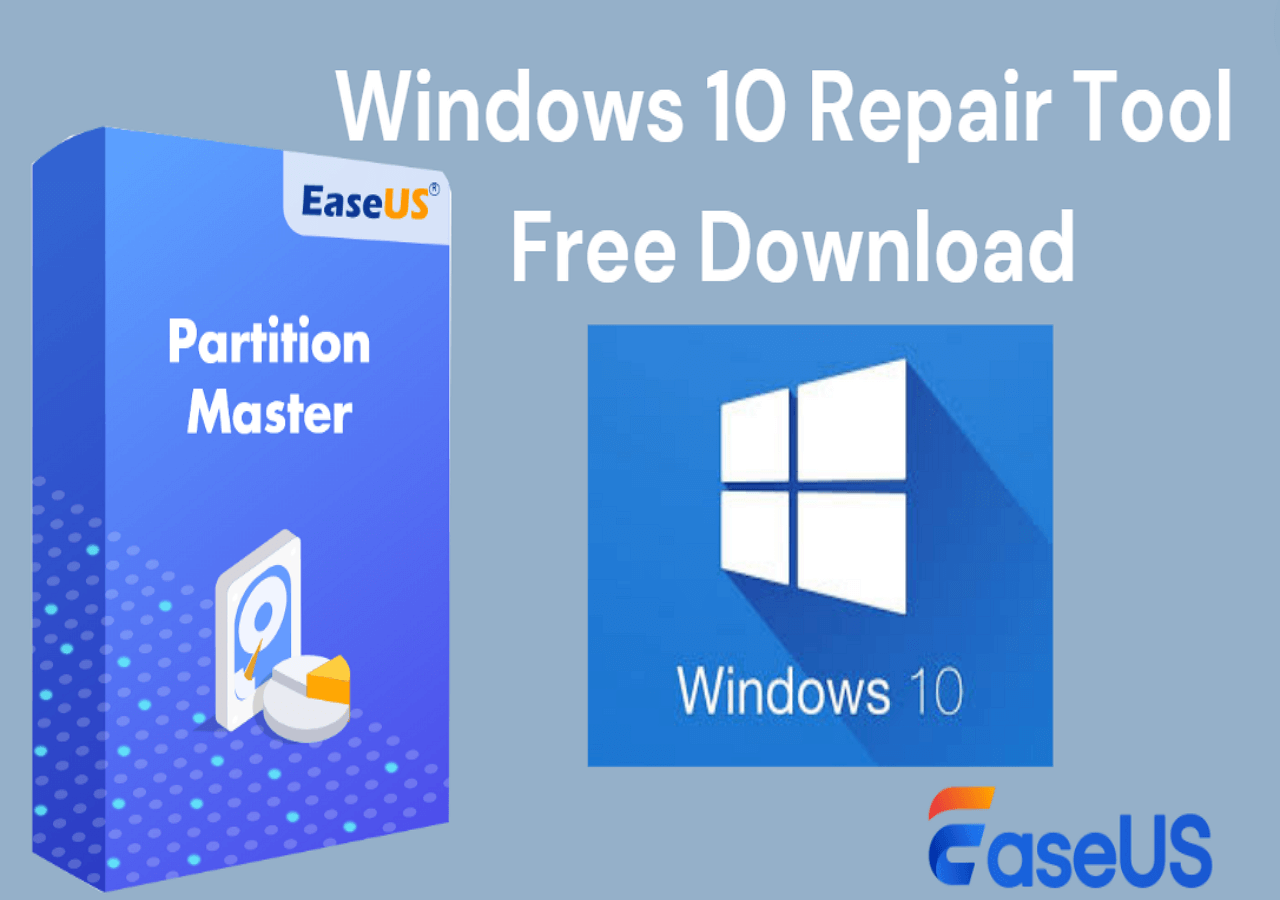
You can learn more details about this Windows 10 repair tool from the following:
It provides a comprehensive set of features to fix problems in Windows devices, such as boot failure, file system corruption, bad sectors, etc. Don't let Windows 10 errors slow you down or affect your work. Download the Windows 10 repair tool - EaseUS Partition Master, now to keep your system running smoothly! Share this article and let more users know about this Windows 10 repair tool.
It can create Windows 10 recovery disks or USB, repair system files by rebuilding MBR, check and repair file system errors, and solve boot stuck or blue screen, black screen, and other boot problems. Let's learn how to use this tool.
Boot failures, boot loops, blue screens, or black screen issues can be extremely frustrating and prevent you from accessing Windows 10 properly. EaseUS Partition Master can automatically detect the related issues and fix them. You can easily fix Windows 10 errors without knowing the causes behind them.
Here's how:
Step 1. Start EaseUS Partition Master after connecting the external drive/USB to your computer, go to "Bootable Media," and click "Create bootable media."
Step 2. Select an available USB Drive or CD/DVD and click "Create." You can also burn the Windows ISO file to the storage media.
Step 3. Connect the created bootable drive to the new computer and reboot the computer by pressing and holding F2/Del to enter the BIOS. Then, set the WinPE bootable drive as the boot disk and press F10 to exit.
Step 4. Boot the computer again and enter the WinPE interface. Then, open EaseUS Partition Master and click "Boot Repair" under the "Toolkit" option.
Step 5: Select the system you want to repair and click "Repair."
Step 6. Wait a moment, and you will receive an alert that the system has been successfully repaired. Click "OK" to complete the boot repair process.
To free download Windows 11 repair tool, you can dive into this article if Windows 11 is running on your PC.
If the MBR in Windows 10 is corrupted, you will not be able to use Windows 10 normally. EaseUS Partition Master provides a "Rebuild MBR" feature to handle any issues related to the master boot code problem.
Here's how to use it:
Step 1. Create a WinPE bootable disk
Step 2. Boot EaseUS Partition Master Bootable USB
Step 3. Rebuild MBR
File system errors can damage Windows, causing system crashes, data loss, and performance degradation. As a professional Windows 10 repair tool, EaseUS Partition Master can detect and repair file system errors.
Let's see how:
Step 1. Open EaseUS Partition Master on your computer. Then, locate the disk, right-click the partition you want to check, and choose "Advanced" > "Check File System".
Step 2. In the Check File System window, keep the "Try to fix errors if found" option selected and click "Start".
Step 3. The software will begin checking your partition file system on your disk. When it completes, click "Finish".
Frustrating system errors, sluggish performance, and unexpected shutdowns or system crashes due to file system or boot errors can severely damage your system or reduce your efficiency. With the powerful and professional solution EaseUS Partition Master, you can quickly troubleshoot and repair related Windows 10 errors.
Do you have any further questions about the Windows 10 repair tool? Read the following FAQs to get more details.
1. How do I repair Windows 10 for free?
Follow the instructions below to run System File Checker:
2. Does Windows 10 have a built-in repair tool?
Yes, SFC is a built-in Windows 10 scan tool that helps repair corrupt system files. However, its features are limited. To get further repairing features, you can use EaseUS Partition Master.
3. Is there a Windows 10 update repair tool?
Yes, there is. Windows Update Troubleshooter tool will automatically analyze and repair problems with Windows Update like a corrupted download. The Windows Update Troubleshooter will also tell you if there's a pending reboot that prevents Windows from updating.
Related Articles
How to Migrate Windows To New NVMe (3 Working Solutions)
How to Perform PS3 Slim Hard Drive Replacement [Tutorial]
How to Clone WD SSD on Windows 10/11 [Full Guide]
SSD Optimzier for Windows 11 Free Download with Ultimate Guide