Start Your Free Trial!
Sign up to our newsletter, stay updated on news and exclusive offers from EaseUS. Don't worry, if you change your mind, you can unsubscribe at any time, free of charge. We value your privacy (Privacy Policy).
Page Table of Contents
Windows 11 Repair Tool Free DownloadHOT
How to Use the Windows 11 Repair Tool?HOT
ConclusionHOT
Free Download Windows 11 Repair Tool FAQsHOT
About the Author
Hot Topics
Updated on Jan 23, 2025
If you find yourself struggling with problems like slow performance, file system errors, boot order mishaps, or frustrating crashes, a Windows 11 repair tool can come in handy and save the day.
A reliable repair tool works to diagnose and resolve common issues that may be causing problems. In this guide, EaseUS will help you discover and learn how to download and use a free and reliable Windows 11 repairing tool to fix issues quickly!
Among hundreds and thousands of tools, it's really a very difficult job to determine which tool is the best and most reliable. We are here to save your day if you're looking for a reliable Windows 11 repair tool for free. EaseUS Partition Master Professional is a versatile and powerful repair tool for your PC. This tool is your one-stop solution for tackling hard drive-related problems, such as formatting, partition deletion, and health checking. Additionally, it offers comprehensive solutions for boot system issues, including MBR repair, boot repair, and boot order adjustments.
EaseUS Partition Master provides a comprehensive suite of features to address issues within Windows devices and offers advanced disk management capabilities. With the ability to create Windows 11 recovery USBs or disks, repair system files by rebuilding MBR, check and repair file system errors, and resolve boot issues like boot stuck or black/blue screens, this tool is a must-have for any Windows user.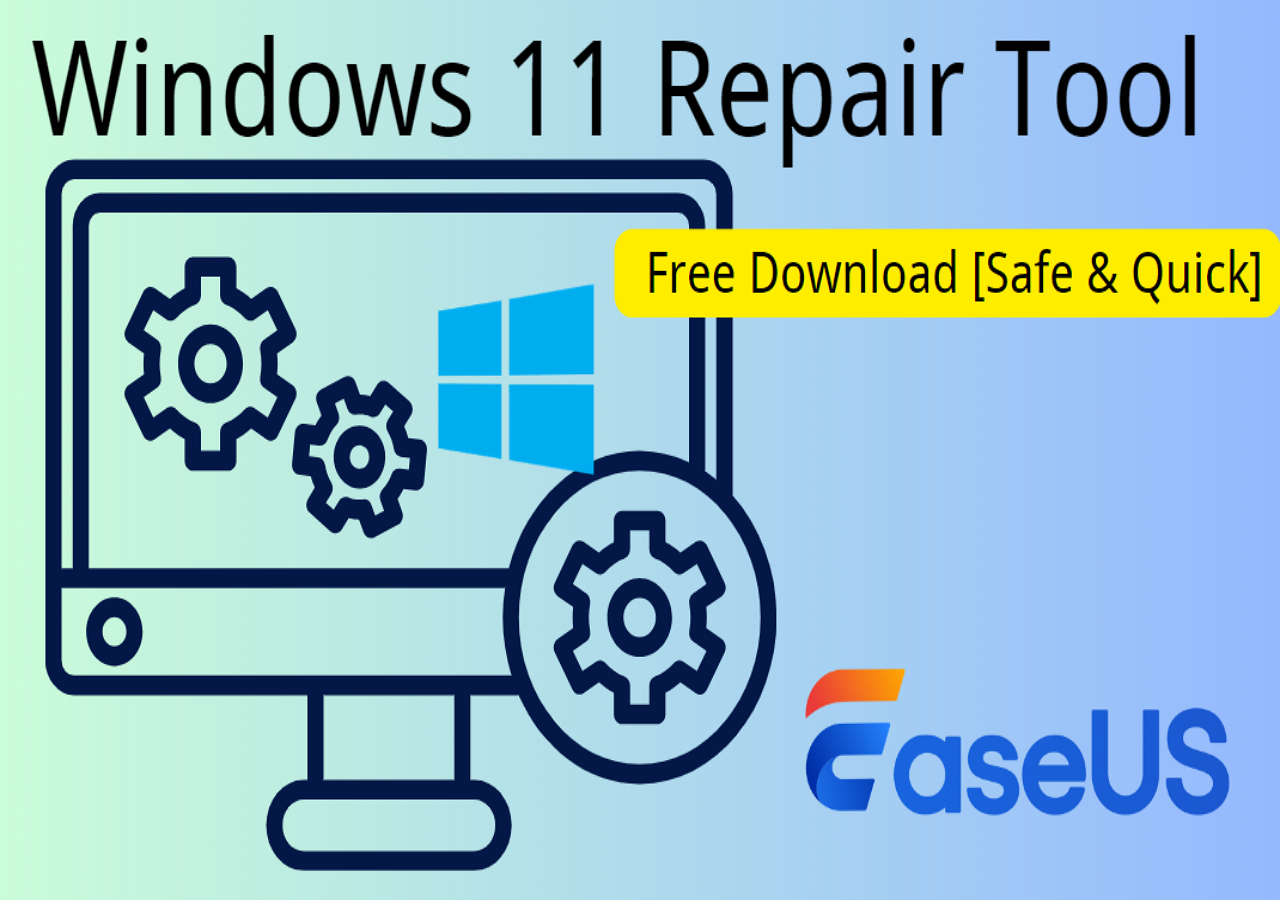
Key features:
Don't let Windows 11 issues slow you down. Download the Windows 11 repair tool - EaseUS Partition Master, now and keep your system running smoothly!
With EaseUS Partition Master at your disposal, let's learn how it can effectively fix two common Windows 11 issues: file system errors and boot errors.
File system errors can disrupt your system, leading to crashes, data loss, and slowed performance. Fortunately, EaseUS Partition Master simplifies the diagnosis and resolution of these issues.
Follow the steps to check file system error:
Step 1. Open EaseUS Partition Master on your computer. Then, locate the disk, right-click the partition you want to check, and choose "Advanced" > "Check File System".
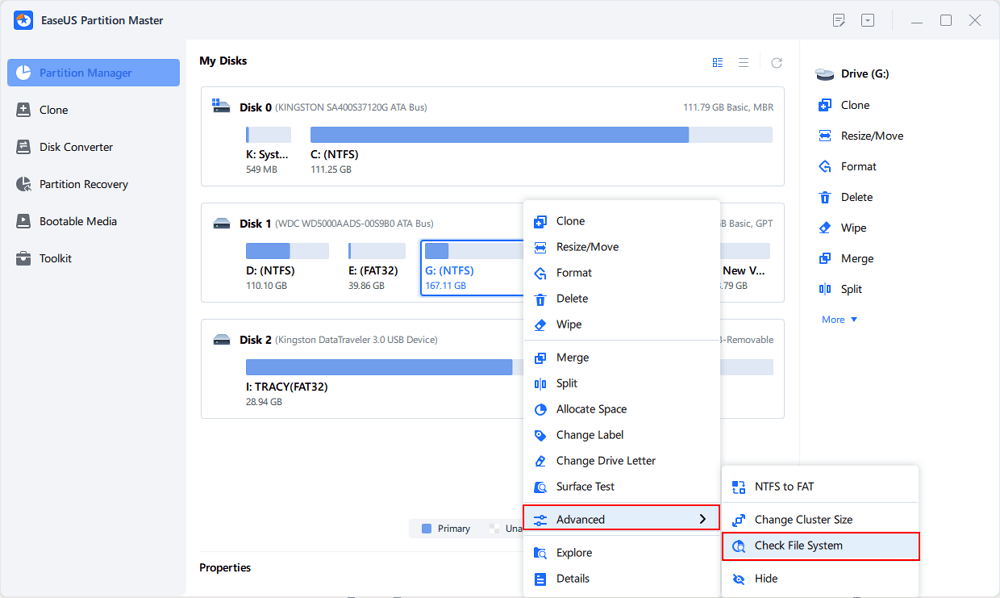
Step 2. In the Check File System window, keep the "Try to fix errors if found" option selected and click "Start".
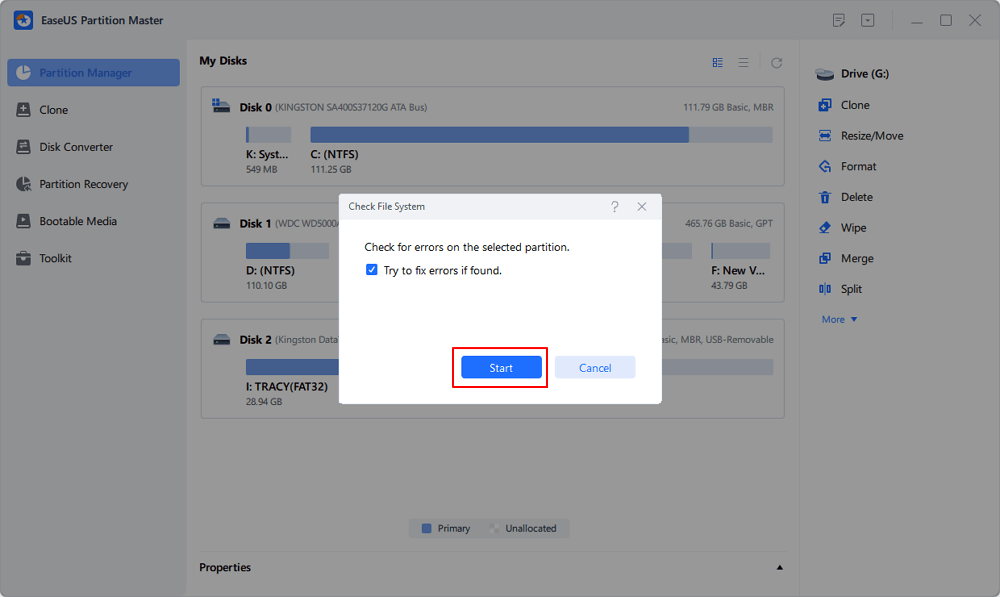
Step 3. The software will begin checking your partition file system on your disk. When it completes, click "Finish".
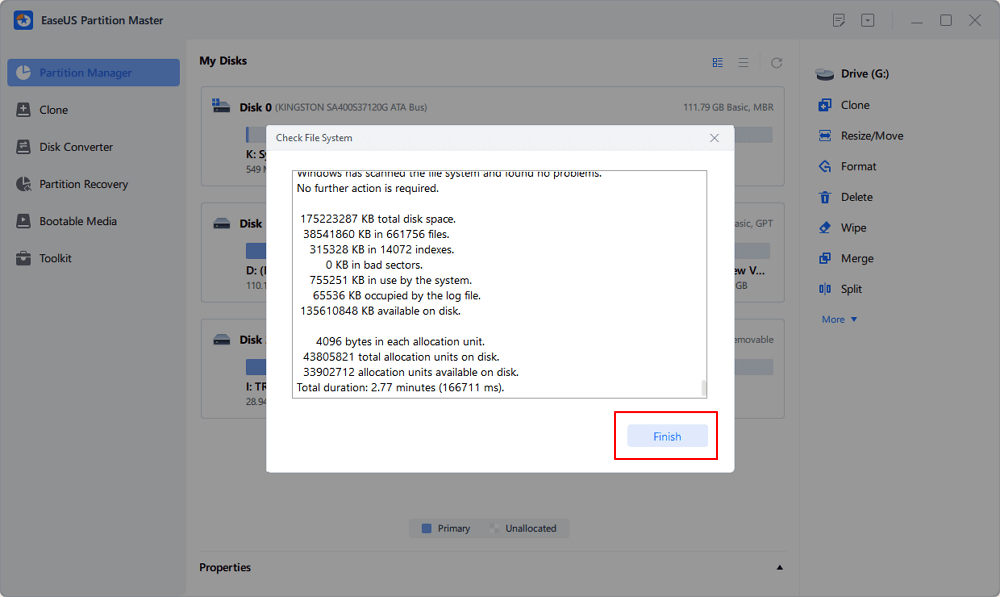
Also, you can use EaseUS Partition Master to check errors on SD cards or do a disk surface test to check if there are any bad sectors. If you are running Windows 10, you can click the following link to learn more.
Windows 10 Repair Tool Free Download 2024 |32/64-bit
This article introduces a powerful Windows 10 repair tool to help with Windows 10 errors like Windows 10 corruption and Windows 10 boot errors.
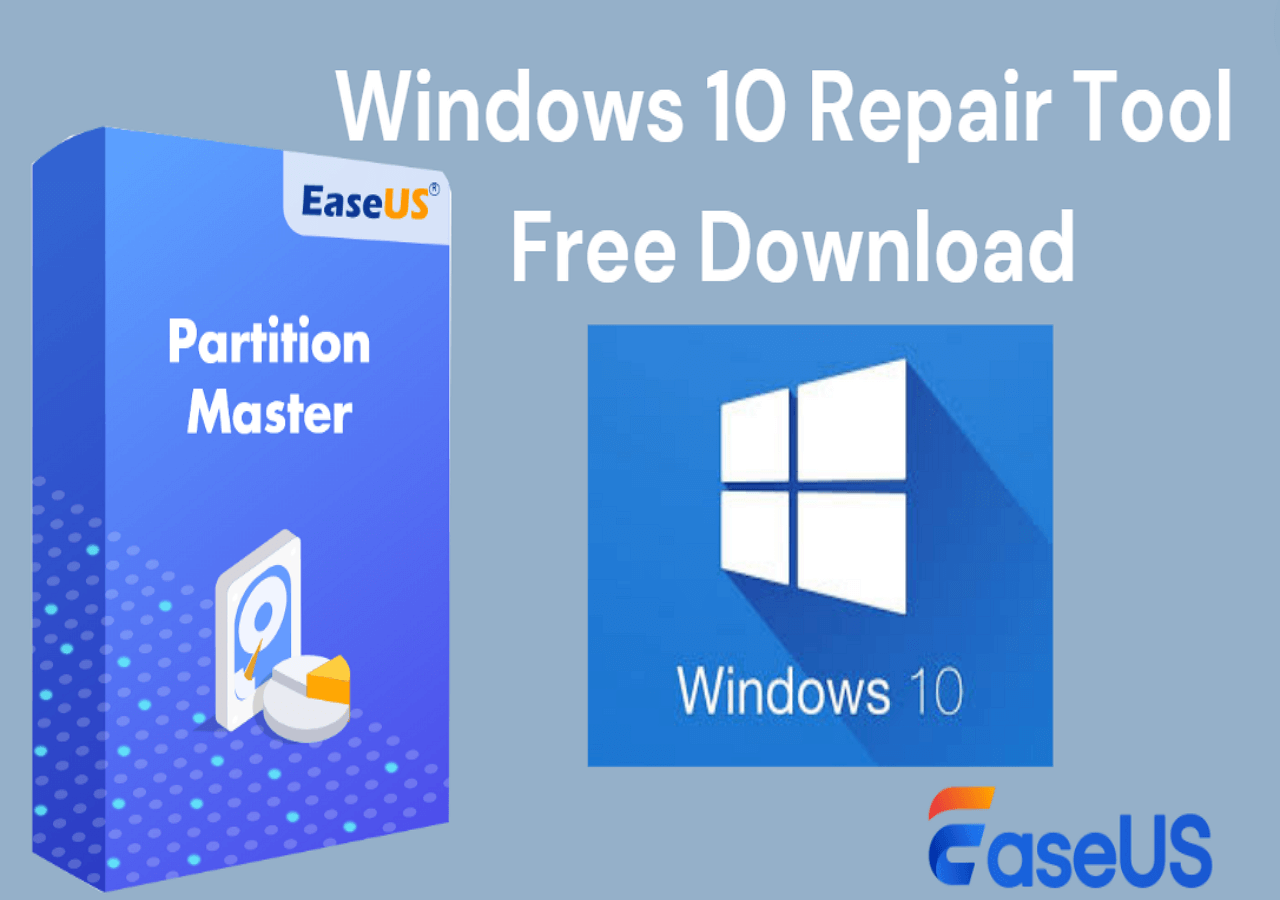
Boot errors can be particularly frustrating, preventing your system from even starting up. But fear not! EaseUS Partition Master has powerful features to get you back up and running in no time by creating a recovery USB.
Follow the steps:
Step 1. Start EaseUS Partition Master after connecting the external drive/USB to your computer, go to "Bootable Media," and click "Create bootable media."
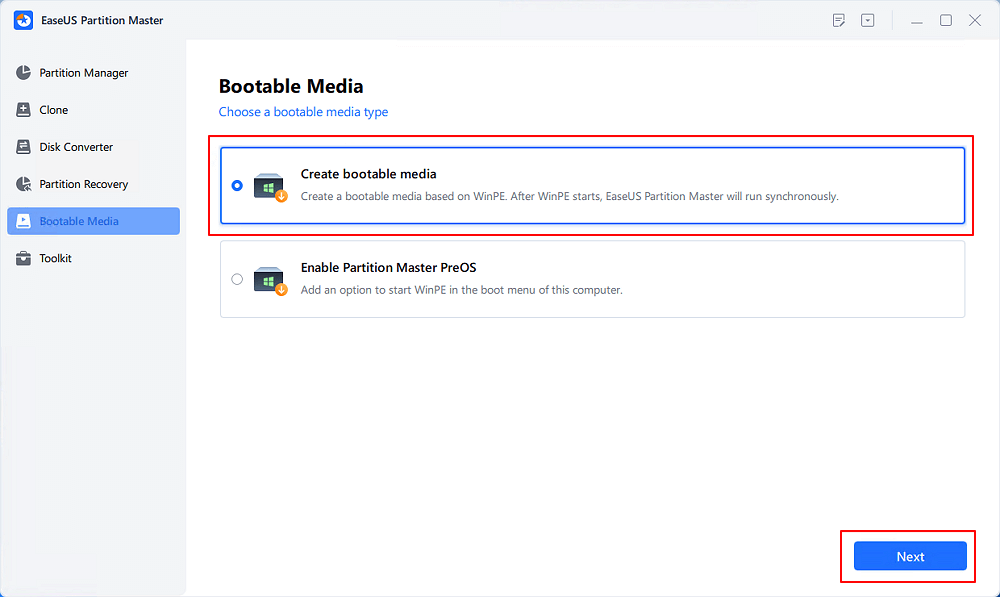
Step 2. Select an available USB Drive or CD/DVD and click "Create." You can also burn the Windows ISO file to the storage media.
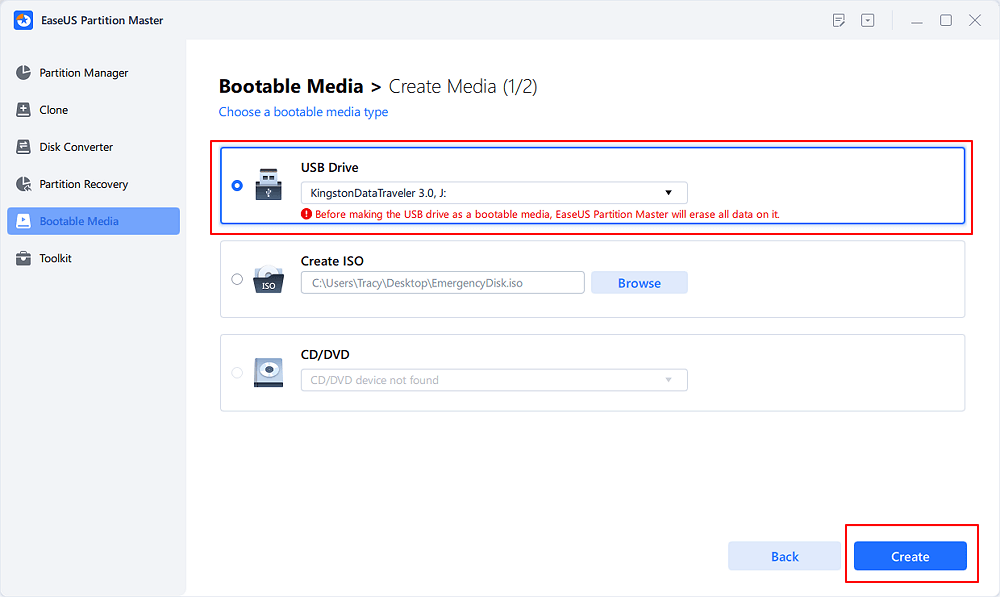
Step 3. Connect the created bootable drive to the new computer and reboot the computer by pressing and holding F2/Del to enter the BIOS. Then, set the WinPE bootable drive as the boot disk and press F10 to exit.
Step 4. Boot the computer again and enter the WinPE interface. Then, open EaseUS Partition Master and click "Boot Repair" under the "Toolkit" option.
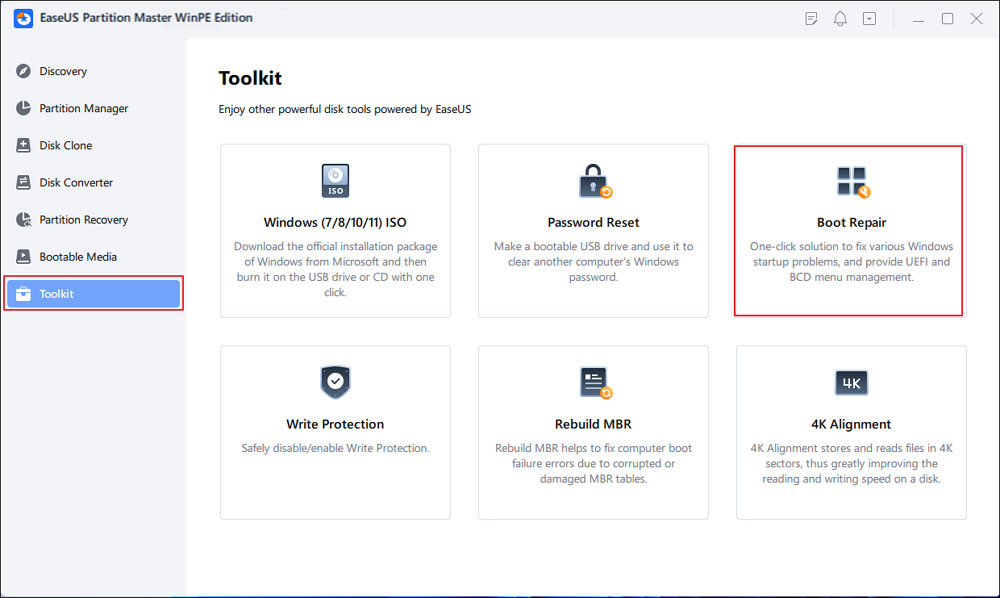
Step 5: Select the system you want to repair and click "Repair."
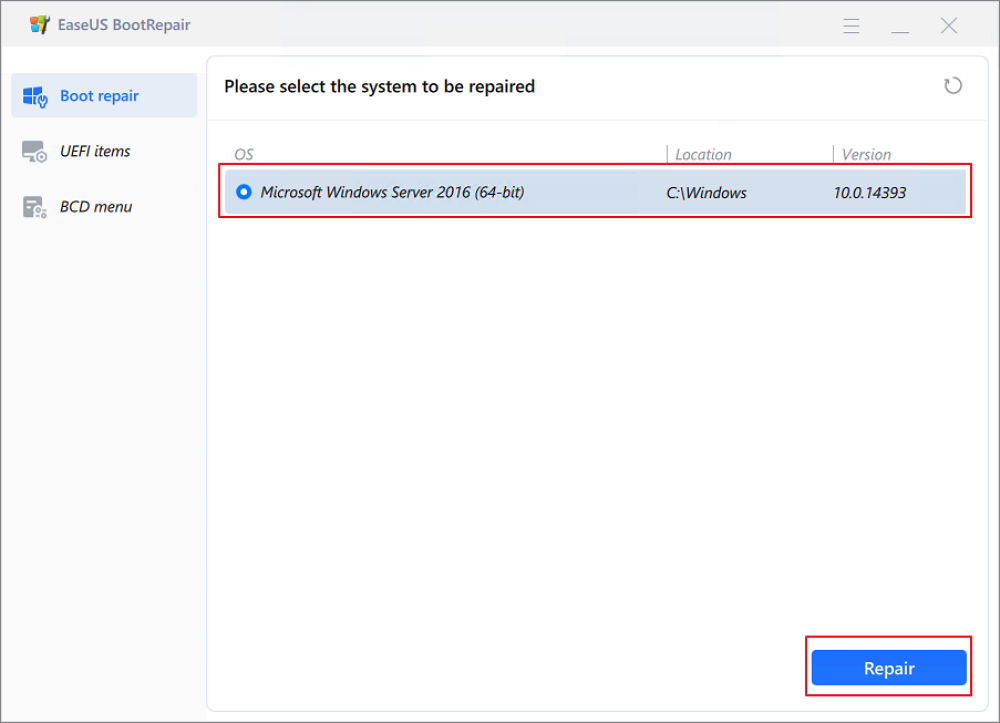
Step 6. Wait a moment, and you will receive an alert that the system has been successfully repaired. Click "OK" to complete the boot repair process.
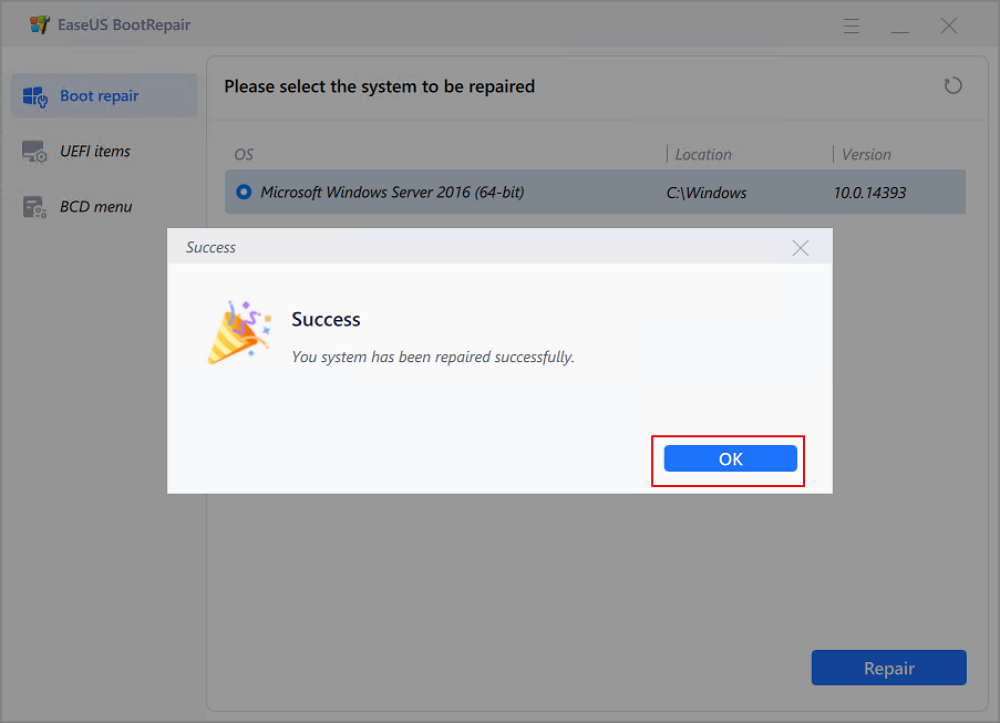
This Windows 11 repair tool works well when your PC's blue screen when gaming, black screen, or PC is stuck on startup. Moreover, it fixes the Dell/HP/Lenovo/ASUS/MSI/Surface boot loop.
If you feel confused while using this tool, our support team is here to help.
EaseUS experts are available to provide you with 1-on-1 manual services (24*7) and help fix Windows boot error, BSOD or computer boot loop issues. Our experts will offer you FREE evaluation services and efficiently diagnose and resolve system boot failure, Windows stop codes and OS lagging issues using their decades of experiences.
One common error is that Windows 11 is unable to boot properly. One main reason is the MBR is damaged or corrupted. EaseUS Partition Master can help you rebuild MBR and fix the related system files.
Here is how:
Step 1. Create a WinPE bootable disk
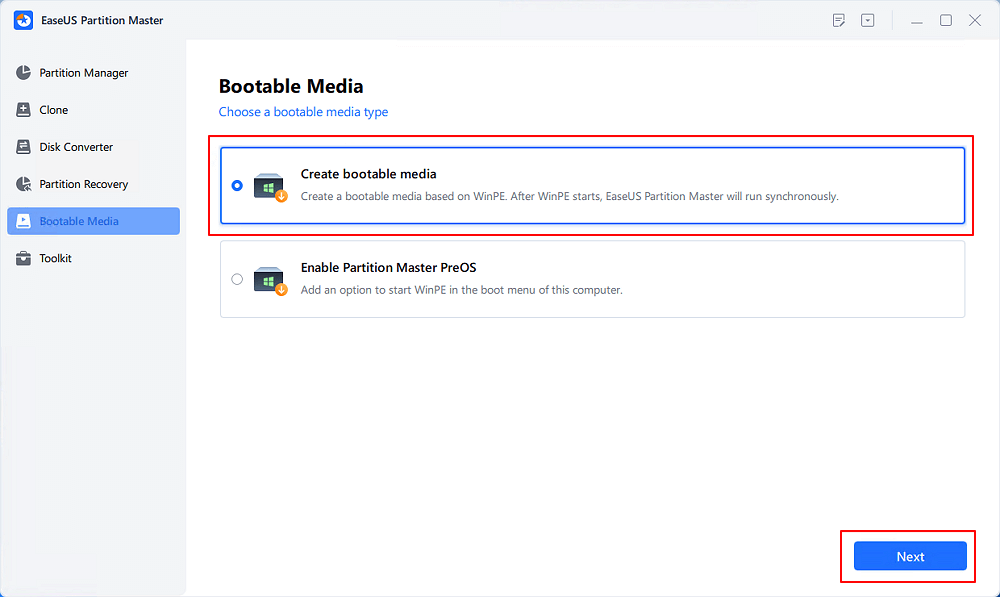
Step 2. Boot EaseUS Partition Master Bootable USB
Step 3. Rebuild MBR

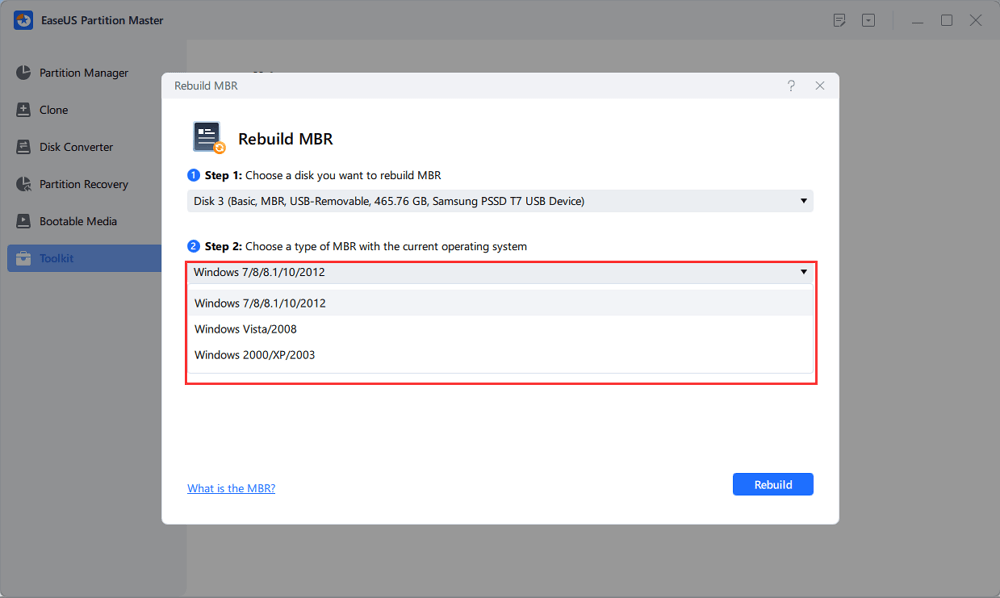
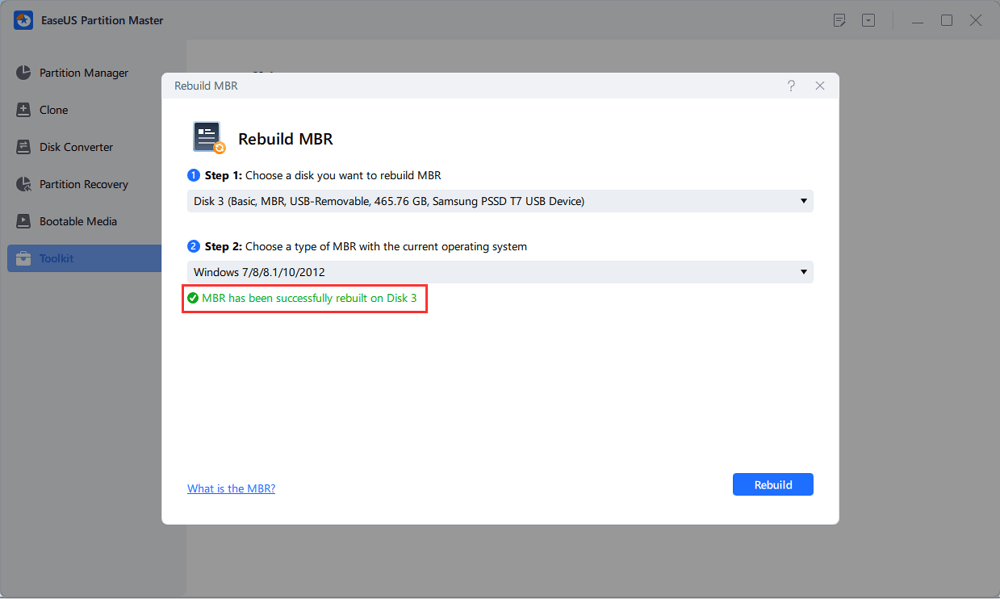
Frustrating error messages, sluggish performance, and unexpected shutdowns due to file system or boot errors can wreak havoc on your Windows 11 productivity. With a powerful and free solution at your fingertips, EaseUS Partition Master, you can fix these issues quickly.
This free repair tool goes beyond basic fixes. It boasts a comprehensive suite of features that can diagnose and resolve these common Windows 11 issues quickly and efficiently, from creating recovery USBs to repairing system files and tackling boot problems.
Download EaseUS Partition Master today and experience a smoother, more efficient PC. Share this guide with your friends and family who might also benefit from this free Windows 11 repair tool!
Do you have any queries about the Windows 11 free repairing tool? Read these FAQs.
1. Can you download a Windows 11 recovery USB?
Yes! While Windows 11 doesn't offer a direct download, create one using built-in tools or EaseUS Partition Master (great for emergencies!).
2. Which is the best Windows 11 repair tool?
EaseUS Partition Master shines with its free, user-friendly features and powerful tools.
3. What can the Windows 11 repair tool do?
It can fix file system errors, boot errors, and corrupted system files and even lets you manage your disks!
How Can We Help You
Sherly joined EaseUS in 2022 and she has always loved writing articles and enjoys the fun they bring. She receives professional training here, focusing on product performance and other relative knowledge. She has written over 200 articles to help people overcome computing issues.
It won't hot image your drives or align them, but since it's coupled with a partition manager, it allows you do perform many tasks at once, instead of just cloning drives. You can move partitions around, resize them, defragment, and more, along with the other tools you'd expect from a cloning tool.
Read MoreI love that the changes you make with EaseUS Partition Master Free aren't immediately applied to the disks. It makes it way easier to play out what will happen after you've made all the changes. I also think the overall look and feel of EaseUS Partition Master Free makes whatever you're doing with your computer's partitions easy.
Read MorePartition Master Free can Resize, Move, Merge, Migrate, and Copy disks or partitions; convert to local, change label, defragment, check and explore partition; and much more. A premium upgrade adds free tech support and the ability to resize dynamic volumes.
Read MoreIt won't hot image your drives or align them, but since it's coupled with a partition manager, it allows you do perform many tasks at once, instead of just cloning drives. You can move partitions around, resize them, defragment, and more, along with the other tools you'd expect from a cloning tool.
Read MoreI love that the changes you make with EaseUS Partition Master Free aren't immediately applied to the disks. It makes it way easier to play out what will happen after you've made all the changes. I also think the overall look and feel of EaseUS Partition Master Free makes whatever you're doing with your computer's partitions easy.
Read MoreRelated Articles
Delete Partition with Windows Partition Delete Tool & Free Partition Manager
![]() Daisy/2025/01/23
Daisy/2025/01/23
How to Analyze Disk Space on Windows 10 [Step-by-Step Guide]
![]() Cici/2025/03/29
Cici/2025/03/29
Acer Laptop Won't Turn On Blue Light On: How to Fix?
![]() Cici/2025/04/01
Cici/2025/04/01
Disk Read Only Fix: How to Change Drive from Read Only to Read Write (5 Ways)
![]() Daisy/2025/01/16
Daisy/2025/01/16
EaseUS Partition Master

Manage partitions and optimize disks efficiently
Your best companion for disk partitioning, MBR to GPT/GPT to MBR conversion,even OS migration
CHOOSE YOUR REGION
Start Your Free Trial!
Sign up to our newsletter, stay updated on news and exclusive offers from EaseUS. Don't worry, if you change your mind, you can unsubscribe at any time, free of charge. We value your privacy (Privacy Policy).
Start Your Free Trial!
Sign up to our newsletter, stay updated on news and exclusive offers from EaseUS. Don't worry, if you change your mind, you can unsubscribe at any time, free of charge. We value your privacy (Privacy Policy).