How to Recover Data from Uninitialized Disk | 3 Straightforward Methods
Dany updated on Jan 06, 2025 to Storage Media Recovery | How-to Articles
How to recover data from an uninitialized disk on Windows? The best solution to recover lost files on an uninitialized hard drive is by applying EaseUS Data Recovery Wizard. This powerful hard disk recovery product will help you regain lost data without backups.
Are you encountering a disk not initialized problem on a Windows computer and eager to recover data from uninitialized disk? Before fixing this problem, you should know that the disk becomes uninitialized and will not have a file system, and that doesn't mean all the data are erased. The data is still on the disk, but you cannot access it. Many reasons can cause the disk not initialized problem:
| 🆕A brand-new disk | When you get a new HDD or SSD, you may need to format it before using it, or the disk will show up as uninitialized. |
| 😰Damaged partition table | This problem can directly cause the disk to be not recognized by the PC and be uninitialized. |
| ❌Physical damage | When you encounter damages like bad sectors or other disk errors, it is possible to lead to the disk not being initialized. |
| 💻Initialize the disk incorrectly | If you choose the wrong way to initialize the disk, the disk will still stay in an uninitialized condition. |
You can try reconnecting the disk to see if the problem is solved. If not, we will introduce three methods to help you recover data from an uninitialized disk. Keep reading to learn the detailed information.
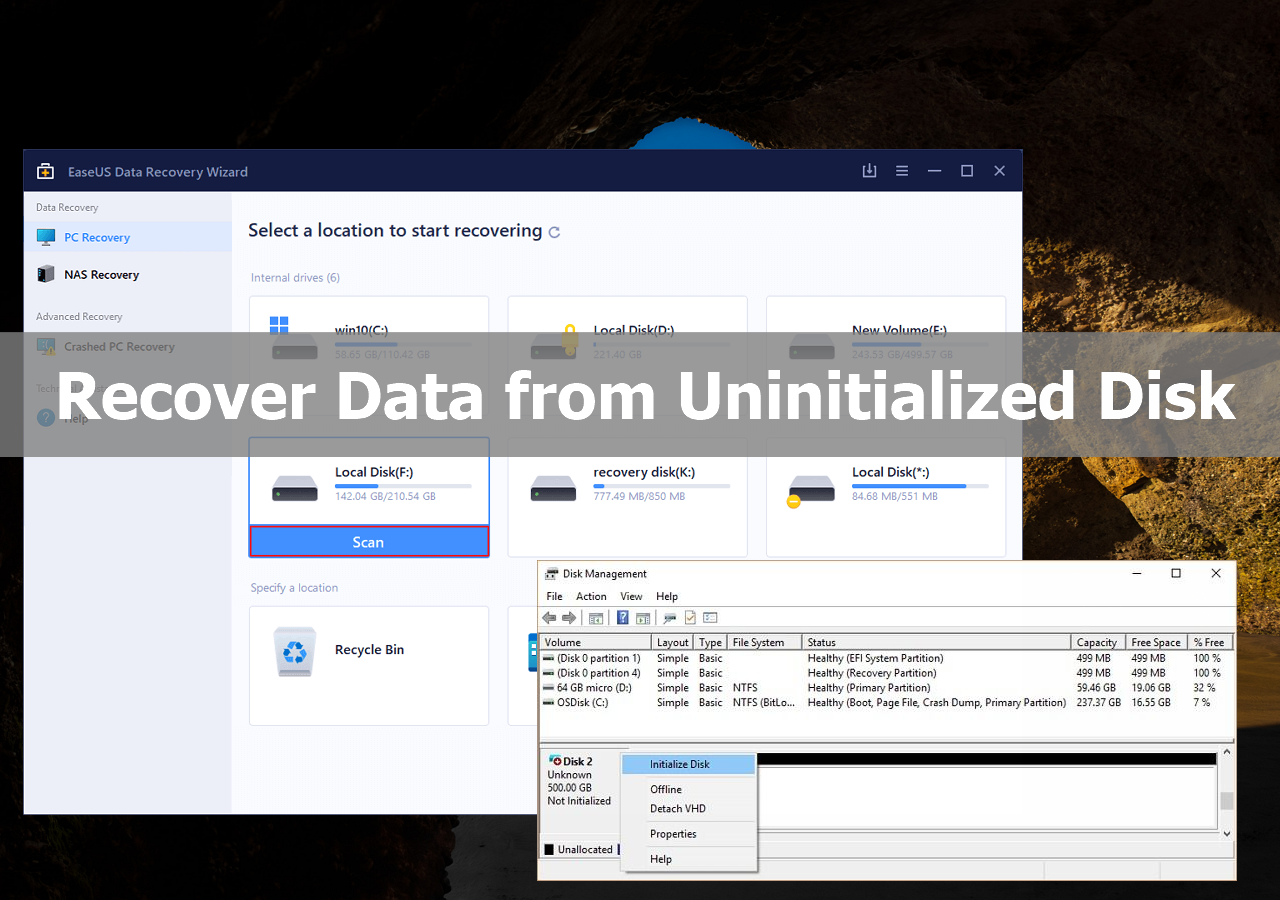
If you are looking for a simple method to recover data from an uninitialized disk, this method should meet your needs. EaseUS Data Recovery Wizard can help you recover data from inaccessible storage devices. This safe software will be a lifesaver when you don't have any backups of the uninitialized disk. Is EaseUS safe? You don't have to worry about safety, this product is totally safe, and you can get a free trial by clicking the download buttons.
With EaseUS Data Recovery Wizard, you can solve almost every data loss problem on any device:
Besides these common recovery features, this tool can recover files after an OS crash, factory reset, failed Windows update, system restore, etc. To help you recover data from the uninitialized disk quickly, here is a written tutorial:
Step 1. Select the drive where you lose your data and click "Search for Lost Data".
Step 2. Use "Filter" or "Search" to find the lost files when the scan completes.
Step 3. Select all the files you want and click "Recover". Then, browse another secure location to save them.
💡Tip: You can restore data on the local disks, external hard drives, and also the cloud storage.
If you have experienced the EaseUS Data Recovery Wizard trial version and recovered data, you can share this page on social media to let more readers know us!
Have you ever encountered hard drive damage and wondered how to recover data from a corrupted hard disk? You may take the failed hard disk to a local recovery lab for repair, and they can also fix the uninitialized disk and other tricky hard drive issues in a local store. The price may be high if you want to recover a large number of data from the uninitialized disk, so you'd better try hard drive recovery software first.
Most US data recovery services only work from Monday to Friday. If your hard disk is uninitialized on the weekend, you'll need online data recovery services to diagnose your problem and evaluate the data recovery price.
EaseUS data recovery services provide a twenty-four-hour service for all users. The engineer can even help you solve uninitialized disks remotely without losing data. You can click the following link to contact the EaseUS team:
Consult with EaseUS data recovery experts for one-on-one manual recovery service. We could offer the following services after a FREE diagnosis.
You'll get an uninitialized disk if you initialize the hard drive in the wrong way, and we'll show you the right method to initialize the disk. This method is not very likely to recover data, so we put it in No.3. Afterward, you can try EaseUS Data Recovery Wizard if you cannot recover data after initializing the disk.
Step 1. Open Disk Management by right-clicking the Windows icon and click "Disk Management".
Step 2. Find the uninitialized disk and right-click it. Click "Initialize Disk".
Step 3. Choose MBR or GPT in the initialize disk window. After completing the initialize process, you can assign a drive letter for your hard disk.
You may also want to know does initialize a disk erases data. The following passage will answer the question:
Does Initializing a Disk Erase Data, Yes or No?
Does initializing a disk erase data? Here, you will learn what happens when you initialize a disk and how to fix disk initialization data loss. Read more >>
We hope our three methods can help you recover data from the disk. If you don't want to encounter this issue again, it is wise to back up disk data frequently. Using the disk properly is also important:
Downloading EaseUS Data Recovery Wizard on your PC can help you avoid unnecessary data loss on various storage devices. Take one last chance to get a free trial today!
We'll list four additional questions about uninitialized disk data recovery in this part:
1. How to initialize a disk without losing data?
2. How can you recover data from an uninitialized disk?
You can use three methods to recover data from an uninitialized disk:
3. How to recover data from an uninitialized disk on Mac?
You can recover data from an uninitialized disk on Mac with EaseUS data recovery software. We provide both Windows and macOS versions, and you can download the macOS version with the download buttons in this passage.
4. Why did my disk suddenly become uninitialized?
Many reasons can cause a disk suddenly become uninitialized:
Related Articles
How to Fix External Hard Drive Keeps Disconnecting on Windows 10
Samsung T7 SSD Not Showing Up in Windows 10/11 | Fixed
BitLocker on External Hard Drive: Encrypt & Decrypt Without Recovery Key
How to Recover Data from Lexar SD Cards in 3 Easy Ways