How to Recover Data From SCSI Hard Drive
Jaden updated on Jul 24, 2024 to Storage Media Recovery | How-to Articles
SCSI hard drive data recovery is a specialized process that involves recovering lost or inaccessible data from SCSI hard drives. In this article, you'll learn about the steps and techniques involved in SCSI hard drive data recovery.
A SCSI hard drive is known for being fast and reliable, commonly employed in servers and high-performance workstations. It uses the Small Computer System Interface to communicate with computers. Several reasons, like formatting, physical damage, accidental deletion, or file corruption, can cause your SCSI hard drive to lose data. And many of you have been asking for the SCSI hard drive data recovery.
This post will show you how to recover data from SCSI hard drives using different methods.
If you've lost data on your SCSI hard drive, you can get EaseUS Data Recovery Wizard. With the data recovery software, you can recover deleted files from the HDD, Recycle Bin, SSD, USB, SD card, etc. The supported file formats cover pictures, deleted documents, emails, videos, etc. Moreover, you can preview and filter the recoverable files before recovering the SCSI hard drive data.
The software can help you recover data in different situations, such as:
Step 1. Choose and scan the external hard drive
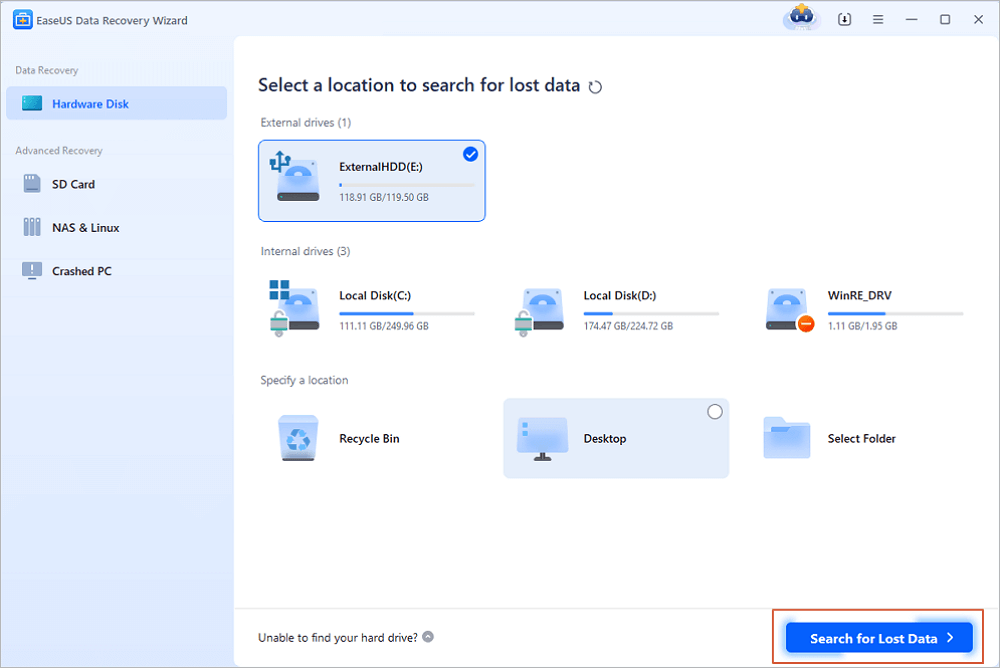
Step 2. Check the scan results
Step 3. Preview and recover data
💡Tip: You can restore data on the local disks, external hard drives, and also the cloud storage.
We hope this hard drive recovery software has helped you recover data from your SCSI HDD. Please share it on your social media.
If you delete, hide, or format a hard drive with data, using the CMD (Command Prompt) command line provides an opportunity to recover lost data.
Here are the steps to recover lost files from your SCSI Hard drive:
Step 1. Connect your SCSI Hard drive to the system.
Step 2. In the search bar, type: command prompt. Select "Run as administrator." Confirm by clicking "Yes."
Step 3. In the Command Prompt window, type: chkdsk F: /f and press "Enter". (Use the drive letter of the device where you lost files instead of F)
Step 4. Type Y and press "Enter" to continue.
Step 5. Type F and press "Enter". Then type F:\>attrib -h -r -s /s /d *.* and press "Enter". (Use the device's drive letter where you lost files instead of F.)
How to Recover Formatted Hard Drive/SD Card/USB Data Using CMD
Don't worry if you have formatted a hard drive, SD memory card, or USB pen drive in Windows 10/8/7. Read more >>
Even though you can use recovery software to restore data on your SCSI hard drive, Data Recovery Services has a team of professional experts who can help you achieve that.
These experts excel in handling complex recovery situations, such as reformatting drives, RAW disk issues, partition loss, re-partition failures, system boot errors, and virtual disk corruption.
Consult with EaseUS data recovery experts for one-on-one manual recovery service. We could offer the following services after FREE diagnosis
To use EaseUS Data Recovery Service, follow these steps:
What distinguishes the SCSI hard drive from the SATA or ATA is that the former has a built-in processor on the drive. This means the drive's performance is not heavily reliant on the computer's specifications.
Why is recovering data from a SCSI hard drive possible?
The possibility of recovering data from a SCSI Hard Drive is rooted in the design and functionality of these drives. Several factors contribute to the recoverability of data:
From the article, we've learned that it is easy to retrieve your lost data on an SCSI hard drive. You can use the command prompt line. However, we recommend getting EaseUS Data Recovery Wizard recovery software to be safe.
Let us jump into some frequently asked questions regarding SCSI hard drive data recovery.
1. Are SCSI hard drives still used?
SCSI hard drives are mostly used on workstations and servers. But today, most people use SAS, SATA, and NVMe. They offer faster speeds, bigger capacities, and lower power consumption.
2. Can data from HDD be recovered?
Yes, it is possible if the drive is not overwritten or physically damaged by new data. You can utilize data recovery software like EaseUS Data Recovery Wizard.
3. Can a computer be booted from a SCSI hard disk?
Yes, and to achieve this, you must set your computer to identify and prioritize the SCSI device as a bootable choice. Keep in mind that the specific steps to configure boot options may vary depending on the computer's motherboard,
4. Can I connect SCSI to USB?
You can connect SCSI to USB using an adapter. The adapter has a SCSI side that connects to your computer's SCSI port and a USB side that connects to your USB device.
Related Articles
Floppy Disk Recovery: Recover Data from Floppy Disk
How to Fix 'USB Says/Shows No Media in Disk Management' Error
Fix 'Card Cannot Be Accessed' Error in Canon Without Losing Data
How to Recover Cache Files on Android SD Card