Colorize Black and White Photos in Photoshop [Manual & Automatic Ways]
Dany updated on Nov 18, 2024 to Files Repair & Photo Restoration Guides | How-to Articles
How to colorize black and white photos in Photoshop? In this passage, you'll learn a detailed tutorial. EaseUS Fixo Photo Repair is more suitable for users who don't have rich photo processing skills, and you can learn more information in this passage.
Do you have back and white old photos? With the limitation of photography technology, people can only take photos in black and white colors. Nowadays, more and more people want to colorize photos to restore the actual scene when taking these photos. How are some situations you may want to colorize black-and-white photos in Photoshop:
Many users will choose a professional photo editor to colorize black and white photos, and Adobe Photoshop can perform better but a little bit more complex. You can turn to the second method to colorize black and white photos automatically with the EaseUS photo restoration tool.
| Difficulty: ⭐⭐⭐⭐ | Time: 10 Mins |
We will show you detailed tutorials on colorizing black-and-white photos in Adobe Photoshop. You should scan old photos into digital versions if your photos are printed out.
Step 1. Open the old photo in Adobe Photoshop, and click Image > Mode > RGB color. RGB color model will provide an advanced color range and simplify colorizing photos.
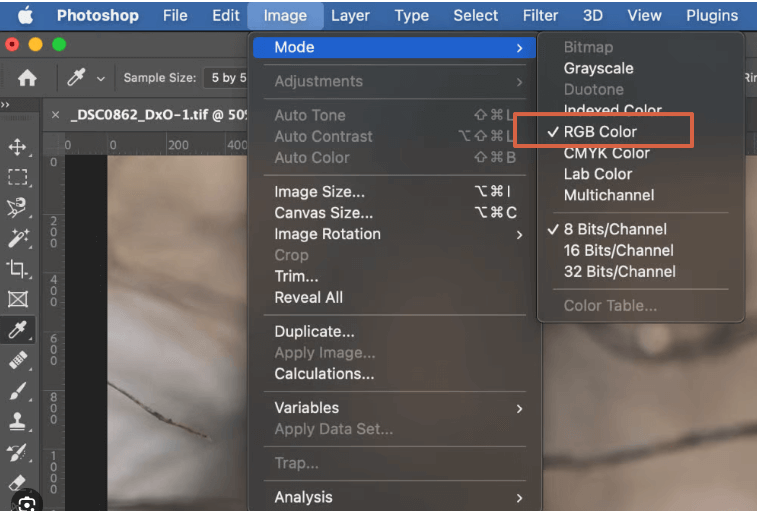
Step 2. Then, click Filter > Neural Filters > Colorize. If it is the first time to use colorize filter in Photoshop, you need to download it first.
Step 3. If you have downloaded the Colorize Filter, ensure you have enabled it, and you'll preview the colorized photos on the left side of the window.
Step 4. You can scroll down to check the advanced settings to adjust detailed colors. It is possible to adjust the saturation of each color and reduce the noise.
Step 5. You can also change the color by selecting a specific area, like clothes, hair, cloud, or grass.
Step 6. After editing the old photos, you should save the photo after choosing the output format. We recommend choosing the "Smart filter" because this will not cover the original black-and-white photos.
If you have colorized black-and-white photos with Adobe Photoshop, you can share the detailed tutorial with more users!
| Difficulty: ⭐ | Time: 5 Mins |
Adobe Photoshop has many features that can help users with professional image processing skills edit photos better. For users who don't have rich experience with image editing, downloading old photo restoration software should be a good choice.
EaseUS Fixo Photo Repair can help you solve many image problems, and you can download this software by clicking the following button:
Besides colorizing black-and-white photos, what can this program do? We organize the main features of EaseUS Fixo Photo Repair below:
You can follow the steps below to colorize old photos:
Step 1. Open EaseUS Fixo on your PC, and select "Photo Colorizer" on the left side. Then click "Add Photo" to browse and choose the black&white, yellowed or faded photos.
Step 2. In the preparation interface, you can choose the General or Face AI model and the resolution ratio according to your needs. Then, click "Start Colorizing". After that, the tool will intelligently colorize the photo(s) with AI power.
Step 3. Click the "Save All" button to keep all the colorized photos to your Windows.
We would be grateful if you could share this page to let more users know about EaseUS Fixo Photo Repair!
You can learn more information about colorizing photos in this part:
1. How to colorize photos in Adobe Photoshop?
You'll need some simple steps to colorize photos in Adobe Photoshop:
2. What is the best old photo restoration software?
The following programs are the best old photo restoration software:
3. Why can't I download the colorize filter in Photoshop?
It may be because of some unknown software conflicts, and you can fix this problem by reinstalling Adobe Photoshop on your computer.
4. How to convert black and white photos to color?
You can use Adobe Photoshop to convert black and white photos to color or use other reliable old photo colorizing programs, such as EaseUS Fixo Photo Repair.
If you are familiar with Adobe Photoshop and know many advanced image processing skills, using Photoshop's color filter to colorize photos should be your first choice.
If your photo editing experience is limited, try EaseUS Fixo Photo Repair to make black-and-white photos colorful and come to life!
Related Articles
How to Repair PSB Files [Fix Photoshop Images]
Fix Compressed (Zipped) Folder Access Denied Error [Easy]
Excel Running Slow on Windows 11/10 [100% Work Plans]
VLC Not Playing YouTube Videos? Here Are the Fixes