How to Repair Corrupted M4V Files [6 Safe Ways]
Jaden updated on Dec 06, 2024 to Files Repair & Photo Restoration Guides | How-to Articles
Wondering how to repair corrupted M4V files safely? This article has the top 6 ways to mend damaged M4V files. Keep reading to learn more about what causes M4V file corruption and the best software to repair those files.
Apple-generated M4V file is a common video file container format used to encrypt video files in its iTunes store. It's crucial to note that M4V is another widely used format besides MP4 for recording precious events. Therefore, the valuable memories you cherish will be lost entirely if anything occurs to the video files.
M4V files, the most famous format for storing video content on Apple gadgets, can sometimes get damaged and create playback errors. Therefore, it's crucial to repair corrupted M4V files.
M4V, being the standardized file format for videos, often gets corrupted for certain reasons described above. However, you can employ professional M4V video repair software if you encounter video file corruption. The software we're talking about is EaseUS Fixo Video Repair, which can efficiently repair corrupted M4V file formats. It resolves damaged M4V video files because of video file converting or transferring, video editing, and video compression.
If you have flickering videos, unplayable videos, or other issues, EaseUS Fixo would be the best solution. The main features of this software are the following:
Step 1. Open Fixo on your local PC. Click "Video Repair" and add the corrupted MP4/MOV/AVI/MKV/3GP/FLV/MKV/WMV video files by clicking "Add Videos".
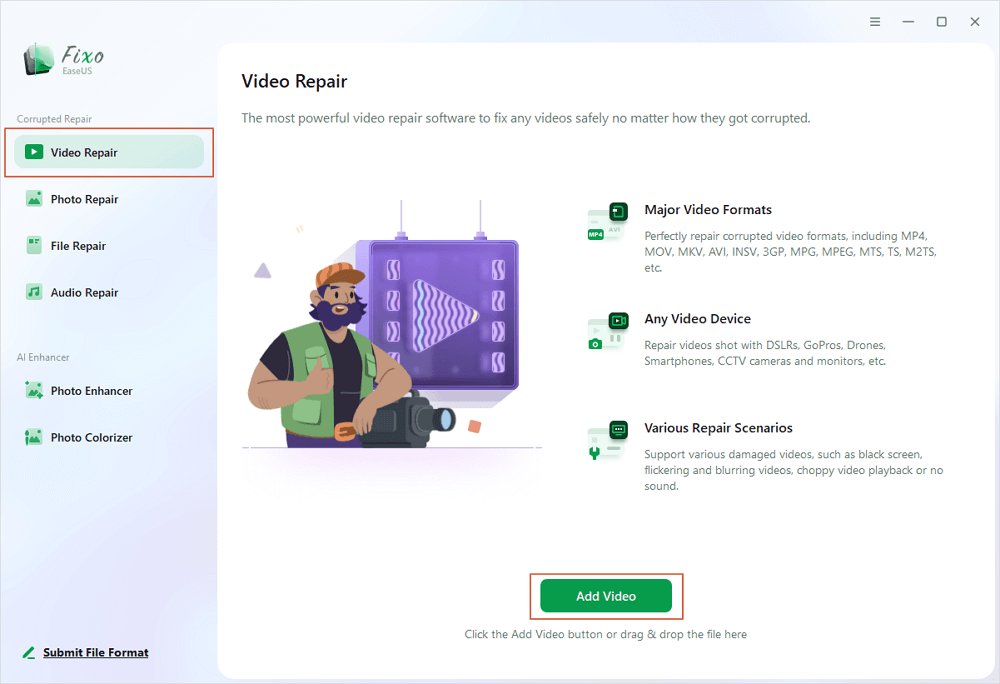
Step 2. Move the pointer to a video and click the "Repair" button to start the single video repairing process. If you want to repair all the videos, click "Repair All".
Step 3. Wait a few minutes, and the corrupted videos will be repaired. Click the play icon to preview the videos. You can save a single video by clicking the "Save" button next to the play icon. If you want to save all the repaired videos, choose "Save All".
Step 4. If the quick repair fails, you should utilize the advanced repair mode. Click "Advanced Repair" and add a sample video. Choose "Confirm" to ensure.
Step 5. A list of detailed information on corrupted and sample videos will show up. Click "Repair Now" to start the advanced video repair process. When the repair is complete, you can view the videos and click the "Save" button to save the repaired video files to an appropriate destination.
Download this professional video file repair software now! If you like the aforementioned information, please share it with your friends on social media.
If you're grappling with damaged M4V files and searching for the best online solution to bring them back to life, EaseUS Online File Repair is the best M4V file repair tool to handle the most stubborn video corruptions.
EaseUS's advanced technology makes sure your treasured memories are reinstated in no time by being capable of repairing every type and size of video. The steps are the following:
Step 1. Open EaseUS Online Video Repair and Upload Problematic Video
Open EaseUS Online Video Repair page: https://repair.easeus.com/, click "Update Video", or drag and drop a corrupted, broken, or not playing video to the right area to upload.
Step 2. Enter a Valid Email Address and Start Repairing Video
Enter a valid email address and click "Start Repairing" to upload and repair the malfunctioning video.
Step 3. Wait for the Automatic Uploading and Repairing Process to Finish
This online repair tool will automatically upload and repair the corrupted or broken video for you. You can leave the repairing page opened and continue doing other stuff.
Step 4. Enter Extraction Code and Download Repaired Video
When the repairing process completes, you can preview the video at the right pane. Also, you'll receive an email with a video extraction code.
Go and find the code, reopen the online repair. page. Then click "Download Video" and enter the extraction code, click "OK" to start downloading the repaired video.
Sometimes, the media player or your device might not support the M4V format, leading to playback errors. If your device doesn't allow it, you can't play the M4V videos.
One of the best solutions in this case is to convert the M4V file format for the optimum results. Before commencing the process, you must ascertain which format to impede further problems. For example, most gadgets support MP4 videos; therefore, you may consider converting this format to a different one. Now, your job is to find a converter to complete the task.
If your M4V file gets damaged, try a VLC media player. However, the VLC possesses an in-built video fixing characteristic to mend corrupted M4V files. Hence, follow the steps below to repair M4V files on the VLC media player:
Step 1. Open "VLC Media Player," navigate to "Media," and opt for the "Convert or save" option VLC Media Player.
Step 2. Now, add an input file that you would like to convert. After that, hit "Convert or save" and add input files.
Step 3. You must provide your file name for the destination file in the convert window.
Step 4. Now, opt for the output video format you want from the profile list.
Step 5. Hit "Edit selected profile" to verify or edit a profile setting.
Step 6. Finally, hit the "start" option.
With low bandwidth demand and superior compression ability, M4V is the most widely recognized video container format on the web.
To play M4V videos, you must possess an approved iTunes account to buy the video. However, playing the M4V videos on distinct media players is hassle-free by modifying the file extension from .m4v to .mp4 if not DRM-protected.
| Storage device hassles | Corrupted storage devices, such as USB drives, HDDs, or SD cards, might corrupt M4V files. |
| Imprecise conversion | Employing incompatible or untrusted third-party video converters to alter the file format might result in M4V corruption. |
| Virus or malware attack | Spiteful software can harm and target M4V files, causing them to playback errors or be unplayable. |
| Damage in DRM protection | M4V files bought from the iTunes Store often provide DRM protection. The videos might be unplayable if the DRM is not activated or the authorization is not possible. |
| Header corruption | When converting an M4V file to any other format, the file's header gets damaged, rendering it unplayable. |
| Instant termination | Instances such as quick system shutdown, power cuts, or closing the media player lead to dynamic video termination, which may spawn M4V file corruption. |
These are the FAQs to consider to repair corrupted M4V files:
How can I fix corrupted video files for free?
You should try installing the EaseUS Fixo Video Repair software to repair damaged M4V files online. The video file-fixing process is a three-step process that efficiently repairs different malfunctioning, corrupted, and unplayable videos.
What plays M4V files?
In addition to Apple QuickTime Player and Apple iTunes, M4V files can also be launched and played with Media Player Classic, VLC Media Player, Nero Showtime, DivX Plus Player, etc.
How do I convert M4V to MP4?
A top-notch video converter utility is required to transform M4V files into MP4 files. To do so, select the output layout, submit the file, and let the conversion start.
Apple device consumers commonly experience malformed M4V video files, which can be difficult to fix manually. You can rely on EaseUS Fixo software in cases where your video files are corrupted due to various reasons, including, but not limited to, faulty header documents, virus attacks, inappropriate reading or writing operations, power outages, download problems, etc. This useful tool can save valuable time while effectively fixing many faulty documents.
Related Articles
How to Open 7z Files on Mac [Quick Ways]
Open Password Protected Zip File Mac | 100% Working
How to Sharpen Image in Photoshop | Make Photos Clearer
How to Repair MP3 Audio File on Mac [in Quick Methods]