Start Your Free Trial!
Sign up to our newsletter, stay updated on news and exclusive offers from EaseUS. Don't worry, if you change your mind, you can unsubscribe at any time, free of charge. We value your privacy (Privacy Policy).
Page Table of Contents
Copy vs Clone: What's the Difference?
How to Copy a Flash Drive to Another Flash Drive
How to Duplicate a Flash Drive by Cloning
Video Tutorial: How to Copy USB Flash Drive to Another
Sum Up
FAQS on Copy a Flash Drive to Another Flash Drive
Speaking of copying files from one USB flash drive onto another, you may think of it as a piece of cake! It's easy, just a Ctrl C + Ctrl V can make it. But sometimes, when users say they want to copy from USB to USB, they actually need to clone between two drives. You may feel confused. What's the difference between copy and clone? When should you copy files and when should you clone drives? Here is the answer:
Copy: Copying USB means manually transferring files from one drive to another. It's ideal for USB drives with only files (e.g., documents, photos, or videos), as it's quick and straightforward. However, it won't replicate hidden or system files, making it unsuitable for bootable drives.
Clone: Cloning USB creates an exact, sector-by-sector copy, including hidden partitions and bootloaders. This is essential for bootable USB drives (e.g., OS installers or rescue disks), as cloning preserves the drive's bootable structure. The cloning software can generate a one-to-one copy of Disk A on Disk B. This copy is fully operational. If the original disk fails, you can use the cloned disk to replace it.

Let's make a conclusion. If you only want the files of your original USB drive, you could copy these files to the target USB with easy Copy and Paste. If you want an identical USB drive, especially a USB drive that contains bootloaders, you need to clone from one USB to another. In the following part, we will tell you how to copy a flash drive and how to clone USB stick with detailed step guides.
Step 1. Connect both USB flash drives on your computer properly and make them detested by your computer.
Step 2. Open Windows File Explorer, and open the two flash drives.
Step 3. Drag-and-drop or press Ctrl C + Ctrl V to copy and paste your wanted files to the target USB.
If you want to copy all the files on the USB flash drive, you can press Ctrl-A to select all files and then press Ctrl C + Ctrl V to start a fast copy.

If you want to keep a dynamic copy of USB to another, Microsoft offers a built-in utility known as Windows File History to sync files to an external disk. Configure the folder on the external USB, and set the sync frequency for the current folder on the drive. For detailed steps, refer to this page: Sync Files to External Hard Drive.
The operation is almost the same; the only difference is that you need to press Command C + Command V to copy and paste files.

Standard file copying won't transfer the bootloader or hidden partitions if your USB contains an operating system installer (like Windows OS) or a recovery tool. Cloning, however, creates a sector-by-sector duplicate, preserving everything exactly as it is. Duplicate a flash drive means that you need to clone the flash drive, and the most convenient method is to use a reliable cloning software.
If you are using a Windows computer, EaseUS Disk Copy is what we recommend here. It is a disk cloning software with robust features.
You can download the EaseUS USB cloning software from the button below, and then use the following steps to duplicate your USB flash drive.
Now, follow the steps below to clone the USB. Insert both your USB flash drives into the computer, and run EaseUS Disk Copy.
Prior Notice:
Step 1. To start copying/cloning an entire disk to another, choose this disk as the source disk under "Disk Mode" and click "Next".
Step 2. Choose the other disk as the destination disk.
Step 3. Check the disk layout of the two disks. You can manage the disk layout of the destination disk by selecting "Autofit the disk", "Copy as the source" or "Edit disk layout".
Tick the "Check the option if the target is SSD" option to put your SSD in its best performance.
A message now appears, warning you that data will be lost. Please confirm this message by clicking "OK" and then click "Next".
Step 4. Click "Proceed" to officially execute the task.
After cloning, you should now keep two identical flash drives with the same partitions, data, and files.
As for the macOS, we also have an available tool, that is EaseUS Todo Backup for Mac, it's an all-in-one tool for data backup, backup archive, disk clone, and file synchronization. Download the EaseUS Mac USB cloning software from the link above, insert both your flash drives on the computer, and run EaseUS Todo Backup for Mac to clone the USB drive.
Step 1. In the "From" drop-down list, select the volume you want to clone, which should be the source USB flash drive.
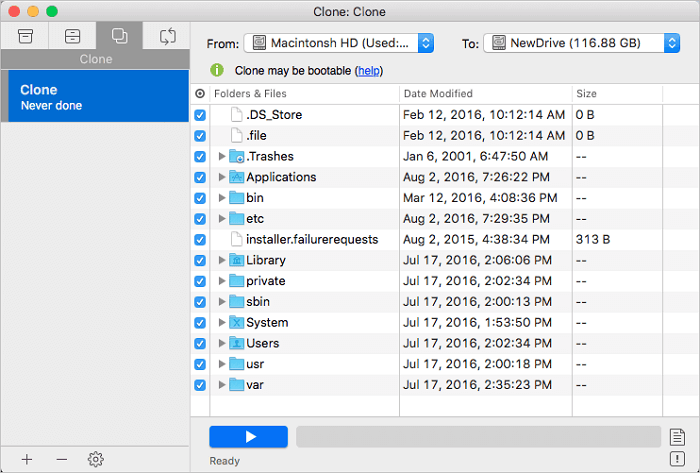
Step 2. In the "To" drop-down list, select the other flash drive as the destination disk.

Step 3. Set up the disk cloning properties. Here, you are allowed to exclude files or folders if necessary.

Step 4. Finally, click the Start button to execute the cloning operation.
🎞️If you prefer a virsual tutorial, we also provide a YouTube video here to assist you cloning a USB drive easily.
⏰Time Code:
That's all about how to copy a flash drive to another flash drive on both Windows and Mac. After reading this article, you may be able to distinguish the difference between copy and clone. In this article, we have listed the method of copying USB to USB and the method of cloning USB to USB. You can choose to use any of them according to your needs. Don't hesitate, act now!
To recap, our recommendations:
How do I clone a USB drive in Windows 10?
If you want to clone a USB in a Windows system, you can use a third-party tool, like EaseUS Todo Backup to do it quickly. The clone feature of it will create a 1-to-1 copy of your USB. You just need to connect both the old USB and the new one to your computer, then run EaseUS Todo Backup and clone the USB in Windows 10 with these steps.
Can you combine 2 flash drives?
It is possible to combine 2 flash drives by using a tool to format and partition the drives. However, we do not recommend doing this as it can be risky and may result in data loss.
Was this page helpful? Your support is truly important to us!

EaseUS Disk Copy
EaseUS Disk Copy is a well designed and very easy-to-use HDD/SSD cloning and migration tool, a tool which should be ideal for anyone wanting to quickly and easily migrate an existing system disk to a new disk (or newly installed SSD drive) with the minimal of configuration required.
Updated by
Written by
EaseUS Disk Copy

Dedicated cloning tool to meet all your system, disk, and partition clone needs.
Popular Posts





Interesting Topics
CHOOSE YOUR REGION
Start Your Free Trial!
Sign up to our newsletter, stay updated on news and exclusive offers from EaseUS. Don't worry, if you change your mind, you can unsubscribe at any time, free of charge. We value your privacy (Privacy Policy).
Start Your Free Trial!
Sign up to our newsletter, stay updated on news and exclusive offers from EaseUS. Don't worry, if you change your mind, you can unsubscribe at any time, free of charge. We value your privacy (Privacy Policy).