Page Table of Contents
A hard disk is a physical component of a computer where data is stored. Hard disk backups are vital to ensuring that your information is protected in the event that your hard drive fails. There are a number of different hard disk backup software programs available, and we will introduce five of the best and most popular ones below.
We reviewed 12 hard disk backup software in aspects of their whole performance, reliability, backup speed, compatible hard disk types on various devices, and finally picked out 5 best hard disk backup software. Here are the statistics we tested:
| Software Quantity we tested | 12 |
| Time duration | 3 weeks |
| Tested Devices | A Lenovo desktop, an HP laptop |
| Hard Disk Types | Samsung SSD, Toshiba hard drive, WD SSD, Sony SSD |
| Backup Time | From 15 mins to 4 hours |
| OS Compatible | Windows, macOS, Linux |
| Price | From $50 - $300 |
Take a quick look at the best 5 hard disk backup software we'll introduce here:
- EaseUS Todo Backup(Recommended)
- Paragon Hard Disk Manager
- Acronis Cyber Protect Home Office
- Handy Backuk Standard
The Importance of Backing Up Hard Disk
Most people take for granted that their computer will always be there for them when they need it. But what happens when your computer crashes and takes all your data with it?
Hard disk drives are an integral part of any computer. They store all of your essential data and files, so it is crucial to have a good hard disk backup strategy in place to protect your information.
This is where hard disk backup software comes in. Hard disk backup software can help you create backups of your hard drive and restore your data if your hard drive fails.
Hard disk backup software is a type of software that helps you to create backups of your computer's hard drive. This way, if your computer ever crashes or is attacked by malware and virus, you can restore your data from the backup.
How to Choose Hard Disk Backup Software
There are a number of different hard disk backup software programs available, and each has its own strengths and weaknesses. It is important to select the right program for your needs, as not all programs will suit every situation.
When choosing a hard disk backup software program, you should consider the following factors:
- The level of backup protection that is offered. Some programs only back up data files, while others also back up, disk, partition, or create a system image, etc.
- The type of backup media that is supported. Some programs back up data to optical discs, while others back up data to removable storage devices such as USB flash drives or external hard drives, Cloud, or network locations like NAS.
- Supported types of backup. Some programs only support full backups, while others also support differential backup and incremental backups.
- Compatibility. Some programs are only compatible with certain types of hard drives or operating systems. Make sure that the program you choose is compatible with your hard drive and operating system.
- The ease of use. Some programs are very easy to use, while others are more complex and require some degree of technical knowledge to operate.
- Security and Reliability. Make sure that the backup program you choose is reliable and offers a high level of security for your backup data.
Based on the standards above, we picked the five best free hard disk backup software for Windows 11/10/8/7. They are EaseUS Todo Backup Free, Paragon Hard Disk Manager, Acronis Cyber Protect Home Office, and Handy Backup Standard. Let's see what these hard disk backup programs can do for you individually.
📖Read also: Top 10 Offline Backup Software Recommended in 2024
5 Best Hard Disk Backup Software for Windows 11/10/8/7
1. EaseUS Todo Backup
Compatibility: Windows 11/10/8/7
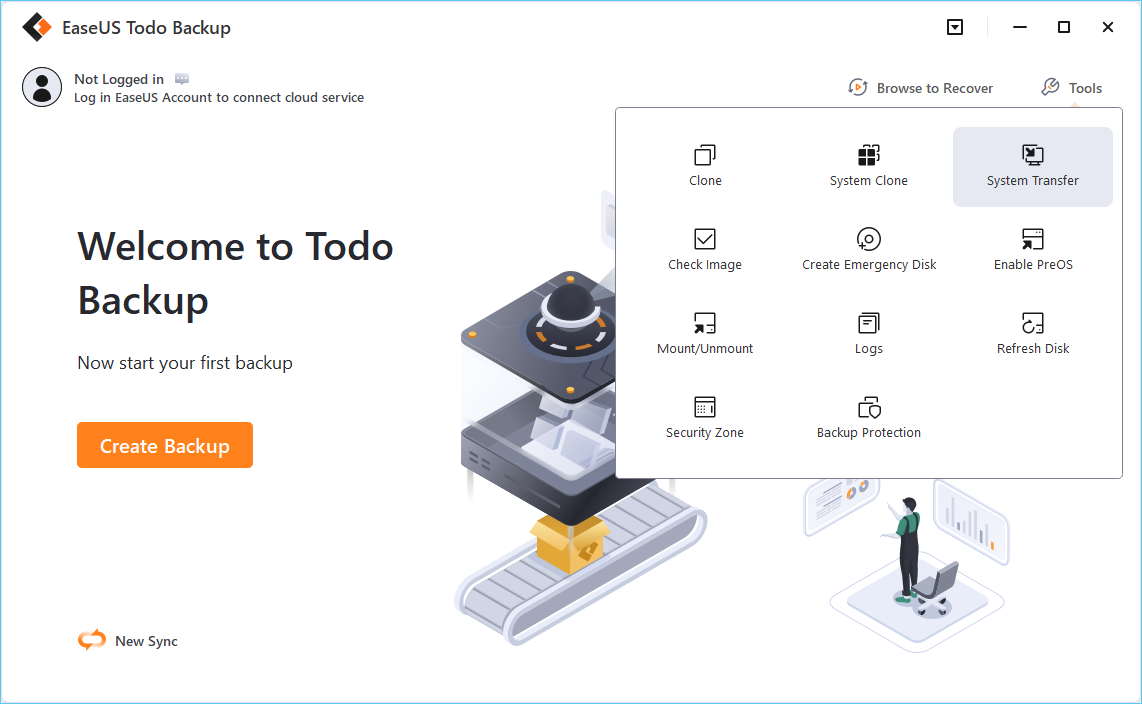
EaseUS Todo Backup Free offers a complete solution for hard disk backup and recovery. It supports different types of backup, which can create both full and incremental backups, and supports a wide range of backup media, including internal hard drives, removable storage devices, Cloud, and network locations. It supports a wide range of hard drive types, including IDE, SATA, SCSI, and SSD hard drives.
Main Features:
- File & folder backup: Back up specific files, folders, or file types, including documents, photos, music, and email.
- Disk/partition backup: Back up an entire hard drive or partition.
- System backup: Back up the operating system, installed programs, and settings.
- Incremental and differential backups: Only back up changed files since the last backup, which saves time and storage space.
- Schedule automatic backups: Set up automatic backups to run on a schedule.
- Pre-OS mode: Restore your system if it won't boot.
- Free Cloud Storage: Save backup files to Cloud, including EaseUS Cloud, Google Drive, OneDrive, etc., a future-proof backup trend. Provides each user with 250GB of free Cloud storage space.
Pros:
- Easy backup management
- User-friendly interface
- Multi-path backup storage
- Secured password-protect backups
- Email notification
- Fast backup speed
Cons:
- Need email account to sign in
Secure Download
2. Paragon Hard Disk Manager
Compatibility: Windows 11/10/8/8.1/7 SP1

Paragon Hard Disk Backup software(secured URL: URL: https://www.paragon-software.com/home/hdm-windows/) is an all-in-one hard drive management solution. It can back up, restore, partition, and format, wipe hard drives. To be precise, this software is a complete disk manager with a backup function. Its backup feature is free to use, but there are charges for other features.
This all-in-one utility eliminates the hassle of downloading multiple software, and it is a good choice for those who have the experience of backup because its interface is a little complex.
Main Features:
- Data backup & recovery: Back up hard drives, partitions, files, and folders.
- Disk & partition management: Create, resize, format, convert, delete, and hide partitions.
- System management: Install an operating system from a USB drive or DVD.
- Disk Wiper: This tool makes it easy to wipe HDD or SSD regardless of their size.It to available to clean those unused spaces and wipe disposed of the hard disk.
Pros:
- All-in-one hard drive manager
- Flexible backup and restore options
- Full UEFI support and VM support
- Stable performance and capacity
- Safe and reliable to use
Cons:
- The interface is a little complicated and not friendly to beginners
- No Cloud backup is supported
3. Acronis Cyber Protect Home Office
Compatibility: Windows, Mac, Android and iOS

Acronis Cyber Protect Home Ofiice(secured URL: https://www.acronis.com/en-sg/products/true-image/), formerly called Acronis True Image, is a reliable computer protector which owns the functions of data backup and recovery, file sync and share, cloud storage, and cyber safety assurance.
This excellent computer management program can ideally back up all data from your computer, including files, photos, apps, hard disks, systems, etc.
Its backup feature is also free to use. If you want to try more features, you must pay for them.
Main Features:
- Data backup & recovery: Back up hard drives, partitions, files, folders and system.
- Full image backup: Back up everything on your hard drive, including the operating system, applications, settings, and data.
- Incremental and differential backups: Only back up changed files since the last backup, which saves time and storage space.
- File sync & share: Sync files across devices and share them with others.
- 1 TB Acronis Cloud: It offers 1 TB of free Cloud storage space.
Pros:
- Easy to use
- Flexible backup options
- Offers comprehensive cybersecurity solutions
- Real-time backup
- Quick backup, clone and
Cons:
- No emails notification or chat support for the free version
4. Handy Backup Standard
Compatibility: Windows 11, 10, 8.1, 8, 7, Vista of all editions

Handy Backup Standard(secured URL: https://www.handybackup.net/handybackup-standard.shtml) is a widely used hard disk backup software that is famous for its intuitive and wee-thought interface and comprehensive features. Backing up hard drives, files, folders, apps, videos, music, documents, and even Outlook emails can be done with this program easily and quickly. Besides, it can restore hard drives, partitions, and files from the backup image with just a few clicks.
Main Features:
- Multi-backup source: It can back up hard drives, partitions, files, folders, emails, documents, videos, and music.
- Backup wherever you want: Local, external hard drive, network storage, FTP/SFTP server, Cloud or NAS by using WebDAV protocol.
- Flexible scheduled backup: Choose to run backups daily, weekly, monthly or only when you want.
Pros:
- Ease of use
- Flexible backup options
- Offers encrypted and safe backups protection
- stable performance
Cons:
- Customer support can be spotty
- Sometimes it copies more than it set up for and leaves it to do the same job time after time
Best Scheduled Disk Cloning Software for Windows
With scheduled cloning software, you can easily create scheduled disk clone backups and protect your data. If anything goes wrong with your computer's hard drive, you can use a cloned hard drive to replace it right away. Compared with backup, the steps of data restoration are omitted.

Sum Up
The hard disk is an integral part of the computer which stores all data and information. Losing hard drive data can be a big disaster, so having reliable hard disk backup software is crucial to protect your data. The five best free hard disk backup software above are available for you. You can compare them from the aspects of compatibility, features, pros and cons, and choose the most suitable one according to your needs.
EaseUS Todo Backup Free is our top choice, offering comprehensive hard disk backup and recovery solutions for free. It's easy to use and has flexible backup options. Moreover, it provides reliable hard drive protection and creates bootable rescue media. If you are looking for hard disk backup software, EaseUS Todo Backup Free is your best choice.
Secure Download
Hard Disk Backup Software FAQ
1. How do I backup my entire hard drive?
There are many ways to backup entire hard drive. You can use both Windows built-in feature, Backup and Restore, to create a system image. Or, you can use EaseUS Todo Backup to backup the entire hard disk or partitions.
2. Which backup tool is best?
Many backup tools are available out there. Backup and Restore(Windows 7) is an excellent backup program that comes with Windows. If you are looking for a third-party tool, then we strongly recommend EaseUS Todo Backup. It is a professional backup tool that can satisfy all your files, folders, disks, system backup needs.
3. What is full backup software?
A full backup is the most basic and comprehensive type of backup process. It copies all data to a disc or tape for storage. Every backup procedure should first create a full backup to have a complete copy of all data on one media set, then, you can use incremental or differential backup based on actual needs.
4. Which software is used for PC image backup?
Most of the backup software covers the function of backing up hard disk and PC image backup. Among them, EaseUS Todo Backup is one of the best, which can be used to back up and restore files, folders, disks, partitions, and systems. It also comes with scheduled automatic backup and various types of backup. You can also use it to migrate OS to another HDD/SSD.
Was this page helpful? Your support is truly important to us!

EaseUS Todo Backup
EaseUS Todo Backup is a dependable and professional data backup solution capable of backing up files, folders, drives, APP data and creating a system image. It also makes it easy to clone HDD/SSD, transfer the system to different hardware, and create bootable WinPE bootable disks.
Secure Download
-
Updated by
Daisy is the Senior editor of the writing team for EaseUS. She has been working at EaseUS for over ten years, starting as a technical writer and moving on to being a team leader of the content group. As a professional author for over ten years, she writes a lot to help people overcome their tech troubles.…Read full bio -
Written by
Larissa has rich experience in writing technical articles and is now a professional editor at EaseUS. She is good at writing articles about data recovery, disk cloning, disk partitioning, data backup, and other related knowledge. Her detailed and ultimate guides help users find effective solutions to their problems. She is fond of traveling, reading, and riding in her spare time.…Read full bio
EaseUS Todo Backup

Smart backup tool for your files, disks, APPs and entire computer.
Topic Clusters
Interesting Topics











