Start Your Free Trial!
Sign up to our newsletter, stay updated on news and exclusive offers from EaseUS. Don't worry, if you change your mind, you can unsubscribe at any time, free of charge. We value your privacy (Privacy Policy).
Dragon's Dogma 2 crashes on PCs are a common issue reported by players. The crashes occur randomly during gameplay, causing frustration and disruption to the gaming experience. We've explored and gotten eight proven fixes for this error. Continue reading the article from EaseUS.
The immersive experience of Dragon's Dogma 2 may not be suitable for every player's PC. Many players experience crashes due to various issues. However, we have some simple fixes to prevent your system from crashing when launching Dragon's Dogma 2. This guide can also help players resolve: Valorant keeps crashing issue, Roblox constantly crashing, and Ghost of Tsushima Director's Cut Crashing.
Dragon's Dogma 2 can be quite resource-intensive. This means it places quite high demands on your computer. To address this issue, ensure your system meets the game's minimum requirements. Here is a table for you to check the details:
| Requirements | Minimum | Recommended |
|---|---|---|
| Operating System |
|
|
| Processor |
|
|
| Memory |
|
|
| Graphics |
|
|
| DirectX |
|
|
If you're not sure how to check your computer's specifications, you can use the Run window. Hold down the Windows and R keys and enter msinfo32 to check your system specifications in detail.

Using the following buttons, you can quickly share these system requirements of Dragon's Dogma 2 and help more players.
When Dragon's Dogma 2 keeps crashing on your computer, you may also want to check your Windows graphics settings to make sure they are set correctly.
Step 1. On the keyboard, press the Windows key and the I key simultaneously to open "Settings."
Step 2. Select "Gaming" and ensure the "Game Mode" toggle is set to "On". Then click on the Graphics tab. From the list of applications, choose Dragon's Dogma 2 or Steam, and select "High Performance."

Step 3. Click on "Change default graphics settings". Make sure both the Hardware-accelerated GPU scheduling and Windowed game optimization switches are set to On.
Try running Dragon's Dogma 2 again to see if the games keep crashing.
🔥Hot Issue: How to Fix Black Myth Wukong Blue Screen (BSOD) Issue | 10 Ways
Many users said that SFC failed to scan for any problems when their computers did have problems. This is because SFC tools focus primarily on scanning major files and may overlook minor issues.
You can use EaseUS Partition Master Professional. This is a more powerful and professional Windows repair tool that excels at identifying problematic files and replacing faulty files. It helps you recover from game crashes in a timely manner by comprehensively scanning your PC.
Here is how:
Step 1. Open EaseUS Partition Master on your computer. Then, locate the disk, right-click the partition you want to check, and choose "Advanced" > "Check File System".
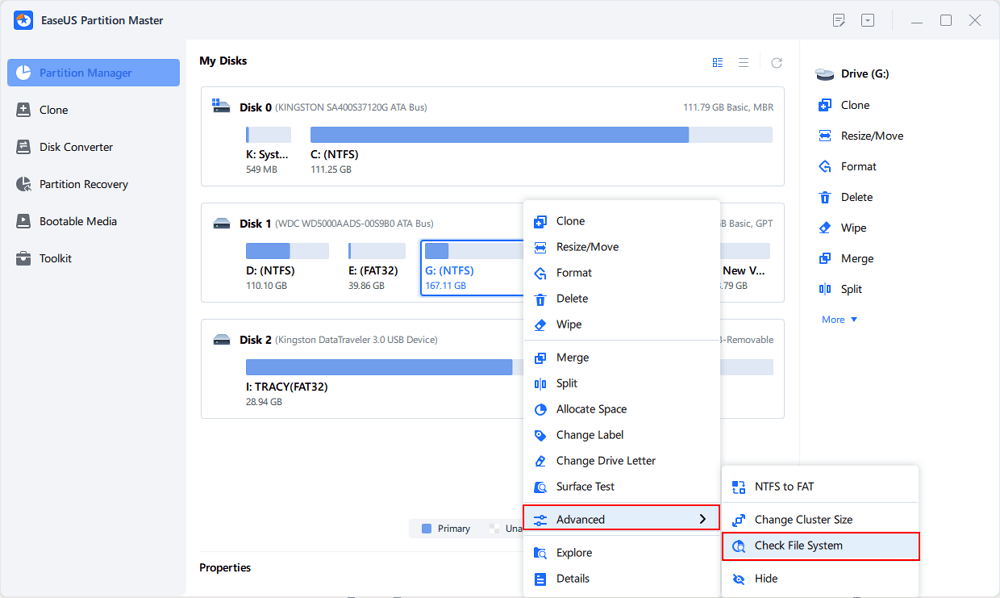
Step 2. In the Check File System window, keep the "Try to fix errors if found" option selected and click "Start".
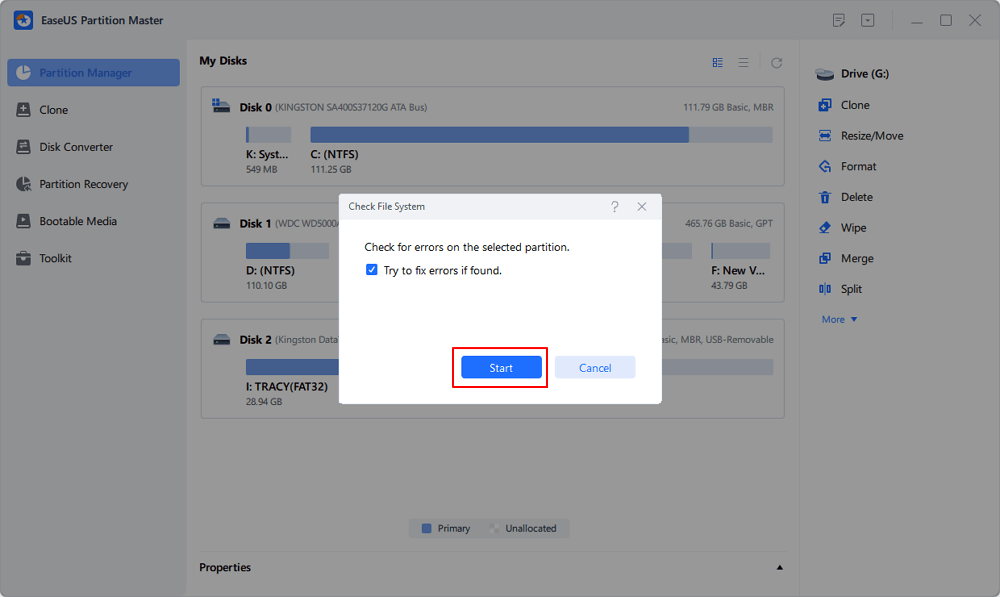
Step 3. The software will begin checking your partition file system on your disk. When it completes, click "Finish".
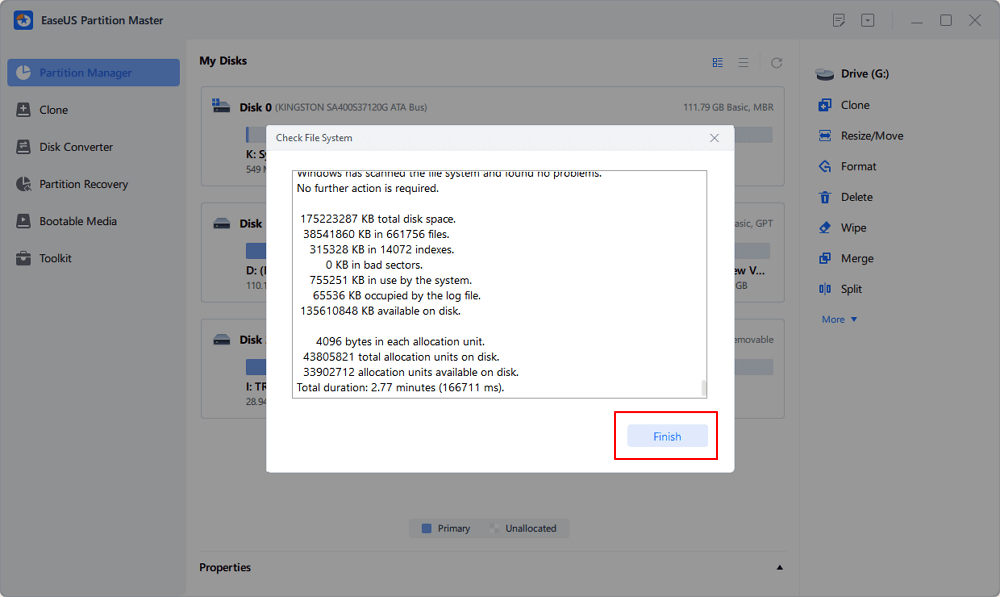
Running Dragon's Dogma 2 as an administrator gives it full system permissions, reducing the chance of a crash due to insufficient system permissions. Here is how:
Step 1. Right-click on the Steam icon and select "Properties". Choose the "Compatibility" tab.
Step 2. Check the box that says, "Run this program as an administrator." Then click "Apply" and "OK" to save the changes.
If needed, navigate to C:\Program Files (x86)\Steam\steamapps\common\Dragons Dogma 2 and repeat the same steps for the Dragon's Dogma 2 executable file to run it with administrative privileges. Open Dragon's Dogma 2 again from Steam and see if it still crashes. Share this article if these fixes help you.
Security programs will keep an eye out for any unusual behavior in the game, which may cause Dragon's Dogma 2 to crash at startup or during gameplay.
Step 1. Press the Windows + R keys simultaneously to open the "Run" box. Enter control firewall.cpl and press Enter.
Step 2. In the left navigation pane, click on "Allow an app or feature through Windows Defender Firewall." Scroll down and check if Steam and Dragon's Dogma 2 are listed. If so, remove them from the list and proceed to re-add them in the next step. If not, click on the "Change settings" button.

Step 3. Click on "Allow another app...". Click on "Browse..." and navigate to the installation folders of Steam and Dragon's Dogma 2.
If you are unsure of Steam's installation folder, simply right-click on its shortcut and select "Open file location."
Step 4. Locate steam.exe and click on it. Then click "Open". Once found, click "Add".
Step 5. Ensure that Steam and Dragon's Dogma 2 (located at C:\Program Files (x86)\Steam\steamapps\common\Dragons Dogma 2) are added to the list and have Domain, Private, and Public checked. Finally, click "OK" to complete the process.
Here's an article for those who can't even launch Dragon's Dogma 2. Check the details if you have such issues.
Fix Dragon's Dogma 2 Not Launching [Possible Solutions]
This page collects multiple workable solutions to fix Dragon's Dogma 2 not launching issue. Continue reading and learn the solutions that can resolve the problem.

If you run a graphics-intensive or process-heavy game like Dragon's Dogma 2 in Windows Balanced Mode, your game's performance will suffer, causing the game to crash or fail to launch. Follow the steps below to modify the power settings:
Step 1. On the keyboard, simultaneously press the Windows logo key and R to open a "Run" box. Type cmd and simultaneously press Ctrl, Shift, and Enter to run Command Prompt as an administrator.
Step 2. In the black Command Prompt window, copy and paste the command: powercfg -duplicatescheme e9a42b02-d5df-448d-aa00-03f14749eb61 and press Enter.

Step 3. On the keyboard, simultaneously press the Windows logo key and R, then type powercfg.cpl and press Enter. In the pop-up window, expand "Show additional plans" and select "Ultimate Performance."
Corrupt game files may cause Dragon's Dogma 2 to crash. You can verify the integrity of the game files by following these steps:
Step 1. Launch Steam. In your library, right-click on Dragon's Dogma 2 and select Properties.
Step 2. Choose the "Local Files" tab, then click the "Verify Integrity of Game Files" button.
Steam will verify the game files - this process may take a few minutes. This way can also be used on Steam Games not launching:
Outdated drivers can cause compatibility issues and game crashes. To update the graphics driver on your PC, you can follow these steps:
Step 1. Identify Your Graphics Card: Right-click on the Start menu, select "Device Manager," and expand the "Display adapters" category to identify your graphics card.
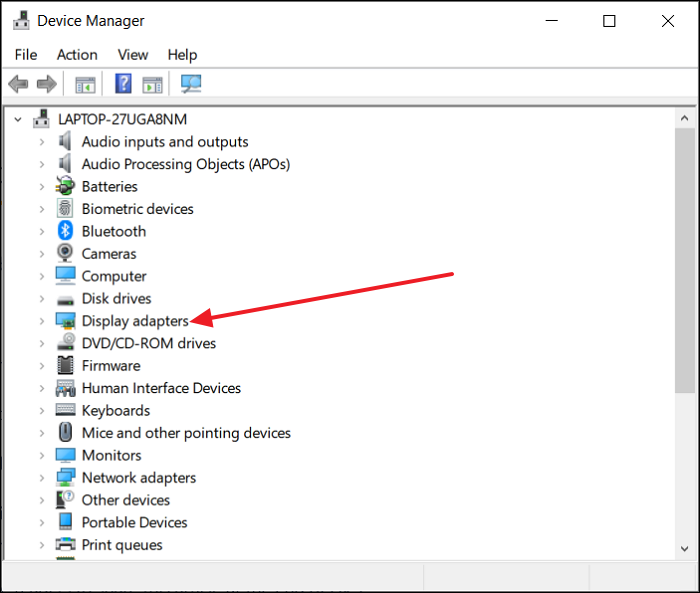
Step 2. Visit the Graphic Card Manufacturer's Website: Visit the official website and download the latest graphic driver.
Step 3. Download the Latest Driver: Locate the driver download section on the manufacturer's website, search for the latest driver, and download it.
Step 4. Install the Driver: Run the downloaded driver file and install it on your PC.
Finally, restart your computer and check the update.
If you encounter a crash problem while playing other popular games, you can go to the page below to find the corresponding solutions.
Dragon's Dogma 2 crashing error is a prevalent issue affecting players on PC, leading to random crashes during gameplay. This disruption negatively impacts the gaming experience, prompting users to seek solutions such as updating drivers and adjusting graphics settings. This article gives eight proven fixes to repair the "Dragon's Dogma 2 crashing on startup" error.
Was This Page Helpful?
Roxanne is one of the main contributors to EaseUS and has created over 200 posts that help users solve multiple issues and failures on digital devices like PCs, Mobile phones, tablets, and Macs. She loves to share ideas with people of the same interests.
Sherly joined EaseUS in 2022 and she has always loved writing articles and enjoys the fun they bring. She receives professional training here, focusing on product performance and other relative knowledge. She has written over 200 articles to help people overcome computing issues.
Related Articles
How to Solve File Stops Copying Halfway (5 Ways)
![]() Brithny/2025-02-08
Brithny/2025-02-08
Linux Tips| E212 Can't Open File for Writing in Vim (3 Ways)
![]() Brithny/2025-01-24
Brithny/2025-01-24
PC Can't Run Windows 11 24H2/LTSC - Reasons & Solutions
![]() Sherly/2025-01-24
Sherly/2025-01-24
What Is Allocation Unit Size For SD Card? Everything You Should Know
![]() Cici/2025-01-24
Cici/2025-01-24
EaseUS Data Recovery Services
EaseUS data recovery experts have uneaqualed expertise to repair disks/systems and salvage data from all devices like RAID, HDD, SSD, USB, etc.
CHOOSE YOUR REGION
Start Your Free Trial!
Sign up to our newsletter, stay updated on news and exclusive offers from EaseUS. Don't worry, if you change your mind, you can unsubscribe at any time, free of charge. We value your privacy (Privacy Policy).
Start Your Free Trial!
Sign up to our newsletter, stay updated on news and exclusive offers from EaseUS. Don't worry, if you change your mind, you can unsubscribe at any time, free of charge. We value your privacy (Privacy Policy).