Start Your Free Trial!
Sign up to our newsletter, stay updated on news and exclusive offers from EaseUS. Don't worry, if you change your mind, you can unsubscribe at any time, free of charge. We value your privacy (Privacy Policy).
Sync Apple Calendar with Google Calendar helps you stay organized and never miss any important event in your work and life. This post will use a step-by-step tutorial to introduce how to sync Apple Calendar with Google Calendar.
Before learning how to sync your Apple Calendar enets with Google Calendar, here are prerequisites you should notice:
#1. Check your account: Pay attention that if you want to sync your Apple Calendar with a Google Calendar, you should ensure you both have an Apple account and a Google account.
#2. Check device compatibility: Make sure your device is compatible. This sync process works on the following devices:
If your device doesn't meet the lowest operating system requirement, consider updating your software, which often adds features to enhance syncing. After checking all the prerequisites for syncing Apple Calendar with Google Calendar, read the next part to learn the detailed steps.
Before syncing, back up your current calendar data, which ensures you won't lose any important events or appointments during and after the sync process. If you don't have an external hard drive for Time Machine backup, you can use EaseUS Data Recovery Wizard for Mac to back up your essential data quickly and safely!
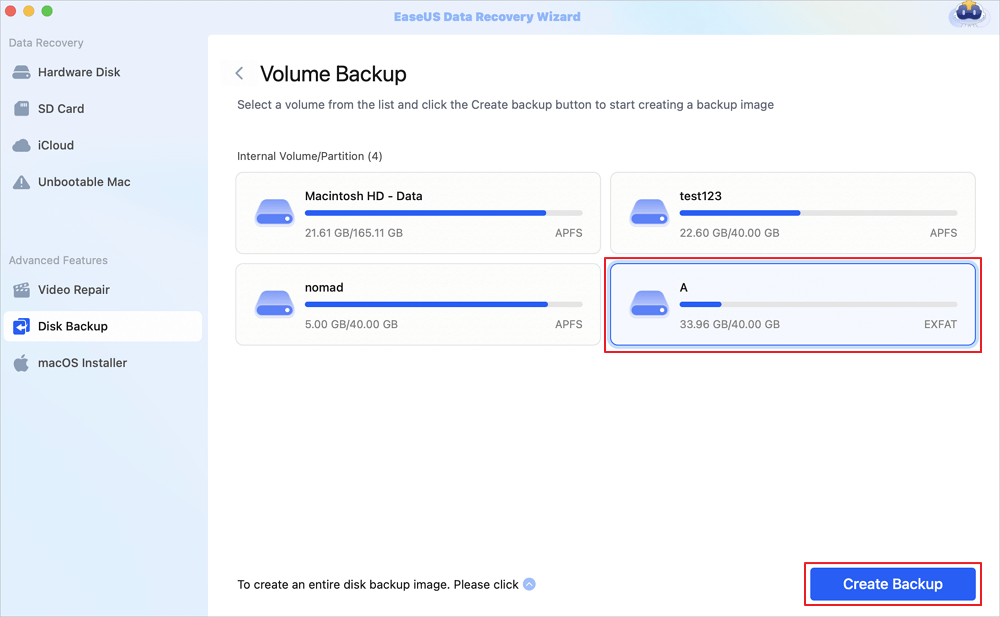

Back Up Your Mac and Never Lose Data
Back up and restore your MacBook/iMac without Time Machine, iCloud, or external hard drives.
Then, follow the step-by-step tutorial to sync your Apple Calendar with Google Calendar on a Mac, iPhone, or iPad!
| Workable Solutions | Step-by-step Troubleshooting |
|---|---|
| Sync Apple Calendar with Google Calendar on Mac | Open Apple Calendar on your Mac, and click Calendar > Settings...Full steps |
| Sync Apple Calendar with Google Calendar on iPhone & iPad | Open your iPhone or iPad settings and scroll to the Calendar option...Full steps |
Syncing Apple Calendar with Google Calendar on your Mac helps you organize events, such as holidays, memory days, meetings with your colleagues, etc. Check out the following steps:
Step 1. Open Apple Calendar on your Mac, and click "Calendar > Settings (or Preferences)."

Step 2. Click the "Accounts" tab, then click "Add Plus" on the left sidebar.
Step 3. Select "Google" and click "Continue" to confirm the process.
Step 4. Add your Google account information via the screen instructions.
Step 5. Utilize the "Refresh Calendars" option to decide how often your Apple Calendar and Google Calendar sync.
Viewing your calendar events on an iPhone or iPad is more convenient than on a Mac due to their portability. Here's how to sync Apple Calendar with Google Calendar on your iPhone & iPad:
Step 1. Open your iPhone or iPad settings and scroll to the "Calendar" option.
Step 2. Choose "Account > Add account > Google."

Step 3. Enter your email address and password to log in to your Google Calendar. Enter the verification code if asked.
Step 4. Click "Next," then emails, contacts, and calendar events will sync directly with your Google Account.
This post introduces how to sync Apple Calendar with Google Calendar on a Mac, iPhone, and iPad to simplify your schedule management. Before reading the full-step tutorial in this post, you should check your Apple / Google account and check your device compatibility. Then, back up your current calendar data to keep you from data loss during and after syncing.
Here are questions related to "how to sync Apple Calendar with Google Calendar"; check them out to learn more information!
1. Can you link your Apple Calendar to Google Calendar?
Open System Preferences: Click on the Apple icon and select System Preferences. Internet Accounts: Click on Internet Accounts. Add Google Account: Select Google and sign in with your credentials. Enable Calendar Sync: Ensure that the Calendars checkbox is checked.
2. Why isn't my iPhone calendar syncing with my Google Calendar?
If you're not connected, ensure that data or Wi-Fi is on and not in Airplane mode. Next, check your device's app store to ensure the Google Calendar app is current. To the left of the calendar's name, make sure the box is checked.
3. What Google Calendar features don't work on Apple Calendar?
Here are Google Calendar features that don't work on Apple Calendar:
Was This Page Helpful?
Brithny is a technology enthusiast, aiming to make readers' tech lives easy and enjoyable. She loves exploring new technologies and writing technical how-to tips. In her spare time, she loves sharing things about her game experience on Facebook or Twitter.
Related Articles
Is MacPaw CleanMyMac Really Legit and Safe?
![]() Cedric/2025-04-03
Cedric/2025-04-03
How to Unlock BitLocker Drive on Another PC | 2 Safe Guides
![]() Sherly/2025-04-01
Sherly/2025-04-01
How to Install MacOS on a New SSD | 3 New Ways
![]() Sherly/2025-04-01
Sherly/2025-04-01
What Is M1 Mac Recovery Mode and How to Use It
![]() Jaden/2025-04-01
Jaden/2025-04-01
EaseUS Data Recovery Services
EaseUS data recovery experts have uneaqualed expertise to repair disks/systems and salvage data from all devices like RAID, HDD, SSD, USB, etc.
CHOOSE YOUR REGION
Start Your Free Trial!
Sign up to our newsletter, stay updated on news and exclusive offers from EaseUS. Don't worry, if you change your mind, you can unsubscribe at any time, free of charge. We value your privacy (Privacy Policy).
Start Your Free Trial!
Sign up to our newsletter, stay updated on news and exclusive offers from EaseUS. Don't worry, if you change your mind, you can unsubscribe at any time, free of charge. We value your privacy (Privacy Policy).