Start Your Free Trial!
Sign up to our newsletter, stay updated on news and exclusive offers from EaseUS. Don't worry, if you change your mind, you can unsubscribe at any time, free of charge. We value your privacy (Privacy Policy).
"Windows 10 Anniversary Update fails to install when I tried to do the upgrade. Now it tries to restore the old version but gets stuck - displaying a black screen with the message 'restoring your previous version of Windows' and after a couple of minutes restarts with the same message again... How do I fix this 'Restoring your previous version of Windows' stuck or loop issue and go back to my previous Windows version?"

A large number of users are reporting 'Restoring your previous version of Windows' stuck or loop error after a failed Windows 10 upgrade or other accidents. When encountering such an issue, you will be caught in a Windows 10 restore loop. That's why so many users ask how long does it usually take for restoring your previous version of windows.
Actually, in this case, I don't think you are lucky enough to downgrade Windows 10 to Windows 8.1/8/7 or an earlier system restore point in a few hours or even days. So you have to find another way to fix Windows 10 'Restoring your previous version of Windows' stuck or loop issue.
Note: If you are trying to update your computer to the latest Windows 10 but get stuck on 'Restoring your previous version of Windows', please be patient.
Below, you'll find some possible methods to fix the 'Windows 10 stuck at 'Restoring your previous version of Windows' error. Try the provided methods to repair your Windows 10 back to previous versions and get your computer running normally again.
During the process of finding a solution to 'Windows 10 stuck at restoring your previous version of Windows' error, many users found that the problem fixed itself. Most of them waited for 3 or 4 hours and the computer restarted itself.
The problem often gets fixed on its own. Therefore, we recommend that you be very patient and leave your laptop/PC running for an entire night. You just may find that a miracle has happened to your computer the next morning.
If it doesn't work on your PC, continue to the tips provided below.
Additional tip: Backup and protect important data from 'Restoring your previous version of Windows' error
If Fix 1 doesn't work to fix Windows 10 stuck at 'Restoring your previous version of Windows' loop after you've been waiting for quite a long time. You can try Fix 2, 3, and 4, but don't forget to first back up and protect your personal data from this error on your PC first. The next Fix 2, 3 and 4 can surely result in some data loss issues when you apply them to repair your PC. So the best choice to fix Windows 10 stuck at 'restoring your previous version of Windows' loop without data loss is to backup and extract your personal data out of your PC and save to a secure external device in advance.
EaseUS Windows backup software - Todo Backup can help you create a full backup of your computer data even when it is stuck on the 'Restoring your previous version of Windows' error with a few simple clicks. Let's see how to fully back up your computer data partitions out of the stuck PC with ease now:
Secure Download
Download and install EaseUS Todo Backup on a different healthy computer which runs the same OS as yours. Create a bootable disk with the software on the healthy computer, connect the bootable disk and an external hard drive to your PC, reset your stuck computer to boot from the bootable disk and enter the main interface of EaseUS Todo Backup. After that, follow the steps below to back up your computer files to the external storage device.
Step 1. Prepare a USB drive which can be written and read.

Step 2. Launch and install EaseUS Todo Backup on the Computer B.
Step 3. Find and click "Tools" and choose "Create Emergency Disk".
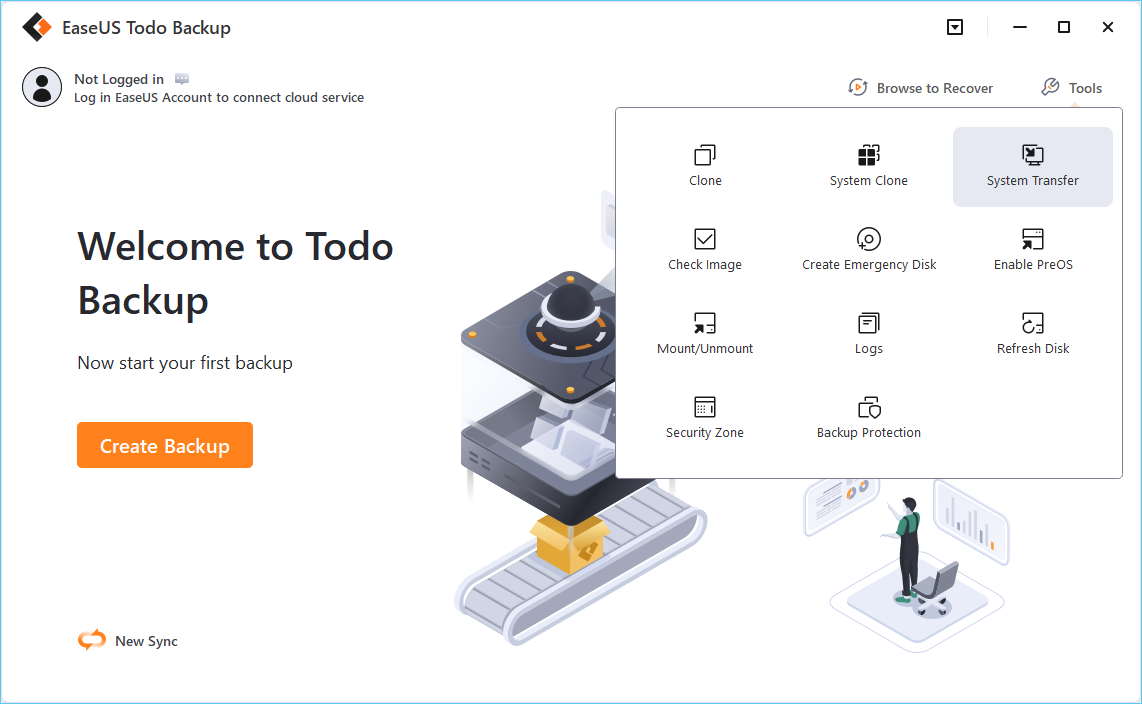
Step 4. Choose the Boot disk location. You can create an ISO file, a bootable USB or CD/DVD disc.
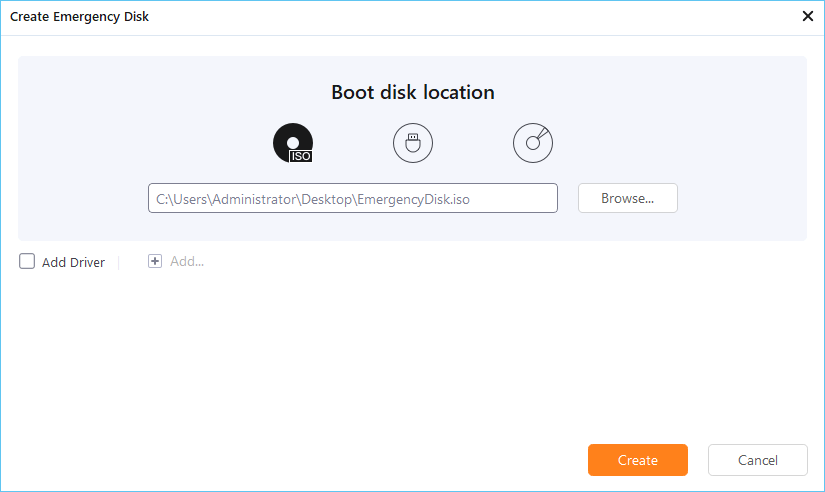
Step 5. Then click "Create" to start.
Wait for the process to complete. After fully backing up your computer data, you can follow Fix 2, 3 or 4 to continue fixing 'Restoring your previous version of Windows' stuck loop on your PC again now.
The only problem of resetting your PC is that you may lose important files and saved data on your PC for fixing Windows 10 stuck at 'restoring your previous version of Windows' issue. You may need to backup data without booting Windows in advance before trying this method.
Here are the detailed tips for resetting your PC and fixing this issue:
Step 1. Download Windows 10 media creation tool and create a Windows 10 installation media.
Step 2. Boot or start your computer from the Windows 10 installation media.
Step 3. In the Install Windows page, tap Repair your computer to enter the Windows Recovery Environment.
Step 4. Click on "Reset this PC" to fix Windows 10 'Restoring your previous version of Windows' stuck issue.

Step 1. Download Windows 10 media creation tool and create a Windows 10 installation media.
Step 2. Boot or start your computer from the Windows 10 installation media.
Step 2. In the Install Windows page, tap Repair your computer to start the Windows Recovery Environment.
Step 3. In the Windows Recovery Environment, on the Choose an option screen, click "Troubleshoot".
Step 4. Click "Advanced Options" and then click on "System Restore" or "Startup Repair".

Then follow the on-screen instructions to fix Windows 10 'Restoring your previous version of Windows' stuck or loop and restore the computer to an earlier state successfully.
If none of the above methods are helpful, you can try to reinstall Windows 10 with an ISO image file. A clean install of Windows 10 will help you resolve almost all Windows system update errors or problems.
Step 1. Download Windows 10 media creation tool. Try it to download a Windows 10 ISO image file and burned it to a bootable DVD or USB flash drive.
Step 2. Then clean install Windows 10 on your PC. It has helped most users to fix Windows 10 stuck at 'Restoring your previous version of Windows' loop.
Was This Page Helpful?
Daisy is the Senior editor of the writing team for EaseUS. She has been working at EaseUS for over ten years, starting as a technical writer and moving on to being a team leader of the content group. As a professional author for over ten years, she writes a lot to help people overcome their tech troubles.
Jean is recognized as one of the most professional writers in EaseUS. She has kept improving her writing skills over the past 10 years and helped millions of her readers solve their tech problems on PC, Mac, and iOS devices.
Related Articles
[Fixed] Right Click Not Responding or Working on Windows 10
![]() Brithny/2025-07-04
Brithny/2025-07-04
How to Solve Screen Freezes but PC Keeps Running (2025 Answers)
![]() Larissa/2025-07-04
Larissa/2025-07-04
Why Is My SD Card Suddenly Blank | How to Fix Blank SD Card?
![]() Sherly/2025-07-10
Sherly/2025-07-10
[6 Mac Fixes] Your Computer Restarted Because of a Problem Mac
![]() Dany/2025-07-04
Dany/2025-07-04
EaseUS Data Recovery Services
EaseUS data recovery experts have uneaqualed expertise to repair disks/systems and salvage data from all devices like RAID, HDD, SSD, USB, etc.
CHOOSE YOUR REGION
Start Your Free Trial!
Sign up to our newsletter, stay updated on news and exclusive offers from EaseUS. Don't worry, if you change your mind, you can unsubscribe at any time, free of charge. We value your privacy (Privacy Policy).
Start Your Free Trial!
Sign up to our newsletter, stay updated on news and exclusive offers from EaseUS. Don't worry, if you change your mind, you can unsubscribe at any time, free of charge. We value your privacy (Privacy Policy).