-

-

-
 7 Data Recovery Software Crack with Serial Key and Registration Code
7 Data Recovery Software Crack with Serial Key and Registration Code January 23,2025
January 23,2025 6 min read
6 min read -

-

-
 [SOLVED] While Organizing Files You Accidentally Delete an Entire Folder
[SOLVED] While Organizing Files You Accidentally Delete an Entire Folder January 23,2025
January 23,2025 6 min read
6 min read -
 Recover My Files Full + License Code with File Recovery Software
Recover My Files Full + License Code with File Recovery Software January 16,2025
January 16,2025 6 min read
6 min read -
 Run EaseUS Data Recovery Wizard from WinPE Bootable Disk [Easy & Secure]
Run EaseUS Data Recovery Wizard from WinPE Bootable Disk [Easy & Secure] January 23,2025
January 23,2025 6 min read
6 min read -
 The Legend of Zelda: Tears of the Kingdom File Size on PC/Nintendo Switch
The Legend of Zelda: Tears of the Kingdom File Size on PC/Nintendo Switch January 23,2025
January 23,2025 6 min read
6 min read -

Page Table of Contents
Why Need Portable Data Recovery
Download EaseUS Portable Data Recovery Tool And Restore Data
If your computer is loaded down with viruses or boots slowly, portable data recovery software can get your important files back to life. A portable boot device ignores errors and missing files on your Windows operating system (OS) and boots your PC from CD/DVD or USB flash drive.
Why Need Portable Data Recovery
If the operating system was seriously damaged and can't boot up, the portable data recovery is the perfect bet for you. You can use it to burn ISO image file to CD/DVD or USB flash drive and boots up the operating system with bootable CD/DVD/USB flash drive to recover lost, deleted or formatted data. The whole process can be divided into three steps:
- Burn ISO image file to CD/DVD/USB flash drive.
- Boot up Windows operating system with bootable CD/DVD/USB flash drive.
- And then recover data. It is quite convenient.
Download EaseUS Portable Data Recovery Tool And Restore Data
EaseUS Data Recovery Wizard is designed for portable data recovery when your computer failed to boot. You can create a WinPE portable disk to recover your lost files with it from a dead laptop, failed Windows PC or unbootable hard drive. Besides, this software has many highlights:
01
Easy-to-use:
Easily create bootable media to make your existing operating system run for the moment to recover lost data.
02
No Re-installation:
Never need to reinstall Windows system and EaseUS Data Recovery Wizard, and save much time and cost.
03
Safe Guarantee:
100% safe to recover deleted files without overwriting original data. Just launch EaseUS Data Recovery Wizard program.
04
Quick and Effective:
Restore deleted files fast when Windows system is unable to launch. Also, recover when the hard drive is dead.
Step 1. Create a bootable disk
Launch EaseUS Data Recovery Wizard, choose "Crashed PC" and click "Go to Recover".
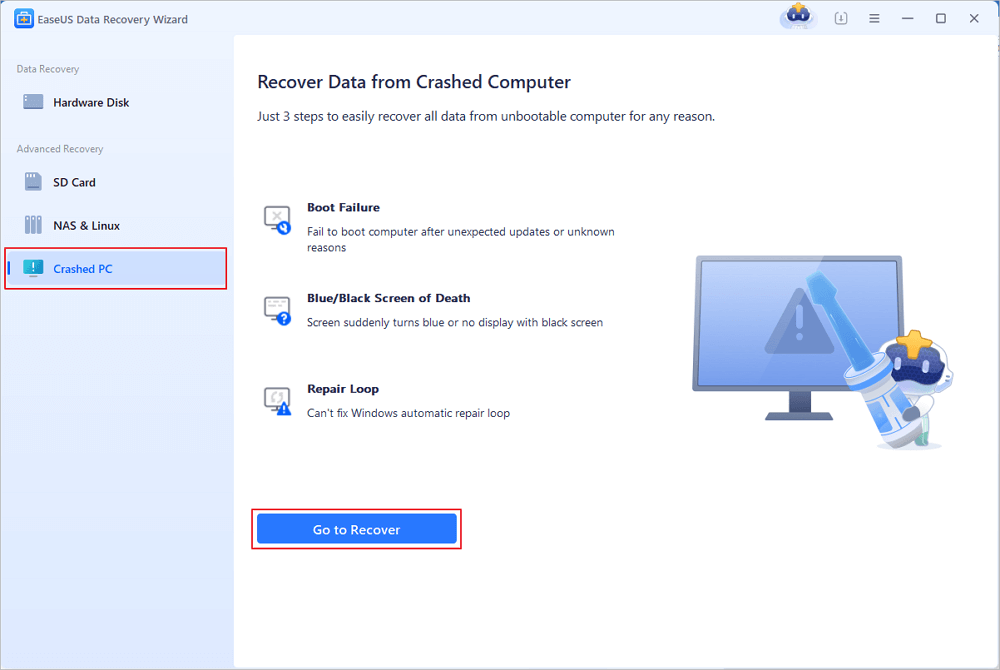
Select an empty USB to create the bootable drive and click "Create".
⚠️Warning: When you create a bootable disk, EaseUS Data Recovery Wizard will erase all data saved in the USB drive. Back up important data beforehand.
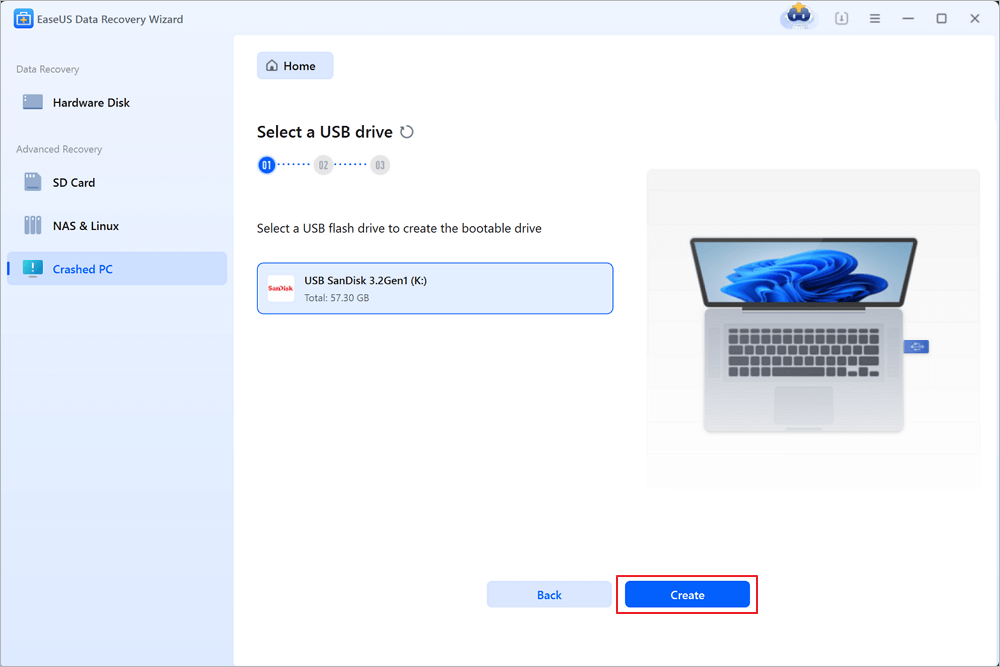
Step 2. Boot your computer from the bootable USB
Connect the bootable disk to the PC that won't boot and change your computer boot sequence in BIOS. For most users, it works well when they restart their computer and press F2 simultaneously to enter BIOS.
Set to boot the PC from "Removable Devices" (bootable USB disk) beyond Hard Drive. Press "F10" to save and exit.
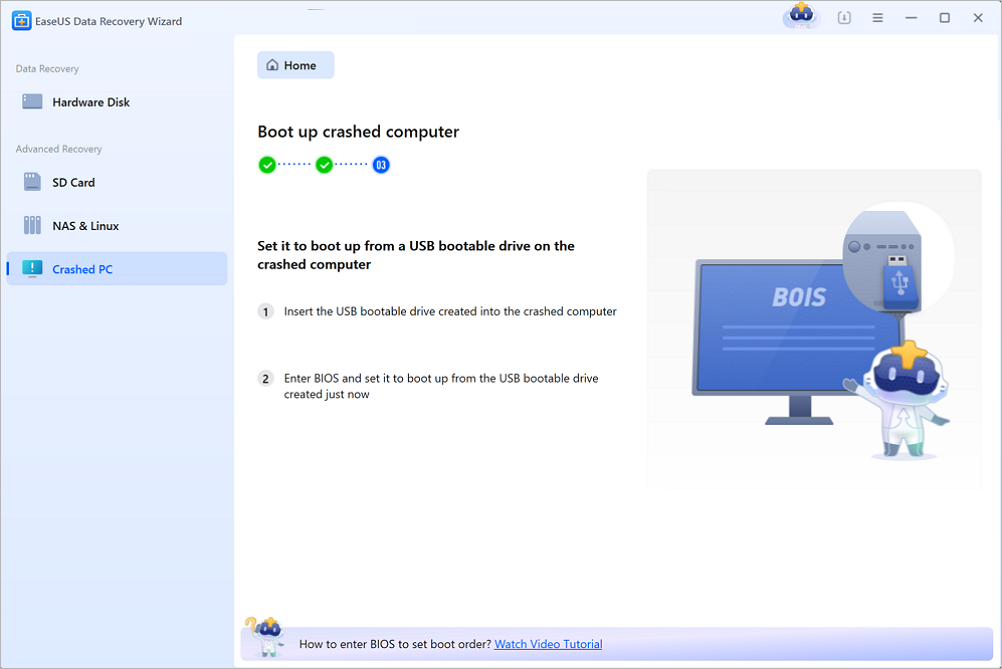
Step 3. Recover data from a crashed system/PC
After booting from EaseUS Data Recovery Wizard bootable disk, select the drive you want to scan to find all your lost files. Preview and recover the files you need to a safe location.
💡Tip: You can restore data on the local disks, external hard drives, and also the cloud storage.

Was this page helpful?
-
Dany is an editor of EaseUS who lives and works in Chengdu, China. She focuses on writing articles about data recovery on Mac devices and PCs. She is devoted to improving her writing skills and enriching her professional knowledge. Dany also enjoys reading detective novels in her spare time. …
-
Evan Galasso is a digital forensics and data recovery engineer with over 10 years of experience in the field. He presents opinions on the current state of storage media, reverse engineering of storage systems and firmware, and electro-mechanical systems of SSDs and HDDs.…

20+
Years of experience

160+
Countries and regions

72 Million+
Downloads

4.8 +
Trustpilot Score
Hot Recovery Topics
Search




