Error - This Folder Is Too Big to Recycle
Have you ever receive this error "This folder is too big to recycle, do you want to delete it permanently?".

Where does the permanently deleted file go? Generally speaking, when you first delete a file on a computer by right-clicking delete option or press "Delete" key, it goes to the computer's Recycle Bin, Trash, or something similar depending on your operating system. It will remain there until you empty the Recycle Bin or restore the file from it. Recovering data from Recycle Bin is practical if you remove the files/folders by pressing the DEL key or by right-clicking the item and choosing Delete.
However, it's not always working using this way. If the deleted files are larger than the maximum size of the Recycle Bin, these items will bypass the Recycle Bin and be deleted permanently. Just as the picture shows, the maximum size of Recycle Bin is 8998MB, if your files or folders are larger than 8998MB, you would receive this error.

In order to solve doubts for users, I plan to carry out a deep discussion of the "this folder is too big to recycle" issue. Three aspects will be involved in the following content:
- 1. 🧔True user case of files too big for the Recycle Bin
- 2. 🗃️How to recover large deleted files Windows 10
- 3. 🔁How to customize Recycle Bin settings to solve this problem
How to Recover Deleted Files Windows 10 | 6 FREE Ways
This tutorial covers several effective ways to help you undelete files or restore permanently deleted files on Windows 10.
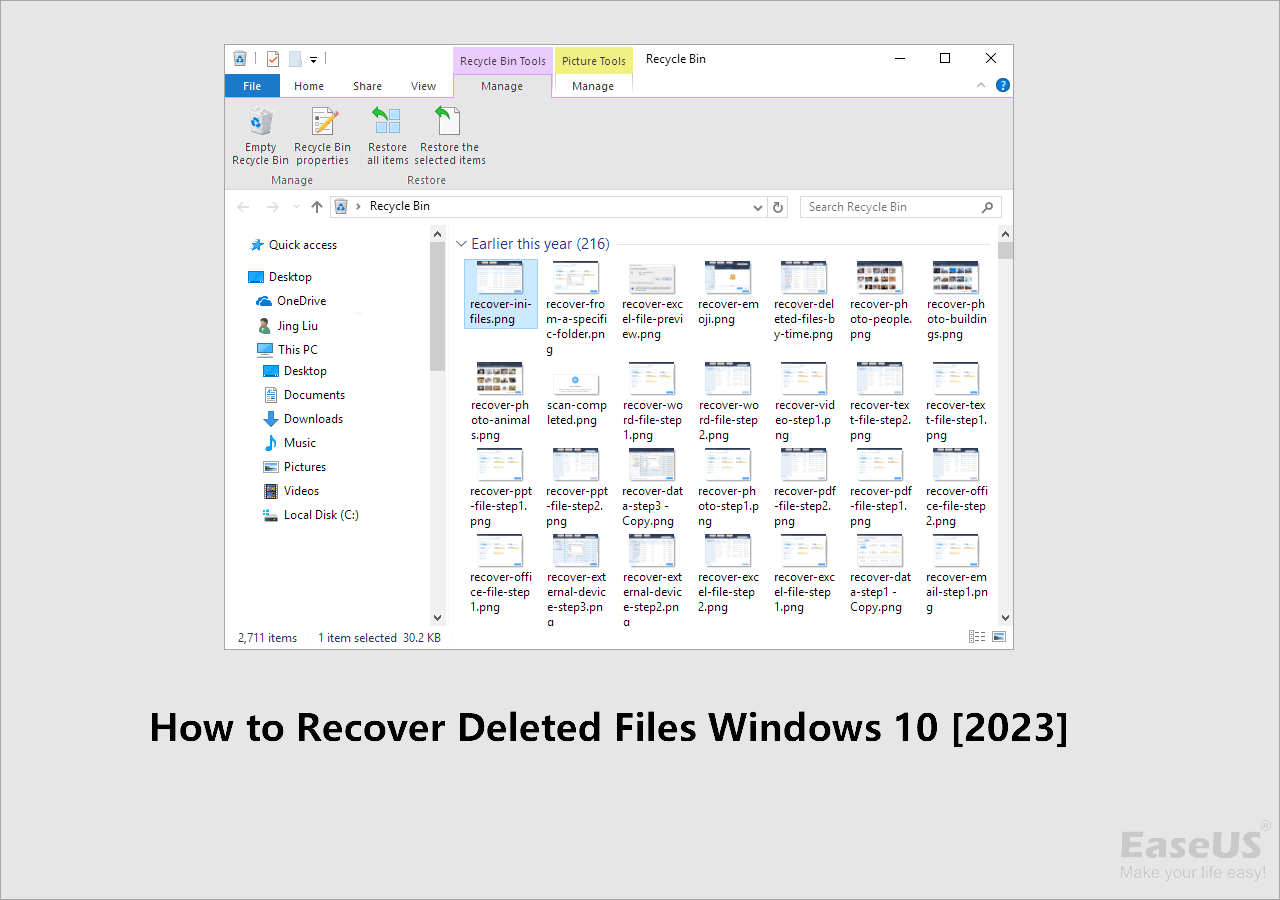
Can't Recover Files Too Large for Recycle Bin
I mistakenly deleted a whole folder from a partition this morning, in which I lost dozens of very important large files, including Photoshop PSD files that are larger than 12GB. The deleted folder bypassed the Recycle Bin since the folder size was too large for it. Thus, I can't find the deleted items in the Recycle Bin and recover big files deleted from it. What's the other way I should try to recover files that are too large for Recycle Bin?
As I have mentioned above, once you delete the items when the message "file too big for Recycle Bin" appears, they will be deleted permanently. This operation is like the "Shift + Delete" activity. However, the items are still on the hard drive until another file or part of another file is saved to the same location. You only remove the entry and not the files themselves. As a result, the files are still recoverable as long as they are not overwritten. In this case, only reliable and professional data recovery software can help you recover files too large for Recycle Bin.
Solution - How to Recover Large Deleted Files
Ideally, you should stop using the device to avoid data overwritten. Then, apply a professional data recovery program to scan and recover permanently deleted files. The sooner you do the data recovery after you delete your files, the better the chances of recovery will be. To save your time and energy, I have a recommendation – EaseUS Data Recovery Wizard.
With the data recovery software - EaseUS Data Recovery Wizard, you can easily perform the recovery of large files that have bypassed the Recycle Bin and recover deleted files not in Recycle Bin in simple steps. (Jump to the end of the article for a more detailed introduction of this tool if you have questions.)
Step 1. Choose the exact file location and then click the "Search for Lost Data" button to continue.

Step 2. After the process, locate the deleted or lost files in the left panel using the "Path" or "Type" feature. Or, you can apply the "Filter" feature to find the deleted files.

Step 3. Click the "Recover" button and save the restored files – ideally, it should be different from the original one. You can choose a cloud storage, such as OneDrive, Google Drive, etc., and click "Save" to save your recovered files.
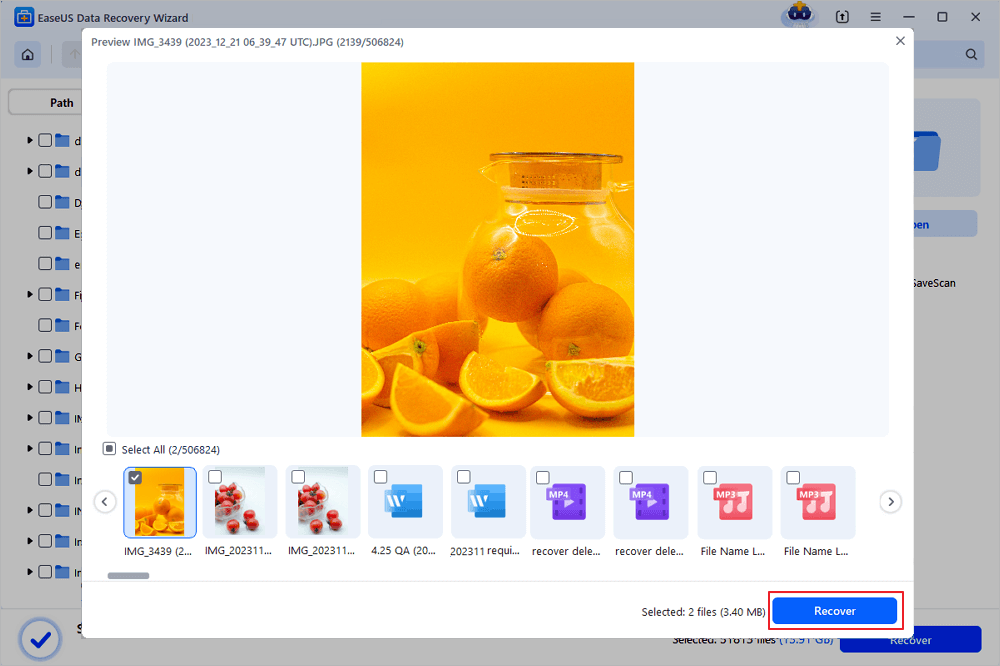
How to Customize Recycle Bin Settings
If you don't want to delete a folder and this folder is too big to recycle, to bypass the Recycle Bin, you can change Recycle Bin properties.
Step 1. Right-click "Recycle Bin". Choose "Properties".
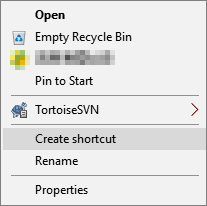
| ⭐Quick Tip: If you can't find the icon in the desktop, you can control the desktop icons on Settings > Personalization > Themes, and clicking the Desktop icon settings option under the "Related Settings" section. |
Step 2. Under the "Settings for selected location" section, select the "Custom size" option.
In the "Maximum size (MB)" field, specify the maximum hard drive space in megabyte that Recycle Bin can use on the particular partition. For example, if you have a 500GB drive and want to Recycle Bin to use 50GB of space, then you need to specify 51200 megabytes (because 1GB equals 1024MB).

Step 3. Click the "Apply" button. Click the "OK" button.
Once you've completed the steps, the Recycle Bin will be able to keep more or fewer files from a particular location depending on your configuration. While each partition configured on your device has its own Recycle Bin, removable drives like SD cards and USB flash drives are not supported, which means that as you delete files on an SD card or a USB, they'll be erased permanently.
Conclusion
As a trustworthy and versatile tool, EaseUS Data Recovery Wizard can eliminate your worries whenever you get a file lost. Don't miss this simple but powerful tool to protect your data security. With this tool installed on your Windows computer, you can:
- Recover deleted, formatted, or lost files.
- Restore multiple file types, including photos, videos, audio files, email, files created by Microsoft Office, Adobe software, and more.
- Retrieve data from multiple devices, including hard drive, memory card, USB flash drive, digital camera, mobile devices, and other storage media.
- Get back content lost in multiple situations: accidental deletion/formatting, OS crash, partition loss, and more.
EaseUS Data Recovery Wizard can always help you, never worry about data loss.
This Folder Is Too Big to Recycle FAQs
Here are 4 additional questions about this folder is too big to recycle. Check here for the answers.
1. What happens when we delete a file whose size is larger than available Recycle Bin size?
The objects will skip the Recycle Bin and be permanently removed if the deleted files exceed the maximum size of the Recycle Bin.
2. How do I recover a large deleted file in Windows?
Select Windows File Recovery after pressing the Windows key and typing Windows File Recovery in the search box. Choose Yes when asked if you want to give the app permission to modify your device. Regular and Extensive are the two fundamental modes that you can utilize to recover files.
3. How do I resize my Recycle Bin?
Use the right-click menu on the Desktop to select Properties next to your recycle bin. Select the drive by clicking on it. Put the maximum amount of drive space you want to set up for the recycle bin next to the Custom size.
4. How do I delete files with names that are too long for Recycle Bin?
- In the directory where the file is placed, launch a command prompt.
- Use a DOS command to obtain the short filename in the 8.3 filename format.
- To delete the file, execute the DEL command in DOS at this time.
Was This Page Helpful?
Jaden is one of the editors of EaseUS, who focuses on topics concerning PCs and Mac data recovery. Jaden is committed to enhancing professional IT knowledge and writing abilities. She is always keen on new and intelligent products.
Approved by Evan Galasso
Evan Galasso is a digital forensics and data recovery engineer with over 10 years of experience in the field. He presents opinions on the current state of storage media, reverse engineering of storage systems and firmware, and electro-mechanical systems of SSDs and HDDs.
Related Articles
-
Resident Evil 4 Remake Save Files Missing, Recover Now
![author icon]() Dany/Jan 23, 2025
Dany/Jan 23, 2025 -
Here is How to Fix DllRegisterServer Was Not Found
![author icon]() Brithny/Jan 23, 2025
Brithny/Jan 23, 2025 -
Repair MP4 File: How to Fix Corrupted MP4 Files in 3 Easy Ways
![author icon]() Brithny/Feb 19, 2025
Brithny/Feb 19, 2025 -
How to Recover Shift Deleted Files in Windows 11/10
![author icon]() Tracy King/Jan 16, 2025
Tracy King/Jan 16, 2025