Start Your Free Trial!
Sign up to our newsletter, stay updated on news and exclusive offers from EaseUS. Don't worry, if you change your mind, you can unsubscribe at any time, free of charge. We value your privacy (Privacy Policy).
Page Table of Contents
Why Clone SSD to USB Drive
SSD Cloning Software Free Download for Windows
How to Clone SSD to USB Drive
To Sum Up
FAQs on How to Clone SSD to USB Drive
Thanks to their portability and compact size, USB drives are widely used to store data and operating systems. By cloning an SSD to a USB flash drive or an external USB SSD or HDD drive, you can have easy access to your data while ensuring its safety. Learn how to clone SSD to USB drive with our step-by-step guide to ensure no data loss or boot issues.
| Key Takeaways: How to Clone SSD to USB Drive | |
|
1️⃣Step 1. Download & install & run EaseUS Disk Copy. 2️⃣Step 2. Connect USB drive to your PC via the USB port. 3️⃣Step 3. Select the SSD and USB as the source and target disk in the Disk Mode. 4️⃣Step 4. Adjust the disk layout and click Proceed to clone SSD to USB. |
Cloning a hard drive has gained increasing popularity among Windows computer users. Cloning SSD to USB drives has many benefits, including:
Share this article on your social media to help others find a reliable cloning tool to clone SSD to USB drive!
To clone an SSD to a USB drive, you need to download and run disk cloning software like EaseUS Disk Copy (user-friendly) or Clonezilla (free and open-source, but command-line based). Ensure your USB drive is connected and has enough space, then select the SSD as the source and the USB drive as the destination within the software to begin the cloning.
EaseUS Disk Copy is a perfect example of easy-to-use yet powerful cloning software, allowing you to clone a hard drive to another easily and quickly from different disk manufacturers. EaseUS disk cloning software can help you clone HDD to SSD and clone a hard drive for backup and recovery.
⭐EaseUS Disk Copy: Your Preferred Disk Cloning Software
EaseUS clone software can help you easily and quickly clone a disk to a USB drive on your Windows PCs. It is best for users wanting a simple yet powerful cloning solution. Just get this excellent cloning software to clone SSD to USB drive for a seamless data migration!
After downloading and installing EaseUS Disk Copy on your PC, you can use it to help you clone your SSD to a USB drive, and the steps are quite simple.
Directly connect the external USB drive to your computer via the USB port and run EaseUS Disk Copy to clone SSD to external USB drive.
Step 1. To clone OS from one hard drive to another, choose the target disk in "System Mode" and click "Next".
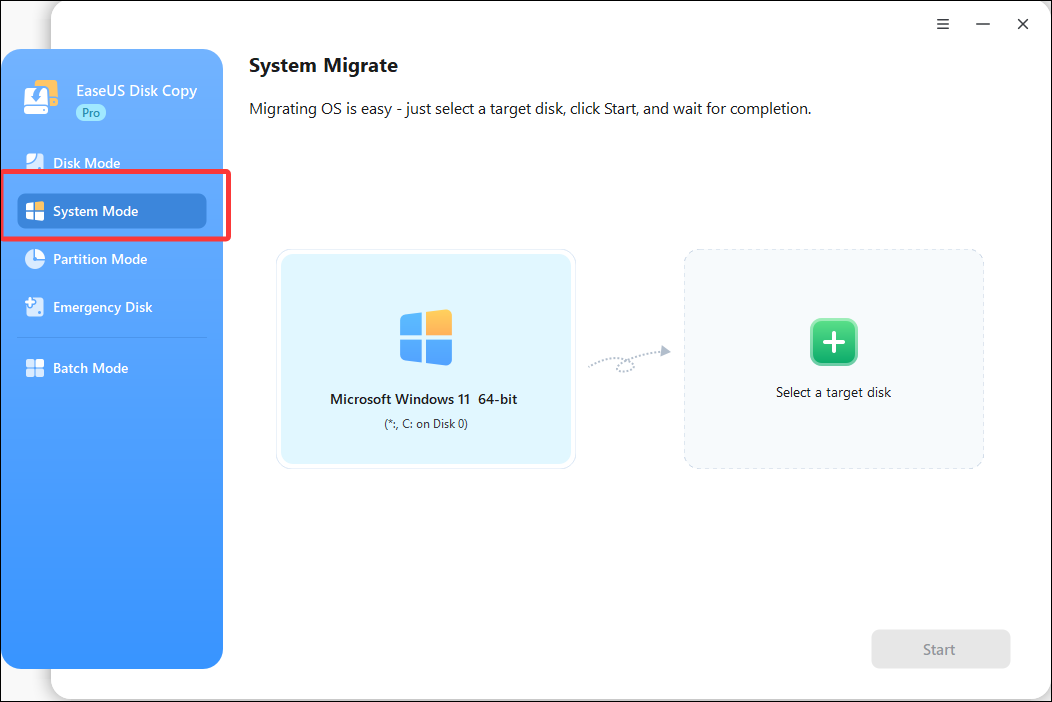
Step 2. Adjust the disk layout of the target disks. You can manage the disk layout of the destination disk by selecting "Autofit the disk", "Copy as the source" or "Edit disk layout". Then, click Proceed.
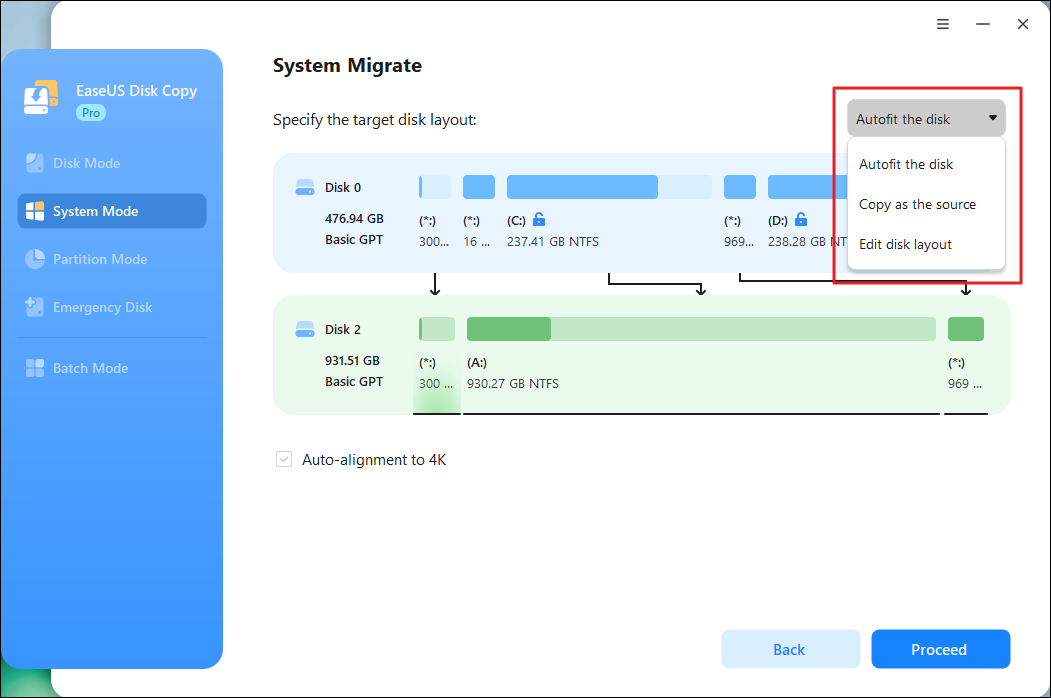
Tick the "Check the option if the target is SSD" option to put your SSD in its best performance.
Step 3. A message now appears, warning you that data on the target disk will be lost. Please confirm this message by clicking "Continue".
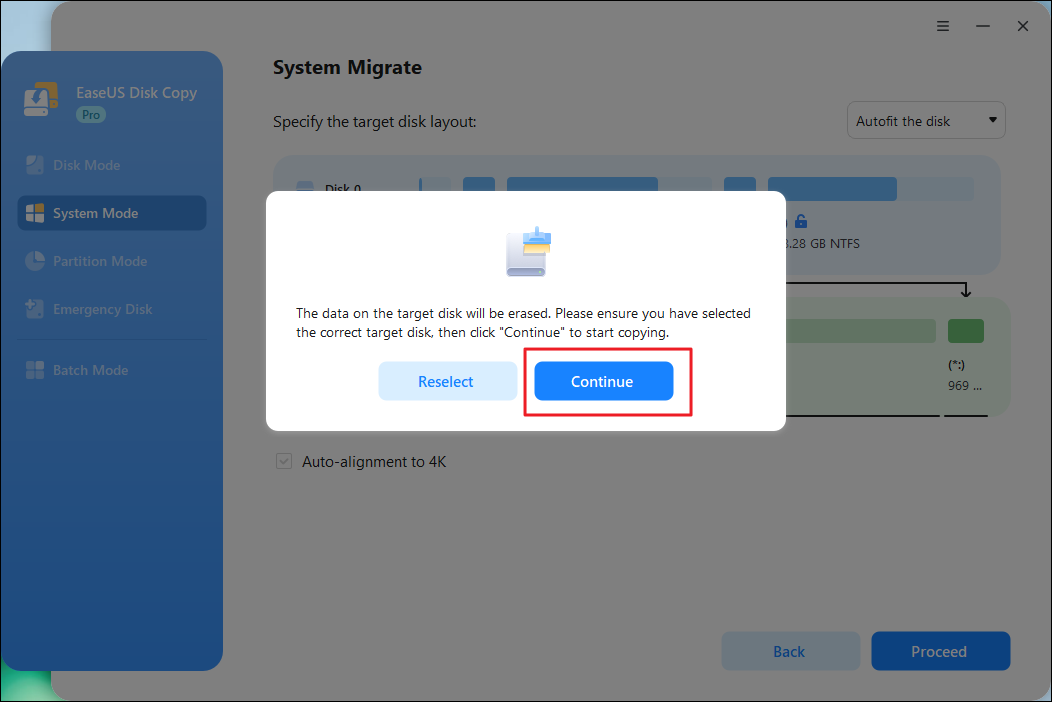
Step 4. Wait for the cloning process to complete.
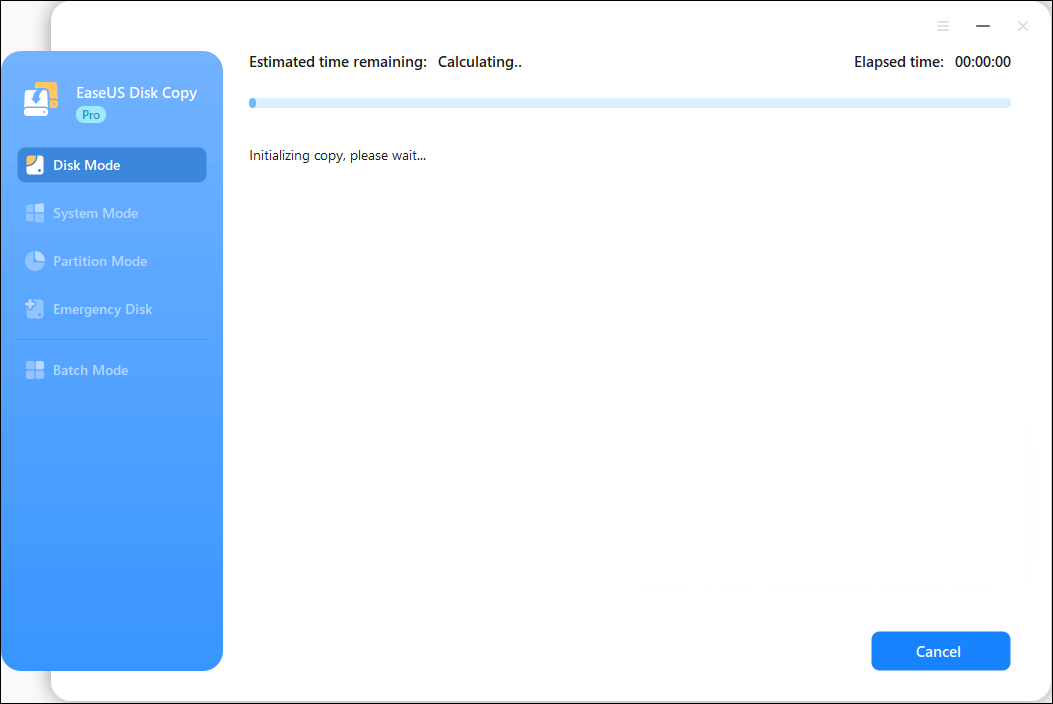
This video shows a step-by-step guide on how to clone a hard drive using EaseUS Disk Copy:

To clone an SSD to a USB flash drive, you must ensure the USB drive has enough capacity; otherwise, the cloning will fail.
If your USB drive does not have enough capacity to hold all the data on your SSD, EaseUS has another option for you. You can choose to migrate only OS to the USB drive. Here is how:
Step 1. To clone OS from one hard drive to another, choose the target disk in "System Mode" and click "Next".
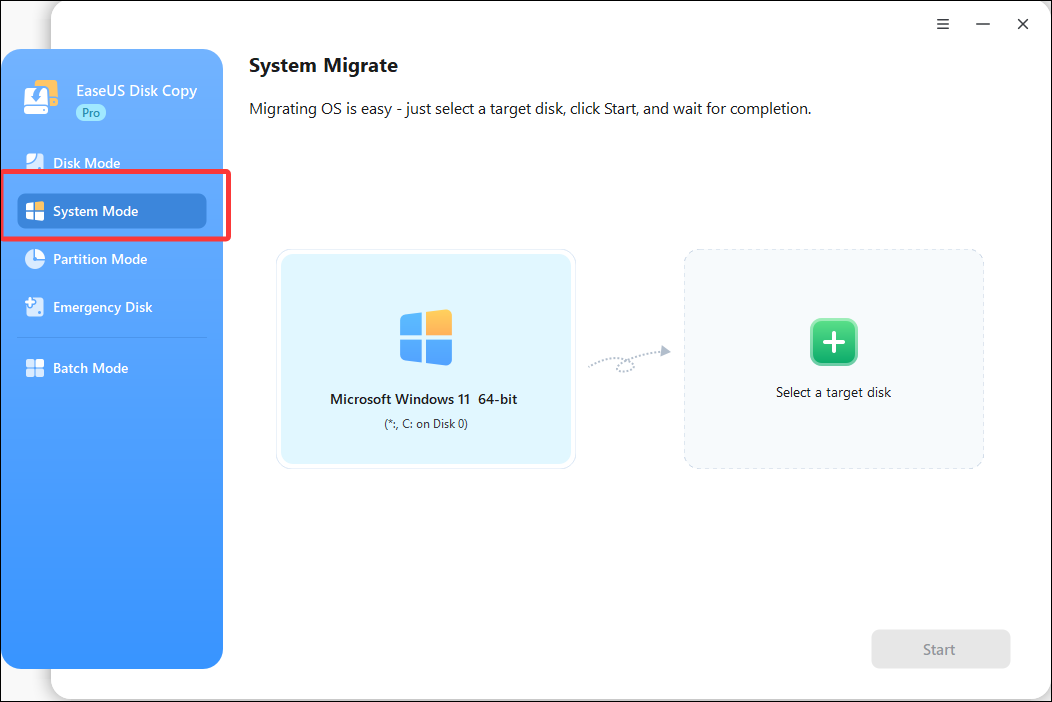
Step 2. Adjust the disk layout of the target disks. You can manage the disk layout of the destination disk by selecting "Autofit the disk", "Copy as the source" or "Edit disk layout". Then, click Proceed.
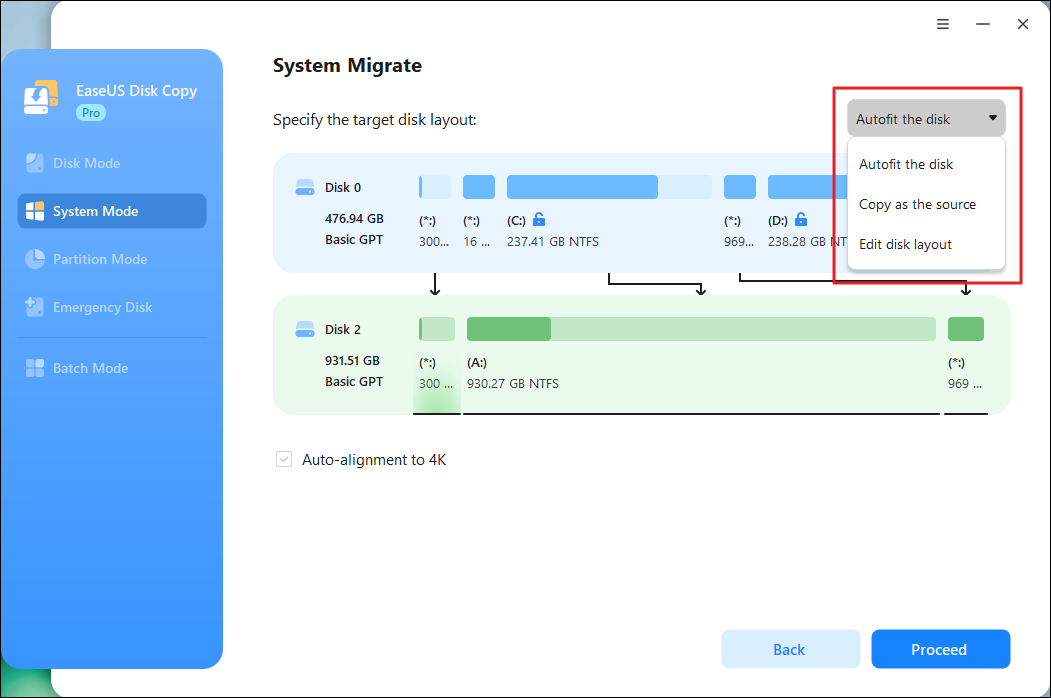
Tick the "Check the option if the target is SSD" option to put your SSD in its best performance.
Step 3. A message now appears, warning you that data on the target disk will be lost. Please confirm this message by clicking "Continue".
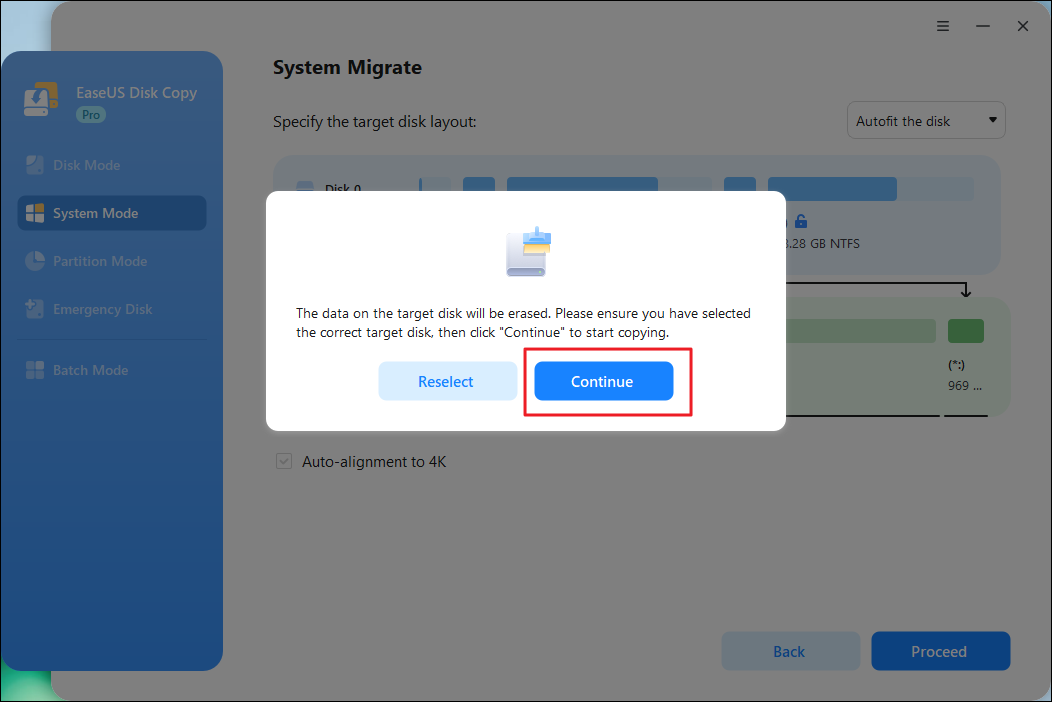
Step 4. Wait for the cloning process to complete.
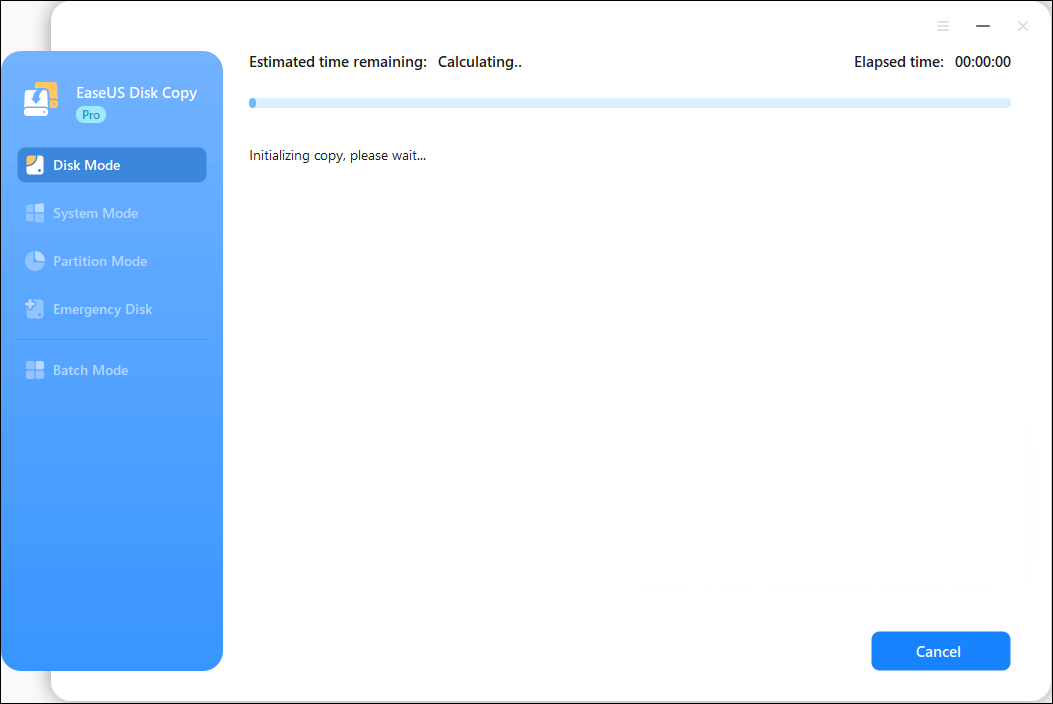
Share this article on your social media to help others find a reliable cloning tool to clone SSD to USB drive!
This article describes how to clone SSD to USB with the help of professional disk cloning software - EaseUS Disk Copy. With a few simple clicks, you can clone an SSD to a USB drive using EaseUS cloning software and then boot from the cloned USB drive successfully. This cloning tool offers many practical features for cloning one hard drive to another. Just download it now and try it!
You can clone SSD via USB or clone one hard drive to another using the USB. Here, 'USB' refers to the USB port on your PC. You just need to connect the SSD to your computer via a USB-to-SATA cable and then run disk cloning software like EaseUS Disk Copy or Clonezilla to clone a hard drive to an SSD.
Yes, you can clone an internal hard drive to an external one. All you need is to do is find a reliable and safe disk cloning program to help you.
Yes, you can clone an HDD to a USB flash drive. You can clone both the OS and data to the external USB drive easily. You need to find reliable disk clone software and ensure the USB is large enough to hold data on your HDD.
You can clone the SSD to a USB drive and then clone USB to SSD. You must ensure the capacity of the USB flash drive is enough to hold data from your old SSD. Just insert the USB disk into your computer and run cloning software like EaseUS Disk Copy or Clonezilla. In fact, you can directly clone SSD to SSD without using a USB. You just need a USB-to-SATA cable to connect the new SSD to your computer.
Was this page helpful? Your support is truly important to us!

EaseUS Disk Copy
EaseUS Disk Copy is a well designed and very easy-to-use HDD/SSD cloning and migration tool, a tool which should be ideal for anyone wanting to quickly and easily migrate an existing system disk to a new disk (or newly installed SSD drive) with the minimal of configuration required.
Updated by
EaseUS Disk Copy

Dedicated cloning tool to meet all your system, disk, and partition clone needs.
Popular Posts





Interesting Topics
CHOOSE YOUR REGION
Start Your Free Trial!
Sign up to our newsletter, stay updated on news and exclusive offers from EaseUS. Don't worry, if you change your mind, you can unsubscribe at any time, free of charge. We value your privacy (Privacy Policy).
Start Your Free Trial!
Sign up to our newsletter, stay updated on news and exclusive offers from EaseUS. Don't worry, if you change your mind, you can unsubscribe at any time, free of charge. We value your privacy (Privacy Policy).