-
 Excel Recovery Tool Full Version Free Download: Recover Corrupted Excel File
Excel Recovery Tool Full Version Free Download: Recover Corrupted Excel File February 19,2025
February 19,2025 6 min read
6 min read -

-
 Inkscape Recovery: How to Recover Lost/Unsaved Inkscape Files
Inkscape Recovery: How to Recover Lost/Unsaved Inkscape Files February 19,2025
February 19,2025 6 min read
6 min read -
 Fix Blank Word Document: Word Opens But Does Not Display Document [5 Ways]
Fix Blank Word Document: Word Opens But Does Not Display Document [5 Ways] February 19,2025
February 19,2025 6 min read
6 min read -

-
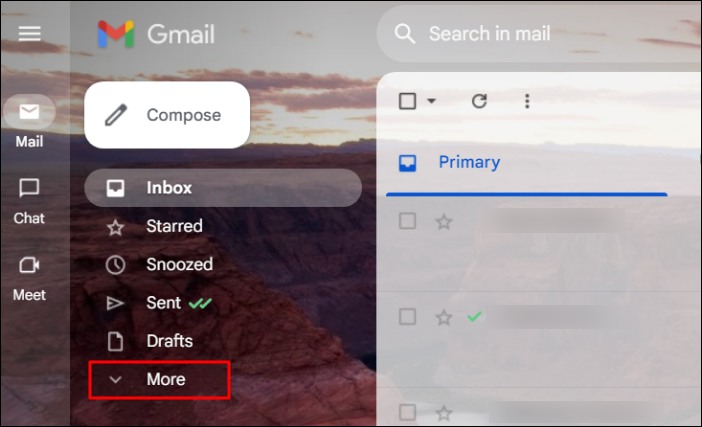
-

-
 How to Recover Deleted History on Google Chrome Windows 10/Android/iPhone
How to Recover Deleted History on Google Chrome Windows 10/Android/iPhone February 19,2025
February 19,2025 6 min read
6 min read -

-

Page Table of Contents
How to Recover Files from LOST.DIR on SD Card or Android (3 Ways)
Method 1. How to Recover LOST.DIR Files on Android SD Card
Method 2. Restore LOST.DIR Files from Android Devices
Method 3. Recover LOST.DIR Files by Adding Filename Extension
Extra Tip - How to Copy Restored Files to the LOST.DIR Folder
Conclusion
Frequently Asked Questions to LOST.DIR on Android Devices
PAGE CONTENT:
LOST.DIR is a file folder generated by the Android OS, functioning similarly to the Recycle Bin on Windows platforms, from which you can retrieve deleted Android files, such as documents and photos.
What does lost dir mean? Usually, an Android phone or tablet creates a LOST.DIR directory when the device suddenly shuts off or encounters the following issues:
- Sudden flashback of running applications
- Unexpected Android OS crash or freeze
- Improper abrupt or ejection of Android SD card
- Unplug the Android SD card while the read-write process is carrying on
- Accidental interruption while downloading files or apps to Android devices
❓Can I Delete LOST.DIR?
| ✅ Safe Deletion When | ❌ Risks of Deletion |
| Folder is empty (0KB) | Permanent data loss |
| Contains only system cache | Broken app functions |
| Confirmed backup exists | Unrecoverable media |
How to Recover Files from LOST.DIR on SD Card or Android (3 Ways)
When the Android system suddenly fails or shuts down, all the lost files will be collected into this folder. That is to say, if an accident occurs, the Android system will recover files during the next system boot and place these files into the Android Lost folder.DIR directory. At the same time, the filename extension of files will be replaced by the numeric sequence name. So, you can't recognize these files. If you delete the LOST.The DIR folder will be recreated automatically in the next boot up.
What happens if you delete the LOST.DIR folder from an SD card or USB? Basically, nothing will happen when you delete that folder. But if you want to learn how to recover LOST.DIR files, you can read on to get LOST.DIR recovery methods. To restore LOST.DIR files on Android SD card, follow Method 1 to apply reliable SD card recovery software for help. To retrieve LOST.DIR files from Android internal storage, refer to Method 2 with practical Android file recovery software for help.
Method 1. How to Recover LOST.DIR Files on Android SD Card
As the LOST.DIR folder will be generated again when Android devices reboot. Therefore, the more urgent task is to find the lost files from LOST.DIR folder. First, download and install reliable file recovery software on your PC. Here, we'd like to recommend you try EaseUS data recovery software which simplifies the recovery process in 3 steps.
- Recover data from SD card, USB, memory card, flash drive, digital camera, and camcorders.
- Support data recovery for 1000 types of files like .png, .jpg, .doc, .mp4, .mkv, .exe. pdf, and more.
- Support data recovery for sudden deletion, formatting, hard drive corruption, virus attack, system crash under different situations
Next, you need to connect the SD card of your Android phone or tablets to your PC and follow the tutorial steps below to bring back all missing files:
Step 1. Select the SD card to scan
- Download and install EaseUS Data Recovery Wizard on your Windows PC.
- Use the proper way to connect your SanDisk/Lexar/Transcend SD card to the computer.
- Open EaseUS SD card recovery software and choose SD Card Recovery on the left panel. All connected drives will display here. Select your SD card and click "Scan for lost data".

Step 2. Check for scan results
- Wait for the scanning process to complete.
- Specify one or several file types to show up, like Pictures or Videos.
- Click "Preview" to check if they are the wanted files.
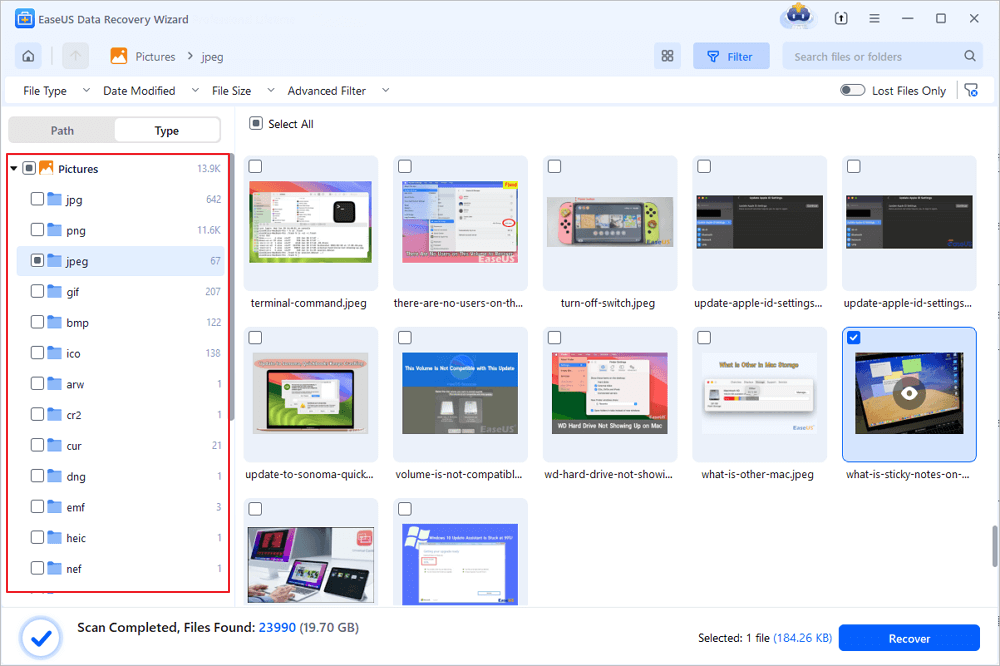
Step 3. Recover SD card data
- Preview the recovered files and click "Recover".
- Choose a different location to save the recovered files instead of the original SD card.
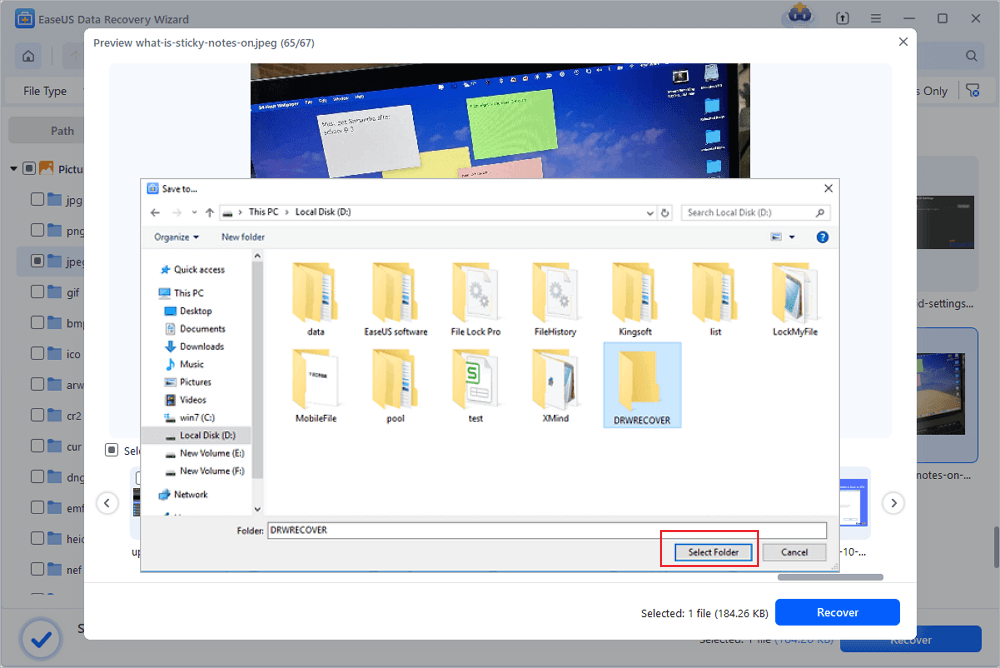
Now, you can check the following video tutorial to find out how to recover lost or deleted files from an SD card:
- 00:00 SD Card Recovery Basic Info
- 01:08 Delete Files from SD Card
- 01:50 Download EaseUS Data Recovery Wizard
- 02:25 Recover Deleted Files from SD Card
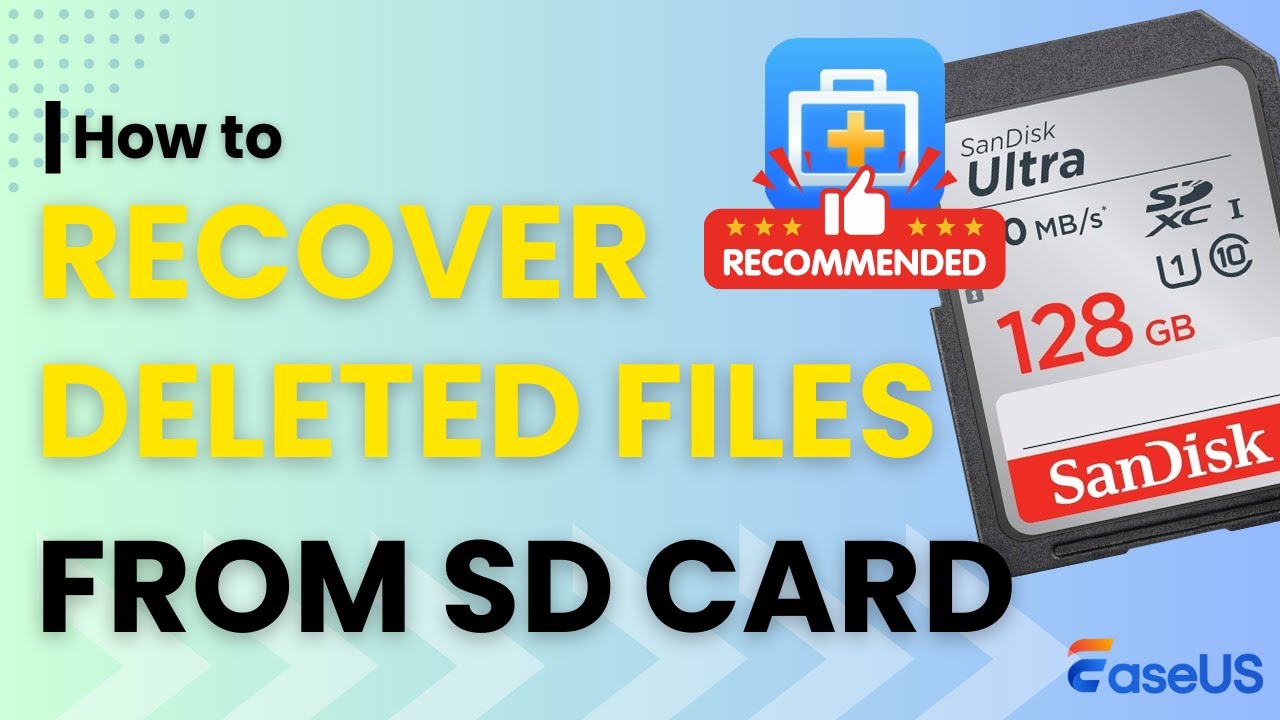
Method 2. Restore LOST.DIR Files from Android Devices
As you know that most Android devices no longer need to add an external SD card to extend the device storage capacity. Approximately 90% of Android devices have only one internal storage. So when you deleted or removed files on your Android devices or cleaned the LOST.DIR folder files, how to bring the lost files back? Reliable Android data recovery software is your best choice.
EaseUS MobiSaver for Android enables you to bring the LOST.DIR files and other important lost data in only a few simple clicks. Here are the steps:
Step 1. Connect your Android phone to the computer
Install and run EaseUS MobiSaver for Android and connect your Android phone to the computer with a USB cable. Then click the "Start" button to make the software recognize and connect your device.
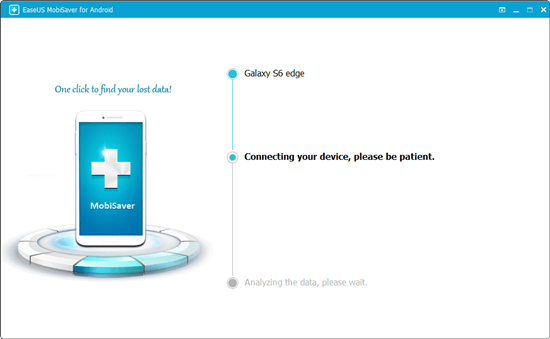
Step 2. Scan Android phone to find the lost data
After connected your Android phone, the software will quickly scan the device to find all the existing and lost data. You can easily find the lost files you want by choosing the correct file types.

Step 3. Preview and recover data from Android phone
Preview all the recoverable files and select the items you want to recover quickly. Then, click the "Recover" button to get the selected files back once.

If you don't want to use a computer, you can use the EaseUS MobiSaver app version.
Step 1. Launch the app on your phone and start scanning the SD card by tapping the "START SCAN" button.
Step 2. Deleted files now appear on the screen.
Step 3. Tap on settings. You can set preferences to let the software scan and display certain file sizes, formats, etc.
Step 4. After the scan, select the displayed files and tap on "Recover". Tap on the eye icon. All the recovered files are kept there.

Method 3. Recover LOST.DIR Files by Adding Filename Extension
Another method to recover LOST.DIR files are to add a filename extension. The filename extension indicates the type of a file and can be opened by certain software. Follow the steps to add a filename extension.
Step 1. Find LOST.DIR folder on your Android phone.
Step 2. Check all LOST.DIR files to batch rename them.
Step 3. The common picture formats include jpg, png, jpeg, etc. The common video formats include mp4, mov, avi, etc.

Extra Tip - How to Copy Restored Files to the LOST.DIR Folder
After restoring the LOST.DIR files, you can save the restored files to the LOST.DIR folder on your Android external SD card and reboot the device again. If you have further questions about the LOST.DIR or Android data recovery, you can use the Search option or browse to find answers on the Android Data Recovery page.
For those who want to make the existing files readable or recognizable in the LOST.DIR folder, you can try the below tips:
Step 1. Connect the Android SD card or Android device to your PC and copy the LOST.DIR folder to your desktop.
Step 2. Open the copied LOST.Change the file extensions in the DIR folder to recognizable ones.
For example, change a music file to .mp3, an audio file to .mp4, an image to .jpg, etc. You can repeat the steps one by one to try to make the files contained in the LOST.DIR is recognizable and workable.
Conclusion
In this post, you have learned about what LOST.DIR is how to recover files from LOST.DIR. If you still have questions, please don't hesitate to contact us. Besides SD card recovery, EaseUS data recovery software can help you easily recover files from hard drives, restore data from formatted drives, and repair MP4, JPG, JPEG, and GIF files.
Frequently Asked Questions to LOST.DIR on Android Devices
Many Android users may have experienced a similar situation when browsing or checking their Android storage and finding a strange folder named 'LOST'.DIR? And some of you may have the same doubts about this folder as listed here:
- Q 1. Is the LOST.DIR a virus?
- Q 2. Can the LOST.DIR files are deleted?
- Q 3. Can lost files be recovered?
- Q 4. How do I prevent lost .dir?
If you are urgent to learn everything about the LOST.If you're unsure about this folder on your Android SD card or internal storage, or if you have the same doubts, relax. Read on to find complete answers to all these questions.
1. Is the LOST.DIR a virus?
LOST.DIR is not a virus. It is a folder created by the Android system to collect files that are lost when the Android system fails accidentally. In this way, you can recover these files after the system restarts.
2. Can the LOST.DIR files be deleted?
Yes! The LOSt.DIR folder is created while the Android device boots up. Once the device starts up, all caches will be retrieved from the device. As a result, the folder is usually empty in many scenarios.
Therefore, you can delete the folder. However, the next time you reboot your Android device, the folder will reappear.
3. Can lost files be recovered?
Yes. However, it's not an easy task to recover lost files from LOST.DIR just like you do from Windows Recycle Bin. The reason is that all files are in LOST.DIR are named with random numbers instead of the original names they were given. You can directly identify them one by one. To resolve this issue, you will need the assistance of a proficient data recovery solution, such as EaseUS data recovery software.
If data has been physically overwritten on a hard disk drive, it is generally assumed that the previous data can no longer be recovered.
4. How do I prevent LOST.DIR on Android Phone?
There are two ways to avoid LOST.DIR:
- Flash phone or format the SD card
- Manage your smartphone properly - before ejecting the SD card, close all programs and manually shut down your phone to complete the read-write process.
Was this page helpful?
-
Jaden is one of the editors of EaseUS, who focuses on topics concerning PCs and Mac data recovery. Jaden is committed to enhancing professional IT knowledge and writing abilities. She is always keen on new and intelligent products.…
-
Jean is recognized as one of the most professional writers in EaseUS. She has kept improving her writing skills over the past 10 years and helped millions of her readers solve their tech problems on PC, Mac, and iOS devices. …

20+
Years of experience

160+
Countries and regions

72 Million+
Downloads

4.8 +
Trustpilot Score
Hot Recovery Topics
Search




