-

-

-

-

-

-

-
 Best 8 Microsoft Office File Recovery Software [Top Choices]
Best 8 Microsoft Office File Recovery Software [Top Choices] January 23,2025
January 23,2025 6 min read
6 min read -

-
 How to Recover Unsaved or Deleted PSD (Photoshop) Files in 2025
How to Recover Unsaved or Deleted PSD (Photoshop) Files in 2025 February 14,2025
February 14,2025 6 min read
6 min read -
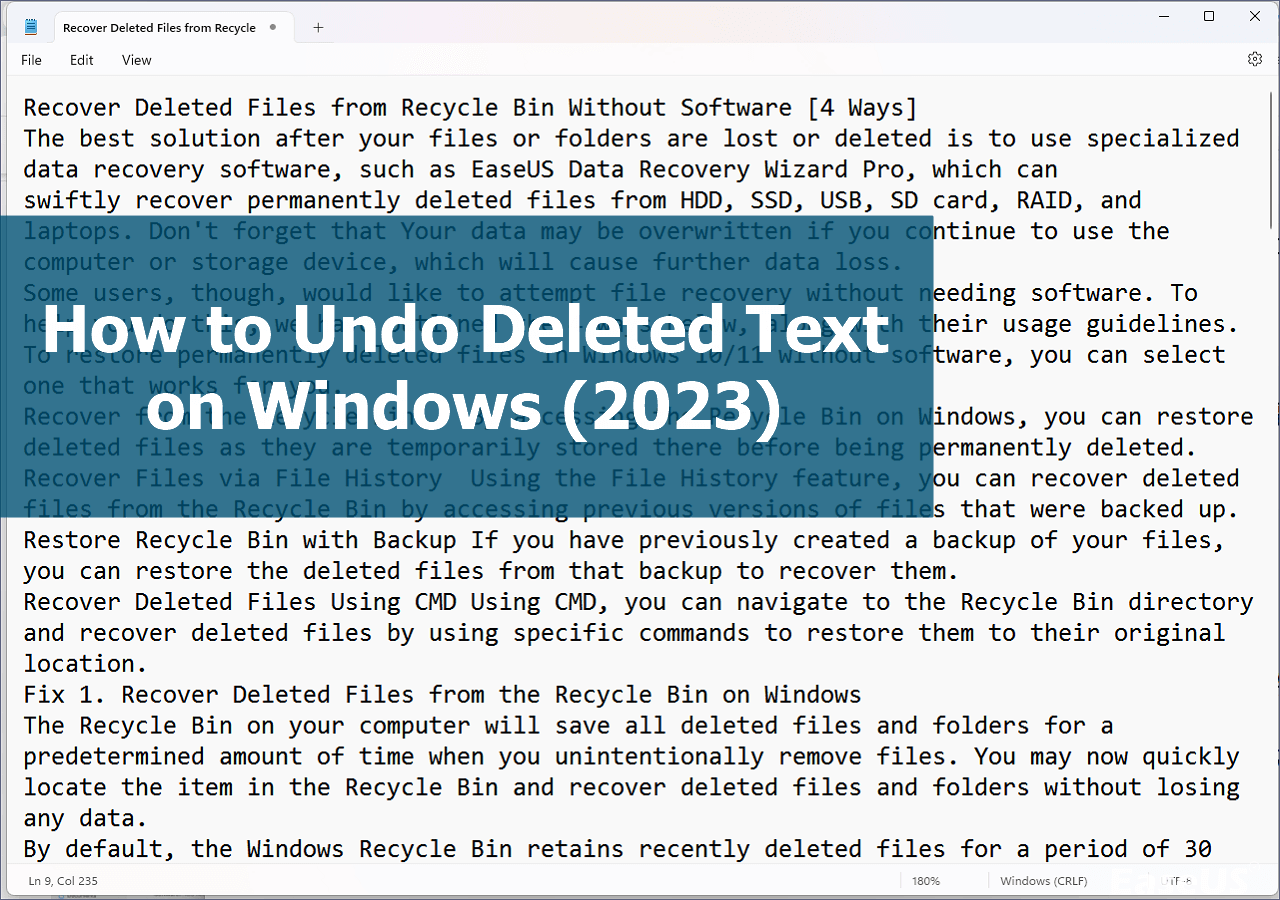
Page Table of Contents
How do I recover deleted torrent files
Is it possible to recover deleted torrent downloads
Part 1. Recover removed or deleted torrent files (3 methods)
Part 2. Restore lost torrent downloads
Part 3. Plus tips for torrent file recovery
The provided solutions on this page can be applied to restore lost torrent and downloaded files on BitTorrent, uTorrent, Torrent, etc. applications.
| Workable Solutions | Step-by-step Troubleshooting |
|---|---|
| Fix 1. Use File Recovery Software | Select the drive where you lost torrent files and click "Scan" > Select to retore...Full steps |
| Fix 2. Open Torrent location | Open Torrent Properties > Go to "General" > Check Torrent Location...Full steps |
| Fix 3. Find Torrent files in Search | Search %appdata% > Find Torrent folder > Find lost torrent...Full steps |
How do I recover deleted torrent files
"I downloaded a movie torrent from uTorrent. When it is fully downloaded and still exists on my hard drive, I accidentally deleted it by press the button "REMOVE". The torrent is downloaded as magnet links, so I don't have the .torrent files. So, can I still recover the downloaded torrent file and resume the download? Is there any other way that can help?"
Many people who download videos or other documents online via .torrent files may have encountered the same problem. Usually, when the torrent files get removed from your download list, you may apply reliable file recovery software or manual methods to restore them from your local drive. Follow this page and check the detailed steps to bring your lost torrent files or downloaded files back on your own.
Is it possible to recover deleted torrent downloads
Is it possible to recover torrent downloads? Of course, yes. When you delete or remove the torrents from the application, your computer won't remove or erase the actual data files that you were downloading.
It would just remove the torrent files from the Torrent downloading application, marking the file as usable. This makes torrent file recovery possible. So it is to resume the downloading.
If you have little EaseUS Data Recovery Wizard experience, stay on this page. We would like to introduce you to how to recover deleted or lost torrent and resume failed downloads step by step. Hope it is helpful!
Part 1. Recover removed or deleted torrent files (3 methods)
We collected one automated EaseUS Data Recovery Wizard and two manual methods to assist you in restoring the deleted or lost .torrent files with ease. Pick up one and follow to bring your lost torrent files back now.
# 1. Recover .torrent with EaseUS torrent file recovery software
Applies to: Recover deleted .torrent files, and even restore the lost downloaded files.
When you deleted the torrent while downloading, all you need is powerful torrent file recovery software. Here, EaseUS Data Recovery Wizard with powerful data recovery capacity and a wizard-like interface will guide you effectively recover deleted files, including the lost torrents.
With this software, you can even the lost downloads on your computer. To recover deleted or lost torrent files, follow these steps:
Step 1. Select a location and start scanning
Launch EaseUS Data Recovery Wizard, hover on the partition/drive where the deleted files were stored. Click "Search for Lost Data" to find lost files.

Step 2. Select the files you want to recover
When the scanning has finished, select the deleted files you want to recover. You can click on the filter to display only the file types you want. If you remember the file name, you can also search in the search box, which is the fastest way to find the target file.

Step 3. Preview and recover deleted files
Preview the recoverable files. Then, select files you want to restore and click "Recover" to store the files at a new storage locations instead of the disk where the data was previously lost. You can choose a cloud storage, such as OneDrive, Google Drive, etc., and click "Save" to save your recovered files.
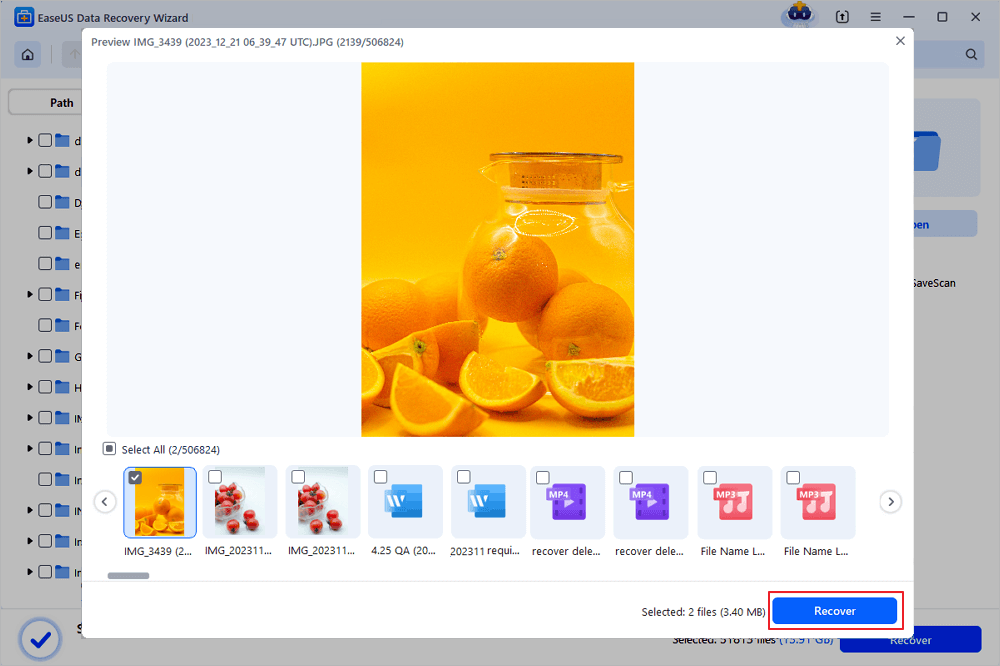
# 2. Two manual methods to search lost torrent files on a local drive
Most downloading applications would create a folder on your local drive for saving the downloaded files and even the torrents on your PC. So it is for the Torrent clients.
No matter you are using BitTorrent, uTorrent, Torrent, or other downloading applications, you may follow the two manual ways to search and restore the lost torrent files on your own.
Method 1. Open the local Torrent folder and find the lost torrent
Step 1. Right-click your Torrent downloading program and select "Properties".
Step 2. Go to "General" and find the location where the application saves your downloads and torrents.
Step 3. Copy the location and past in your Windows File Explorer.
- For BitTorrent users, the file location is: C:\Users\UserName\AppData\Roaming\BitTorrent\.
- For uTorrent users, the file location is: C:\Users\Administrator\AppData or C:\Users\UserName\AppData\Roaming\uTorrent\.
Step 4. Once open the local folder, locate the deleted torrent and double-click to restore it.
Method 2. Use Search to find and restore lost torrent files
Step 1. Open Search bar and type: %appdata%, hit Enter.
Step 2. Enter C:\Users\AppData\Roaming\ and find uTorrent or BitTorrent folder.
Step 3. Find the deleted or removed torrent from the folder and double-click to restore it to your Torrent downloading program.
Note: Both two methods will resume the canceled download automatically for you after double-clicking the lost torrent.
Part 2. Restore lost torrent downloads
Some of you may have the same question on how to restore the lost downloaded files on a local drive. When a downloaded file gets deleted from the torrent downloading program or the local drive, you have two choices:
- 1. Restore from the recycle bin.
- 2. Use file recovery software for help.
If you prefer a file recovery software, EaseUS Data Recovery Wizard with detailed steps in Part 1 can help. If you prefer to recover Recycle Bin, check the following steps here for a guide.
- Restore from the Torrent Recycle Bin:
On the Torrent downloading application > Open Recycle Bin and select the removed downloads > Select "Restore".
- Restore from the Recycle Bin on PC:
Open the Recycle Bin > Locate and right-click on the deleted or lost downloaded files > Select "Restore".
The restored download files will be restored to the original location on your PC.
Part 3. Plus tips for torrent file recovery
We also gathered some top concerned questions and provided some tips to help you out of torrent issues. Hope it's helpful.
1. How to resume the downloads with restored torrent files?
Some of you may have the same doubt on how to restore or resume the downloading with restored torrent files. Both below two ways can work:
# 1. Open your downloading application > Create a new downloading task > Browse to select your torrent file and click the "Sart" or "Download" button to resume the downloading process.
# 2. Open your downloading application > Double-click the restored torrent files > The downloading program will automatically create a new task, resuming the download for you.
2. How do I recover a removed torrent?
Once your torrent gets removed, check your local folder on your PC in this location: C: > Users > UserName > AppData > Roaming > torrent folder. If nothing was found, use file recovery software like EaseUS Data Recovery Wizard to scan your disk and restore the deleted torrent immediately.
3. How do I restore deleted files?
When you deleted files on a local PC, check the Recycle Bin first. It may have recycled the removed files there. If it's there, right-click the file and select Restore to bring them back.
If nothing shows up in the Recycle Bin, or your lost files were on an external storage device, reliable recovery software like EaseUS Data Recovery Wizard would be your best shot. It would fully scan your device and bring the files back within a few simple clicks.
Was this page helpful?
-
Cedric Grantham is a senior editor and data recovery specialist of EaseUS. He mainly writes articles and how-to tips about data recovery on PC and Mac. He has handled 10,000+ data recovery cases and is good at data recovery of NTFS, FAT (FAT32 and ExFAT) file systems, and RAID structure reorganization. …
-
Tracy became a member of the EaseUS content team in 2013. Being a technical writer for over 10 years, she is enthusiastic about sharing tips to assist readers in resolving complex issues in disk management, file transfer, PC & Mac performance optimization, etc., like an expert.…

20+
Years of experience

160+
Countries and regions

72 Million+
Downloads

4.8 +
Trustpilot Score
Hot Recovery Topics
Search




