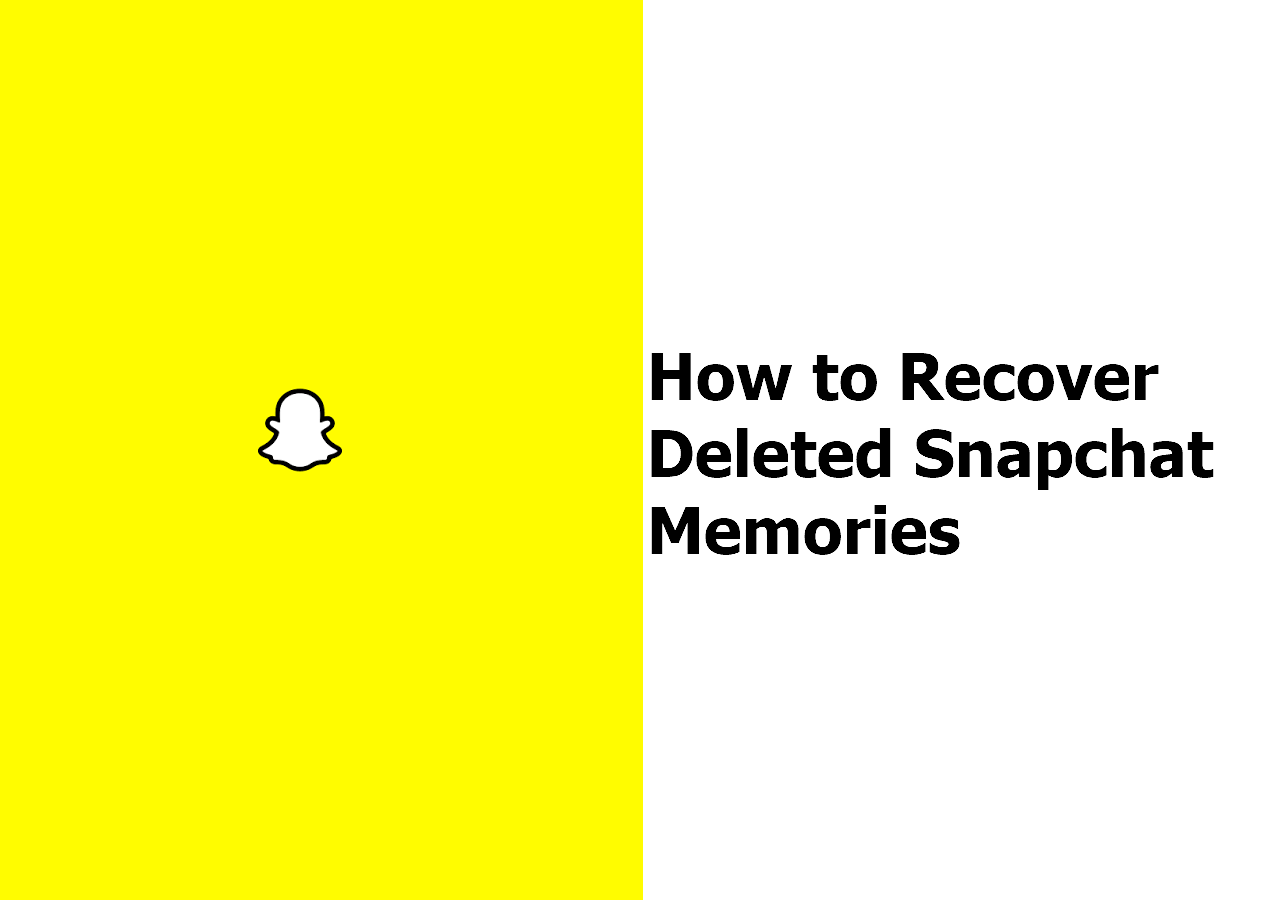-
![]() How to Recover Permanently Deleted Files in Windows 11 Using CMD [SOLVED]
How to Recover Permanently Deleted Files in Windows 11 Using CMD [SOLVED] July 24,2024
July 24,2024 6 min read
6 min read -
![]() [Solved] Windows Cannot Access the Specified Device Path or File
[Solved] Windows Cannot Access the Specified Device Path or File July 24,2024
July 24,2024 6 min read
6 min read -
![]()
-
![]()
-
![]()
-
![]() How to Recover RAW Photos from Camera | Professional RAW Recovery
How to Recover RAW Photos from Camera | Professional RAW Recovery October 17,2024
October 17,2024 6 min read
6 min read -
![]() [Fixed] Laptop Screen Black but Still Running of HP, Lenovo, Asus, Dell
[Fixed] Laptop Screen Black but Still Running of HP, Lenovo, Asus, Dell October 16,2024
October 16,2024 6 min read
6 min read -
![]()
-
![]()
-
![]() How to Recover Files from External Hard Drive Without Formatting [Easy]
How to Recover Files from External Hard Drive Without Formatting [Easy] August 26,2024
August 26,2024 6 min read
6 min read
Page Table of Contents
"Corrupt master file table. Windows cannot recover master file table. CHKDSK aborted"
"I have been using a Seagate HDD with one NTFS partition in my Windows 10 ACER laptop to save data for two years. But this morning when I turned on the computer, I got the error "Corrupt master file table. Windows will attempt to recover the master file table from disk. Windows cannot recover the master file table. CHKDSK aborted." Now when I try opening the drive, it says: "E:\ is not accessible. The file or directory is corrupted and unreadable." Can anyone suggest a method for recovering the data and MFT so I can get a copy at least?"

Master File Table is the most critical file in an NTFS file system. It keeps track of all files on the volume, as well as their logical location in folders, physical location on the hard, and metadata about the file. If the master file table gets corrupted, files in the NTFS file system volume will be inaccessible.
Common reasons for corruption of Master File Table are:
- Windows system crash
- Malware and virus attack for MFT
- A lot of bad sectors on the hard drive
- Application crash or malfunction
- Pull out external disk improperly
When you encountered such a situation, you can run CHKDSK in repair mode to check and repair bad sectors to fix this problem. When you encountered such a situation and try to run CHKDSK to fix the problem, but at most times, it will not help and prompt "Corrupt master files table. Windows will attempt to recover master file table from disk. Windows cannot recover master file table. CHKDSK aborted". Then how can you repair the master file table when Windows cannot recover it. Read on and check the following practical approaches.
Fix "Corrupt Master File Table" Error in Windows 10/8/7 and Recover Data
- Tip
- Hard drive formatting is one of the methods, so before you try the fixes below, you need to back up the hard drive to prevent any unexpected data loss.
Solution 1: Repair Corrupt Master File Table with CHKDSK Utility
1. Right-click the hard drive with a corrupt master file table and choose "Properties".
2. Click "Tools" > "Check". And choose "Scan drive".

If CHDKS is aborted, move to Solution 2.
Solution 2: Use FixMbr Command to Repair MFT
1. Enter System Recovery Options screen. Connect a bootable USB drive to your computer, restart PC and continuously press F2 or F8 to enter the BIOS setup. Go to Startup or Boot column and set the computer to boot from your new drive. Save the changes and restart your PC.
2. Follow the onscreen message, and select "Repair your Computer" when you get to the System Recovery Options window.
3. Select "Command Prompt" to open a command prompt window. Type bootrec.exe and press Enter.
The parameter /FixMbr allows the repair of a corrupted Master Boot Record.
Solution 3: Recover Data and Format the Drive
If the above fixes can't address "Corrupt master file table. Windows cannot recover master file table. CHKDSK aborted" issue; the final try is formatting the hard drive to make it accessible and usable. But to avoid data loss, you need to recover data from the corrupted partition with EaseUS Data Recovery Wizard in advance.
How to Recover Data from Corrupted Hard Drive
Here, we highly recommend you try EaseUS data recovery program, which works exceptionally well to recover files from a corrupted hard drive or raw disk in Windows 10/8/7 or any other previous versions. It is also capable of recover lost data from various storage media like USB flash drive, SSD, HDD, CF/SD card, and so on because of formatting, deletion, partition loss, application/system crash, virus attack, etc.
Click the following button to get this easy-to-use data recovery tool. Then follow the steps below to recover data from hard drive with corrupted master file table.
Step 1. Launch EaseUS file recovery software on your Windows computer. Choose the exact location where you lost the files and click the "Search for Lost Data" button.

Step 2. The software will immediately start scanning the drive, and the deleted files will be displayed soon. If you find the files you need during the scan, you can stop the scan. In order to find the target file quickly, you can use the file format filter or search in the search box.

Step 3. Select files, such as Word, Excel, PDF, photos, videos, or emails and click the "Recover" button. You can browse for a different location or Cloud drive to keep the recovered files.

When the data recovery completes, you can format the hard drive to NTFS or FAT to use again.
1. Go to This PC or Disk Management, and right-click on the partition or drive, select "Format".
2. Set Volume Label, File System, and Allocation unit size as you need. Then, click "OK" to start the process.
Consult with EaseUS Data Recovery Experts for one-on-one manual recovery service. We could offer the following services after FREE diagnosis:
- Repair corrupted RAID structure, unbootable Windows OS and corrupted virtual disk file (.vmdk, .vhd, .vhdx, etc.)
- Recover/repair lost partition and re-partitioned drive
- Unformat hard drive and repair raw drive (BitLocker encrypted drive)
- Fix disks that become GPT protected partitions
Was this page helpful?
-
Cedric Grantham is a senior editor and data recovery specialist of EaseUS. He mainly writes articles and how-to tips about data recovery on PC and Mac. He has handled 10,000+ data recovery cases and is good at data recovery of NTFS, FAT (FAT32 and ExFAT) file systems, and RAID structure reorganization. …
-
Evan Galasso is a digital forensics and data recovery engineer with over 10 years of experience in the field. He presents opinions on the current state of storage media, reverse engineering of storage systems and firmware, and electro-mechanical systems of SSDs and HDDs.…

20+
Years of experience

160+
Countries and regions

72 Million+
Downloads

4.8 +
Trustpilot Score
Hot Recovery Topics
Search