The Best WhatsApp Recovery Software for iPhone & Android
Summary
If you have deleted or lost important WhatsApp conversations for other reasons and are seeking a WhatsApp recovery solution to restore the chat history, you come the right place. Here you can download reliable WhatsApp recovery tool to retrieve WhatsApp messages including pictures videos, and audio files on your Android phones & iPhone.
Since data loss can happen anywhere and anytime, it is always advisable to back up your iPhone and Android devices. But, what if your backup is corrupt or becomes inaccessible for whatever reasons?
One of the safest options is to have reliable data recovery software or app installed on your computer. Thus, you can easily extract the wiped/deleted/lost data from your devices without hassle. If you're planning to choose an ideal data recovery tool, here are some important factors that should be considered.
- Make sure the software is 100% safe and clean
- Make sure it indeed works as it claims (use its free version to test)
- Check its tech information to see if it is compatible with your phone
- Make sure there are no ads come with it
Given the above factors, we've selected some of the best data recovery tools for iPhone and Android.
- Part 1. Top 3 Best WhatsApp Recovery Tool for iOS Device
- Part 2. Best WhatsApp Recovery Tool for Android
- Part 3. How to Backup WhatsApp Messages
Part 1. Best 3 WhatsApp Recovery Tools for iOS Device
It is comparatively easier to retrieve data from iPhones than Android devices because almost all iPhone models share a similar operating system. For that, there are many recovery software available on the internet. Below is a list of the 3 best iPhone data recovery tools of 2022 that can help you retrieve WhatsApp data without hassle.
Top 1. EaseUS MobiSaver
EaseUS MobiSaver is considered one of the best iOS data recovery tools that allow you to recover iPhone contacts, messages, videos, WhatsApp messages, and more with a few clicks. Currently, three recovery modes are supported by EaseUS MobiSaver, they are respectively: recover from iTunes, recover from iCloud, and recover from the device directly. No matter how you lost your WhatsApp data, you can get them back with this program.
Learn more functions and features of EaseUS Mobisaver, see below.
Key Functions:
- It offers three recovery modes: recover from iCloud backup/iTunes backup/iOS backup.
- Selectively restore what you want from your iPhone
- Allows you to preview deleted data before restoring.
- Available in various data loss scenarios like a broken screen, jailbreak, water damage, system crash, etc.
Key Features:
- Easy to use
- High recovery rate
- Good compatibility (compatible with almost all iOS devices)
- Available for Windows and Mac
To recover WhatsApp messages on iPhone, follow these steps:
Step 1. Connect iPhone to PC
Launch EaseUS MobiSaver, choose the "WhatsApp" button, and select "Device Storage".
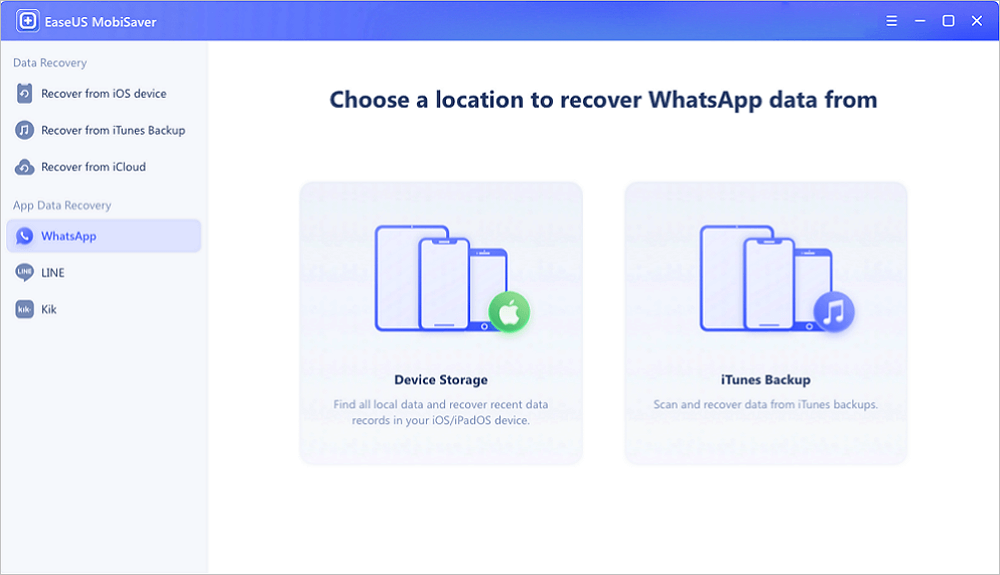
Step 2. Make Sure Your Device Is Connected
If WhatsApp is not installed on iPhone, EaseUS MobiSaver cannot find your data.
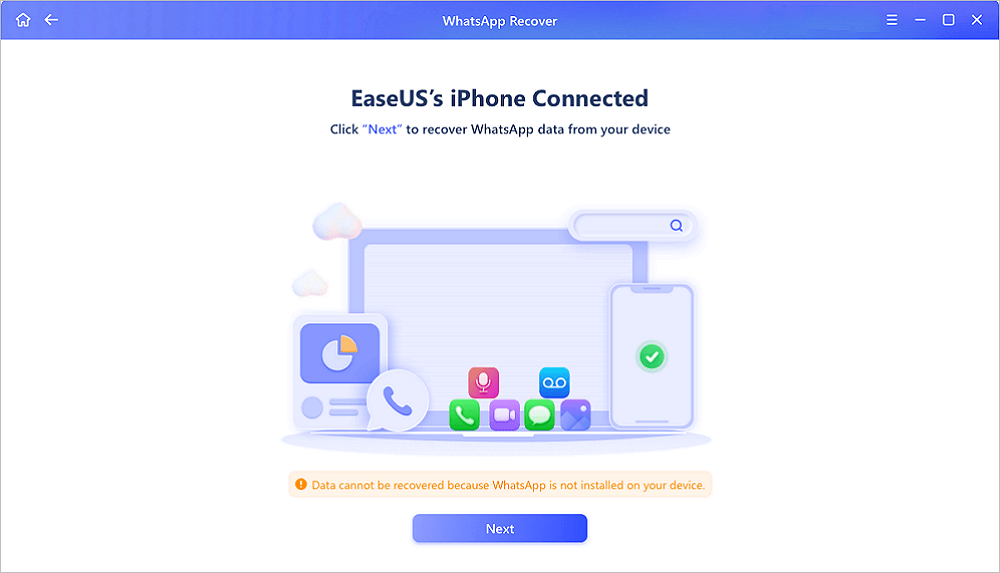
Step 3. Scan iPhone and Find Important Data
EaseUS Mobisaver will automatically scan iPhone 13/12/11/X/XR/XS/8/7/6/5/4 to find lost WhatsApp chats, history, photos, videos, and other files. This process may take few minutes, wait patiently.
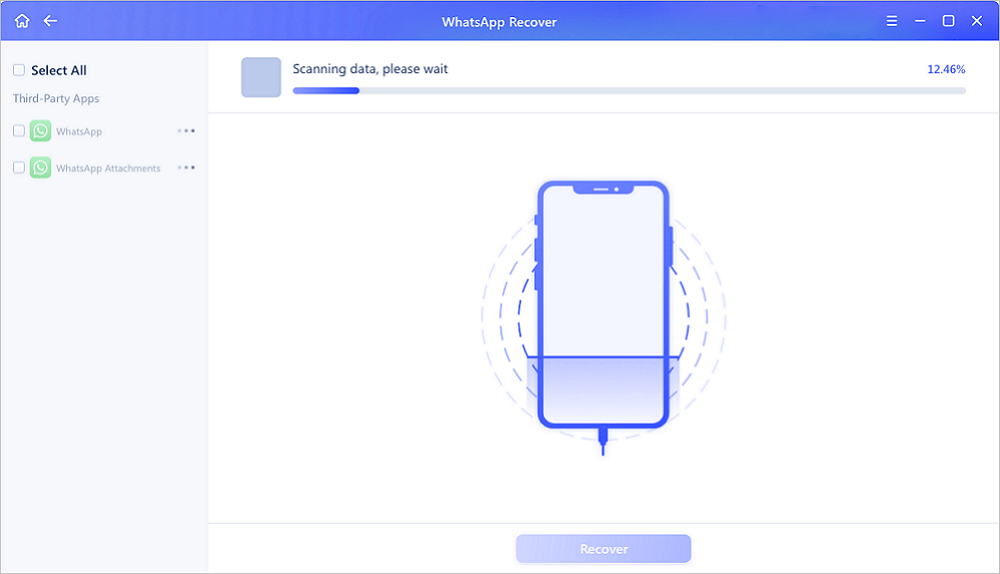
Step 4. Preview and Restore WhatsApp Data
Tap the "WhatsApp" button on the left and the missing WhatsApp data will be displayed. Just preview and select the data you want to recover. Then, click "Recover to PC" or "Recover to Device" to get the data back.
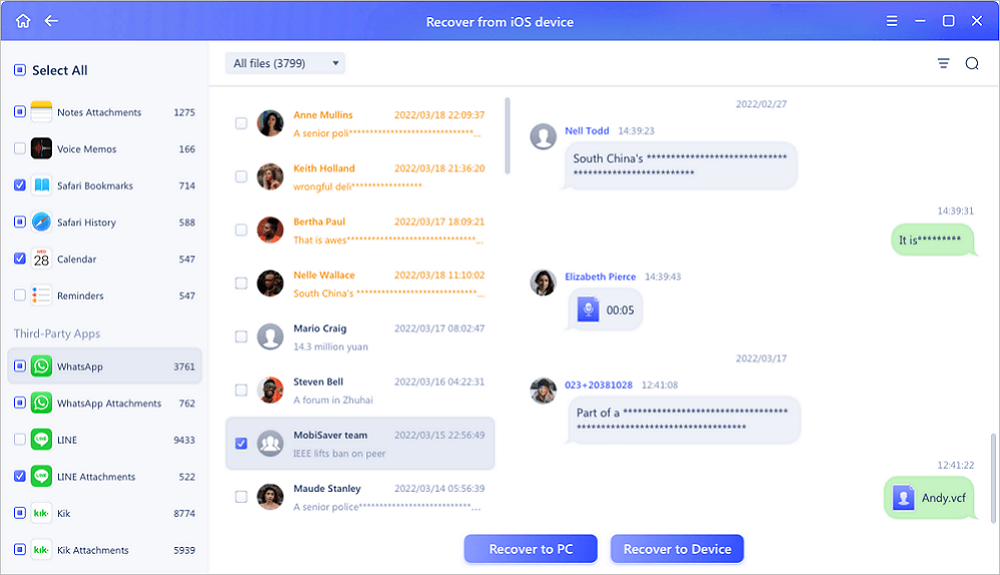
Apart from WhatsApp messages, EaseUS MobiSaver also does an excellent job in recovering iPhone photos, messages, videos, notes, etc.
Top 2. FoneLab
FoneLab is another iOS data recovery tool that can help you recover deleted or lost data from your iPhone. Like EaseUS MobiSaver, it also has 3 recovery modes for options: recover from iOS device/iTunes backup/iCloud backup. It currently offers a 15-day trial version, but the file recovery feature is not available in the free version.

Top 3. Stellar Data Recovery for iPhone
Stellar Data Recovery for iPhone is another efficient software to recover lost WhatsApp data from all iOS devices, iCloud, and iTunes backup files. It works similarly to the above two recovery tools. The only difference is that this tool can access data stored in the encrypted iTunes backup files, which makes it more powerful that its competitors. But, The price of this program is a bit high. This might be the main downside for many users.
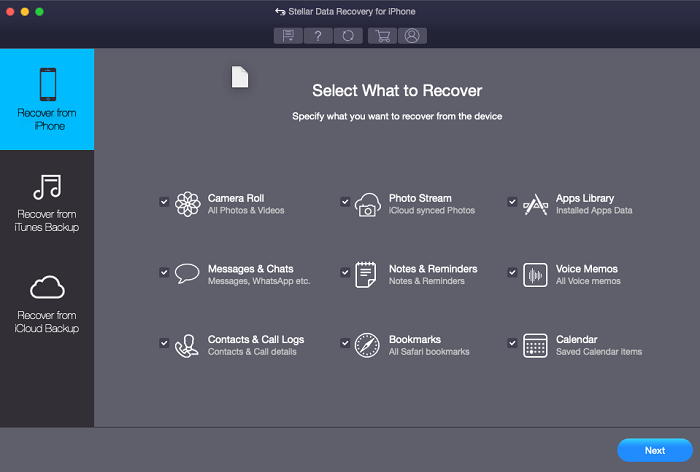 Bonus Tips: If you've ever backed up your chat history to iCloud, you can easily restore them from iCloud backup by following the steps below.
Bonus Tips: If you've ever backed up your chat history to iCloud, you can easily restore them from iCloud backup by following the steps below.
- Open your WhatsApp app and go to the "Settings" option.
- Select "Chats" and then tap "Chat Backup" to make sure that there is an available backup.
- Delete and reinstall WhatsApp on your device.
- Verify your phone number and iCloud ID, then follow its on-screen prompts to restore chat history.
Part 2. Best WhatsApp Recovery Tools for Android
As we mentioned earlier, it's comparatively tougher to retrieve data on Android devices because Android phones are available in so many different makes and models. For that, there are not so many options for this purpose. And EaseUS MobiSaver for Android is one of the few options.
As one of the best WhatsApp recovery tools, you can recover files that are deleted for various reasons like accidental deletion, virus attack, device failure, improper handling, etc. Besides, it also has other key features, such as:
- Powerful and easy to use
- High recovery speed
- 100% safe and clean
- Lifetime free upgrade
Now, you can download this WhatsApp recovery tool to retrieve the lost WhatsApp chats on Android in simple steps.
Step 1. Connect your Android phone to the computer
Install and run EaseUS MobiSaver for Android and connect your Android phone to the computer with a USB cable. Then click the "Start" button to make the software recognize and connect your device.
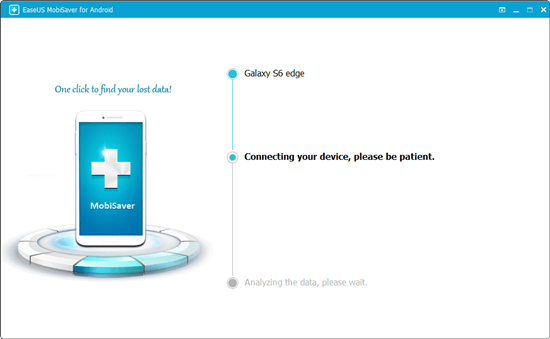
Step 2. Scan Android phone to find the lost data
After connected your Android phone, the software will quickly scan the device to find all the existing and lost data. You can easily find the lost files you want by choosing the correct file types.

Step 3. Preview and recover data from Android phone
Preview all the recoverable files and select the items you want to recover quickly. Then, click the "Recover" button to get the selected files back once.

Tips: If you've ever made a WhatsApp backup to Google Drive, then you can directly restore deleted WhatsApp messages without using any third-party recovery tools. Here are the steps to do it.
- Delete and reinstall WhatsApp on your Android phone.
- Open the new WhatsApp app you downloaded and verify your phone number.
- A message will pop up to let you "Restore" your chats from Google Drive. Tap "Restore."
Part 3. How to Backup WhatsApp Messages
It can be a pain to lose important WhatsApp messages from iPhone or Android since that means you have to spend a lot of time and energy to take them back. If you don't want to run into the same problem, just back up WhatsApp messages on Android and iPhone regularly.
The Bottom Line
Now you may have known how to restore WhatsApp messages. With EaseUS MobiSaver for iOS or MobiSaver for Android installed on your computer, you don't have to worry about data loss anymore. What are you waiting for? Now, quick to download either of them to have a try.
Was This Page Helpful?
Related Articles
-
4 Ways to Recover Kik Messages After Logging Out [iPhone/Android]
![]() Brithny/2025-02-17
Brithny/2025-02-17 -
How to Extract iPhone Contacts from iPhone Backup in Four Ways
![]() Daisy/2025-02-17
Daisy/2025-02-17 -
Kik Shows Notification but No Message iPhone [Solved]
![]() Cedric/2025-02-17
Cedric/2025-02-17 -
How to Recover Hike Chats, Messages and Images on Android & iPhone
![]() Jean/2025-02-17
Jean/2025-02-17
