Start Your Free Trial!
Sign up to our newsletter, stay updated on news and exclusive offers from EaseUS. Don't worry, if you change your mind, you can unsubscribe at any time, free of charge. We value your privacy (Privacy Policy).
Table of Contents
![]() Reviews and Awards
Reviews and Awards
Summary
This piece of Kakaotalk recovery software is good at retrieving accidentally deleted Kakaotalk chats on Android and iPhone. Just learn how to use Kakaotalk recovery tool to recover lost or deleted Kakaotalk chat history, messages and pictures with ease. Don't forget to backup Kakaotalk chats all the time in case that it gets lost someday in the future.
"Need to restore deleted chat logs on Kakaotalk app very badly. Any ideas? I would try every method even if there's a glimpse of hope."
KakaoTalk (Korean: 카카오톡), or sometimes KaTalk, is a popular messenger app available on iOS and Android that owns millions of users all over countries. Speaking of the KakaoTalk recovery topic, we've discussed a lot when people seek solutions to recover deleted Line messages, restore Kik messenger photos or recover Hike chats. They're mobile messaging applications alike in functions, so the recovery methods are pretty much the same, too.

If no backup is auto-saved there, try third-party iOS data recovery software to restore KakaoTalk data on iOS devices. The recovery chance would be much greater. Just download KakaoTalk chat history, messages, or photos from iCloud backup with EaseUS MobiSaver for iOS. It's easy.
Highlights:
Follow the step-by-step guide to recover KakaoTalk chats.
Step 1. Connect iPhone to Your PC
Launch EaseUS MobiSaver. Click "Recover from iOS device" on the left and click "Start".
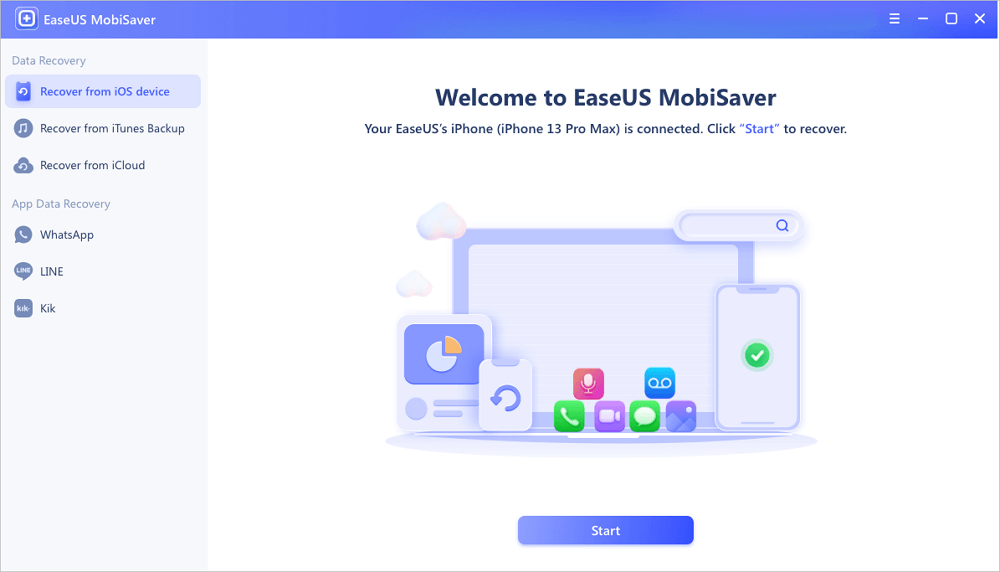
Step 2. Scan for Lost iPhone Data
EaseUS MobiSaver will automatically scan iPhone/iPad/iPod, and find present data and even some lost data for you. Just wait for the scan to complete.
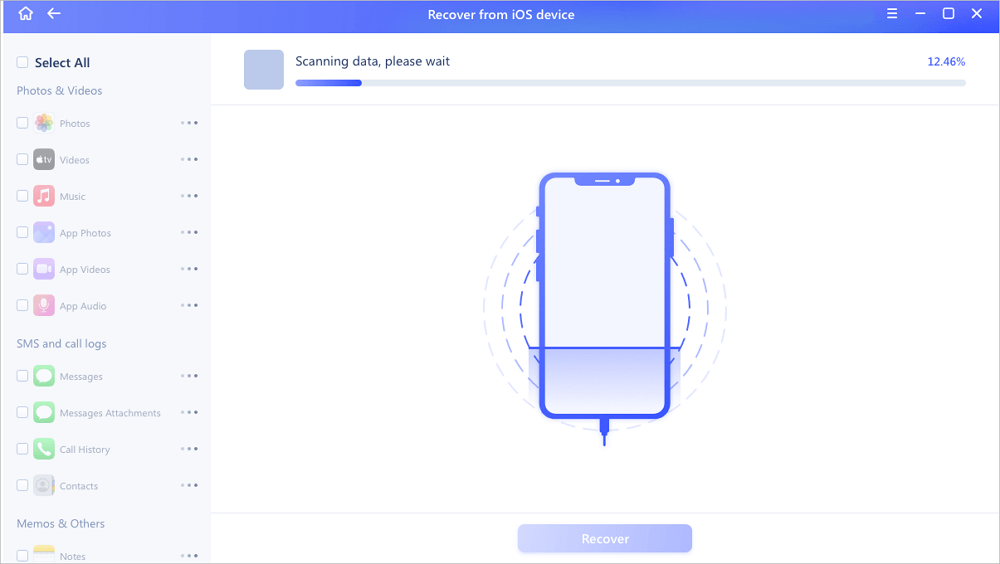
Step 3. Click the "Recover" Button
You can choose the lost data such as your photos, videos, contacts, SMS, notes, voice mails, and other files you want to recover and save those data to another location.
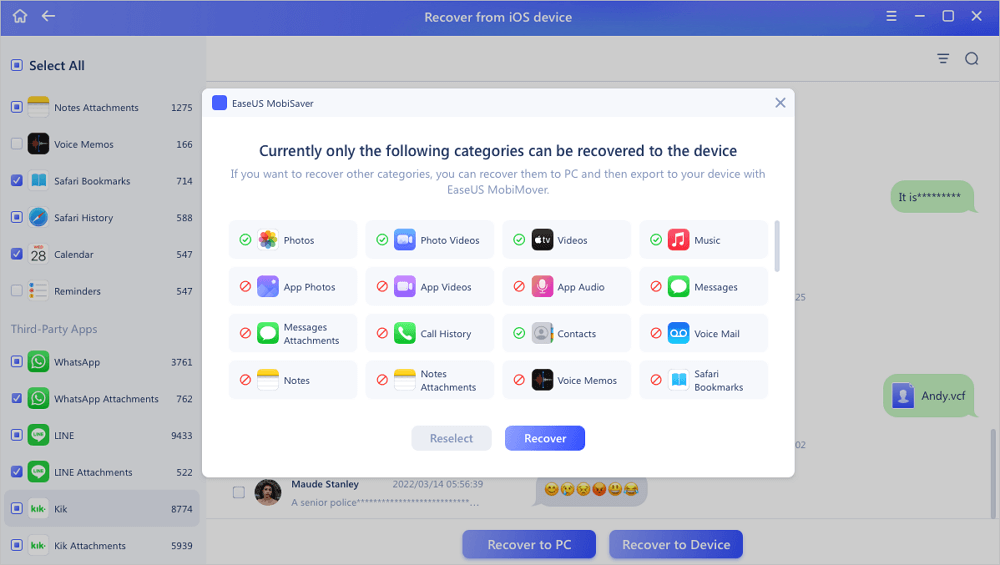
If you have turned on iTunes, you may retrieve KakaoTalk messages from your iTunes backup.
Step 1. Open iTunes on your computer. Connect your iPhone to your PC.
Step 2. When iTunes recognizes your iPhone, click the "iPhone" icon that will appear on the iTunes' interface.
Step 3. Under the "Backups" option, click "Restore Backup" and select the backups you need.

Then, wait until the process is done. Keep your iPhone connected to your desktop until it is done.
Note: You need to erase all the data and presets of your iPhone device. Go to the settings, then click "General> Reset > Erase All Content and Settings". Make sure to remember all your passwords such as WiFi, your Apple ID, and many more.
Step 1. Enter the "Hello Screen". From there, follow the onscreen procedures just like setting your device for the first time.
Step 2. When the "Apps & Data" option pops up, click the "Restore from iCloud Backup" button. You need to log in to iCloud using your Apple ID. Then pick the backups you need.
Step 3. Finally, check your KakaoTalk application and see if your messages were restored.

Before we give the general KakaoTalk recovery solutions, it's always suggested to restore lost or deleted chats, messages, conversations, multimedia images, and video clips from KakaoTalk backup. Don't miss that.
To Back Up KakaoTalk
Step 1. Go to "More > Settings > Chats > Chat Backup".
Step 2. Tap the option "Chat Backup" once again.
Step 3. Set up a password to encrypt your data.
Step 4. Wait until the backup process is completed.
Step 5. Once the backup is completed, please read the instructions and be sure to remember the expiry date for your data.
To Restore KakaoTalk Chat Logs
Step 1. Verify your phone number and log in with your Kakao Account.
Step 2. If you have already backed up your chat history on KakaoTalk, you can restore your data after entering your profile information. Please check the backup date and OS information of your data and then proceed by tapping "Restore".
Step 3. Enter the password you have set to back up your chat history.
Step 4. Wait until the restore process is completed.
Once restoring is completed, tap the "Get Started" button and start using KakaoTalk.
Whenever you lose KakaoTalk chats, messages, photos, or other files, you can try these ways to recover data on your iOS device. EaseUS iOS data recovery tool is the best choice for you to retrieve any deleted photos, videos, notes, messages, and more. You can try it for free.
Was This Page Helpful?
Related Articles
Top 4 Best iPad for Students That Really Work
![]() Brithny/2025-01-23
Brithny/2025-01-23
LINE not Receiving/Sending Messages on iPhone/Android
![]() Brithny/2025-01-23
Brithny/2025-01-23
Where Do AirDrop Files (Including Photos) Go on iPhone/Mac [Solved]
![]() Brithny/2025-01-23
Brithny/2025-01-23
How to Recover WeChat Chat History/Messages on iPhone
![]() Tracy King/2025-01-23
Tracy King/2025-01-23
CHOOSE YOUR REGION
Start Your Free Trial!
Sign up to our newsletter, stay updated on news and exclusive offers from EaseUS. Don't worry, if you change your mind, you can unsubscribe at any time, free of charge. We value your privacy (Privacy Policy).
Start Your Free Trial!
Sign up to our newsletter, stay updated on news and exclusive offers from EaseUS. Don't worry, if you change your mind, you can unsubscribe at any time, free of charge. We value your privacy (Privacy Policy).