Start Your Free Trial!
Sign up to our newsletter, stay updated on news and exclusive offers from EaseUS. Don't worry, if you change your mind, you can unsubscribe at any time, free of charge. We value your privacy (Privacy Policy).
Table of Contents
![]() Reviews and Awards
Reviews and Awards
Summary
This guide introduces two ways to retrieve deleted text messages from an iPhone without backups: check the Recently Deleted album to find deleted text messages, or try EaseUS MobiSaver if you have deleted the messages for more than 30 days.
Can you retrieve deleted text messages on an iPhone without a backup? This post will discuss how to recover permanently deleted text messages without backup from your iPhone's "Recently Deleted" feature or the trusted iPhone data recovery software, EaseUS MobiSaver.
To recover deleted text messages on an iPhone without a backup, you can utilize the "Recently Deleted" feature within the Messages app if the messages were deleted within the last 30-40 days and your device is running iOS 16 or later. If the messages are older or the "Recently Deleted" feature doesn't apply, you may need to use third-party data recovery software, but success is not guaranteed.
What to do when you need to manage the text messages on your iPhone but accidentally delete them? Most iPhone users may encounter messages disappear on iPhone or accidental deletion problems.
How to recover permanently deleted Messages on iPhone? I accidentally deleted text messages. When I went to recover from the message page, I guess I permanently deleted them. Am I able to recover them. - from Discussions.Apple.com
You may wonder if it is possible to retrieve deleted text messages on an iPhone without a backup. Yes, it is possible to do that because the data are not eliminated immediately after deleting text messages on your iPhone. You can use iPhone data recovery software to retrieve deleted text messages on your iPhone.
We will use mobile phones every day, and our data will be lost for many reasons, such as the following:
Regardless of the issue you're experiencing, the trustworthy iPhone text message recovery program can help, and we can recommend a professional iPhone recovery tool for you, EaseUS MobiSaver. You can easily download this tool by clicking the following button.
What can EaseUS MobiSaver do for iPhone data loss? Check the following information to learn more:
This software is easy to operate, and you'll also provides a step-by-step tutorial for you to retrieve deleted text messages on your iPhone without backup:
Step 1. Choose the Recovery Mode
Connect iPhone to your PC and launch EaseUS MobiSaver. Click "Recover from iOS Device" on the left, and click "Start".
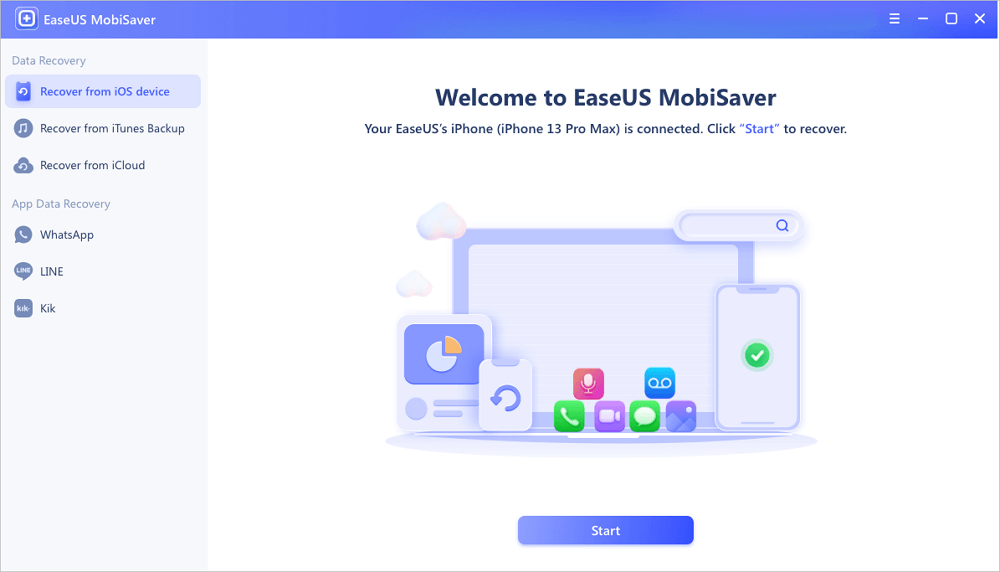
Step 2. Scan iPhone for Lost Messages
EaseUS MobiSaver will automatically scan iPhone 13/12/11/X/XR/XS/8/7/6/5/4, and find lost messages and message attachments for you.
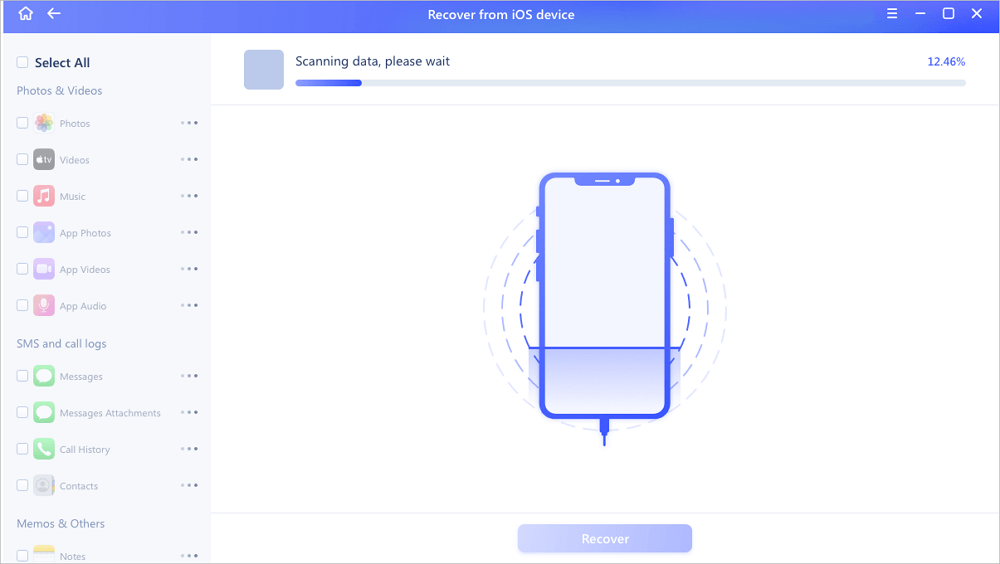
Step 3. Preview and Restore Lost Messages
Tick "Messages" and "Message Attachments". Choose the messages and attachments that you want to recover. Click "Recover to PC" or "Recover to Device" to decide where you'd like to restore them.
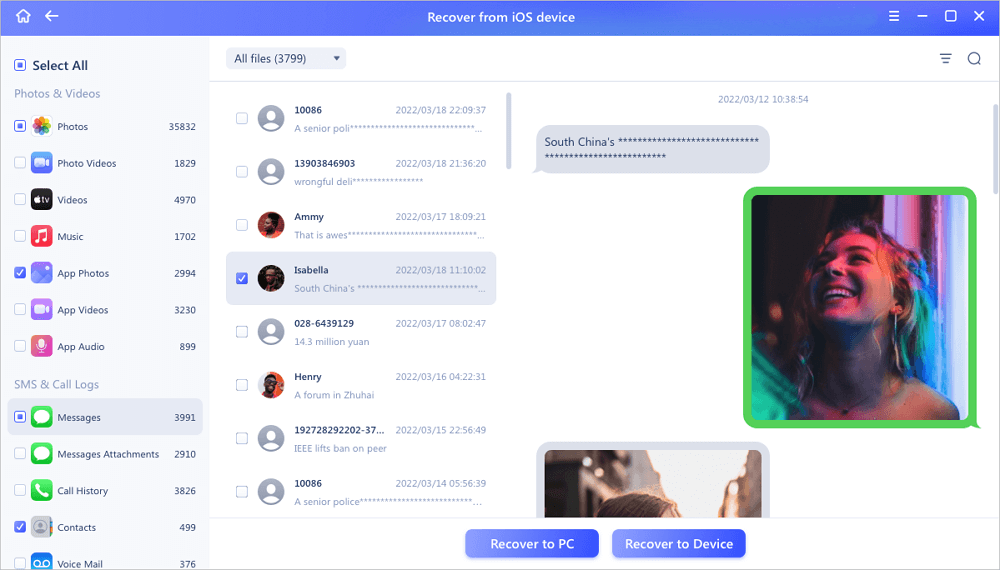
Share this post with your friends on SNS to help them learn how to retrieve permanently deleted text messages without backup on an iPhone.
Apple released iOS 16 on September 12, 2022, and many new features are available on this new iPhone operating system. You should know that an important feature called Recently Deleted was added to the Message app. If you accidentally deleted texts on your iPhone and don't have any backups, this new option can definitely help you out.
Before the written tutorial, we think a video tutorial may help a lot. Here's an official video from Apple Support, and we have organized the timelines for you:
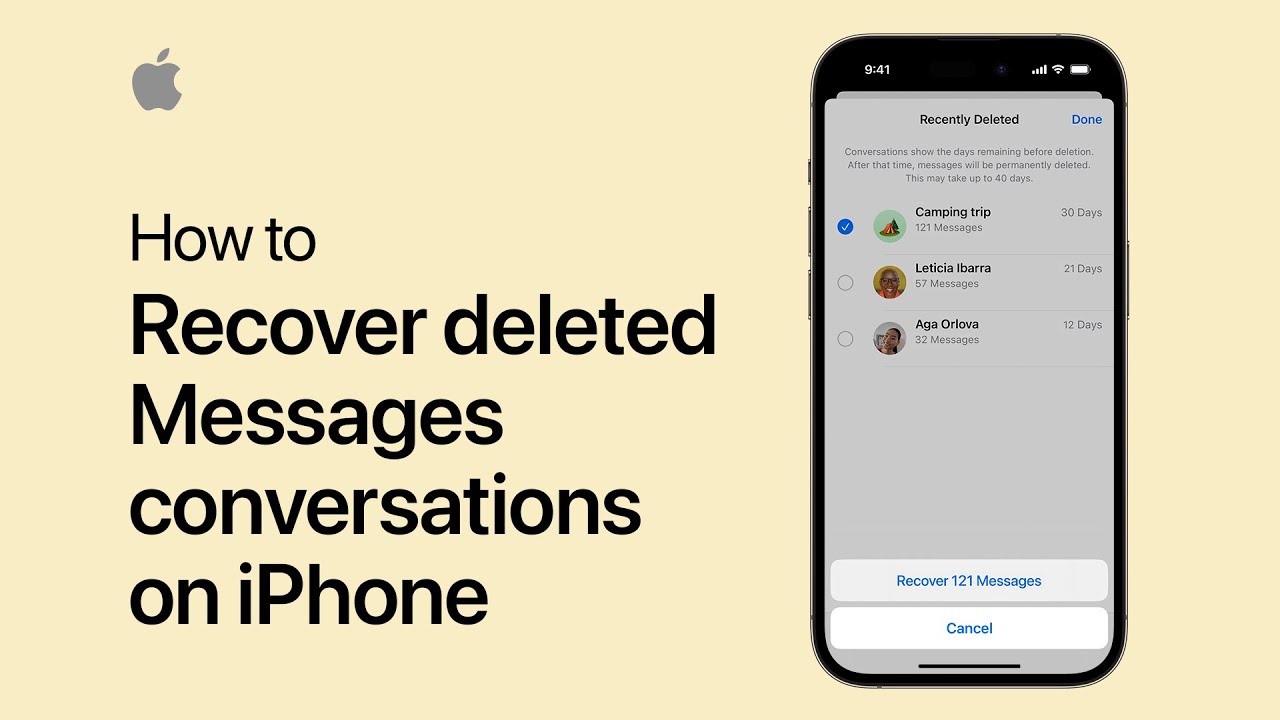
Now, you can keep reading the written tutorial:
👍Refer to: Apple Official Guide: Recover deleted messages in Messages on iPhone
Step 1. Open the Message app on your iPhone and tap on "Edit" at the top.
Step 2. Tap on "Show Recently Deleted", and all the deleted text messages (no more than 30 days) will show up.
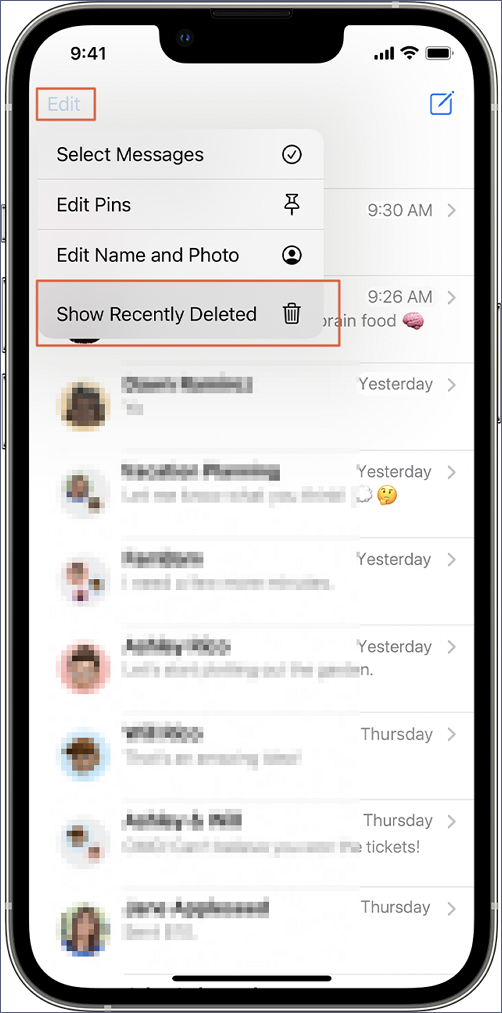
Step 3. Select the message conversation you want to recover and tap "Recover".'
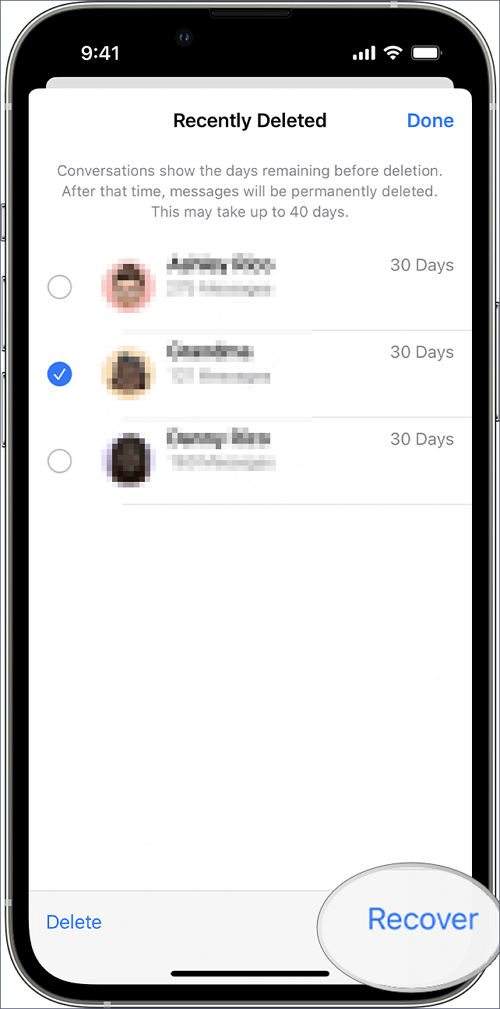
Recover Deleted Files on iPhone with/Without Backup [Full Guide]
In this passage, we will tell you how to recover deleted files on iPhone in various methods. Read more >>
If you don't want to lose text messages on your iPhone again, you should follow the steps below while using the iPhone in the future:
When you don't have any backups, the methods of retrieving deleted text messages on your iPhone will be limited. This guide introduces two different methods to help you recover deleted messages on iPhone 8 or the newest iPhone. Don't forget to share this article on social media to mark deleted text message recovery methods.
We have offered all possible methods to retrieve deleted text messages on iPhone without backup. We must remind you that applying a safe data recovery program should be your first choice if you have deleted text messages for more than 30 days. Download EaseUS MobiSaver today to experience it!
Here are four frequently asked questions that can help you learn more:
1. How to retrieve deleted text messages on iPhone 6?
You can retrieve deleted text messages on iPhone 6 with the following methods:
2. Is it possible to recover deleted messages on iPhone without backup?
Yes, you can recover deleted messages on your iPhone without backup. If your iPhone runs iOS 16, you can open the Message app and show recently deleted messages. This option is quite like recycle bin.
If you cannot find this option on your iPhone, you should try a third-party recovery tool.
3. How to find deleted text on iPhone 14?
After deleting text messages on iPhone 14, the data will not be erased from your mobile phone immediately, and you can find deleted text messages on iPhone 14's Message app. There is a recently deleted album that can store deleted messages for 30 days.
4. How to avoid message loss on iPhone?
You can avoid message loss on your iPhone by following these tips:
Was This Page Helpful?
Related Articles
Recover Deleted Files Windows 10 | Top 8 Recovery Plans
![]() Cedric/2025-07-02
Cedric/2025-07-02
How to Recover Deleted DCIM Folder from Android
![]() Tracy King/2025-07-02
Tracy King/2025-07-02
Recover Permanently Deleted Photos iPhone: 5 Tutorials
![]() Jean/2025-07-21
Jean/2025-07-21
How Can I Retrieve a Deleted Excel File Not in Recycle Bin?
![]() Tracy King/2025-07-02
Tracy King/2025-07-02
CHOOSE YOUR REGION
Start Your Free Trial!
Sign up to our newsletter, stay updated on news and exclusive offers from EaseUS. Don't worry, if you change your mind, you can unsubscribe at any time, free of charge. We value your privacy (Privacy Policy).
Start Your Free Trial!
Sign up to our newsletter, stay updated on news and exclusive offers from EaseUS. Don't worry, if you change your mind, you can unsubscribe at any time, free of charge. We value your privacy (Privacy Policy).