Start Your Free Trial!
Sign up to our newsletter, stay updated on news and exclusive offers from EaseUS. Don't worry, if you change your mind, you can unsubscribe at any time, free of charge. We value your privacy (Privacy Policy).
Table of Contents
| Workable Solutions | Step-by-step Troubleshooting |
|---|---|
| Fix 1. Microsoft Support Team | Step 1: Visit https://support.microsoft.com/en-us/contactus; Step 2: If you choose to Get Home support...Full steps |
| Fix 2. EaseUS Key Finder | Step 1. Click "Application" tab under "Registry Key"; Step 2. View Applications Registry Keys on the right...Full steps |
| Fix 3. Online | Step 1: Visit https://onedrive.live.com/about/en-us/signin/. Enter the email, phone, or Skype information...Full steps |
Did you type the password in OneDrive only for it to say it's incorrect? Now, you might be thinking, why is OneDrive showing this message. The most probable reason is that you have either forgotten your password or made some mistakes while typing it.
If you have forgotten your OneDrive password, relax. It is not the end of the world. Yes, you will have to put in extra effort to access OneDrive, but it will be worth it. This article will discuss the different ways you can restore the lost OneDrive password.
There are three different ways to locate the forgotten OneDrive password. You can use any of the methods listed below to find the lost password. Take a look -
The easiest and most efficient way to restore the forgotten OneDrive password is to use the Key Finder Software. However, you can follow these methods and see which one helps you the most. The primary idea o the post is to get the password as soon as possible.
One of the easiest ways to retrieve the OneDrive password is by getting in touch with the Microsoft support team.
Step 1: Visit https://support.microsoft.com/en-us/contactus
After that, click on - show expanded list of products. Choose OneDrive. Here, you will get two options - home and business. Choose the type of support you want and move forward.

Step 2: If you choose to Get Home support, a message will pop up on the screen. Select Get Help. It will lead to opening a page that offers solutions to potential problems. Type the problem in the search bar.
You will get answers to your issue right away. Follow the steps mentioned to get the support you need.
Step 3: In case you opt for getting Business support, it will revert you to the sign-in page of Microsoft. There, you can select - Can't access your account? After that, you will need to choose the account type you want.
You will need to type in the email id and the captcha provided here. Press Next and follow the wizard.
In the end, if the automated support doesn't work, you can get in touch with a real support person, and he should be able to help you out.
If you are looking for a reliable solution to the forgotten OneDrive password, you can opt for EaseUS Key Finder. It is an efficient software that works seamlessly to offer the best solution to your complex problem. Install this software right away and find the lost password in one click.
To know how to use EaseUS Key Finder to find lost OneDrive passwords, look at the guide below.
Step 1. Click "Application" tab under "Registry Key".
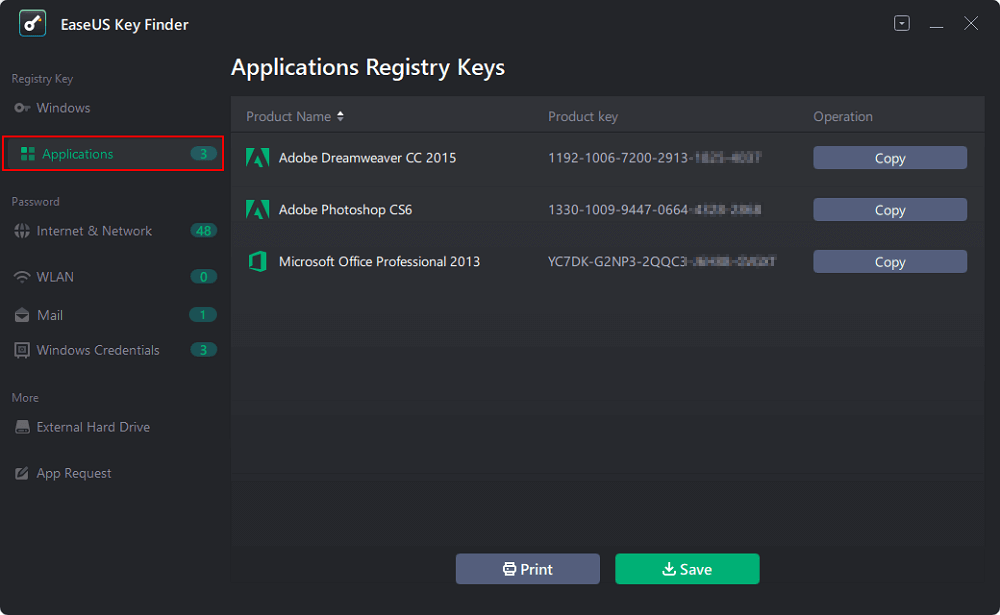
Step 2. View Applications Registry Keys on the right panel. EaseUS Key Finder will show all keys of installed software. Copy the targeted serial numbers. Also, you can click "Print" or "Save".
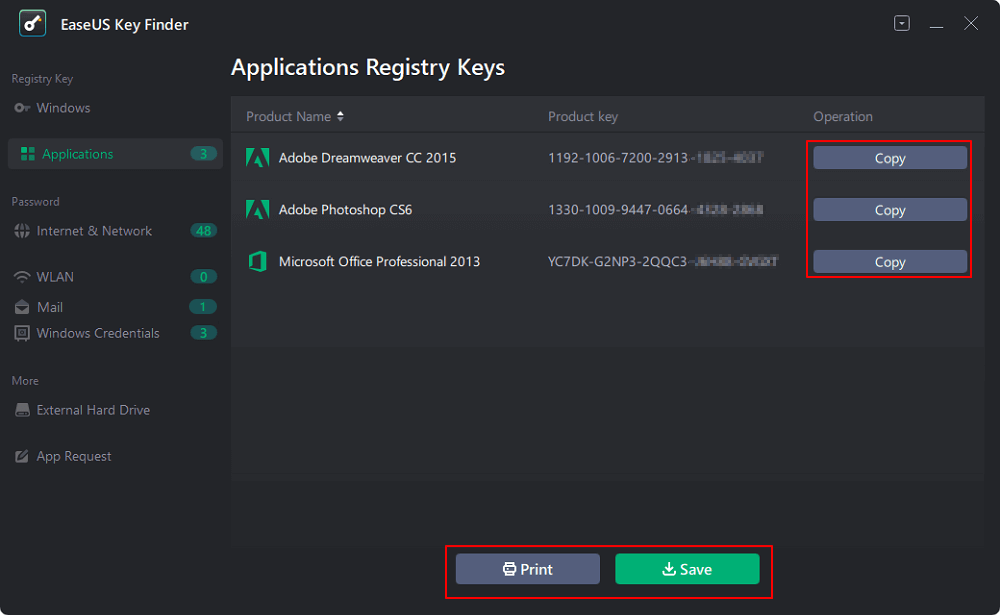
EaseUS Key Finder comes with a range of features which makes it even more appealing. Here are some of the features:
You can reset the OneDrive password to gain access to OneDrive. Take a look at the steps you must follow:
Step 1: Visit https://onedrive.live.com/about/en-us/signin/. Enter the email, phone, or Skype information. Click on Next to proceed further.
Here, you will see - Forgot password? Click on it.
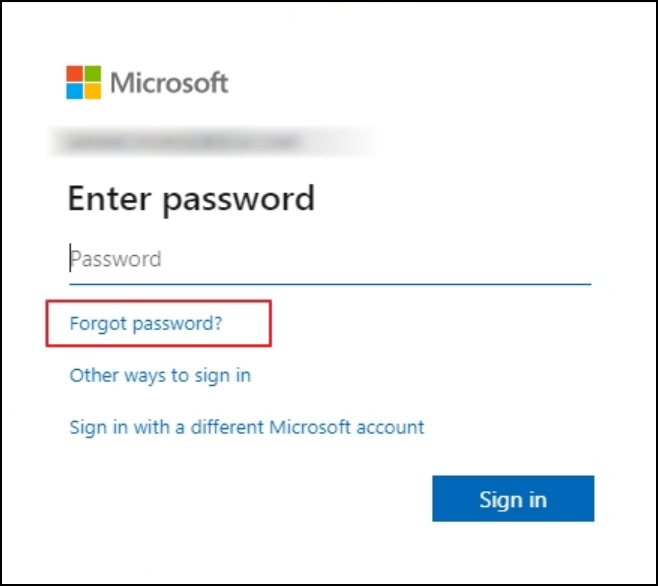
Step 2: A page will appear asking – we need to verify your identity. Here. Microsoft will ask you to include the last four digits of your phone number.
After that, select Get code to receive it. You will get the verification code via a text message. Verify the code using the code that came on your mobile number. Now, you can reset the password.

Step 3: You will need to enter and re-enter the new password. Click Next to complete the resetting process. Enter the email, phone, or Skype id and new password on the sign-in page. You will gain entry to OneDrive. And that is how you can reset your OneDrive password online, following the above steps.
These are the different ways you can restore the lost password to OneDrive. You can use any of the methods listed here to locate the forgotten password. What are you waiting for? Stop panicking and adopt these steps to access your OneDrive account right away.
Was This Page Helpful?
Updated by Tracy King
Tracy became a member of the EaseUS content team in 2013. Being a technical writer for over 10 years, she is enthusiastic about sharing tips to assist readers in resolving complex issues in disk management, file transfer, PC & Mac performance optimization, etc., like an expert.
Related Articles
Windows 11 Product Key Finder: How to Locate Product Key for Windows 11
![]() Tracy King/2024/11/27
Tracy King/2024/11/27
How to Read and Find Lost WiFi Password (PC/Mac/iOS/Android)
![]() Tracy King/2023/10/24
Tracy King/2023/10/24
How to Find WiFi Password on Windows 10 in 2025 [3 Ways]
![]() Tracy King/2025/01/10
Tracy King/2025/01/10
How to Find Windows 7 Product Key Using CMD Easily
![]() Oliver/2024/05/25
Oliver/2024/05/25
About EaseUS Key Finder
EaseUS Key Finder offers complete solutions for you to efficiently find Windows or Windows Server product keys, discover Offce, Adobe, and other installed software serials, and find WiFi codes, etc, successfully in simple clicks.
Product Reviews
CHOOSE YOUR REGION
Start Your Free Trial!
Sign up to our newsletter, stay updated on news and exclusive offers from EaseUS. Don't worry, if you change your mind, you can unsubscribe at any time, free of charge. We value your privacy (Privacy Policy).