Table of Contents
As a widely used social networking platform, Facebook connects billions of people worldwide. As a result, we frequently choose complicated passwords to secure our accounts and wonder if they will prevent them from being cracked. Unfortunately, on the Facebook application, we sometimes neglect to log out of our accounts for a long time, which causes us to forget our passwords.
You are not alone in needing assistance with how to see my password on Facebook because this is an increasingly common issue. Finding your password can be annoying, especially if it's complicated. Fortunately, EaseUS will give you three practical solutions for recovering your Facebook password. We hope you will get all your queries satisfied.
Can I See My Password on Facebook?
Yes, you can see your password on Facebook. However, it only allows you to check your password once you have saved it on your devices, such as, on your mobile or laptop. You can find your password if it is stored on your device. Those needing help remembering their passwords can refer to the methods outlined in the following section.
If you're one of the users who hasn't saved their passwords on their phones, don't worry. The following section offers three practical solutions to help you see your Facebook password. Keep reading to find out more.
How to See My Password on Facebook
This section will go through three approaches to see your Facebook password. The first is the fastest, safest, and most accurate way to get your login information, so we suggest utilizing it. The second method can be more complicated as it involves multiple steps. The last method better suits people who want to find passwords by using Facebook Mobile. To avoid making any mistakes, we recommend users follow each step carefully.
- Way 1. See My Facebook Password via Key Finder
- Way 2. See My Facebook Password via Facebook App
- Way 3. See My Facebook Password via Facebook Mobile
Way 1. See My Facebook Password via Key Finder
You can instantly see your Facebook password using a Key Finder tool. We recommend using EaseUS Key Finder to automatically see your most recent Facebook password. It is comparatively easy to operate and offers multiple advanced options for free. This key-finder tool is well-known for its quick functionality and effortless interface. The Internet & Network Password feature is one of the most beneficial ones you'll get here.
In comparison to other methods, this program is easier to use. You won't find such advanced features and speedy performance anywhere else as it offers. Please note that the software is computer-only and assists with checking and recovering passwords from apps and browsers. Consequently, you can use it on a computer running Windows. You can also recover Facebook passwords without email and phone numbers using this key finder.
Click the button to download EaseUS Key Finder, then head to the following steps and see your Facebook password.
Step 1. Click "Application" tab under "Registry Key".
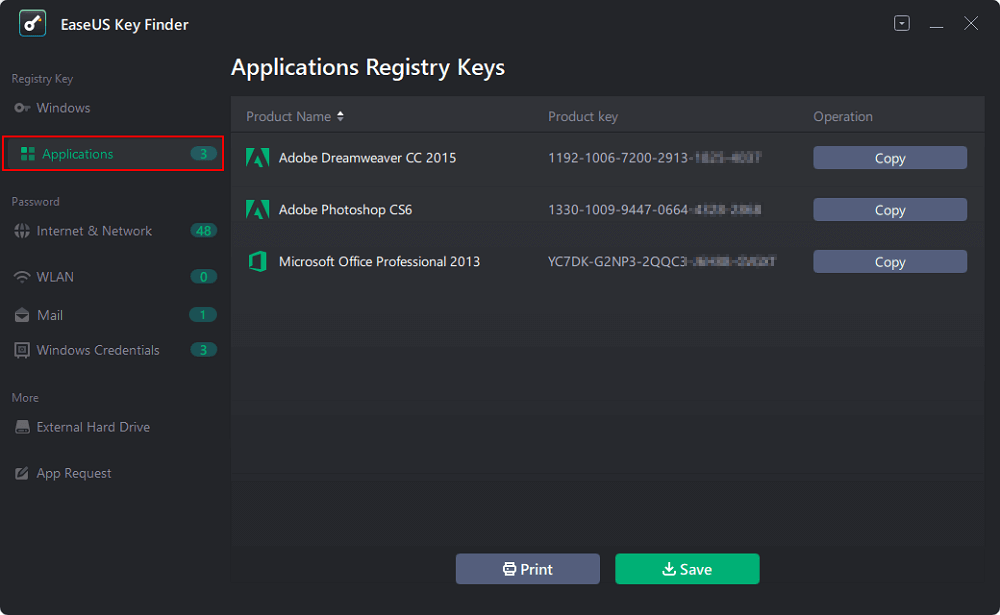
Step 2. View Applications Registry Keys on the right panel. EaseUS Key Finder will show all keys of installed software. Copy the targeted serial numbers. Also, you can click "Print" or "Save".
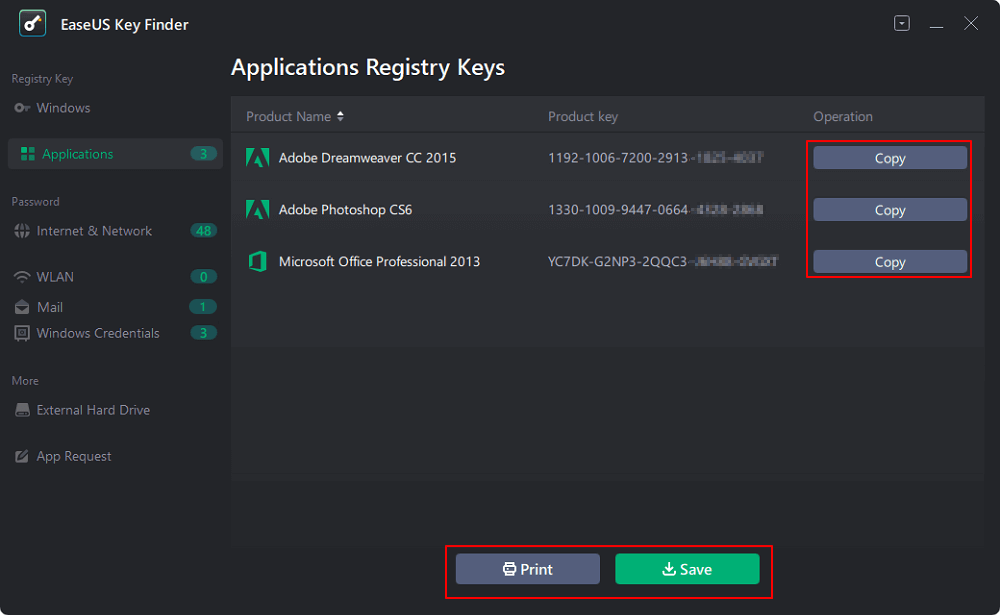
In addition to finding the Facebook username and password, EaseUS Key Finder also has other powerful features:
- Find browser accounts and passwords. (Such as finding a Chrome account and password )
- Recover the application/software product keys.
- Show Windows credentials password.
- Find your mail passwords.
- Find WiFi codes (the WiFi that you have connected to once before).
These features are easy to operate and 100% work for forgetting passwords. If you want to share EaseUS Key Finder on your social media, click the below links.
Way 2. See My Facebook Password via Facebook App
The way to see your Facebook password is quite simple. Regardless of your device, you need to install the Facebook App. Anyone can easily understand and try this method. However, before moving forward, we recommend that your linked email or mobile number is operational.
There are two stages to see your password via Facebook App.
Phase 1: If you remember your password, you can change it using the Accounts Centre option. Follow these steps:
Change your password in Accounts Centre:
Step 1: Open your Facebook App and tap on the top right corner.
Step 2: Select "Settings and Privacy," then tap "Settings."

Step 3: Find and click "Accounts Centre."

Step 4: Select "Password and Security," then change the password.

Step 5: Insert your existing password and new password.
Step 6: Select the "Change Password" option, and you are done.
Phase 2: If you haven't remembered your current password, accessing the Accounts Center will not help. You are required to reset your password. Complete the following steps:
Step 1: Go to Facebook App and open the login page. Alternatively, find the "Change Password" option under "Security and login" if you are already logged in.

Note* Follow the earlier steps to find the "Change Password" option.
Step 2: Select "Forgot Password."
Step 3: Insert your linked email or mobile number, and press "Continue."
Step 4: Open your Messaging application or email, and check the Verification Code.
Step 5: Enter the Code, and tap "Next."

Step 6: Insert a new password and enjoy browsing your Facebook.
Note* Make sure you set a unique but easy-to-remember password.
Way 3. See My Facebook Password via Facebook Mobile
Here are solutions for iPhone and Android users to find passwords via Facebook mobile. Let's quickly check your phone's settings to see your Facebook password as follows:
For iPhone users
- Open your iPhone "Settings" by tapping your "Gear" icon.
- Scroll down and select "Passwords." You will see the list of saved passwords on your iPhone.
- Navigate Facebook.com and tap on it.
- You need to use your phone's lock of a finger touch to see your Facebook credentials, including your username or password.
For Android users
- Open your phone's Settings and select "Google."
- Tap on "Manage your Google Account" and navigate to the "Security" tab.
- Scroll down and select "Password Manager."
- Find and tap on "Facebook," and then enter your phone's password or use your fingerprint to access your credential.
- Hit on the "eye" icon to see your Facebook password.
Conclusion
The guide above helps you comprehend how to see my Facebook password using a few effortless selection methods. We hope your problem does not exist anymore, and use your Facebook password with ease.
You may install EaseUS Key Finder on your system to prevent the hassles of finding your passwords anytime. This software enables you to retrieve passwords and product keys within minutes. In addition, we recommend you use passwords that are easy to remember and note them down somewhere.
And we also prepared some related articles to help you get to know better about finding passwords. Click the following links to learn:
FAQs About How to See My Password on Facebook
If you have further questions about how to see your password on Facebook, we have this dedicated FAQ section that may provide the answers you are looking for. Please check it out to find additional information and guidance on this topic.
1. Where are my stored passwords?
If you want to find stored passwords on the Chrome browser, your passwords are saved in your Google Account. To view the list of accounts and passwords, go to: passwords.google.com, then click on Preview. On the other hand, explore Settings and find Password Manager or Password to see stored passwords on your mobile phone.
2. How to change your Facebook password?
You may want to change the password to a simple one after forgetting it. In this case, you can change your Facebook password by the following steps:
- First, open Facebook and click your profile picture.
- Select "Settings and Privacy," then click "Settings."
- Next, navigate to the "Account Centre" option, and tap "Password and Security."
- Next, click the Facebook account whose password you want to change.
- Enter your existing password, then type and retype your new password.
- Finally, click "Change password."
3. How do I save my password on the Facebook app?
Follow these simple steps to save your password using the Facebook application:
- Open your Facebook app and tap the three strips in the upper right corner.
- Select "Settings and Privacy," then click "Settings."
- Now, find and tap the "Security and Login" option.
- Hit the "Edit" button next to save your login info.
- Insert your credentials and click "Save."
Was This Page Helpful?
Roxanne is one of the main contributors to EaseUS and has created over 200 posts that help users solve multiple issues and failures on digital devices like PCs, Mobile phones, tablets, and Macs. She loves to share ideas with people of the same interests.
Cici is the junior editor of the writing team of EaseUS. She accepted the systematic training on computers at EaseUS for over one year. Now, she wrote a lot of professional articles to help people resolve the issues of hard drive corruption, computer boot errors, and disk partition problems.
Related Articles
-
How to Find Windows 8 Product Key | Quick Methods to Get Windows 8 Product Key
![author icon]() Tracy King/2025/01/23
Tracy King/2025/01/23 -
How to Recover Windows 10 Product Key from Unbootable Drive [2025 New]
![author icon]() Tracy King/2025/01/23
Tracy King/2025/01/23 -
How To Find Windows Server 2019 Product Key
![author icon]() Daisy/2025/03/13
Daisy/2025/03/13 -
How to Find Wi-Fi Password using CMD on Windows 10/11🚩
![author icon]() Cici/2025/01/23
Cici/2025/01/23
About EaseUS Key Finder
EaseUS Key Finder offers complete solutions for you to efficiently find Windows or Windows Server product keys, discover Offce, Adobe, and other installed software serials, and find WiFi codes, etc, successfully in simple clicks.
Product Reviews
