- Video Recovery
- SD Card Recovery
- Recycle Bin Recovery
- Recover Data from USB
- Recover Deleted Emails
- Hard Drive Not Showing Up in Windows
- Recover Unsaved Word Documents
- Recover Deleted Files in Windows 10
- Recover Files from Virus Infected Hard Drive
- Best Free Photo Recovery Software
- Recover Files from Formatted Hard Drive
Microsoft Word, Excel, and PowerPoint allow users to recover previous versions by clicking the "Browse Veison History" button on a Mac. However, this useful feature isn't enabled by default. Browse Version History is grayed out on Mac when it's turned off. In this article, we will discuss the reasons why Browse Version History is grayed out on a Mac, and provide 3 effective methods to recover your data when the "Browse Verison History" button is grayed out.
Why Browse Version History Is Greyed out on Mac
According to this Microsoft Support Official site, the "Browse Version History" option is grayed out on your Mac when the files are stored locally and only available when you use the OneDrive backup solution or stored in the cloud. Therefore, if the "Browse Version History" is grayed out on your Mac, check if you open the OneDrive backup in Word, Excel, and PowerPoint.

How to Enable Browse Version History on Mac
You can enable Browse Version History in Excel, Word, PowerPoint, etc., to recover your documents' previous versions at a certain time point. Here's how to enable the "Browse Version History" option on a Mac:
- Notice:
- the following steps also work in Microsft Excel and Word.
Step 1. Launch Microsft PowerPoint (or Word/Excel) on your Mac, and open a document.
Step 2. Click "Save > Save As" after editing the document.

Step 3. Select "OneDrive" or "SharePoint" as the location. If the dialog box doesn't show an online service, click "Online Locations".

How to Recover Data if Browse Version History Is Greyed out [3 Fixes]
The "Browse Version History" option grayout may cause data loss on your editing documents. Here are 3 fixes to recover your unsaved or previous versions of Word, Excel, and PowerPoint files:
- Fix 1. Recover Previous Version Documents Using Software
- Fix 2. Restore Previous Data from Time Machine Backups
- Fix 3. Check AutoRecovered Files When Browse Version History Is Greyed out
Fix 1. Recover Previous Version Documents Using Software
When the "Browse Verison History" button is grayed out on your Mac, it means you can't recover the previous version of PowerPoint or other files by clicking the "Browse Verison History" button. In this case, you can install trusted data recovery software to retrieve your data.
EaseUS Data Recovery Wizard for Mac supports almost all types of file recovery under different situations, including getting previous versions of your documents back. The EaseUS data recovery tool can:
- recover previous versions of Word documents
- retrieve old versions of Excel files
- recover unsaved Word documents, Excel, and PowerPoint files
- restore the previous version of iCloud Drive data
Install the EaseUS file recovery software on your Mac, and follow the steps below to recover previous version documents:
Step 1. Select the disk
Launch EaseUS Data Recovery Wizard for Mac, hover the mouse over the device where you lost an unsaved file, and click "Search for lost files".

Step 2. Choose unsaved documents
After the scan, click "Type", and expand "Unsaved Documents". Click the exact file type - Word, Excel, Powerpoint, Keynote, Pages, or Numbers you lost without saving.
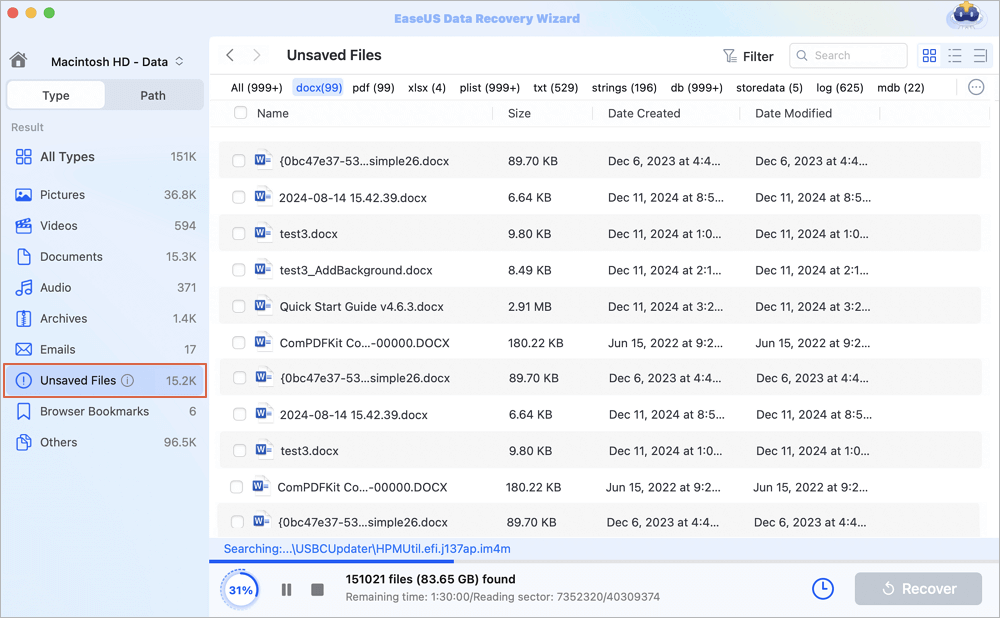
Step 3. Preview and recover unsaved files
Double-click to preview your unsaved file, select the right version and click "Recover" to save the file to another secure location on Mac.
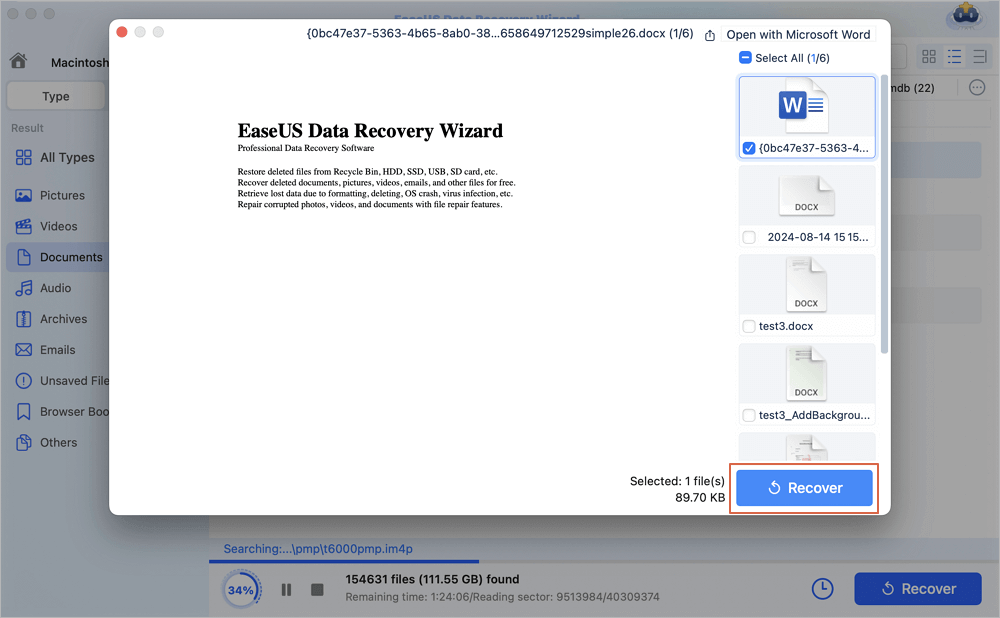
Share this post on SNS to help more people get their lost documents back if you think these fixes help.
Fix 2. Restore Previous Data from Time Machine Backups
Restoring your data from Time Machine backups is one of the effective fixes. Here's how to access Time Machine backups and restore your previous documents:
Step 1. Navigate to the "Apple menu > System Settings > General > Time Machine".

Step 2. Choose the Time Machine icon in the menu bar and select "Browse Time Machine Backups" from the drop-down option.

Step 3. Choose a Time Machine backup that stores the previous versions of documents you need. Click "Restore" to get them back.
Fix 3. Check AutoRecovered Files When Browse Version History Is Greyed out
The AutoRecovery feature realizes background file backup by automatically saving files at set intervals. By default, the AutoRecovery feature in Word, Excel, and PowerPoint saves a document every 10 minutes. However, you can set how frequently your AutoRecovery documents are saved in the background to avoid data loss due to sudden shutdown.
Here are the locations of the AutoRecovered files, check if the data you want to recover is stored in the path below:
- Word AutoRecovery Folder: /Users/username/Library/Containers/com.Microsoft/Data/Library/Preferences/AutoRecovery
- Excel AutoRecovery Folder: /Users/username/Library/Containers/com.microsoft.Excel/Data/Library/Preferences/AutoRecovery
- PowerPiont AutoRecovery Folder: /Users/Library/Containers/com.Microsoft.Powerpoint/Data/Library/Preferences/AutoRecovery.
Conclusion
This post discusses the reasons why Browse Version History is grayed out on a Mac and provides 3 effective methods to recover your data when the "Browse Verison History" button is grayed out: EaseUS Mac data recovery software, Time Machine backups, and AutoRecovery folders.
Browse Version History Is Greyed out Mac FAQs
Here are questions people frequently ask when they facing the problem: the "Browse Version History" option is grayed out. Take a look.
1. How to enable the browse version history in Excel Mac?
If you're using Microsoft 365 for Mac, select the document's name in the application's title bar, then select "Browse Version History". If you're using an older version of Office for Mac, select "File > Browse Version History".
2. Why is history greyed out in Word?
The common reasons for the "Browse Version History" option being greyed out are: The document was not unsaved; it was saved and overwritten with a new revision.
3. How to see version history in Word Mac?
On your Mac, open the Word document, then choose "File > Revert To > Browse All Versions" to see the version history of your document.
Was This Page Helpful?
Brithny is a technology enthusiast, aiming to make readers' tech lives easy and enjoyable. She loves exploring new technologies and writing technical how-to tips. In her spare time, she loves sharing things about her game experience on Facebook or Twitter.
-
EaseUS Data Recovery Wizard is a powerful system recovery software, designed to enable you to recover files you’ve deleted accidentally, potentially lost to malware or an entire hard drive partition.
Read More -
EaseUS Data Recovery Wizard is the best we have seen. It's far from perfect, partly because today's advanced disk technology makes data-recovery more difficult than it was with the simpler technology of the past.
Read More -
EaseUS Data Recovery Wizard Pro has a reputation as one of the best data recovery software programs on the market. It comes with a selection of advanced features, including partition recovery, formatted drive restoration, and corrupted file repair.
Read More
Related Articles
-
Does Reinstalling macOS in Recovery Mode Delete Everything on Mac
![author icon]() Jean/Feb 14, 2025
Jean/Feb 14, 2025 -
How to Snip on Mac? Keyboard Shortcuts and Tools [2025 Guideline]
![author icon]() Jaden/Jan 09, 2025
Jaden/Jan 09, 2025 -
6 Best Ways to Restore Disappeared Desktop on Mac [Step-by-Step Tutorial]
![author icon]() Brithny/Nov 27, 2024
Brithny/Nov 27, 2024 -
How to Undo on Mac | Undo & Redo Mac
![author icon]() Dany/Nov 19, 2024
Dany/Nov 19, 2024