Start Your Free Trial!
Sign up to our newsletter, stay updated on news and exclusive offers from EaseUS. Don't worry, if you change your mind, you can unsubscribe at any time, free of charge. We value your privacy (Privacy Policy).
Table of Contents
![]() About the Author
About the Author
![]() Reviews and Awards
Reviews and Awards
Apple published the public version of its latest macOS, Sequoia, on September 16, 2024. This brand-new macOS operating system shows an upgrade in both continuity and productivity; the new iPhone Mirroring and Math capability in the Notes app are really big improvements.
If you want to experience more outstanding features of macOS 15 (Sequoia), it's recommended that you download macOS Sequoia. The public version of macOS Sequoia is stable enough after various beta tests. Check if your Mac can support this macOS version.

If you are a new Mac user, don't worry! We'll help you download macOS Sequoia step by step.
If you want to download and install macOS Sequoia on more than one Mac computer, you can apply a free macOS installer creator to create a bootable macOS Sequoia installer.
It's also safe to clean install macOS Sequoia, especially when your Mac is buggy or slow. We'll recommend an all-in-one tool to help you download and install macOS Sequoia on a supported Mac.
EaseUS Data Recovery Wizard for Mac is highly recommended; it can recover essential data, create disk images, and create a macOS Sequoia installer.
You can download this trial version and enjoy the free feature of this software to download macOS Sequoia. This handy feature can help you install Sequoia from USB. Or, you can download any macOS Sequoia versions if you want to downgrade macOS Sequoia.
Now, check the following guide to find out how to download macOS Sequoia with EaseUS Data Recovery Wizard for Mac:
✨Step 1. Connect USB Flash Drive and Choose a macOS Version
Launch EaseUS recovery software, and choose "macOS Installer" from the Advanced Features. Insert a USB that has more than 16GB of free storage space.
Finally, you can choose "Create macOS Installer" to start creating the bootable installer. You can select various macOS versions like macOS Sequoia, Sonoma, Ventura, Monterey, Big Sur, and older versions.

✨Step 2. Erase the USB and Create a macOS Installer
A notice window will appear to warn you this operation will remove everything on this USB. Make sure you have backed up data and nothing important is left on this USB, click the "Erase and create".

✨Step 3. Wait and Check How to Use macOS Installer
The software will automatically format the USB and download macOS installer files. After creating the bootable macOS installer, click the blue link on the interface to learn how to use the macOS Installer boot device to install macOS. Finally, click "Finish" to complete the whole process.

Don't forget to share this useful program on social media to let more Mac users know!
In most cases, Mac users can update macOS manually or automatically via Mac Software Update.
You can enable macOS to download and install automatically or allow your Mac to download the latest macOS version.
Check the following guide to easily download and install the latest public macOS version or the macOS Sequoia developer beta version.
Step 1. Click the Apple menu and choose "System Settings."
Step 2. If updates are available, you'll see "Software Update Available." Alternatively, you can click "General"> "Software Update."
Step 3. Click "Update Now," and the Mac will download macOS Sequoia.

After downloading macOS Sequoia on your Mac, how to install it?
Step 1. Open the macOS Sequoia installer and click "Continue".

Step 2. Agree on the software license agreements to move on.

Step 3. Choose a disk or volume to install macOS Sequoia. If you don't want to install macOS 15 on Macintosh HD, choose "Show All Disks…".

Step 4. All you need is to wait for it and not shut down your Mac.

If you want to download the macOS Sequoia beta, here's a video that can help you learn a detailed guide. This video also contains new feature introductions of macOS Sequoia.
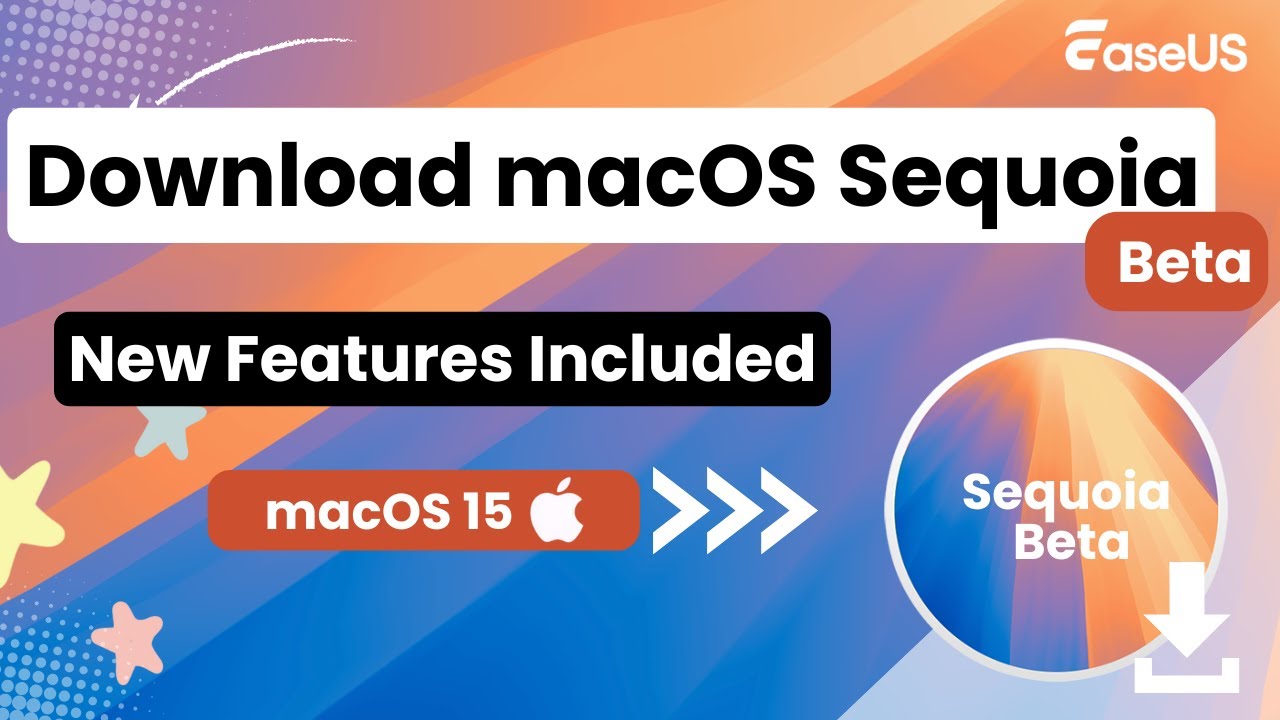
Although you cannot download older macOS like macOS Monterey or Big Sur in the App Store, you can easily find macOS Sequoia after typing in macOS Sequoia in the Apple App Store.
You can click "View" or "Get" to download macOS Sequoia when the result comes out. Then, follow the on-screen prompts to download and install macOS 15.

We have introduced three safe ways to help you download macOS Sequoia. Suppose you need to download and install macOS Sequoia on more than one Mac. In that case, we highly recommend downloading the EaseUS Data Recovery Wizard for Mac and creating a bootable USB for MacOS Sequoia.
Need to learn more about macOS 15 downloading? Check the following frequently asked questions:
1. How do I download macOS Sequoia beta?
If you want to download macOS Sequoia beta, you should visit the Apple Developer website and get a developer account. Then, go to System Settings > General > Software Update. Choose the macOS Sequoia 15 Developer Beta option, then click Done.
2. How can I download macOS 15 dmg?
You can usually get macOS 15 DMG or ISO files from Apple's official website. If you want the beta version, go to the developer's website or find some free resources.
3. Should I upgrade to macOS Sequoia?
If you use an iPhone, we highly recommend upgrading to macOS Sequoia. The new iPhone Mirroring feature can help you operate your iPhone on macOS. After the beta tests, upgrading to the public version of macOS Sequoia is safe.
Was This Page Helpful?
Dany is an editor of EaseUS who lives and works in Chengdu, China. She focuses on writing articles about data recovery on Mac devices and PCs. She is devoted to improving her writing skills and enriching her professional knowledge. Dany also enjoys reading detective novels in her spare time.
EaseUS Data Recovery Wizard Pro has a reputation as one of the best data recovery software programs on the market. It comes with a selection of advanced features, including partition recovery, formatted drive restoration, and corrupted file repair.
Read MoreEaseUS Data Recovery Wizard is a powerful system recovery software, designed to enable you to recover files you’ve deleted accidentally, potentially lost to malware or an entire hard drive partition.
Read MoreEaseUS Data Recovery Wizard is the best we have seen. It's far from perfect, partly because today's advanced disk technology makes data-recovery more difficult than it was with the simpler technology of the past.
Read MoreEaseUS Data Recovery Wizard Pro has a reputation as one of the best data recovery software programs on the market. It comes with a selection of advanced features, including partition recovery, formatted drive restoration, and corrupted file repair.
Read MoreEaseUS Data Recovery Wizard is a powerful system recovery software, designed to enable you to recover files you’ve deleted accidentally, potentially lost to malware or an entire hard drive partition.
Read MoreRelated Articles
[Free] TestDisk for Mac - File Recovery Software Review
![]() Brithny/Nov 27, 2024
Brithny/Nov 27, 2024
How to Install macOS from USB Bootable Installer in 3 Steps [Clean Install]
![]() Jean/Feb 14, 2025
Jean/Feb 14, 2025
How to See Deleted Messages on Instagram on a Mac [3 Tested Ways]
![]() Brithny/Dec 17, 2024
Brithny/Dec 17, 2024
Proven Ways | Recover Deleted Time Machine Backup
![]() Tracy King/Feb 14, 2025
Tracy King/Feb 14, 2025
CHOOSE YOUR REGION
Start Your Free Trial!
Sign up to our newsletter, stay updated on news and exclusive offers from EaseUS. Don't worry, if you change your mind, you can unsubscribe at any time, free of charge. We value your privacy (Privacy Policy).
Start Your Free Trial!
Sign up to our newsletter, stay updated on news and exclusive offers from EaseUS. Don't worry, if you change your mind, you can unsubscribe at any time, free of charge. We value your privacy (Privacy Policy).