Start Your Free Trial!
Sign up to our newsletter, stay updated on news and exclusive offers from EaseUS. Don't worry, if you change your mind, you can unsubscribe at any time, free of charge. We value your privacy (Privacy Policy).
Table of Contents
![]() About the Author
About the Author
![]() Reviews and Awards
Reviews and Awards
Mac's hard drive, also know as Macintosh HD, is the primary storage facility or database for keeping system and data for Mac users. And macOS or Mac OS X has been committed to providing the best protection of Mac hard drive to avoid data loss for many years. However, sometimes, your Macintosh HD will fail to boot because of a particular reason and needs reinstalling macOS. In this article, you will first learn how to use macOS Recovery to perform Macintosh HD download on your built-in drive or an external drive. Then, you'll see how to use EaseUS Data Recovery Wizard for Mac, professional Macintosh HD data recovery software to recover data from Macintosh HD - Data.
Many users are not clear about the difference between Macintosh HD and Macintosh HD - Data; let's briefly talk about them here. Before performing a Macintosh HD download and data recovery, it is necessary for you to take a look.
For most Mac computers, whether it is an iMac or MacBook, the default configuration is only one disk, that is, Macintosh HD. The Macintosh HD is where the system and system support files are kept, and the user has no access to them. The Mac HD - Data is where your files and apps are kept, and you have access to them just like the older system volumes. Both Macintosh HD and Macintosh HD Data are on the same disk.

macOS Recovery is part of the built-in recovery system of Mac. You can start up from macOS Recovery and use it to restore from Time Machine, reinstall macOS, get help online, repair or erase a hard disk from certain software issues or take other actions on your Mac. Now, follow the guides below to download Macintosh HD on your Mac.
Step 1. Startup Mac from macOS Recovery
Turn on your Mac and immediately press and hold one of the combinations on your keyboard: Command (⌘)-R, Option-⌘-R, Shift-Option-⌘-R. If you need to enter a password, do as required.
When you see the utility window as shown below, you have started up from macOS Recovery.
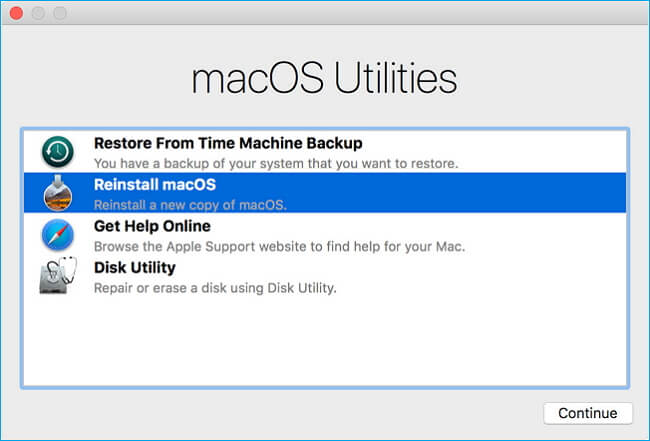
Step 2. Decide whether to erase (format) your disk
If you are going to sell, trade-in, or give away your Mac, or you have an issue that requires you to erase, you can choose to erase your computer. Click "Disk Utility" > "Continue", and follow the onscreen instructions to finish.
As erasing the disk will delete the data completely with no chance of recovery, thinks twice before your take action.

Step 3. Install macOS
You can skip step 2 and select "Reinstall macOS" to start reinstalling macOS directly. Follow the instructions on the screen to proceed.

You can also finish the Macintosh HD download from the App Store or Software Update preferences. Or you can create a bootable installer disk, then use that disk to install macOS on your Mac or another Mac.
Tip: If you have any questions about "Does Recovery Mode delete everything on Mac?", read the article for answers.
Although you can use the macOS Recovery to reinstall macOS or Mac OS X without missing user data, you may still find it seems unavoidable to lose important photos, documents, emails, or videos on Macintosh HD if you have used the Disk Utility in HD Recovery to format your disk. Then, how could such an issue be settled? How to recover the lost files from Mac? Now, all these problems could be solved directly by using a professional Macintosh HD data recovery software - EaseUS Data Recovery Wizard for Mac.
EaseUS Data Recovery Wizard for Mac is an easy-to-use and reliable data recovery software for Mac users. It can recover 200+ types of data from your Mac internal hard drive as well as other external media storage devices. It works with many versions of Mac from Mac OS X 10.9 to the latest macOS 10.15.
Only three steps will solve the data loss troubles for Macintosh HD Recovery.
Step 1. Search for lost files
Select the disk location to search for lost files (it can be an internal HDD/SSD or a removable storage device) on macOS Sierra, High Sierra, Mojave, Catalina, Big Sur, Monterey, Ventura, and the latest Sonoma. Click the "Search for lost files" button.

Step 2. Go through the scanning results
EaseUS Data Recovery Wizard for Mac will immediately scan your selected disk volume and display the scanning results.

Step 3. Select the file(s) and recover
In the scan results, select the file(s) to preview and click the "Recover" button to have them back.

Except for recovering lost data caused by Macintosh HD recovery, EaseUS Data Recovery Wizard for Mac also works very well to restore lost files on Mac due to the following reasons.
How to install a fresh copy of OS X on your Mac
Step 1. Shut down your Mac.
Step 2. Press the Power button.
Step 3. Immediately press the command (cloverleaf) key and R together.
Step 4. Make sure you're connected to the internet through Wi-Fi.
Step 5. Select Install Mac OS X, then click Continue.
In the Finder, both volumes appear as Macintosh HD. The Disk Utility app in macOS Catalina shows that Macintosh HD is the read-only system volume and Macintosh HD - Data contains the rest of your files and data.
Get Macintosh HD In Finder Sidebar
Step 1. On your Mac launch Finder.
Step 2. Click on the Finder option from the menu bar and click on "Preferences".
Step 3. On the Finder Preferences click on the "Sidebar" tab.
Step 4. Under "Show these items in the sidebar" click on the "Hard disks" option.
Was This Page Helpful?
Brithny is a technology enthusiast, aiming to make readers' tech lives easy and enjoyable. She loves exploring new technologies and writing technical how-to tips. In her spare time, she loves sharing things about her game experience on Facebook or Twitter.
Daisy is the Senior editor of the writing team for EaseUS. She has been working at EaseUS for over ten years, starting as a technical writer and moving on to being a team leader of the content group. As a professional author for over ten years, she writes a lot to help people overcome their tech troubles.
EaseUS Data Recovery Wizard Pro has a reputation as one of the best data recovery software programs on the market. It comes with a selection of advanced features, including partition recovery, formatted drive restoration, and corrupted file repair.
Read MoreEaseUS Data Recovery Wizard is a powerful system recovery software, designed to enable you to recover files you’ve deleted accidentally, potentially lost to malware or an entire hard drive partition.
Read MoreEaseUS Data Recovery Wizard is the best we have seen. It's far from perfect, partly because today's advanced disk technology makes data-recovery more difficult than it was with the simpler technology of the past.
Read MoreEaseUS Data Recovery Wizard Pro has a reputation as one of the best data recovery software programs on the market. It comes with a selection of advanced features, including partition recovery, formatted drive restoration, and corrupted file repair.
Read MoreEaseUS Data Recovery Wizard is a powerful system recovery software, designed to enable you to recover files you’ve deleted accidentally, potentially lost to malware or an entire hard drive partition.
Read MoreRelated Articles
Word Found Unreadable Content on Mac, Can I Recover the Word Document
![]() Brithny/Nov 27, 2024
Brithny/Nov 27, 2024
Recover Data from Unmountable Hard Drive on Mac
![]() Cedric/Nov 27, 2024
Cedric/Nov 27, 2024
How to Undo Deleted Text in Notes on Mac | 3 Ways
![]() Dany/Nov 27, 2024
Dany/Nov 27, 2024
Your Complete Guide: How to Recover Unsaved Keynote Files on Mac
![]() Tracy King/Nov 27, 2024
Tracy King/Nov 27, 2024
CHOOSE YOUR REGION
Start Your Free Trial!
Sign up to our newsletter, stay updated on news and exclusive offers from EaseUS. Don't worry, if you change your mind, you can unsubscribe at any time, free of charge. We value your privacy (Privacy Policy).
Start Your Free Trial!
Sign up to our newsletter, stay updated on news and exclusive offers from EaseUS. Don't worry, if you change your mind, you can unsubscribe at any time, free of charge. We value your privacy (Privacy Policy).