Start Your Free Trial!
Sign up to our newsletter, stay updated on news and exclusive offers from EaseUS. Don't worry, if you change your mind, you can unsubscribe at any time, free of charge. We value your privacy (Privacy Policy).
Table of Contents
![]() About the Author
About the Author
![]() Reviews and Awards
Reviews and Awards
Pages documents on Mac is usually used by Mac users as a processing word application with advanced features including spelling check, grammar check and style sheets, etc. Losing page documents on Mac is not a rare case that may occur anytime and happen to any Mac users.
Don't worry if you accidentally deleted or lost an important Pages document. Here, we've collected several practical methods to help you recover Pages document on Mac from the following three Pages file loss situations:
| Workable Solutions | Step-by-step Troubleshooting |
|---|---|
| #1. Recover Unsaved Pages | Method 1. Run EaseUS recovery tool, scan unsaved Pages Method 2. Restore unsaved Pages from Temp...Full steps |
| #2. Recover Lost/Deleted Pages | Method 1. Run EaseUS file recovery, scan lost Pages Method 2. Recover deleted Pages from Trash...Full steps |
| #3. Recover Replaced Pages | Revert the replaced Pages to a previous version...Full steps |
YOUR QUICK GUIDE:
Don't worry if you lost or closed a Paged document file by mistake. Pick up the right solutions to bring back your lost Pages document on Mac immediately.
Applies to: Restore unsaved Pages Document, closed Pages file by clicking "don't save".
When you accidentally closed a Pages document file and even clicked "don't save", don't worry. You still have a chance to bring the missing document content back.
Also, remember that you should not save any new files to the folder or location where you stored the Pages file. Follow any method here to bring back your unsaved Pages now:
Let's see how to recover unsaved Pages document on your Mac computer now.
EaseUS Mac file recovery software is recently updated with a new feature, which enables Mac users to restore unsaved documents on Mac, including recovering unsaved Word documents, unsaved Pages, unsaved Keynote, etc.
With EaseUS Data Recovery for Mac, you can recover unsaved Pages documents in only a few simple clicks. Let's bring back your Pages file now:
Step 1. Select the disk
Launch EaseUS Data Recovery Wizard for Mac, hover the mouse over the device where you lost an unsaved file, and click "Search for lost files".

Step 2. Choose unsaved documents
After the scan, click "Type", and expand "Unsaved Documents". Click the exact file type - Word, Excel, Powerpoint, Keynote, Pages, or Numbers you lost without saving.
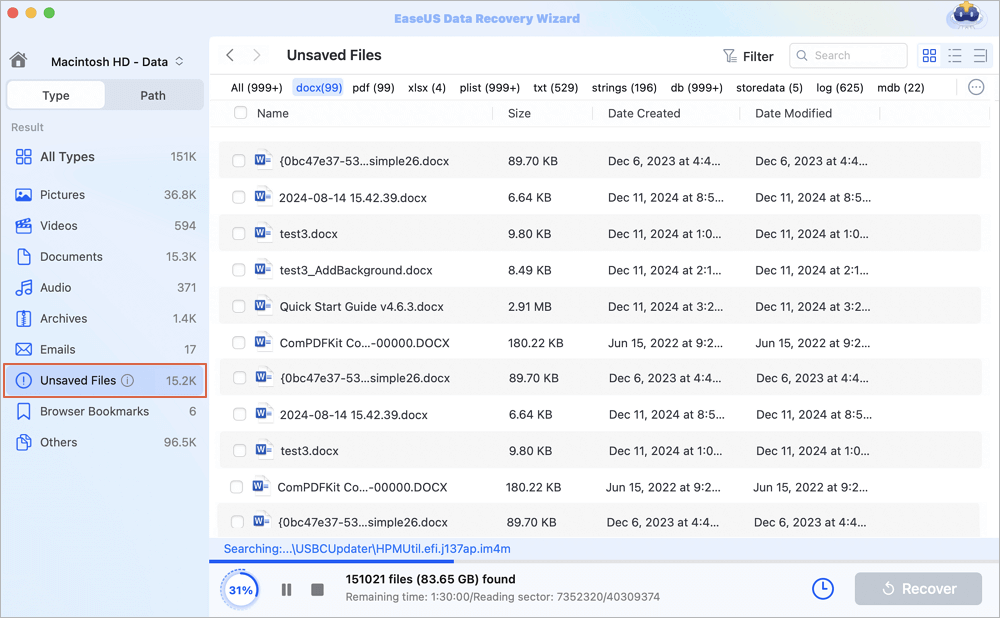
Step 3. Preview and recover unsaved files
Double-click to preview your unsaved file, select the right version and click "Recover" to save the file to another secure location on Mac.
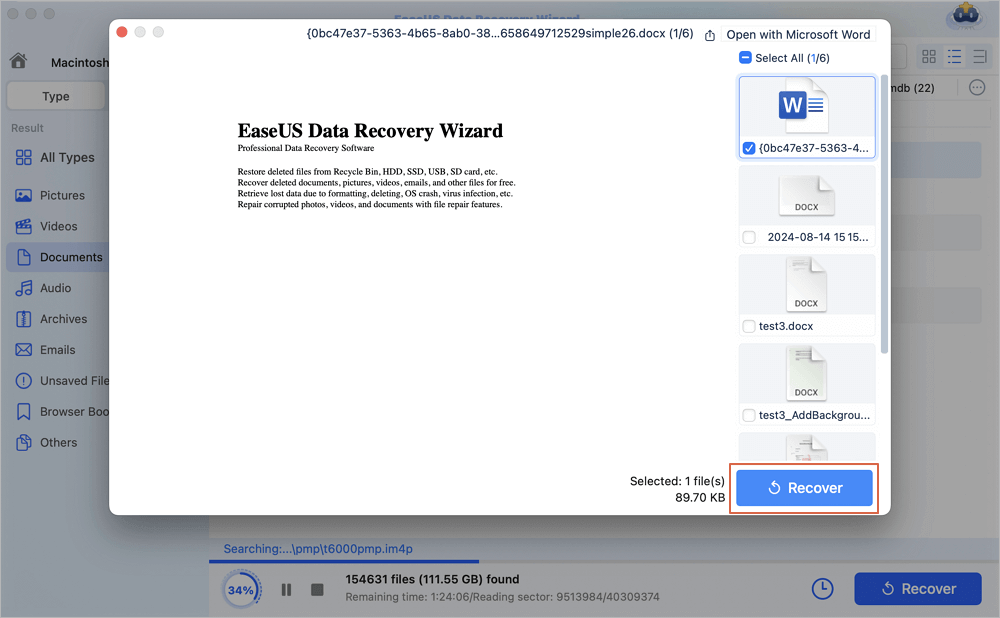
The Auto-Save feature is turned on by default and will take effect once you saved a document. Thus, as long as your Pages document has been saved at least once, you can recover the unsaved content with the help of the Auto-Save feature.
Here's what you should do:
#1. Confirm If AutoSave Is Enabled
Step 1. Go to System Preference > General.
Step 2. See if the box "Ask to keep changes when closing document" is unchecked.

If it's unchecked, then Auto-Save is ON. You can continue with the steps below. If not, EaseUS file recovery software as recommended in Method 1 can help.
#2. Restore Unsaved Pages from AutoSave
Here are the steps to find your Pages document:
Step 1. Go to find a Pages document.
Step 2. Open it with Pages.
Step 3. Then go to File > Open Recent > Find your recently opened Pages files.
Step 4. Choose the one you need and save it as a new file.
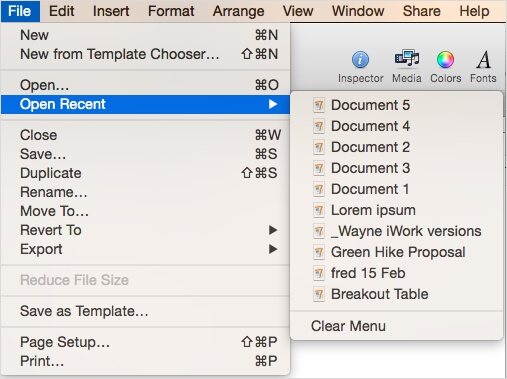
Besides AutoSave, another method that you may try is to find the unsaved Pages from the Temporary folder on Mac. Here are the steps:
Step 1. Go to "Applications" > "Utilities" and double-click "Terminal".
Step 2. In Terminal, type open $TMPDIR and you will be directed to the TMP folder.
The TMP folder is used to keep files temporarily.
Step 3. In the TMP folder, find and open the folder named "TemporaryItems".
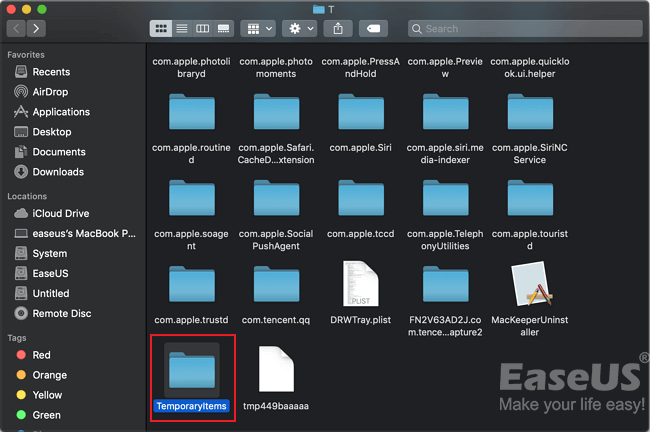
Step 4. Find and right-click the desired unsaved Pages files, choose "Open with...", and open the file with the Pages program.
Step 5. Save the Pages file by clicking on "File" > "Save" and save it to another location.
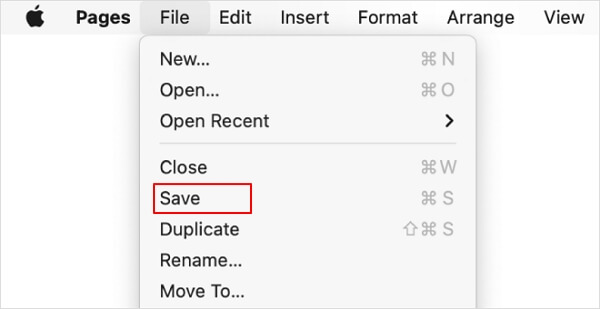
Step 1. Go to "Finder" > "File" > "Find" on your Mac.
Step 2. Search "This Mac" and confine the kind to "Document".
Step 3. Click the second tab in the View menu to list the search results.
Step 4. Find your unsaved Pages document and save it to your desktop or somewhere else.

Applies to: Restore lost or deleted Pages document, bring back Pages document that disappeared on Mac.
Remember not to save any new document when you lost or deleted a Pages file on Mac. The sooner you take action the bigger chance you'll have to recover a deleted or lost Pages document on Mac.
When you mistakenly deleted a Pages file or erased the Pages folder on Mac, don't worry. Here, we also collected 3 workable solutions to help you out:
Let's see how to bring back your lost or deleted Pages document file on Mac now.
Reliable Mac data recovery software - EaseUS Data Recovery Wizard for Mac provides a professional solution to help you recover emptied Trash on Mac, recover lost Photoshop files, and retrieve deleted files from SD card on Mac.
With it, you can successfully recover the lost/deleted Pages documents. Don't hesitate to give it a try.
Here are the steps to retrieve lost or deleted Pages documents on Mac with EaseUS Data Recovery Wizard:
Step 1. Scan for lost documents
Select the location where your important Word/Excel/PPT/Numbers/Pages documents were lost and click "Search for lost files".

Step 2. Find lost documents on Mac
EaseUS Data Recovery Wizard for Mac will immediately start a scan on your selected disk volume. Meanwhile, the scanning results will be presented in the left pane. Select "Documents" and you can quickly filter the DOC/PDF/PPT/XLS files you've lost earlier.
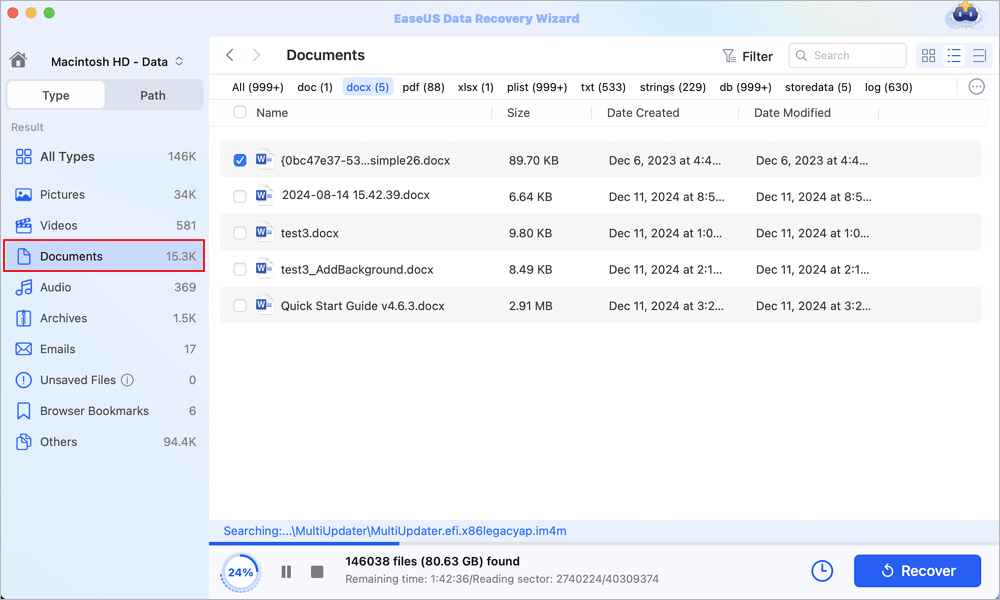
Step 3. Recover lost/deleted documents
Select the target files and preview them by double-clicking them. Then, click "Recover" to get lost documents back at once.
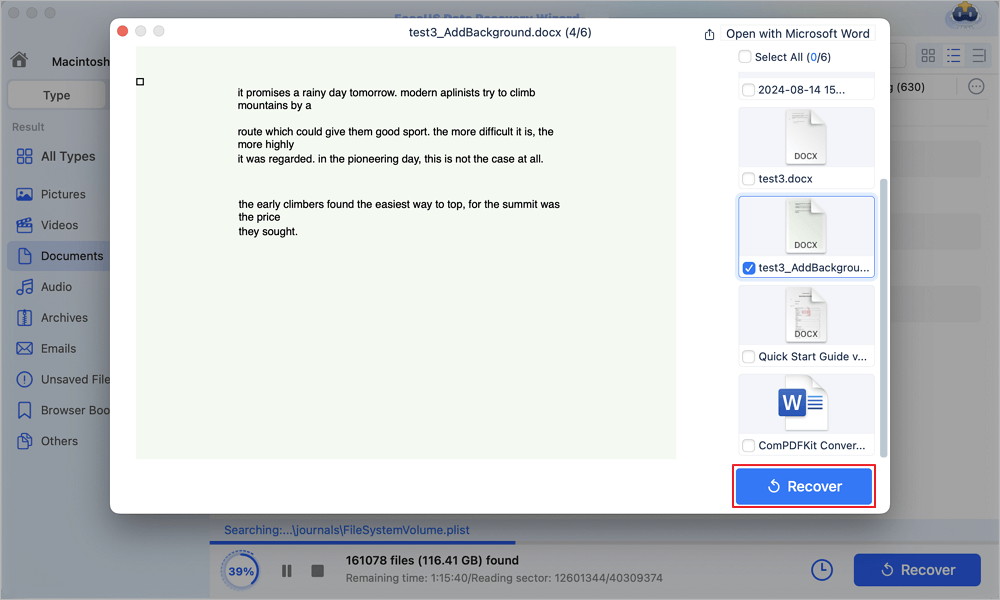
Note that you can also recover a deleted Pages file from the Trash Bin on Mac. Here are the steps:
Step 1. Double-click to open the Trash Bin, find the deleted Pages document.
Step 2. Right-click the Pages document, and select "Put Back".
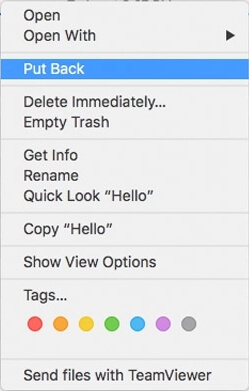
After this, you can open and view the recovered Pages file at its original location again.
If you have turned on Time Machine and created a backup of important Pages documents on your Mac, you can follow the next steps to recover Pages documents with Time Machine:
Step 1. Launch Time Machine.
Step 2. Select "backups" and choose "Pages documents".
Step 3. Click "Restore" to recover your lost Pages documents.
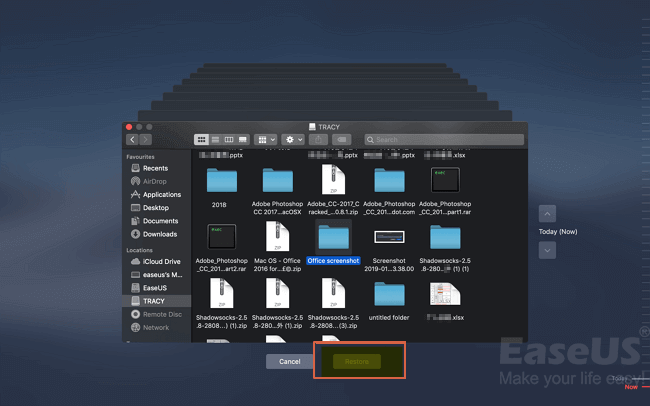
Applies to: Recover a replaced Pages document file from its previous version.
Note that if you mistakenly replaced a Pages file with a new file in the same file name, you can try to bring it back from a previous Time Machine backup as shown in Method 3 Part 2.
But if you didn't create the backup, the last way you can try is to find the replaced Pages document from a previous version. Here are the steps for you to follow:
Step 1. Open the replaced Pages document in Pages.
Step 2. Go to File, click "Revert to" and click "Browse All Versions".
Step 3. Use the Up or Down button to check previous versions and click "Restore" to save the replaced Pages document.
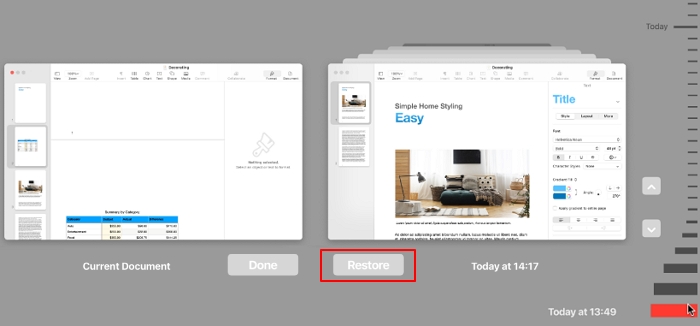
On this page, we collected 8 reliable ways to help you effectively restore deleted, lost, unsaved, and even replaced Pages document on Mac. For an effective way out, EaseUS Data Recovery Wizard for Mac is good for you to try.
It can recover deleted, lost, and even unsaved Pages file on Mac in only a few clicks.
To protect your files from losing again, it's also important that you create a regular backup of Pages document files. With the backup, you can bring back the files anytime.
Was This Page Helpful?
Cedric Grantham is a senior editor and data recovery specialist of EaseUS. He mainly writes articles and how-to tips about data recovery on PC and Mac. He has handled 10,000+ data recovery cases and is good at data recovery of NTFS, FAT (FAT32 and ExFAT) file systems, and RAID structure reorganization.
Written by Tracy King
Tracy became a member of the EaseUS content team in 2013. Being a technical writer for over 10 years, she is enthusiastic about sharing tips to assist readers in resolving complex issues in disk management, file transfer, PC & Mac performance optimization, etc., like an expert.
EaseUS Data Recovery Wizard Pro has a reputation as one of the best data recovery software programs on the market. It comes with a selection of advanced features, including partition recovery, formatted drive restoration, and corrupted file repair.
Read MoreEaseUS Data Recovery Wizard is a powerful system recovery software, designed to enable you to recover files you’ve deleted accidentally, potentially lost to malware or an entire hard drive partition.
Read MoreEaseUS Data Recovery Wizard is the best we have seen. It's far from perfect, partly because today's advanced disk technology makes data-recovery more difficult than it was with the simpler technology of the past.
Read MoreEaseUS Data Recovery Wizard Pro has a reputation as one of the best data recovery software programs on the market. It comes with a selection of advanced features, including partition recovery, formatted drive restoration, and corrupted file repair.
Read MoreEaseUS Data Recovery Wizard is a powerful system recovery software, designed to enable you to recover files you’ve deleted accidentally, potentially lost to malware or an entire hard drive partition.
Read MoreRelated Articles
How to Recover Formatted USB Flash Drive Mac
![]() Daisy/Nov 27, 2024
Daisy/Nov 27, 2024
How to Recover Unsaved or Deleted Word Document on Mac in 7 Ways
![]() Tracy King/Feb 14, 2025
Tracy King/Feb 14, 2025
3 Ways to Fix Invalid B-tree Node Size Error and Recover Data
![]() Jean/Feb 14, 2025
Jean/Feb 14, 2025
How to See All Files on Mac Hard Drive [Hidden Files/Folders Included]
![]() Brithny/Nov 27, 2024
Brithny/Nov 27, 2024
CHOOSE YOUR REGION
Start Your Free Trial!
Sign up to our newsletter, stay updated on news and exclusive offers from EaseUS. Don't worry, if you change your mind, you can unsubscribe at any time, free of charge. We value your privacy (Privacy Policy).
Start Your Free Trial!
Sign up to our newsletter, stay updated on news and exclusive offers from EaseUS. Don't worry, if you change your mind, you can unsubscribe at any time, free of charge. We value your privacy (Privacy Policy).