Start Your Free Trial!
Sign up to our newsletter, stay updated on news and exclusive offers from EaseUS. Don't worry, if you change your mind, you can unsubscribe at any time, free of charge. We value your privacy (Privacy Policy).
Page Table of Contents
EaseUS WinRescuer - Best Windows Password Reset ToolHOT
How to Crack Windows 10 Password - 2 WaysHOT
ConclusionHOT
FAQs About How to Crack Windows 10 PasswordHOT
About the Author
Hot Topics
Updated on Apr 28, 2025
Regarding digital security, safeguarding personal data and securing device access is paramount. However, there might be instances where one may forget their Windows 10 password, leading to a lockout from their system. When faced with such a problem, the ability to regain access swiftly and securely becomes crucial. EaseUS will provide a comprehensive tutorial on how to crack Windows 10 passwords, from utilizing built-in Windows functionalities to employing third-party software solutions.
Most times, cracking a Windows 10 password isn't a safe or foolproof approach. When faced with a locked-out scenario without a password, seeking a reliable and secure solution becomes imperative. EaseUS WinRescuer is a powerful tool designed to assist users in unlocking a Windows 10 system when locked out without a password.
This Windows password unlocker has a user-friendly interface and a range of functionalities beyond simple partition management. It provides a dedicated "Password Reset" feature, allowing users to remove Windows passwords efficiently, ensuring you don't have to crack Windows 10 passwords.
Here are the steps you need to follow to unlock your Windows 10 using EaseUS WinRescuer:
Step 1. Connect the USB drive/external drive to a working computer, open EaseUS WinRescuer, and click "Create Bootable Media."

Step 2. Select EaseUS Boot Toolkits and other components you need. Then, click "Next."

Step 3. Select your movable device and click "Go" to create an image on your USB drive/external drive.

Step 4. Before making the bootable media, you will receive the warning message: data will be erased. Click "OK" to confirm.

Step 5. Connect the created bootable drive to the faulty computer and reboot it by pressing and holding "F2"/"Del" to enter the BIOS. Then, set the WinPE bootable drive as the boot disk and press "F10" to exit.

Step 6. Then, the computer will enter WinPE desktop. Find and launch Password Reset.

Step 7. Select your Windows version and choose the Windows account you want to reset.

Step 8. When this prompts, click "Confirm" to continue resetting your Windows password.

Step 9. Wait patiently, and you will receive an message that the password has been changed successfully. Click "OK" to complete the password reset process.

Related Post You May Like:
We highly recommend users facing Windows 10 password lockouts explore the capabilities of EaseUS WinRescuer. Its secure and streamlined approach makes it a reliable solution for regaining access to your system without undue risks or complications.
Besides EaseUS WinRescuer, many manual methods are available to crack Windows 10 passwords. Let's explore two effective methods to crack Windows 10 passwords:
Recovering a Windows 10 password via Command Prompt (CMD) can be an option if you feel confident in running commands. This method uses Command Prompt in the Windows Recovery Environment to reset the password. Here's a general outline of the steps involved in cracking Windows 10 passwords via CMD:
Step 1. Restart your computer and access WinRE by repeatedly pressing the F8 key or through another method specific to your computer model. After entering WinRE, choose "Troubleshoot" and proceed to click on "Advanced options." In the subsequent window, select "Command Prompt" to initiate it.

Step 2: Utilize the Command Prompt to display the list of accessible user accounts using the net user command. To reset the password for the targeted user, type and run the net user username newpassword command. Replace username with the target account's name and newpassword with your new password. Afterward, follow the prompts to confirm the password change for a required account.
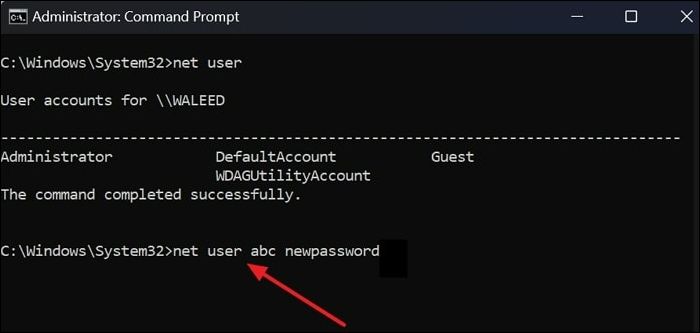
Share this guideline with users who cannot access their Windows 10 computer without a password:
Utilizing the Super Administrator Account to crack a Windows 10 password is an alternative technique for regaining entry to your system without relying on external software. This account, also called the built-in administrator account, provides access to your system without needing third-party tools.
This method utilizes the hidden Super Administrator Account present in Windows systems. Here are the steps to crack a Windows 10 password using the Super Administrator Account:
Step 1. Restart your computer and long-press the F8 to access the Advanced Boot Options. Next, proceed with the "Enable Safe Mode with Command Prompt" option.
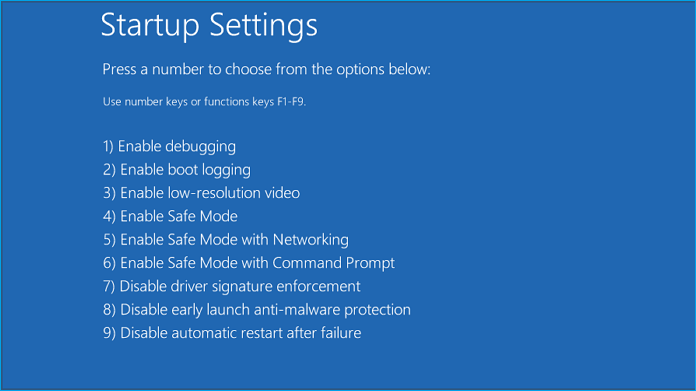
Step 2. You'll see the Command Prompt window once in Safe Mode with Command Prompt. Next, copy and paste the net user administrator /active: yes command and hit Enter. This command enables the concealed Super Administrator Account.

Step 3. Log out the current account and switch to the newly activated Super Administrator Account. Navigate the "Control Panel" and select the "User Accounts" option twice. Then, choose "Manage another account" and pick the specific account for which you wish to change the password.

Step 4. Select "Change Password," input the new password for the account, and tap the "Create Password" button. Afterward, restart your computer and sign in using the account with the recently updated password.
For your information, we provide another guideline here to reset your Windows password without a disk:
5 Ways | Reset Windows 10 Password Without a Disk
By reading this guideline, you will discover five methods to reset your Windows password without a disk.

Unlocking a Windows 10 password when locked out is a challenging situation. This article has provided valuable insights into two effective methods: using Command Prompt and leveraging the Super Administrator Account. Each technique offers a potential solution to crack a Windows 10 password and run to your system without a password. However, each comes with its own set of limitations and considerations.
However, when these methods might not be feasible or convenient, a reliable solution is available: EaseUS WinRescuer. This powerful tool not only simplifies the process of password recovery but also ensures a safe and efficient way to access your Windows 10 system without compromising data integrity.
The following FAQs provide concise answers for those seeking further clarity on cracking Windows 10 passwords or encountering similar issues.
1. How do you recover a Windows 11 password when locked out?
You can use the following steps to recover your Windows 11 password if you use the Microsoft account for login:
Step 1. Start your computer and reach the Windows sign-in screen. If your Microsoft account name isn't shown, click "I forgot my password."
Step 2. Type your Microsoft account email address on the next screen and press Enter. Choose how to receive a security code for identity verification, such as via phone number. Enter the last four digits of your phone number and request a code.
Step 3. Enter the security code you received as prompted. After verification, set a new password for your Windows 11 local account.
🚩Extended Reading: How to Bypass Windows 11 Password | 2023 New
2. What is the software to remove Windows login passwords?
EaseUS WinRescuer is a reliable software for removing Windows login passwords. Its user-friendly interface simplifies the process while ensuring data safety. By creating a bootable disk using this tool. You can reset or remove Windows login passwords efficiently.
3. How can I unlock a computer if I forgot the password?
Here is how you can unlock a computer if you have forgotten the password:
Step 1: Begin by powering on or restarting your computer. Press and hold the F8 key until the Advanced Boot Options menu appears. From there, select Safe Mode to initiate.
Step 2: Access the system by logging in using the Administrator account credentials. Next, modify or delete your forgotten password through the Control Panel settings.
How Can We Help You
Oliver is an EaseUS professional writer who dares explore new areas. With a passion for solving tech issues with straightforward guides for common users, Oliver keeps honing his writing craft by developing in-depth solutions for disk and partition management, computer boot-up issues, file transfer, etc.
Cici is the junior editor of the writing team of EaseUS. She accepted the systematic training on computers at EaseUS for over one year. Now, she wrote a lot of professional articles to help people resolve the issues of hard drive corruption, computer boot errors, and disk partition problems.
It won't hot image your drives or align them, but since it's coupled with a partition manager, it allows you do perform many tasks at once, instead of just cloning drives. You can move partitions around, resize them, defragment, and more, along with the other tools you'd expect from a cloning tool.
Read MoreI love that the changes you make with EaseUS Partition Master Free aren't immediately applied to the disks. It makes it way easier to play out what will happen after you've made all the changes. I also think the overall look and feel of EaseUS Partition Master Free makes whatever you're doing with your computer's partitions easy.
Read MorePartition Master Free can Resize, Move, Merge, Migrate, and Copy disks or partitions; convert to local, change label, defragment, check and explore partition; and much more. A premium upgrade adds free tech support and the ability to resize dynamic volumes.
Read MoreIt won't hot image your drives or align them, but since it's coupled with a partition manager, it allows you do perform many tasks at once, instead of just cloning drives. You can move partitions around, resize them, defragment, and more, along with the other tools you'd expect from a cloning tool.
Read MoreI love that the changes you make with EaseUS Partition Master Free aren't immediately applied to the disks. It makes it way easier to play out what will happen after you've made all the changes. I also think the overall look and feel of EaseUS Partition Master Free makes whatever you're doing with your computer's partitions easy.
Read MoreRelated Articles
Guide to Fix Microsoft Compatibility Telemetry High Disk Usage Windows 11/10
![]() Brithny/2025/04/28
Brithny/2025/04/28
Can Windows 11 Run MBR? Your Guide to Install Windows 11 on MBR in 2025
![]() Tracy King/2025/04/28
Tracy King/2025/04/28
What Is New Simple Volume, How to Create New Simple Volume [2 Reliable Ways]
![]() Tracy King/2025/04/28
Tracy King/2025/04/28
How to Delete All Partitions on Windows 11
![]() Tracy King/2025/04/28
Tracy King/2025/04/28
EaseUS Partition Master

Manage partitions and optimize disks efficiently
Your best companion for disk partitioning, MBR to GPT/GPT to MBR conversion,even OS migration
CHOOSE YOUR REGION
Start Your Free Trial!
Sign up to our newsletter, stay updated on news and exclusive offers from EaseUS. Don't worry, if you change your mind, you can unsubscribe at any time, free of charge. We value your privacy (Privacy Policy).
Start Your Free Trial!
Sign up to our newsletter, stay updated on news and exclusive offers from EaseUS. Don't worry, if you change your mind, you can unsubscribe at any time, free of charge. We value your privacy (Privacy Policy).