Start Your Free Trial!
Sign up to our newsletter, stay updated on news and exclusive offers from EaseUS. Don't worry, if you change your mind, you can unsubscribe at any time, free of charge. We value your privacy (Privacy Policy).
Page Table of Contents
What Is Windows 11 Disk Management?HOT
Top 5 Disk Management Tools for Windows 11HOT
ConclusionHOT
About the Author
Hot Topics
Updated on Apr 28, 2025
An OS is installed over the disk or hard disk or SSDs, in-short on physical storage space. As time passes, requirement changes, and we need to manage our Disks to create more partition, merge, delete, etc. While most users may not have to deal with it if it has been set up since the start, if you are setting it up manually, you must know how to manage disks in Windows 11.
Windows 11 also houses a built-in disk management tool that helps you manage hard disks and disks. The main task of the Disk Management utility is to create, format, delete partitions. If you know how to use this tool, you don't need any third-party software. However, the tool faces a bare-bone utility that doesn't offer any way to roll back if you have made a mistake. Nevertheless, it is important to know how to use it, so it comes in when there is a need.
Before we start, the disk portion tool in Windows 11 and Windows 10 is the same. Except for the slight UI changes, you will not see any difference.
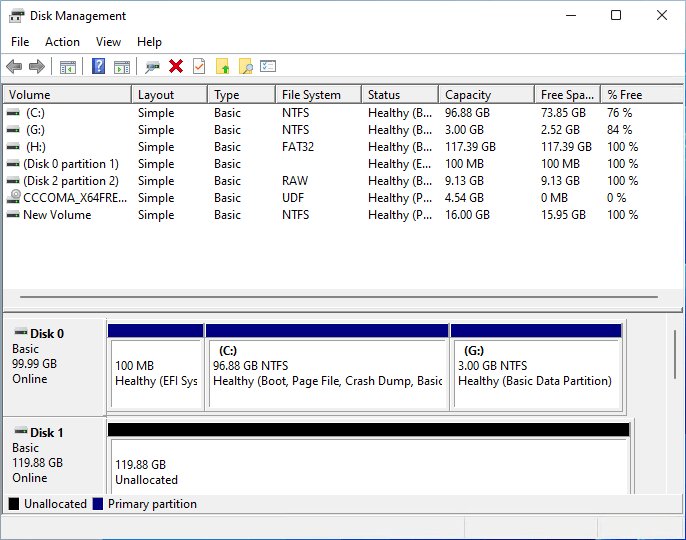
You May Also Like: Top 8 Best Free Windows 10 Disk Management Tools.
To launch the tool, press the Start button, and type Disk Management. You should see "Create and format hard disk partition" in the list. Click to launch it.

The tool will list all the disks and partitions inside each of them. You can see the size of each disk, the size of each partition, and the EFI partition. On top, you will see a list of all the partitions, and at the bottom, all the disks and the way the partitions are physically arranged.

When you right-click on the Disk, you will see action menus that include creating a new volume, the option to convert to Dynamic Disk, convert to GPT disk, and so on.
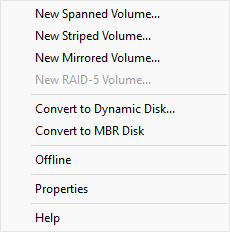
When you right-click on any partition, you will get options such as to make it Active, Extend, Shrink, Delete, Add Mirror, change the drive letter, and so on.

I would strongly suggest connecting an external hard drive and experimenting with it. You can create multiple partitions, format them, and do other operations. Once you are sure of using it, you can then perform it on the primary drive.
That said, there are partitions in Windows that you should delete. It includes the EFI system partition and Recovery partition. While UEFI-based computers require the former to boot into Windows, the latter is a set of tools that can help you recover Windows in case of crashes.
Windows Disk Management tool is not easy to use. It has a lot of options and features. Just opening the tool can confuse you. On top of that, there is no interim action that can help preview what will happen when you confirm the action.
That's why it's better to use professional software that offers better Disk management and storage optimization. Here is the list:
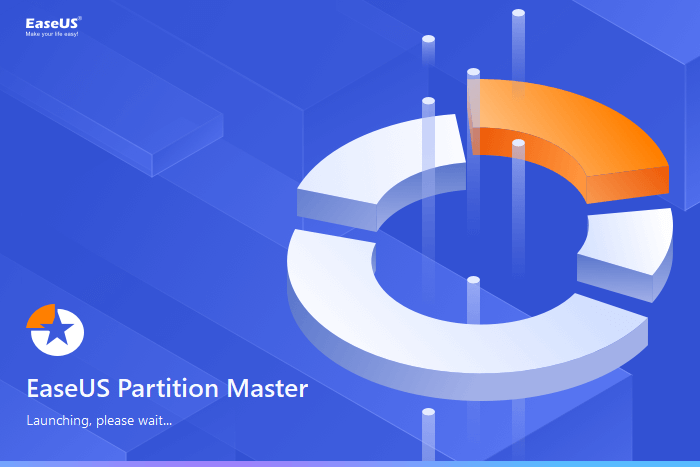
EaseUS Partition Master is a professional disk management software offering many features. Right from disk management to transferring OS from one drive to another and increasing space on C drive without data loss. Here is the list of features:
Pros:
Cons:
Guide to Create Partition Using EaseUS Partition Master
#Disk Management Tool#Free Disk Utility for Windows#Free#Windows

GParted is a free application for graphically managing disk device partitions. It enables you to create, delete, resize, move, check and copy hard disk partitions. The software can also attempt data rescue from lost partitions.
Pros:
Cons:
Download from Home Page: gparted.org/
#Open Source#Disk Management Alternative#Free#Windows

Like all disk management software, it also allows you to clone, format, resize, etc the partitions on your computer. You can also set a partition as active so it can be used the boot. Along with this, the convertor allows switching from MBR to GPT and vice versa without data loss.
Pros
Cons
Download from Tenorshare: https://4ddig.tenorshare.com/4ddig-partition-manager.html
#NTFS for M1 Mac#NTFS for M2 Mac#Monterey#Ventura#Sonoma Beta
It's a professional disk management software that offers powerful tools to optimize disk usage, protect data, and manage files systems and the OS. It also offers tools that can help to improve drive performance to improve the overall PC experience.

Pros
Cons
Download from Acronis: www.acronis.com/en-us/products/disk-director-home
#Disk Manager#Disk Management Alterantive#Windows
While it is professional software, the company offers a Community Edition which is free for personal and home use. It's a complete disk management software that allows you to perform partition management, test surfaces for errors, undelete portions, and so on. You can use it to convert HFS volumes to NTFS without formatting and the same for MBR disk to GPT.
.png)
Pros
Cons:
Download from Paragon: www.paragon-software.com/free/pm-express/
#Paragon Partition Manager#Disk Management Tool#Windows
Disk Management is a fairly easy job, but one has to be sure of what they are doing, or else it will result in data loss. Since there is no way to reverse or preview the action when using Windows Disk management, it is best to use third-party software such as EaseUS Partition Master, which offers such features.
How Can We Help You
Updated by Tracy King
Tracy became a member of the EaseUS content team in 2013. Being a technical writer for over 10 years, she is enthusiastic about sharing tips to assist readers in resolving complex issues in disk management, file transfer, PC & Mac performance optimization, etc., like an expert.
It won't hot image your drives or align them, but since it's coupled with a partition manager, it allows you do perform many tasks at once, instead of just cloning drives. You can move partitions around, resize them, defragment, and more, along with the other tools you'd expect from a cloning tool.
Read MoreI love that the changes you make with EaseUS Partition Master Free aren't immediately applied to the disks. It makes it way easier to play out what will happen after you've made all the changes. I also think the overall look and feel of EaseUS Partition Master Free makes whatever you're doing with your computer's partitions easy.
Read MorePartition Master Free can Resize, Move, Merge, Migrate, and Copy disks or partitions; convert to local, change label, defragment, check and explore partition; and much more. A premium upgrade adds free tech support and the ability to resize dynamic volumes.
Read MoreIt won't hot image your drives or align them, but since it's coupled with a partition manager, it allows you do perform many tasks at once, instead of just cloning drives. You can move partitions around, resize them, defragment, and more, along with the other tools you'd expect from a cloning tool.
Read MoreI love that the changes you make with EaseUS Partition Master Free aren't immediately applied to the disks. It makes it way easier to play out what will happen after you've made all the changes. I also think the overall look and feel of EaseUS Partition Master Free makes whatever you're doing with your computer's partitions easy.
Read MoreRelated Articles
7 Ways to Fix 99% Disk Usage on Windows | 🔥
![]() Cici/2025/04/28
Cici/2025/04/28
How to Fix Disk 1 Unknown, Not Initialized Western Digital in Windows 10/8/7
![]() Tracy King/2025/04/28
Tracy King/2025/04/28
How to Fix Virtual Disk Manager the System Cannot Find the File Specified in Windows 10/8/7
![]() Tracy King/2025/04/28
Tracy King/2025/04/28
How to Convert MBR to GPT Using CMD in Windows 11
![]() Tracy King/2025/04/28
Tracy King/2025/04/28
EaseUS Partition Master

Manage partitions and optimize disks efficiently
Your best companion for disk partitioning, MBR to GPT/GPT to MBR conversion,even OS migration
CHOOSE YOUR REGION
Start Your Free Trial!
Sign up to our newsletter, stay updated on news and exclusive offers from EaseUS. Don't worry, if you change your mind, you can unsubscribe at any time, free of charge. We value your privacy (Privacy Policy).
Start Your Free Trial!
Sign up to our newsletter, stay updated on news and exclusive offers from EaseUS. Don't worry, if you change your mind, you can unsubscribe at any time, free of charge. We value your privacy (Privacy Policy).