Page Table of Contents
About the Author
Hot Topics
Updated on Jan 23, 2025
How Can I Use WD My Passport on Both Mac and PC
Do you know what format works on both the Mac and PC? MacOS supports a handful of common file systems - HFS+, FAT32, and exFAT, with read-only support for NTFS. Windows, on the other hand, employs two major file systems: NTFS and FAT.
Overview of WD My Passport File System on Windows and Mac
| Devices | NTFS | HFS/APFS | FAT | exFAT |
|---|---|---|---|---|
| Windows PC | ✔ | ✘ | ✔ | ✔ |
| Mac PC | ✘ | ✔ | ✔ | ✔ |
We listed the comparison table for file system format. That is to say, only FAT32 and exFAT can work on both Mac and PC. Here are three ways to format a WD My Passport for Mac: follow any of them to convert to FAT or exFAT.
Way 1. Using Free Software: EaseUS Partition Master
You can format a Western Digital My Passport external hard drive to ex-FAT or FAT32 format using a free ex-FAT or FAT32 converter - EaseUS Partition Master Free or use built-in applications in Windows.
It is a wise choice to format hard drive with a professional format tool. With the help of EaseUS Partition Master Free, you can perfectly bypass the format limitation of the Windows disk management tool and help format WD My Passport to FAT32 or exFAT easily without any obstacles.
Follow the details below to convert WD My Passport to format WD Passport for Mac.
- Right-click the external drive or USB you intend to format and choose "Format".
- Set the Partition label, File system (NTFS/FAT32/EXT2/EXT3/EXT4/exFAT), and Cluster size if you intend to change. Then click "OK".
- Click "Yes" to continue.
- Click the "Execute 1 Task(s)" button and click "Apply" to format your selected external hard drive or USB stick.
Way 2. Using File Explorer
Windows limits FAT32 partitions to 32GB. It does not offer the ability to format a drive larger than 32GB to FAT32. The only available choices are NTFS or exFAT. If you want to format your WD My Passport to FAT32, you must make sure that the size is smaller than 32GB. If it is larger than 32GB, you can only format it to exFAT.
1. Open Windows File Explorer, locate and right-click on the WD My Passport you need to format, and select "Format."
2. Rename the drive and reset its file system to FAT32 or exFAT.
3. Click "Start" to begin the formatting.
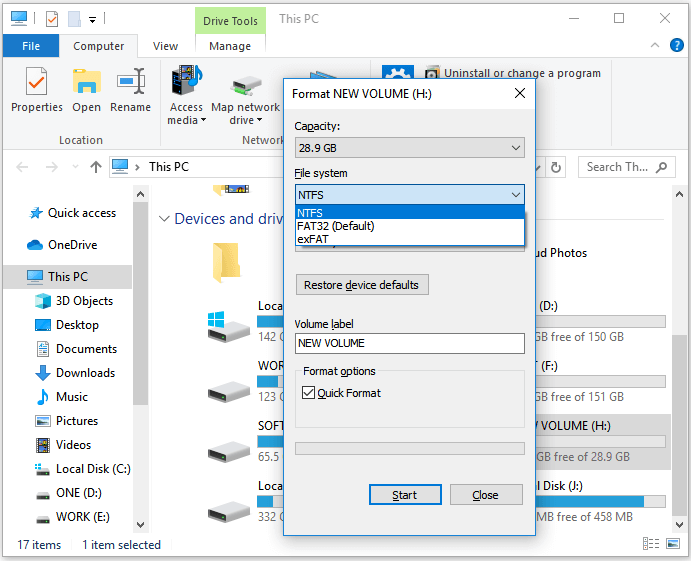
If you want to know more solutions to format WD Passport on Windows, click the link below:
How to Format WD My Passport Windows 10 [4 Easy Ways]
If you have a WD My Passport drive but don't know how to format it using Windows 10, don't worry, and continue reading this article. In this article, we're going to show you how to format WD My Passport Windows 10 with four quick and easy solutions.
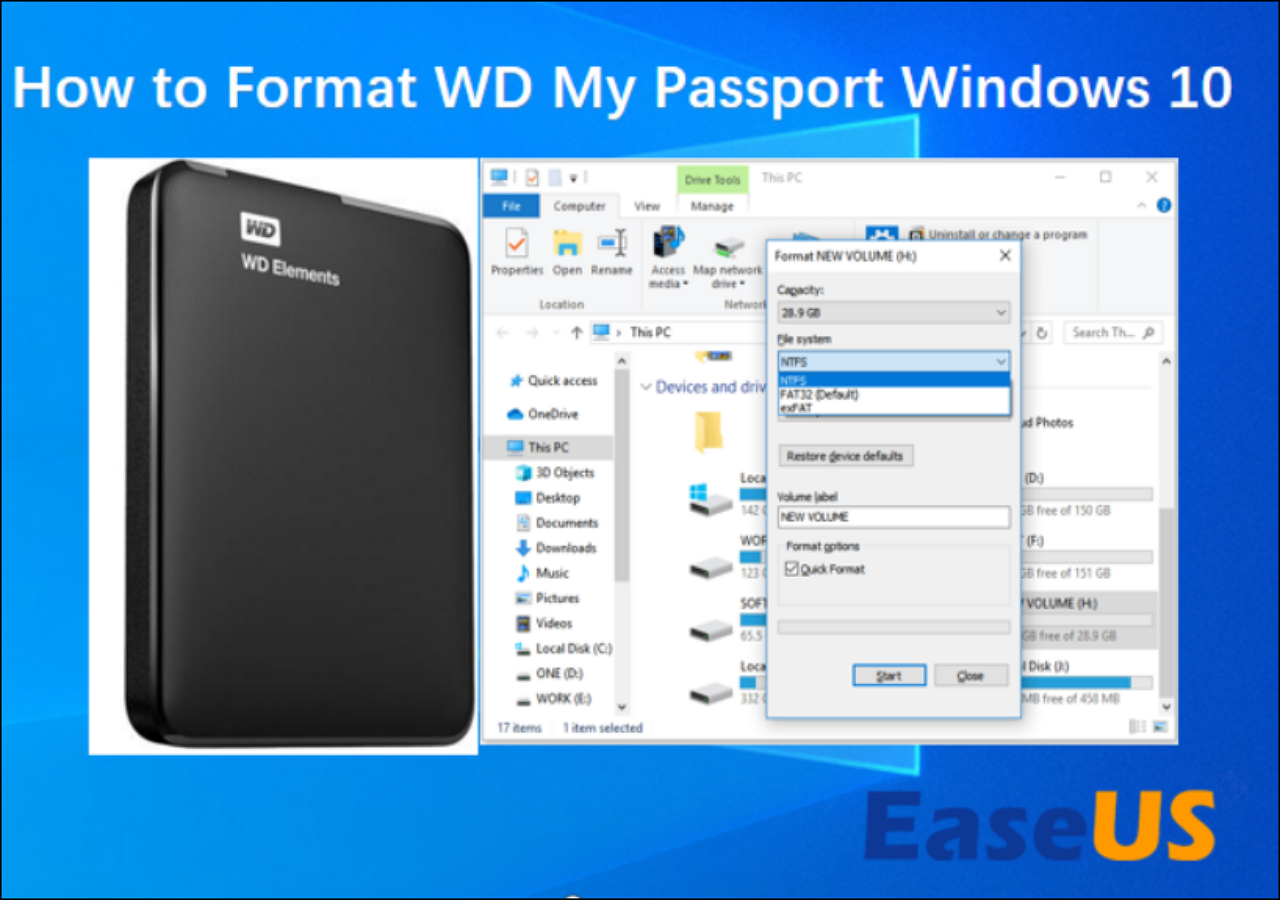
Way 3. Using Disk Utility for Mac
The easiest way to format the drive to FAT32 or exFAT is by using macOS's built-in Disk Utility for FAT32 or exFAT.
Tips: The instructions below are designed to help repair and format a hard drive. Once the process begins, all the data on the drive will be lost! Ready to learn how to format my passport for Mac or how to reformat my passport for Mac.
How to Format My WD Passport for Mac:
1. Connect WD My Passport to your Mac.
2. Launch Disk Utility: select "Applications > Utilities > Disk Utility."

3. Select your WD My Passport on the sidebar and click "Erase."
4. Rename the drive and select a proper filesystem ("MS-DOS (FAT)" or "ex-FAT File System").
5. Then, click "Erase" to start the formatting process.
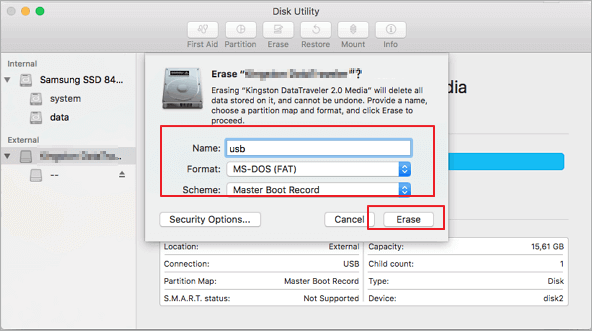
Wait for the process to complete and let the macOS erase data on the drive and reformat it by FAT32 or ex-FAT format. Then, you can use the drive in macOS or OS X as a regular hard drive. If you lost data after formatting your WD HDD on Mac, you can run EaseUS Mac data recovery to get data back.
How to Use WD My Passport for Mac
- Plug the wall/power bar and let power enter it.
- Plug one end of the USB cable into the drive and the other end in your system. If you have a USB 3.0 port on your system, use it to gain a higher transfer speed.
- Navigate to "My Machine" to see the new hard disk. It's going to be called "My Book".
- Double-click it and select "Create WD Applications". Then, you'll see "WD Apps for Mac".
- Only follow the Program Setup prompts. Don't stray from them and tamper with instructions you don't understand.
How to Fix WD My Passport Not Showing Up/Detected?
Is your WD My Passport external hard drive not showing up, not detected, or unrecognized on your PC? Follow this guide. You'll fix the WD passport not showing up error.

Difference Between FAT32, exFAT, and NTFS
FAT is known as the File Allocation Table. The successive major versions of the FAT format are named after the number of table element bits: FAT12, FAT16, and FAT32. FAT32 is the oldest of the three file systems available to Windows. Individual files on a FAT32 drive can’t be over 4 GB in size. A FAT32 partition must also be less than 8 TB, which admittedly is less of a limitation unless you’re using super-high-capacity drives.
exFAT, Extended File Allocation Table, is optimized for flash drives. It was added to older versions of Windows with updates to Windows XP and Windows Vista. This file system doesn't have the limitations of FAT32. You can use it when you need a bigger file size and partition limits than FAT32 offers.
To let more users know the difference between the three file system types, don't hesitate to share this article with your friends.
NTFS, NTFS File System, is the modern file system Windows likes to use by default. It is packed with modern features not available to FAT32 and exFAT. However, it only works with all versions of Windows but read-only with Mac by default.
If you want to use WD My Passport or any other hard drive on a Mac and PC, you need to format a Western Digital My Passport external hard drive in exFAT or FAT32 format.
How to Convert exFAT to NTFS/FAT/FAT32?
Here the best exFAT to NTFS converter software & exFAT to FAT32 converter software can help format exFAT to NTFS and convert exFAT to FAT32 without losing data.
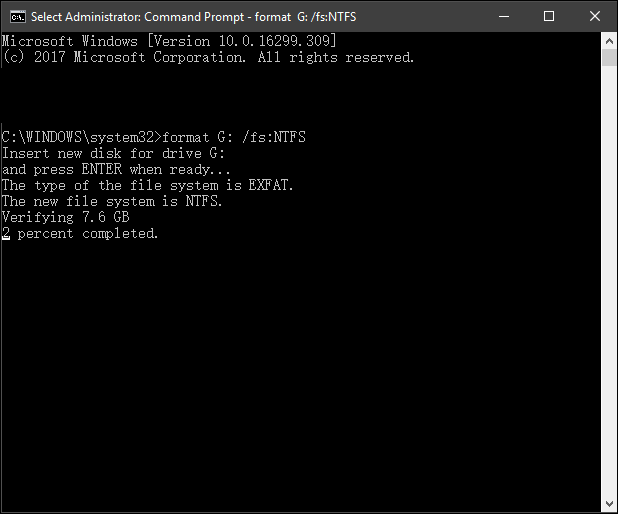
Tips to Avoid Formatting WD My Passport Without Backup
As mentioned above, once the process begins, all the data on the drive will be lost. To avoid unnecessary data loss issues, we highly recommend all users extract or back up important data to another device or partition in advance. You can copy files one by one to a new disk or drive. If you have a lot of data to transfer, professional backup software shall be your best choice. Here, we recommend you try EaseUS backup and recovery software, which allows you to back up target data directly with simple steps.

Conclusion
You can format your Western Digital My Passport external hard drive to FAT32 or exFAT format to conveniently transfer the data between a Mac and Windows system. According to the solutions above, the EaseUS partition tool stands out for its convenience and ease. It's always your best choice. You can contact us through Live Chat or email if you still have questions.
WD My Passport Format (Mac) FAQs
Check the following questions about formatting WD my passport for Mac.
How do I format a WD external hard drive for a Mac?
1. Connect your WD external hard drive to your Mac.
2. Open Disk Utility and select the hard drive you want to format.
3. Click the "Erase" button and select the desired file system.
4. Click the "Erase" option again.
How do I make my WD compatible with my Mac?
1. Open Disk Utility.
2. Locate your WD drive on the left pane.
3. Erase your drive and select the "Extended Mac OS (Journaled)" file system.
How do I format my passport for my Macbook Pro?
1. Connect the Passport on Mac.
2. Run Disk Utility and you will see the internal and external drives list.
3. Select the right drive and click Erase option.
4. On the Erase window, select the right file format.
5. Start formatting your WD My Passport drive.
How Can We Help You
About the Author
Updated by Tracy King
Tracy became a member of the EaseUS content team in 2013. Being a technical writer for over 10 years, she is enthusiastic about sharing tips to assist readers in resolving complex issues in disk management, file transfer, PC & Mac performance optimization, etc., like an expert.
Brithny is a technology enthusiast, aiming to make readers' tech lives easy and enjoyable. She loves exploring new technologies and writing technical how-to tips. In her spare time, she loves sharing things about her game experience on Facebook or Twitter.
Product Reviews
-
I love that the changes you make with EaseUS Partition Master Free aren't immediately applied to the disks. It makes it way easier to play out what will happen after you've made all the changes. I also think the overall look and feel of EaseUS Partition Master Free makes whatever you're doing with your computer's partitions easy.
Read More -
Partition Master Free can Resize, Move, Merge, Migrate, and Copy disks or partitions; convert to local, change label, defragment, check and explore partition; and much more. A premium upgrade adds free tech support and the ability to resize dynamic volumes.
Read More -
It won't hot image your drives or align them, but since it's coupled with a partition manager, it allows you do perform many tasks at once, instead of just cloning drives. You can move partitions around, resize them, defragment, and more, along with the other tools you'd expect from a cloning tool.
Read More
Related Articles
-
UEFI vs. BIOS: What's the Difference and How to Choose
![author icon]() Jean/2025/03/28
Jean/2025/03/28 -
How to Format RAW SD Card/USB Drive in Windows 11/10/8/7 [Latest Tips]
![author icon]() Tracy King/2025/03/30
Tracy King/2025/03/30 -
FREE MBR Repair Tool: How to Fix MBR on Internal and External Hard Disk
![author icon]() Jean/2025/01/16
Jean/2025/01/16 -
Fix Steam Not Recognizing External Hard Drive Error
![author icon]() Tracy King/2025/01/23
Tracy King/2025/01/23
Hot Topics in 2024
EaseUS Partition Master

Manage partitions and optimize disks efficiently








