Featured Articles
- 01 GPT vs MBR: Which Is Better
- 02 Set Up the Boot Mode in MBR for BIOS, Legacy or UEFI
- 03 Convert MBR to GPT Without Data Loss (Windows 11 Available)
- 04 Running [Bootrec /fixboot] Returned Error 'Access is denied'
- 05 How to Install Windows 11 on MBR?
- 06 Fix 'Windows Cannot Be Installed to This Disk MBR'
- 07 Fix MBR2GPT Conversion Failed
- 08 How to Rebuild MBR
- 09 FREE MBR Repair Tool
Quick Navigation to MBR Repair:
- Solution 1. Repair Damaged MBR with MBR Repair Tool
- Solution 2. Repair MBR via Command Prompt
- Solution 3. Turn to Professionals
Overview - MBR Repair Tool for Windows 10/8.1/8/7
MBR is short for Master Boot Record. It plays a vital role in computer system booting, as well as a partition table for arranging and checking the partitions on hard drives. The Master boot record is created when you first install Windows on the first partition you create. If the MBR of the Windows operating system hard disk or external hard drive is damaged, you won't be able to boot into Windows.

All Windows versions - Windows XP, Vista, 7, or 8 – use MBR and, if damaged, you won't be able to boot. You can find the best MBR repair tool, which allows you to repair your damaged MBR efficiently and effectively. If you are familiar with CMD, repair MBR via Command Prompt. Apply the best Windows 10/8.1/8/7 MBR repair tool and Windows boot repair tool to quickly fix corrupt/damaged MBR on any device.
How to Tell Your Hard Drive MBR Is Damaged or Corrupted
What's the sign of your hard drive MBR is damaged? Except that the precise error message shows you that the master boot record is broken, there are other clues you can determine whether your MBR is corrupted and needs instant repair! For example, MBR error 1, MBR error 2, MBR error 3...
The problem, along with a damaged MBR on a hard drive or some externals is that Windows will no longer work, and it will fail to find and load the operating system because the master boot record is a crucial part of your PC's startup system. Usually, the following reasons are the leading causes of an MBR error:
- Virus infection
- Drive failure
- Invalid partition table
- Missing Operating System
- Operating System not found
- Non-System disk or disk error
Relax, if you are faced with MBR corruption. Here we provide you with two effective ways to repair MBR as the following content shows.
Solution 1. Repair Damaged MBR with MBR Repair Tool
EaseUS MBR repair software assists you easily in rectifying MBR problems on a hard drive, external hard drive, and USB flash drive in Windows operating system and Windows server operating system without any hassle. All you need to do is to download the EaseUS partition software on an ordinary computer and automatically repair MBR with a few clicks.
How to Fix the MBR in Windows 10/8.1/8/7
Step 1. Create a WinPE bootable disk
- Launch EaseUS Partition Master, and click "Bootable Media" on the toolbar. Select "Create bootable media".
- Click "Next" to finish the process.
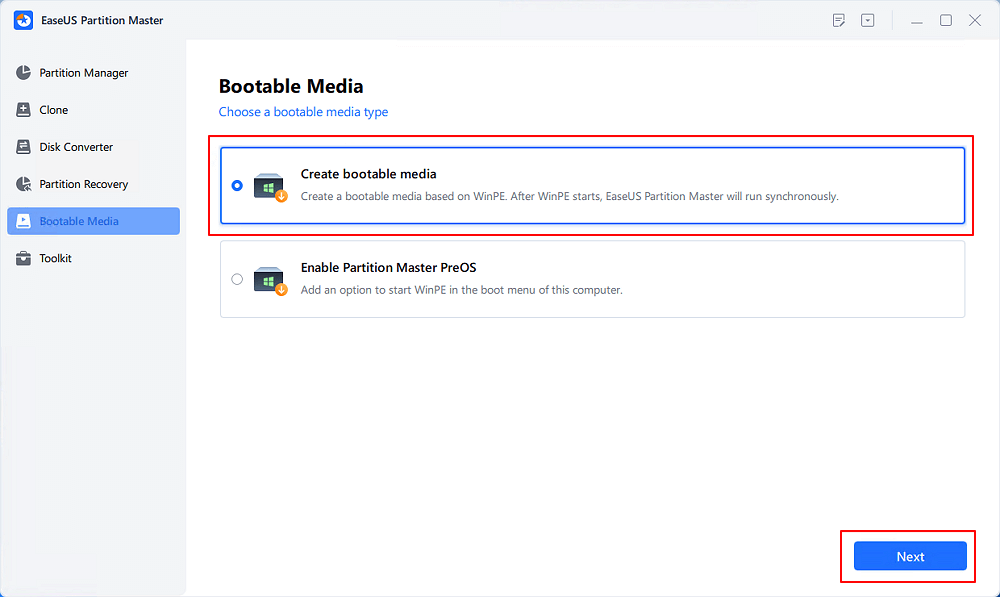
Step 2. Boot EaseUS Partition Master Bootable USB
- Connect the bootable USB or CD/DVD to your PC.
- Press F2 or Del when you restart the computer to enter the BIOS screen. Set and boot your computer from "Removable Devices" or "CD-ROM Drive". And then EaseUS Partition Master will run automatically.
Step 3. Rebuild MBR
- Click "Toolkit" and choose "Rebuild MBR".

- Select the disk and the type of MBR. Then, click "Rebuild".
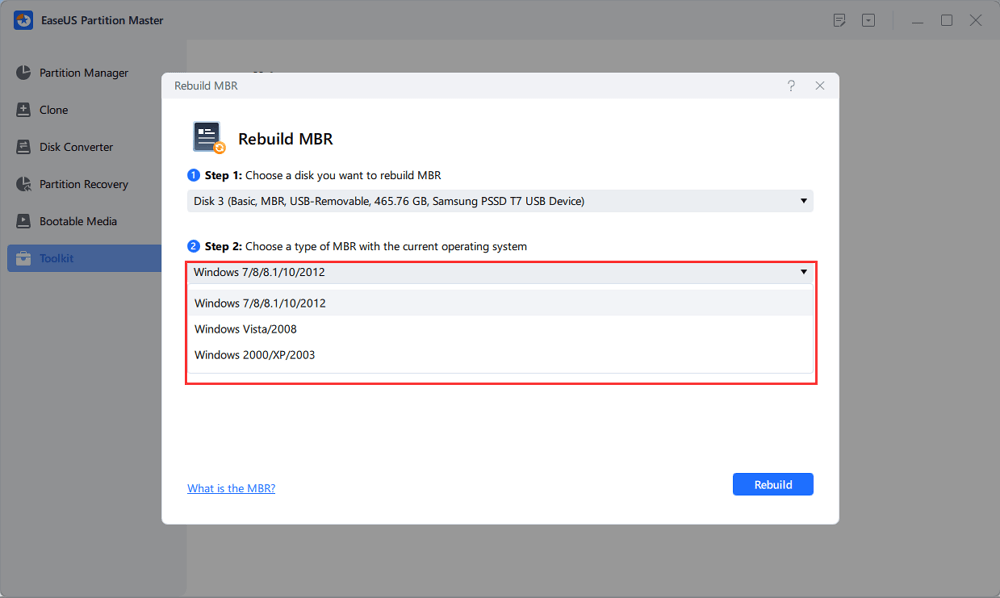
- After that, you can see "MBR has been successfully rebuilt on Disk X".
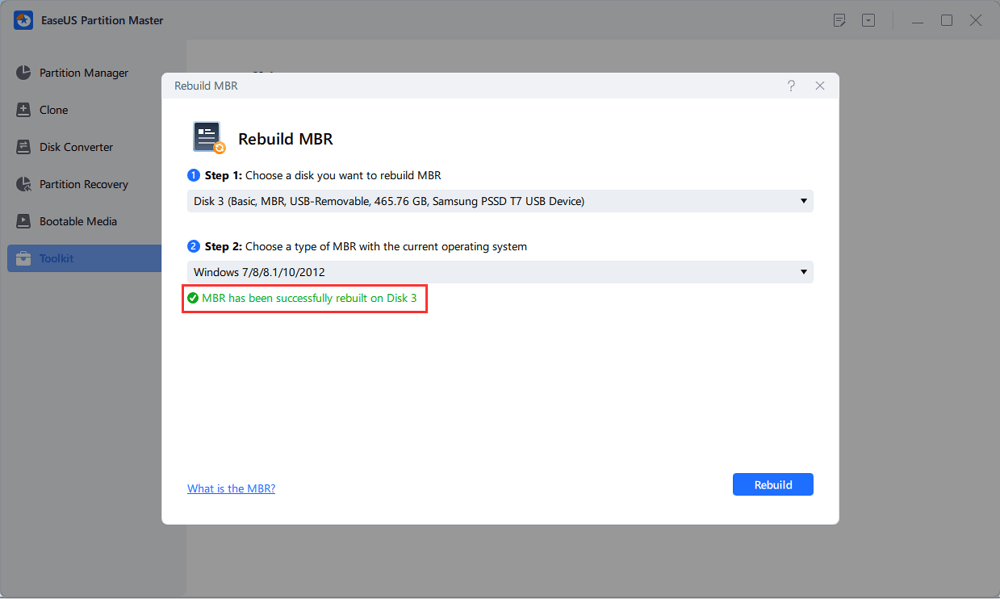
Solution 2. Repair MBR via Command Prompt for Free
If you are familiar with Command Prompt, you can manually repair the MBR corruption issue with CMD. If you cannot boot to your system, you need to start the computer with the Windows 10/8/7 installation DVD. If you don't have one at hand, you need to create one with Windows Media Creation Tool. Here's an example of fixing the MBR in Windows 10 with CMD.
Step 1. Boot from the original installation DVD (or the recovery USB)
Step 2. At the Welcome screen, click "Repair your computer" on the lower-left corner.
Step 3. Choose "Troubleshoot > Advanced Options > Command Prompt".

Step 4. When the Command Prompt loads, type the following commands and press Enter after each:
- Bootrec.exe/fixmbr
- Bootrec.exe/fixboot
- Bootrec.exe/rebuildbcd
Step 5. When it completes, exit the Command Prompt window, eject the DVD, and restart the computer.
You May Also Like:
Solution 3. Turn to Professionals for MBR Repair
If you think it is hard for you to fix MBR and repair MBR by yourself, you can turn to professional 1-on-1 remote assistance.
Top 5 Free MBR Repair Tools for Windows 10/8.1/8/7
Many free MBR repair tools claim to be able to fix the MBR. Here, I have listed the five most effective tools for you.
Top 1. EaseUS Partition Master (Free Version)
As I have mentioned before, EaseUS Partition Master is a quite powerful utility and can help deal with MBR issues and disk management cases. Even you have minor technology knowledge, you can rebuild MBR with the help of it.
What I Like
- You can create bootable media even you cannot boot into your computer.
- This software recovers lost or deleted partitions if you have a partition loss problem.
- It has the compatibility of Windows 10/8.1/8/7/Vista/XP.
- You can rebuild and repair MBR for free.
What I Don't Like
- Some features are paid only.
Top 2. MBRWizard
If you are using x86 and x86-64 based computers, MBRWizard is a nice choice. It is a Master Boot Record (MBR) tool designed to repair third-party software left issues. This Windows boot repair tool also has many key features.

What I Like
- MBRWizard provides functionality to help solve most MBR boot issues.
- It can repair problems caused by disk imaging products.
- You can restore and protect the MBR disk on your PC.
What I Don't Like
- MBRWizard Suit needs a paid license.
Top 3. Bootrec.exe
Bootrec.exe is a command that is used to update the master boot record code, partition boot sector code, and the BCD (boot configuration data). It is provided by Microsoft in Windows Recovery Environment.
What I Like
- You don't need to install additional software
- It is totally free because you only need the command lines.
What I Don't Like
- You need to start the computer with the Windows 10/8/7 installation DVD.
Top 4. BOOTICE
BOOTICE is a boot-related maintenance gadget. It is used to install, repair, back up, and restore disk MBR or partition PBR. Whenever you are faced with MBR problems, you can fix them with BOOTICE.

What I Like
- It can edit Windows boot configuration file BCD
- This software can manage UEFI startup items.
What I Don't Like
- It is only available for 64-bit OS
Top 5. MBRtool
MBRtool is completely free. But it is a utility that runs in DOS. If some of the MBR sectors are damaged, this tool is my recommendation.

What I Like
- It comes with its bootable media builder.
- Backup and recovery is available for users
What I Don't Like
- The last update was a long time ago
What Is the Best MBR Repair Tool
There are many free methods for you to fix and repair the corrupted MBR on any storage device in Windows, among which one of the widely applied MBR repair methods is to use a Command Prompt and run the bootrec.exe /fixmbr command. Even so, it's not a smart choice because they need to search for more tutorials to learn how to create a system repair disk to enter the Windows Automatic Repair mode.
Alternatively, things become much easier when you get acquainted with an MBR repair tool! EaseUS Partition Master comes with a feature called Rebuild MBR. This unique and powerful feature makes it the most popular free MBR repair tool in fixing the damaged master boot record of your hard drive. Here's a comparison table, you can tell which is the best free MBR repair tool.
| Comparison | EaseUS MBR Repair Software | Bootrec.exe |
|---|---|---|
| Easiness | Easy to use | Hard |
| Supported OS | Windows 10/8.1/8/7/Vista/XP | Limited |
| Cost | Free | Free |
| Tech Support | Yes | No |
Bonus Tip - How to Back up Data Without OS
Before you are going to repair your MBR, you'd better back up files in advance. If the damaged MBR is a system disk, you are unable to boot into Windows 10/8/7. You'd better back up data or your system without booting into OS. If you have a backup, you can restore the wanted data and system with ease. Professional back and recovery software from EaseUS is my suggestion. EaseUS Todo Backup is a reliable data backup software for users, backing up and restoring files fast on a Windows-based computer.
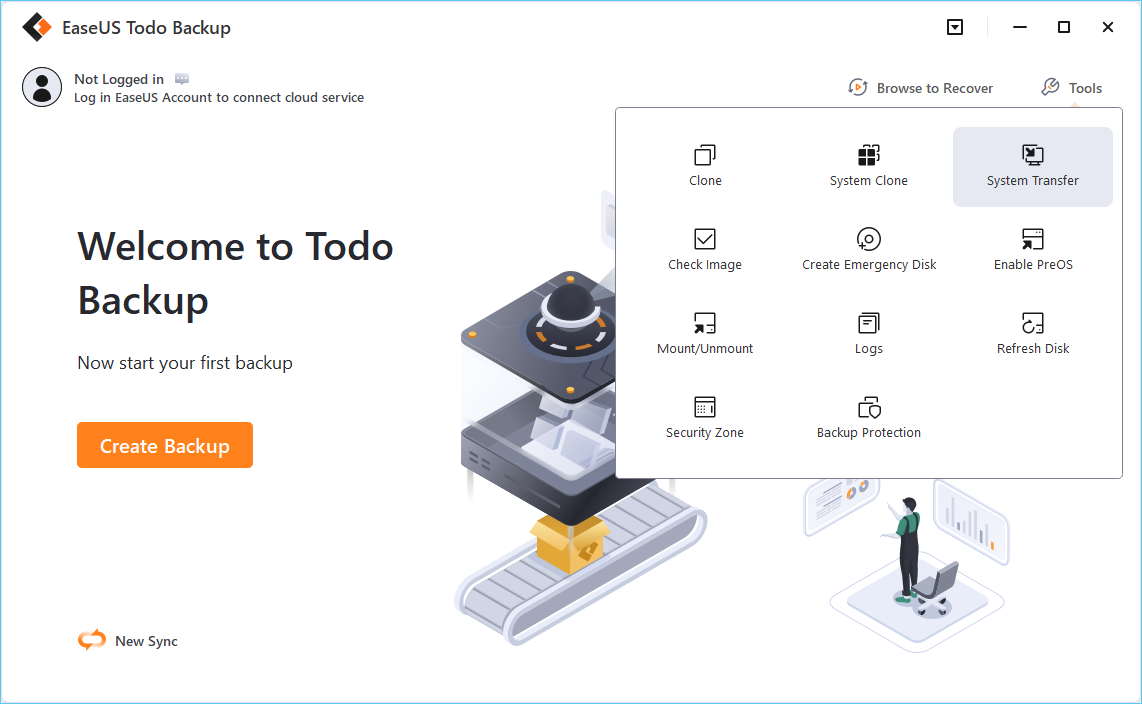
To Sum Up
It is widespread to receive the "Master Boot Record of this hard drive is damaged" error. You can solve this case quickly as long as you follow those methods above. By the way, EaseUS MBR repair tool can not only rebuild MBR but also can check the hard drive for errors. It will check the bad sectors on the partition and perform the surface test for a disk. If you have other disk errors, you can also turn to this tool.
Was This Page Helpful?
Updated by Tracy King
Tracy became a member of the EaseUS content team in 2013. Being a technical writer for over 10 years, she is enthusiastic about sharing tips to assist readers in resolving complex issues in disk management, file transfer, PC & Mac performance optimization, etc., like an expert.
Jean is recognized as one of the most professional writers in EaseUS. She has kept improving her writing skills over the past 10 years and helped millions of her readers solve their tech problems on PC, Mac, and iOS devices.
Related Articles
-
Does Formatting a Hard Drive Remove OS? Check Your Full Guide Here 2025
![author icon]() Tracy King/Apr 28, 2025
Tracy King/Apr 28, 2025 -
How to Format WD Passport for Mac | Free Tips
![author icon]() Brithny/Apr 28, 2025
Brithny/Apr 28, 2025 -
Does SSD Get Slower When Full? Fix SSD Slowing Down [Easy Tricks]
![author icon]() Tracy King/Apr 28, 2025
Tracy King/Apr 28, 2025 -
How to Merge Partitions in Windows (Non-adjacent Volume)
![author icon]() Daisy/Apr 28, 2025
Daisy/Apr 28, 2025