Start Your Free Trial!
Sign up to our newsletter, stay updated on news and exclusive offers from EaseUS. Don't worry, if you change your mind, you can unsubscribe at any time, free of charge. We value your privacy (Privacy Policy).
Page Table of Contents
Way 1. Pay for the ESU program for Windows 10HOT
Way 2. Force Windows 11 on Your Old Windows 10HOT
Way 3. Change Windows to LinuxHOT
How to Clone Windows to Another Computer🔥HOT
ConclusionHOT
FAQs about Windows 10 and Windows 11HOT
About the Author
Hot Topics
Updated on Apr 28, 2025
Undoubtedly, it's not secure to run Windows 10 after Microsoft ends support. More precisely, after October 14, 2025, Microsoft will no longer offer free software upgrades, technical support, or security fixes for Windows 10 through Windows Update. Thus, Microsoft encourages Win10 customers to upgrade to Windows 11 24H2.
However, higher hardware requirements or other reasons may discourage partial Windows 10 users from upgrading to Windows 11, prompting them to wonder how to preserve their old PCs after Windows 10 end of support.
In this article, you'll learn:
"Can I pay for extended Windows 10 support?" Of course, you can. The ESU program enables PCs to continue receiving crucial security upgrades through an annual subscription service after support has ended.
Please share this post if it helps you!
How to save old PC when Windows 10 end of life? If you disregard the system requirements, you can also continue using an older PC that does not technically meet the Windows 11 system requirements.
However, Microsoft does not encourage it because the TPM requirement for newer systems relates to the capacity to store private encryption keys and other secrets in a truly secure manner. More specifically, Trusted Platform Module version 2.0 (TPM 2.0) is required to run Windows 11.
Here are the specific steps.
Step 1. Launch Rufus > under the Device tab, select your connected USB > under the Boot section, choose your downloaded iso. file.
Step 2. Under the Image option, select Standard Windows installation > under the Partition scheme section, select GPT > under the Target system tab, select UEFI (no CSM) > click START.

Step 3. The Windows User Experience box appears > tick the Remove the requirement for 4GB RAM, Secure Boot, and TPM 2.0 option.
Step 4. Click OK > confirm that all existing data on your USB stick will be erased. Please wait patiently for the change to finish.
Step 5. Press Win + E to open File Explorer > open the USB drive > launch the Setup.exe program. Please accept the user agreement and follow the on-screen instructions to execute the following steps.
Step 6. Begin installation > the default choice is to keep all personal files and installed programs without resetting any settings.
How to save old PC when Windows 10 end of life? The third option is to switch from Windows to Linux. Linux has numerous so-called distributions, including Arch, Debian, Fedora, Manjaro, Mint, Red Hat, and Ubuntu.
If you have never used Linux, you can get started with Linux Mint. Its graphical interface is similar to that of Windows and is designed to function smoothly immediately after installation, without requiring any configuration.


During installation, you need to select a time zone, enter a username and password, and so on.
Please share this post if it helps you!
In addition to upgrading Windows, the Windows system clone is a popular topic. Many customers have reported being unable to boot after cloning the C drive or being unsure how to change the boot drive. If you're concerned about these issues, this section can provide assistance.
Please update your two computers to the latest version. Then, you'd better prepare the following items before beginning the OS clone.
| Preparations | Needed Tools |
|---|---|
|
💽#1. Take the hard drive of your new PC |
The new PC's hard drive, screw driver |
| 🖥️#2. Connect the hard drive to the source/old PC | Old PC, SATA connection cable, screw driver |
| ⬇️#3. Professional disk cloning software | Old PC, the reliable disk cloning software, EaseUS Partition Software |
Based on our assessment, using a powerful cloning software application like EaseUS Partition Master can help you avoid driver compatibility issues, boot errors, and Windows activation problems. Let's show how it works!
Step 1. Launch EaseUS Partition Master, go to the Disk Clone tab, select "Clone OS Disk" and click "Next".
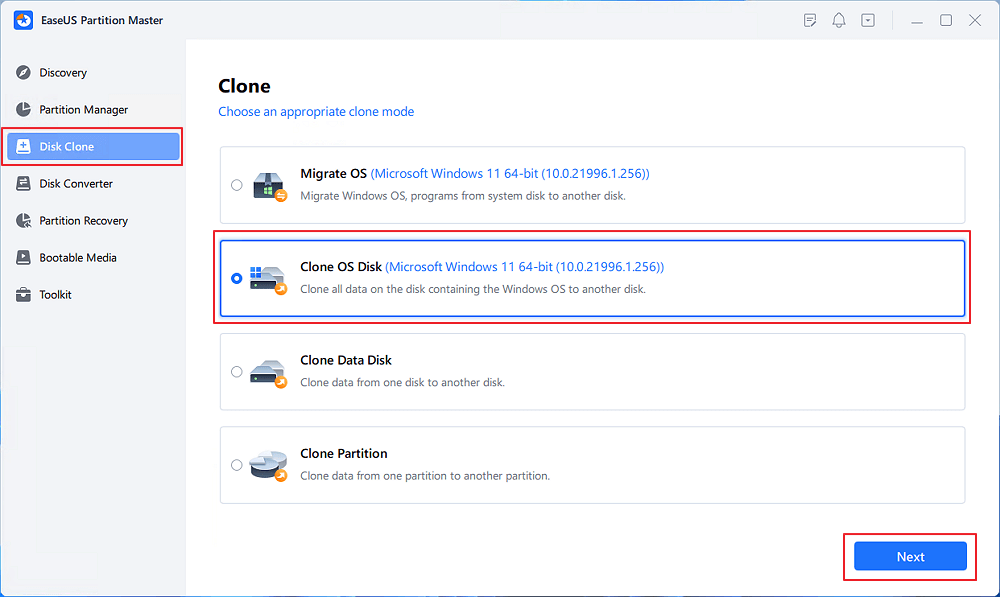
Step 2. Select the target new drive where you want to clone the OS to, and click "Next".
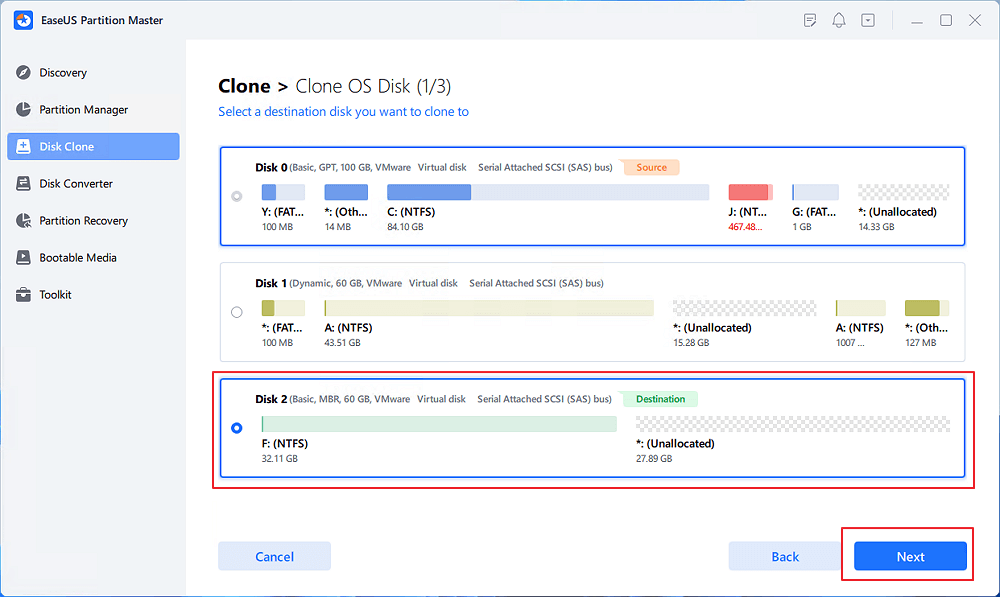
Click "Yes" to confirm that you want to continue the OS disk cloning process.
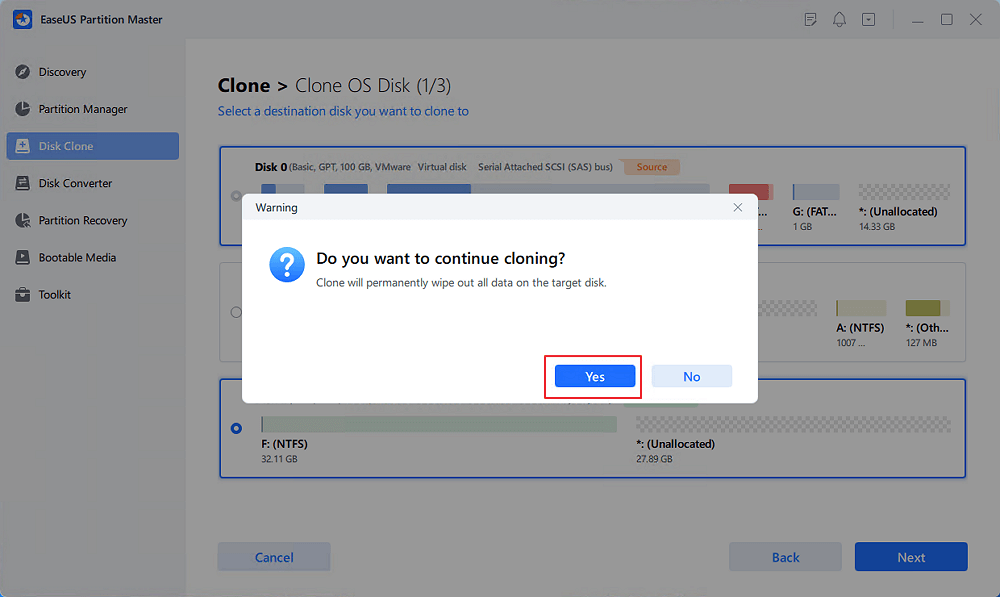
Step 3. View the disk layout, and click "Start" to begin the OS cloning process.
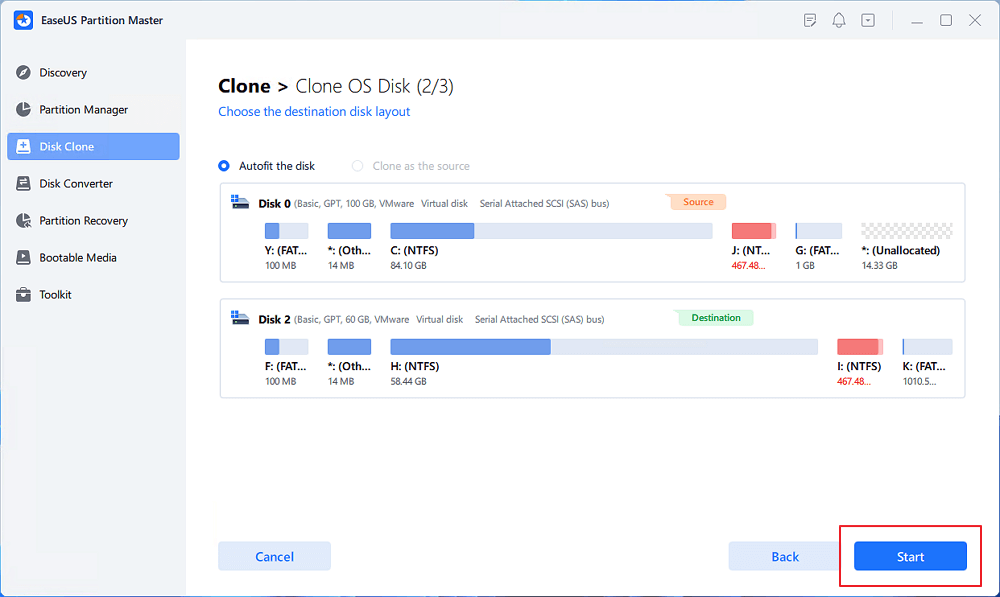
Step 4. When the process completes, you'll see a confirming message, asking "if you want to start up computer from the clone target disk".
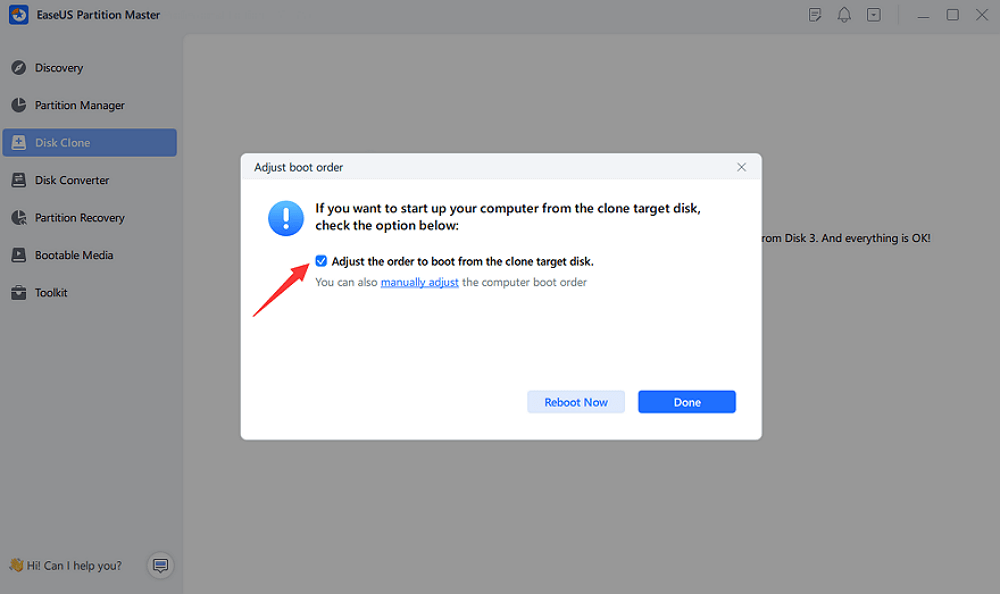
The following is to boot the new computer with the cloned Windows OS. Install the hard drive with cloned OS into the new computer and follow the steps below to boot it.
Step 1: Enter the BIOS settings with the help of F2, F10, Delete, or others, depending on your brand to Invoke the BIOS.
Step 2: Now Open the BIOS menu, and enter the "BIOS" setup.
Step 3: For your system to boot the new hard drive, you need to give it priority.
Move to Configure boot options, Click on Change boot order and move the hard drive with clone Windows to the top of the boot sequence list.
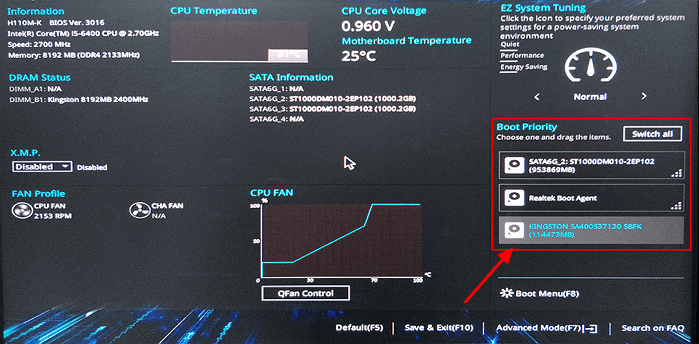
Step 4: Save and Exit the BIOS setup and restart the computer the boot the cloned OS.
You will see "Windows getting Ready" on your screen, indicating the hard drive is booted properly.
How to save old PC when Windows 10 end of life? This guide lists three feasible ways. You can select to pay for the ESU program for Windows 10, force Windows 11 on your old Windows 10, or switch to the Linux OS. Meanwhile, you can also find the most efficient way to clone Windows if needed. Don't hesitate to download EaseUS Partition Master now!
Considering that Windows 10 is more vulnerable to information leakage, hacker attacks, and other potential risks due to a lack of software upgrades, technical support, or security fixes, many Windows 10 users are seeking effective ways to protect their PCs.
Here are some helpful tips.
After October 14, 2025, your system will no longer receive security patches or feature updates, potentially leaving it open to security threats.
Of course, you can. If your computer is ready for an upgrade, you can upgrade to Windows 11 for free, provided you are running a genuine version of Windows 10.
Please share this post if it helps you!
How Can We Help You
"I hope my articles can help solve your technical problems. If you are interested in other articles, you can check the articles at the bottom of this page. Similarly, you can also check my Twitter to get additional help."
It won't hot image your drives or align them, but since it's coupled with a partition manager, it allows you do perform many tasks at once, instead of just cloning drives. You can move partitions around, resize them, defragment, and more, along with the other tools you'd expect from a cloning tool.
Read MoreI love that the changes you make with EaseUS Partition Master Free aren't immediately applied to the disks. It makes it way easier to play out what will happen after you've made all the changes. I also think the overall look and feel of EaseUS Partition Master Free makes whatever you're doing with your computer's partitions easy.
Read MorePartition Master Free can Resize, Move, Merge, Migrate, and Copy disks or partitions; convert to local, change label, defragment, check and explore partition; and much more. A premium upgrade adds free tech support and the ability to resize dynamic volumes.
Read MoreIt won't hot image your drives or align them, but since it's coupled with a partition manager, it allows you do perform many tasks at once, instead of just cloning drives. You can move partitions around, resize them, defragment, and more, along with the other tools you'd expect from a cloning tool.
Read MoreI love that the changes you make with EaseUS Partition Master Free aren't immediately applied to the disks. It makes it way easier to play out what will happen after you've made all the changes. I also think the overall look and feel of EaseUS Partition Master Free makes whatever you're doing with your computer's partitions easy.
Read MoreRelated Articles
6 Tips to Fix SD Card Slow Transfer Speed on Windows
![]() Tracy King/2025/04/28
Tracy King/2025/04/28
How to Remove Partitions From USB Drive
![]() Jean/2025/04/28
Jean/2025/04/28
How to Format USB Drive for PC and Mac Compatibility
![]() Cedric/2025/04/28
Cedric/2025/04/28
Free Download Kingston DT 101 G2 Repair/Format Tool
![]() Tracy King/2025/04/28
Tracy King/2025/04/28
EaseUS Partition Master

Manage partitions and optimize disks efficiently
Your best companion for disk partitioning, MBR to GPT/GPT to MBR conversion,even OS migration
CHOOSE YOUR REGION
Start Your Free Trial!
Sign up to our newsletter, stay updated on news and exclusive offers from EaseUS. Don't worry, if you change your mind, you can unsubscribe at any time, free of charge. We value your privacy (Privacy Policy).
Start Your Free Trial!
Sign up to our newsletter, stay updated on news and exclusive offers from EaseUS. Don't worry, if you change your mind, you can unsubscribe at any time, free of charge. We value your privacy (Privacy Policy).