Start Your Free Trial!
Sign up to our newsletter, stay updated on news and exclusive offers from EaseUS. Don't worry, if you change your mind, you can unsubscribe at any time, free of charge. We value your privacy (Privacy Policy).
Page Table of Contents
What is Driver EasyHOT
How to Use Driver Easy for FreeHOT
How to Manually Install Drivers in Windows 10/7HOT
Is It Safe or Needed to Use Driver EasyHOT
Bonus Tip: Clone Your Partition to Avoid Data LossHOT
About the Author
Hot Topics
Updated on Apr 28, 2025
If you have the computer problems, such as the PC won't start and the graphics card isn't working, some tutorial may suggest you update your driver. Because the driver is like a bridge between the hardware and operating system. Without it, you can not easily direct the computer to work. Turn to update drivers, the Driver Easy can do a lot for you. But it also has disadvantages that some users questioned whether it is safe or not.
So in this article, we will explain what is Driver Easy and how to use Driver Easy for you. Considering the pros and cons of this software, you can determine whether the software is safe to use.
Main Content:
What is Driver Easy
How to Use Driver Easy for Free
How to Manually Install Drivers in Windows 10/7
Is It Safe or Needed to Use Driver Easy
Bonus Tip: Clone Your Partition to Avoid Data Loss
Serves as a driver update tool, Driver Easy can automatically identify the drivers you need to update by clicking a button. The tool supports directly downloading drivers from software instead of searching and downloading them from the manufacturer's website.
| Pros | Cons |
|---|---|
|
|
If you are trying the Driver Easy free version, you can check the in-depth tutorial in the next part.
If you are downloading the Driver Easy free version, Driver Easy can automatically download the driver updates and you need to install drivers in a manual way. Follow the step-by-step here:
Step 1. Open Driver Easy. Click the "Scan Now" button.

Step 2. Wait for the scanning process completes.
Step 3. In the Update screen, Driver Easy will show you the drivers that available to update. You can choose the drivers based on your needs.

Step 4. Click "Manually Create", and wait to download drivers.

Step 5. Click the downward triangle next to the "Update" button, and choose "Open File Location".

Step 6. Double-click the files if its extension is ".exe". Otherwise, press "Ctrl + C" to copy the address on the address bar.

Step 7. Press "Windows + R" to open the Run window. Type "devmgmt.msc" to open Device Manager. (Or you can press "Windows + X" to click Device Manager on the menu.)
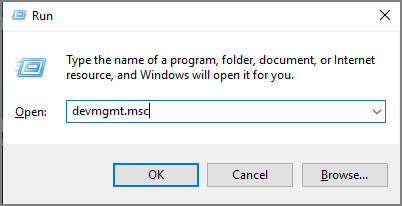
Step 8. Expand the categories and choose the device you want to update for.
Step 9. Right-click the device and choose "Update Driver".
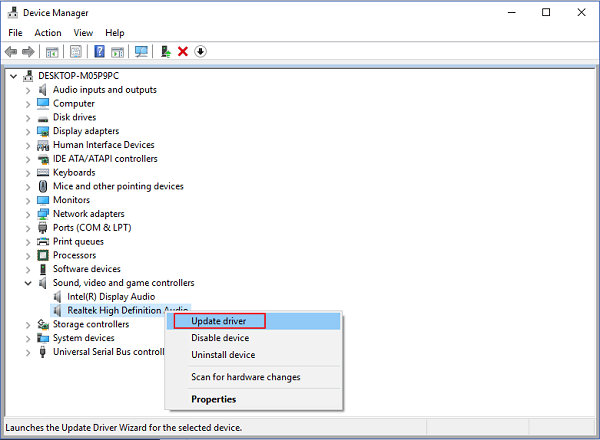
Step 10. On the Update Driver window, click "Browse my computer for driver software".

Step 11. Under the "Search for drivers in this location" section, paste the address you copied in Step 5. And wait for the install process to complete.

If your driver is successfully installed, you can see info about "Windows has successfully updated your drivers".
Step 1. Find and download Drivers from the Manufacturer website.

Step 2. Update Drivers via Device Manager
"A friend of mine told me to try it out, and when used it tells me 14 of my drivers are out of date and that I should update them. But, I'm sure if it's safe or needed." Do you have the same problem as this user?
If you want free software to automatically install the driver, you may disappoint because the features are paid for. And more, offline is one of the highlights of the product, but during the driver installation process, you need to operate online. Some users complained about data loss or pc stuck on Reddit.
But is Driver Easy useless? Of course not.
If you are not sure which driver is outdated, you can find the corresponding driver easily. Compared to the manual method in the above section, it saves time. You can update drivers as soon as possible instead of getting stuck in identifying the hardware information.
"...I downloaded Driver Easy and they cost my audio on my HP laptop and I can't get it BACK......" In view of occasional data loss, we recommend that you use the EaseUS Partition Master for partition copy before using Driver Easy. You can get the one-to-one copies of your source disk as the destination.
Step 1. Select the source disk.
Step 2. Select the target disk.
Step 3. View the disk layout and edit the target disk partition size.
Then click "Continue" when the program warns it will wipe out all data on the target disk. (If you have valuable data on the target disk, back up it in advance.)
You can select "Autofit the disk", "Clone as the source" or "Edit disk layout" to customize your disk layout. (Select the last one if you want to leave more space for C drive.)
Step 4. Click "Start" to start the disk cloning process.
How Can We Help You
Updated by Tracy King
Tracy became a member of the EaseUS content team in 2013. Being a technical writer for over 10 years, she is enthusiastic about sharing tips to assist readers in resolving complex issues in disk management, file transfer, PC & Mac performance optimization, etc., like an expert.
It won't hot image your drives or align them, but since it's coupled with a partition manager, it allows you do perform many tasks at once, instead of just cloning drives. You can move partitions around, resize them, defragment, and more, along with the other tools you'd expect from a cloning tool.
Read MoreI love that the changes you make with EaseUS Partition Master Free aren't immediately applied to the disks. It makes it way easier to play out what will happen after you've made all the changes. I also think the overall look and feel of EaseUS Partition Master Free makes whatever you're doing with your computer's partitions easy.
Read MorePartition Master Free can Resize, Move, Merge, Migrate, and Copy disks or partitions; convert to local, change label, defragment, check and explore partition; and much more. A premium upgrade adds free tech support and the ability to resize dynamic volumes.
Read MoreIt won't hot image your drives or align them, but since it's coupled with a partition manager, it allows you do perform many tasks at once, instead of just cloning drives. You can move partitions around, resize them, defragment, and more, along with the other tools you'd expect from a cloning tool.
Read MoreI love that the changes you make with EaseUS Partition Master Free aren't immediately applied to the disks. It makes it way easier to play out what will happen after you've made all the changes. I also think the overall look and feel of EaseUS Partition Master Free makes whatever you're doing with your computer's partitions easy.
Read MoreRelated Articles
7 Easy Ways to Fix Windows 11 Stuck on Boot Screen
![]() Sherly/2025/04/28
Sherly/2025/04/28
How to Fix Invalid or Damaged Bootable Partition in Windows
![]() Cici/2025/04/28
Cici/2025/04/28
How to Check What Is Using Up My C Drive Space [2025 Tutorial]
![]() Cici/2025/04/28
Cici/2025/04/28
Low Level Format Tool Download, 2025 Review [Pros & Cons]
![]() Jean/2025/04/28
Jean/2025/04/28
EaseUS Partition Master

Manage partitions and optimize disks efficiently
Your best companion for disk partitioning, MBR to GPT/GPT to MBR conversion,even OS migration
CHOOSE YOUR REGION
Start Your Free Trial!
Sign up to our newsletter, stay updated on news and exclusive offers from EaseUS. Don't worry, if you change your mind, you can unsubscribe at any time, free of charge. We value your privacy (Privacy Policy).
Start Your Free Trial!
Sign up to our newsletter, stay updated on news and exclusive offers from EaseUS. Don't worry, if you change your mind, you can unsubscribe at any time, free of charge. We value your privacy (Privacy Policy).