Start Your Free Trial!
Sign up to our newsletter, stay updated on news and exclusive offers from EaseUS. Don't worry, if you change your mind, you can unsubscribe at any time, free of charge. We value your privacy (Privacy Policy).
Page Table of Contents
Permanently Delete Recycle Bin OverviewHOT
How to Permanently Delete Files from Recycle Bin in Windows 10/7HOT
How to Permanently Delete Files on Windows 11/10/8/7 Bypassing Recycle BinHOT
How to Extend C Drive Without Deleting or FormattingHOT
Final VerdictHOT
How to Permanently Delete Files from Recycle Bin FAQsHOT
About the Author
Hot Topics
Updated on Apr 28, 2025
| Workable Solutions | Step-by-step Troubleshooting |
|---|---|
| Permanently Delete Files from Recycle Bin in Windows 10/7 |
Permanently Delete Files in Recycle Bin...Full steps Permanently Delete Recycle Bin...Full steps |
| Permanently Delete Files on Windows 11/10/8/7 Bypassing Recycle Bin | In Windows Explorer, find the files you want to remove, then hold down the Shift + Delete keys at the same time...Full steps |
| Extend C Drive Without Deleting or Formatting- EaseUS Partition Master | Right-click on the D: partition with enough free space and select "Allocate Space"...Full steps |
The Recycle Bin is a storage room for all the files you temporarily delete from your PC. The deleted files remain there until you remove them permanently from Recycle Bin. The Recycle Bin folder is typically located in C:\$Recycle.Bin directory, all the metadata of the deleted files will heap up in C: partition.
As the Recycle Bin grows larger and larger, you may get notifications such as "You are running out of space on Local Disk (C:)..." or "Low Disk Space". These warnings will appear when you are trying to store new content on the partition, even preventing the smooth system performance. So, how to free up C drive to make your computer running faster? Emptying the recycle bin by permanently deleting files is probably the quickest and simplest way to achieve the goal.
This tutorial focus on how to permanently delete files from Recycle Bin on Windows 10, Windows 8, or Windows 7. There are several ways to do it. Read in-depth.
To empty the Recycle Bin on Windows 10, Windows 8, or Windows 7 computer, there are three available ways. You should first make sure there is no file in the Recycle bin that you want to keep.


If you accidentally empty the recycle with crucial files you need, you still have a way to recover permanently delete files from the emptied Recycle Bin. EaseUS Data Recovery Wizard, a world-famous data recovery tool, can help you recover lost data in any complex circumstances.
It enables you to recover lost Word document, recover deleted files from SD card, recover deleted emails, recover permanently deleted files in Windows 10, and so on.
Download this capable file recovery software, and follow the steps below to recover files from emptied Recycle Bin.
Step 1. To specifically recover files from emptied Recycle Bin on Windows 11/10/8/7, hover the mouse pointer over the "Recycle Bin" option under the "Hardware Disk" section and click "Search for Lost Data".
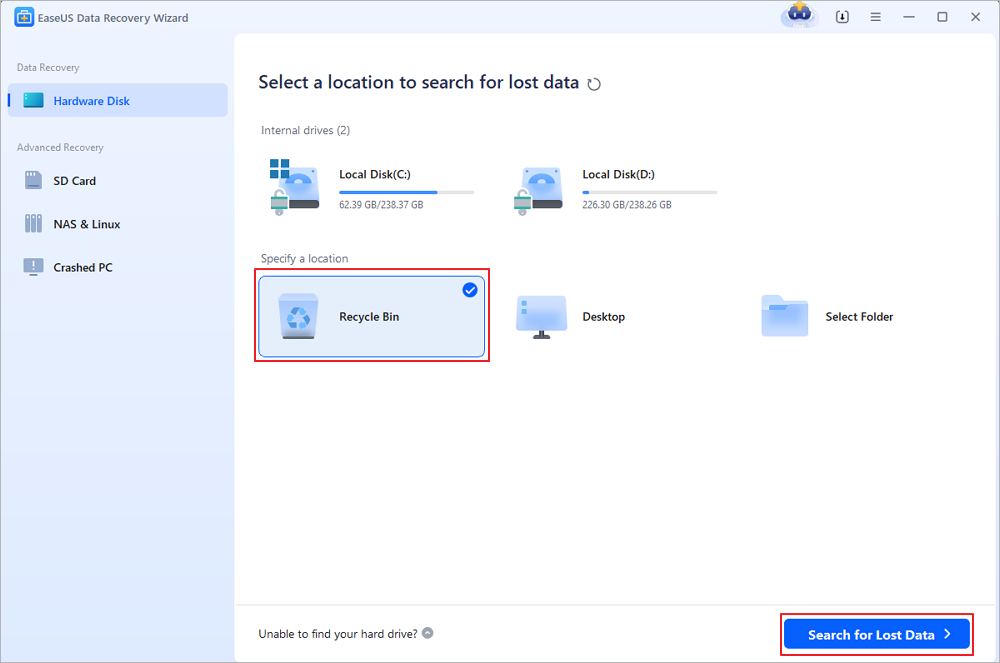
Step 2. EaseUS data recovery software will start a quick scan immediately for all deleted files, and later a deep scan will launch automatically to scan more lost files. After the scanning process, you can use the "Filter" feature to select a specific file type, such as Pictures, Word, videos, etc.
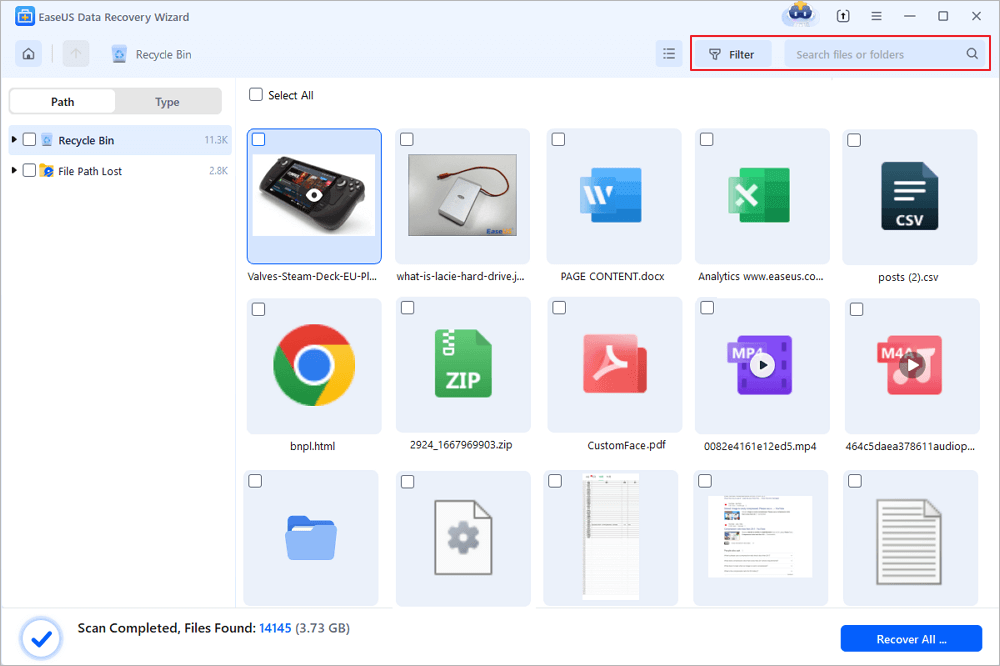
Step 3. Once you locate the files you want to restore, you can double-click it for a full preview. Then, select the target files and click "Recover". We suggest you select a different volume or an external USB drive to save the recovered files to avoid data overwriting. You can choose a cloud storage, such as OneDrive, Google Drive, etc., and click "Save" to save your recovered files.
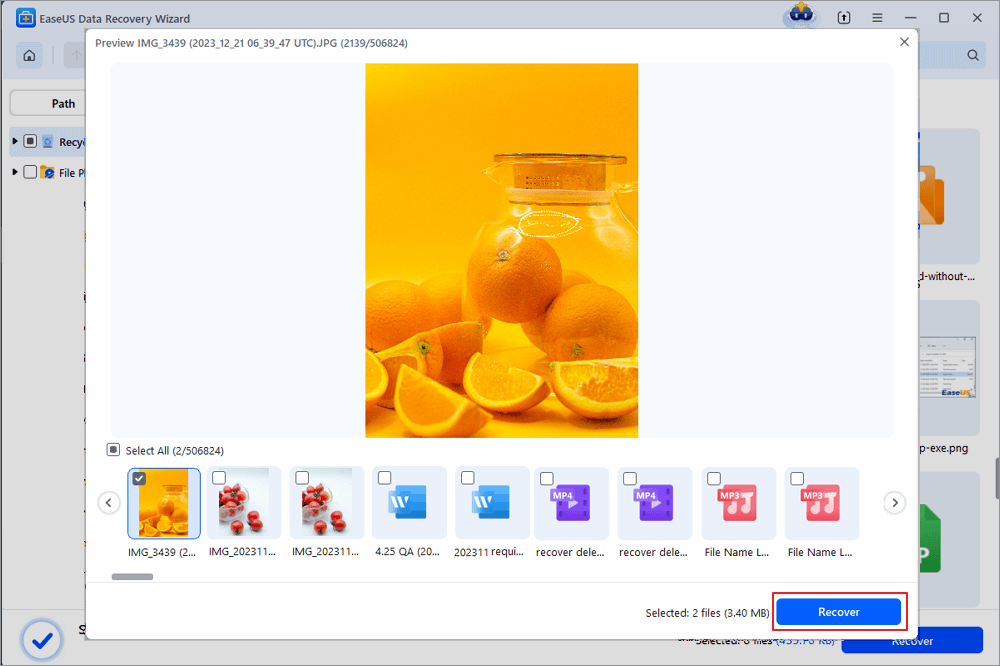
If you want to permanently delete files on Windows computer rather than moving then to the Recycle Bin, do as the following two ways show.
1. In Windows Explorer, find the files you want to remove, then hold down the Shift + Delete keys at the same time. You'll be asked to confirm that you want to permanently delete the file.
2. Permanently delete files by configuring Recycle Bin's Properties. Follow these instructions:

After these settings, the deleted files will disappear from your computer permanently without going to the Recycle Bin. You can change this setting any time you want.
Permanently deleting files from Recycle Bin can free up space on C drive. What if you still run out of C-disk space after cleaning out the Recycle Bin? You can extend your C drive without deleting or formatting with EaseUS Partition Master - an ultimate disk and partition management tool.
With EaseUS partition manager, you can allocate free space from other drives to C drive directly without deleting and data loss. Other outstanding functions of EaseUS Partition Master are listed below.
Now, download this disk management program, and extend your C drive by allocating space from D drive or other data drives to the system drive.
Step 1. Right-click on the D: partition with enough free space and select "Allocate Space".
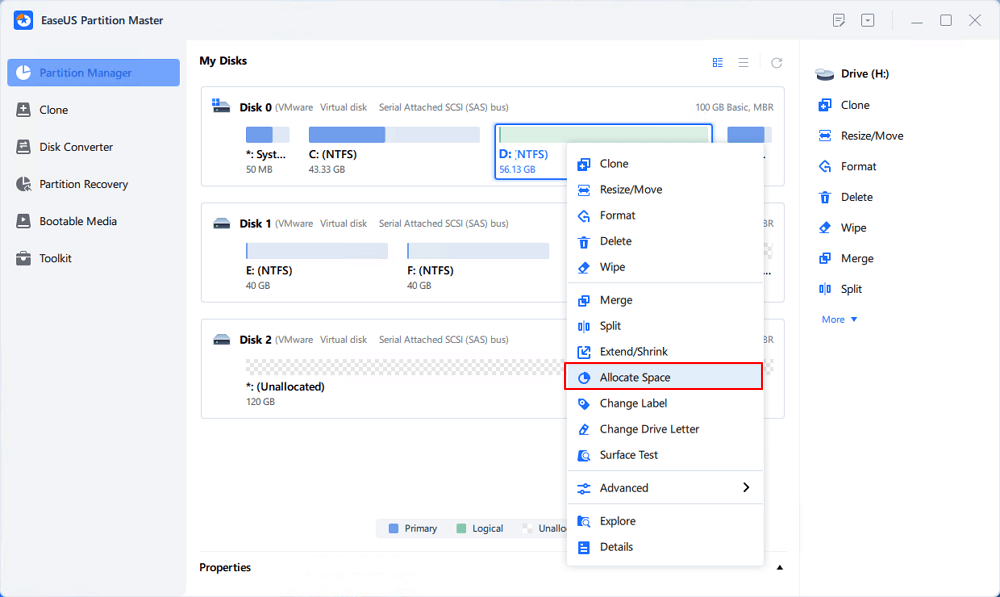
Step 2. Select the target partition - C: drive and drag the partition panel rightward to add the free space from D: drive to C: drive. Then click "OK" to confirm.
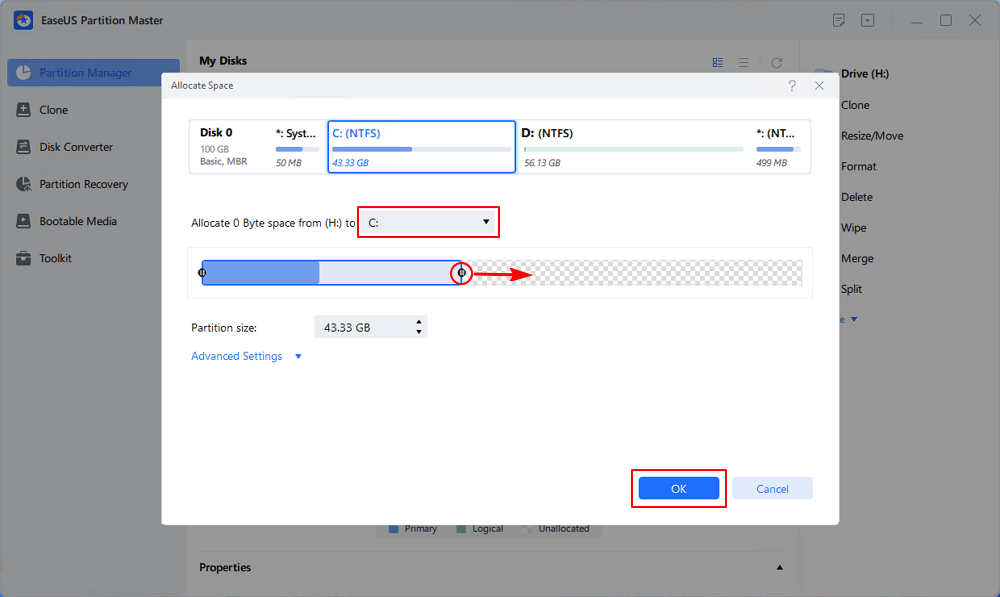
Step 3. Click the "Execute Task" button and click "Apply" to start the process of moving free space from D: drive to C: drive.
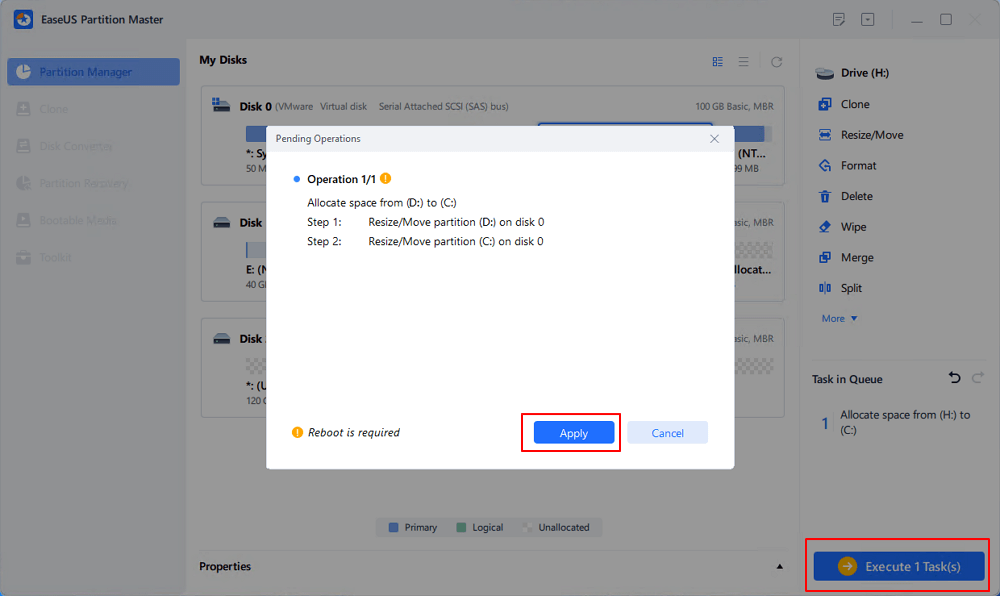
This post provides the most comprehensive guides about how to permanently deleted files from Recycle Bin. You can permanently delete Recycle Bin in 3 simple ways.
Besides, if you empty your Recycle Bin but realize there are some important files you want have been permanently removed, instantly use EaseUS data recovery software to get back the lost files.
The following topics are highly relevant to how to permanently delete Recycle Bin. Read them to get more guides.
How do I permanently delete files from Recycle Bin Windows 10?
In order to wipe out Recycle Bin, you can:
How do I permanently delete Recycle Bin virus?
To remove virus from your computer, you can download and install anti-virus software. Run a virus scan, and delete or quarantine the virus.
How do I delete a .bin file?
You can try deleting the file using the right-click "Delete" option. If you can't delete the bin file, you can check to see if there are any associated programs still installed on the computer. If so, uninstall the same and try deleting the file.
Or you can start your computer in safe mode and try deleting the file. See if it helps.
How Can We Help You
Updated by Tracy King
Tracy became a member of the EaseUS content team in 2013. Being a technical writer for over 10 years, she is enthusiastic about sharing tips to assist readers in resolving complex issues in disk management, file transfer, PC & Mac performance optimization, etc., like an expert.
Brithny is a technology enthusiast, aiming to make readers' tech lives easy and enjoyable. She loves exploring new technologies and writing technical how-to tips. In her spare time, she loves sharing things about her game experience on Facebook or Twitter.
It won't hot image your drives or align them, but since it's coupled with a partition manager, it allows you do perform many tasks at once, instead of just cloning drives. You can move partitions around, resize them, defragment, and more, along with the other tools you'd expect from a cloning tool.
Read MoreI love that the changes you make with EaseUS Partition Master Free aren't immediately applied to the disks. It makes it way easier to play out what will happen after you've made all the changes. I also think the overall look and feel of EaseUS Partition Master Free makes whatever you're doing with your computer's partitions easy.
Read MorePartition Master Free can Resize, Move, Merge, Migrate, and Copy disks or partitions; convert to local, change label, defragment, check and explore partition; and much more. A premium upgrade adds free tech support and the ability to resize dynamic volumes.
Read MoreIt won't hot image your drives or align them, but since it's coupled with a partition manager, it allows you do perform many tasks at once, instead of just cloning drives. You can move partitions around, resize them, defragment, and more, along with the other tools you'd expect from a cloning tool.
Read MoreI love that the changes you make with EaseUS Partition Master Free aren't immediately applied to the disks. It makes it way easier to play out what will happen after you've made all the changes. I also think the overall look and feel of EaseUS Partition Master Free makes whatever you're doing with your computer's partitions easy.
Read MoreRelated Articles
How to Convert Basic Disk to Dynamic Disk in Windows Server 2012/2016/2008
![]() Tracy King/2025/04/28
Tracy King/2025/04/28
Windows 11/10 Search Not Working 2025? Fix It Now!
![]() Cedric/2025/04/28
Cedric/2025/04/28
8 Fixes for There Is Not Enough Memory Or Disk Space to Run Word Error
![]() Jean/2025/04/28
Jean/2025/04/28
Which Is The Best File System Format for (Bootable) USB/External Hard Drive
![]() Tracy King/2025/04/28
Tracy King/2025/04/28
EaseUS Partition Master

Manage partitions and optimize disks efficiently
Your best companion for disk partitioning, MBR to GPT/GPT to MBR conversion,even OS migration
CHOOSE YOUR REGION
Start Your Free Trial!
Sign up to our newsletter, stay updated on news and exclusive offers from EaseUS. Don't worry, if you change your mind, you can unsubscribe at any time, free of charge. We value your privacy (Privacy Policy).
Start Your Free Trial!
Sign up to our newsletter, stay updated on news and exclusive offers from EaseUS. Don't worry, if you change your mind, you can unsubscribe at any time, free of charge. We value your privacy (Privacy Policy).