Page Table of Contents
About the Author
Hot Topics
Updated on Apr 28, 2025
| Comparison | Boot CD | EaseUS Partition Master |
|---|---|---|
| Complex Level | High, requiring command lines | Low, designed for beginners |
| Preparations |
|
|
| Data Loss | No, but be careful when typing commands | No |
Are you locked out of your Windows 10 computer because you forgot your password? This frustrating situation can happen to anyone, but fortunately, there are methods to regain access. One such method involves using a bootable CD or USB drive. In this guide, EaseUS Software will explore how to reset a forgotten Windows 10 password using a boot CD and discuss why beginners might prefer third-party software for this task.
How to Reset Forgotten Windows 10 Password with a Boot CD
While using a bootable CD or USB drive can effectively reset your Windows 10 password, it involves several technical steps that may be overwhelming for beginners. The process requires familiarity with command line operations and BIOS settings.
Hence, for beginners, click the blue button to download an easier Windows 10 Password reset tool and follow Part 2 to reset your Windows 10 password.
Also, you can continue with the following instructions if you have some computing skills.
Step 1. Prepare a Boot CD.
First, go to the Windows 10 download page, download Windows 10 ISO, and use Rufus or another ISO burner to create a boot CD. You can get a guide on how to create a bootable CD from this link.
Step 2: Boot the Locked PC.
Insert your bootable CD or USB drive into the locked computer and restart it. You may need to change the boot order in the BIOS settings to prioritize the boot CD.
Step 3: Access the Command Prompt and Replace the Files.
Once you see the Windows Setup screen, press Shift + F10 to open the Command Prompt. Then, in the Command Prompt window, type the following command and Enter:
move d:\windows\system32\utilman.exe d:\windows\system32\utilman.exe.bak
💡You need to change the letter d to the correct letter for your system partition.
After that, the Command Prompt will say, '1 file(s) moved'; then, type the following command and press Enter:
copy d:\windows\system32\cmd.exe d:\windows\system32\utilman.exe
Finally, disconnect the boot CD from the PC and type "wpeutil reboot" to boot the PC from the system drive. This will navigate to the Windows 10 login screen.

Step 4. Change Windows 10 Password.
Click the Ease of Access icon in the lower right corner of the login screen. This will bring up an utilman.exe window. In this window, type in the command: net user Admin abc234, and press Enter key. Replace Admin with your user name, and replace abc234 with your new password.
You can click the following buttons to share this post and how to guide on your social media.
While resetting a forgotten Windows 10 password using a boot CD is possible and effective, beginners may find it easier and safer to rely on dedicated software solutions designed specifically for this purpose.
Reset Forgotten Windows 10 Password with EaseUS Password Reset USB
For beginners, EaseUS Partition Master Professional can create a password reset USB on another PC that runs properly. Then, it allows you to unlock a PC without typing any command lines or requiring computing knowledge. Check the detailed features of EaseUS Partition Master:
- 1️⃣Easy to use with a clear UI interface
- 2️⃣Create password reset USB for another PC
- 3️⃣Support all Windows versions, including Windows 11/10/8/7/XP/Vista
Here is how to reset your Windows 10 password with EaseUS Partition Master:
Step 1. Insert the target USB disk into the computer, download and run EaseUS Partition Master, and click "Toolkit" > "Password Reset."
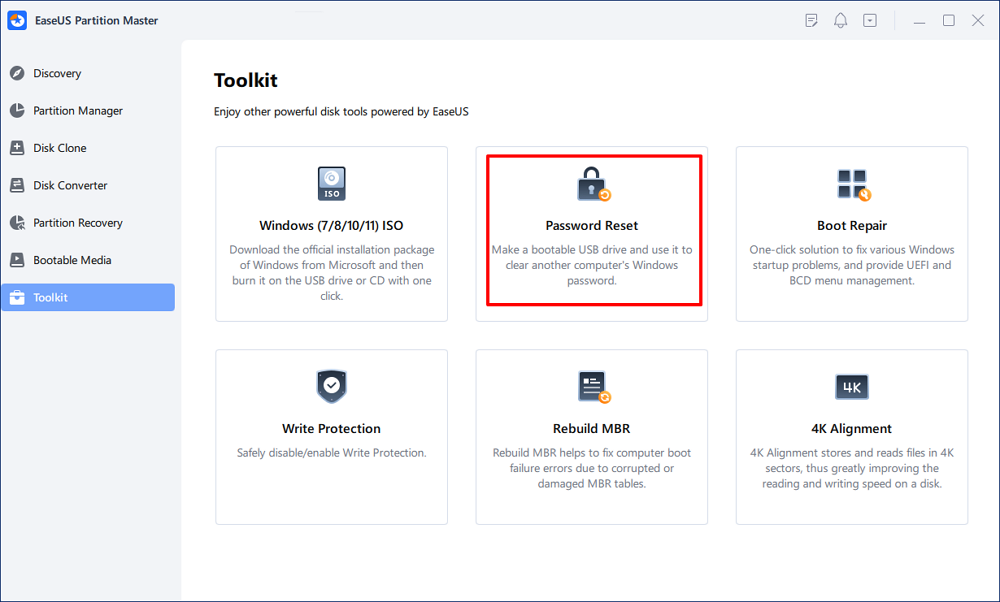
Step 2. A small window will pop up. After reading it carefully, click "Create".
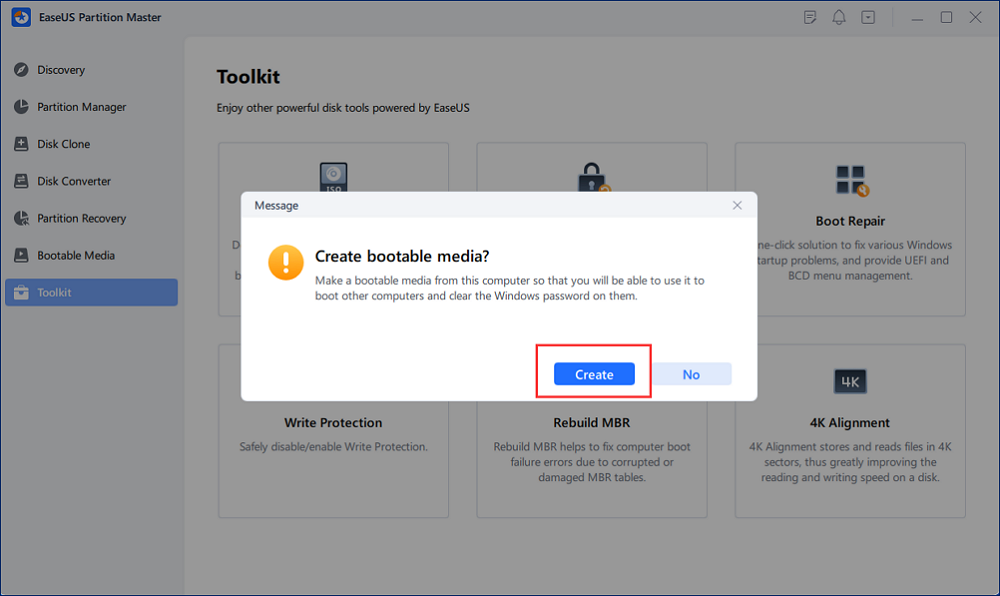
Step 3. Select the correct USB flash drive or external mobile hard disk and click "Create" again. Wait patiently. After the password reset USB flash drive is created, click "Finish."
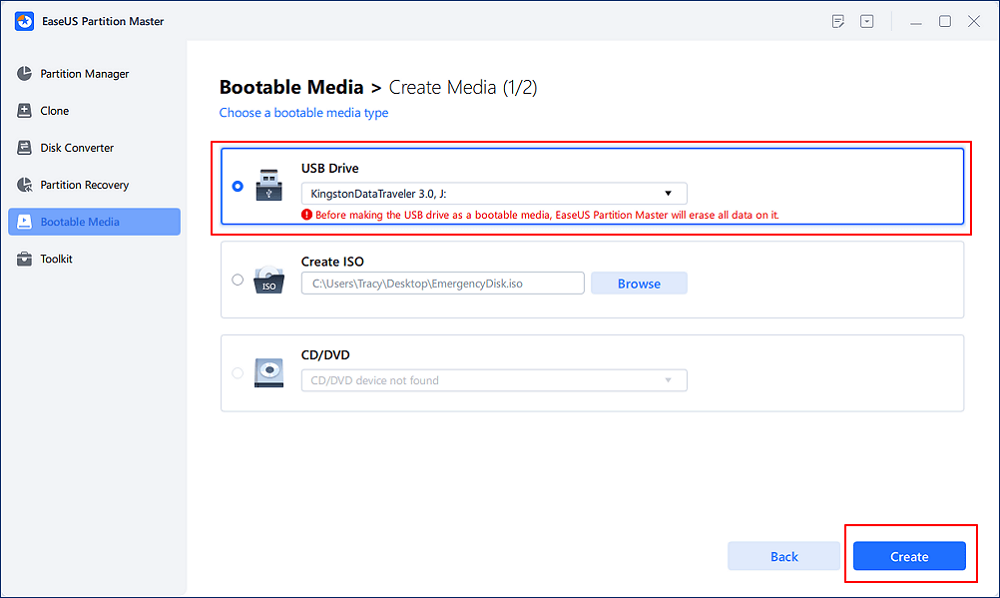
Step 4. Remove the password reset USB, insert it into the locked PC, and restart. You will be asked to change the boot drive to boot the PC from USB. Once completed, the system will automatically boot from USB.
Step 5. After restarting, find EaseUS Partition Master again and go to "Password Reset." All accounts on the PC will be displayed in the interface; click on the target account and check "Reset & Unlock."
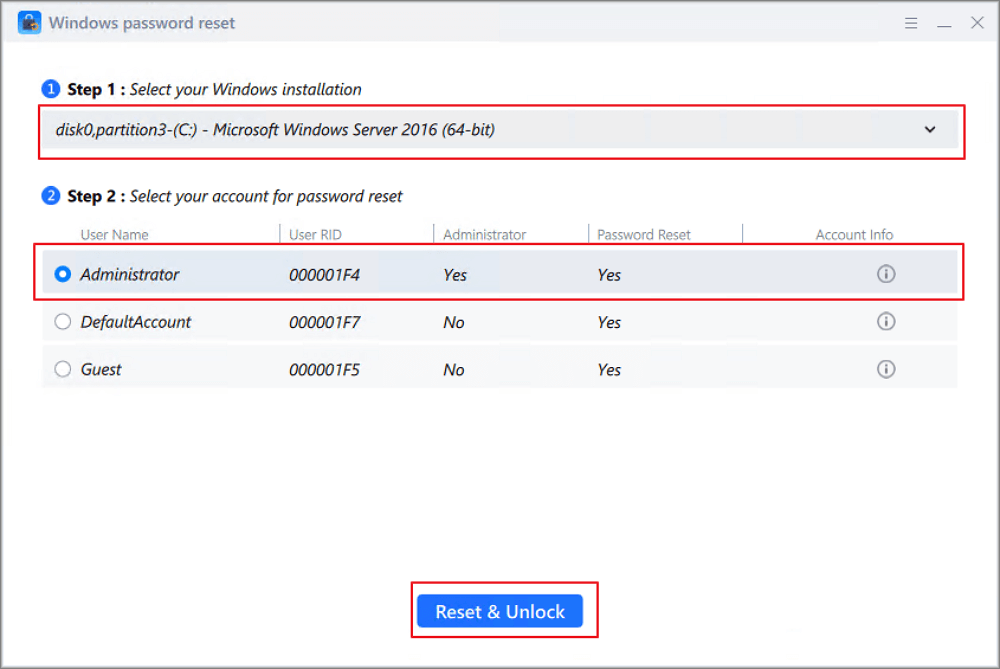
Step 6. When you receive this prompt, click "Confirm" to continue. Your password will be erased.
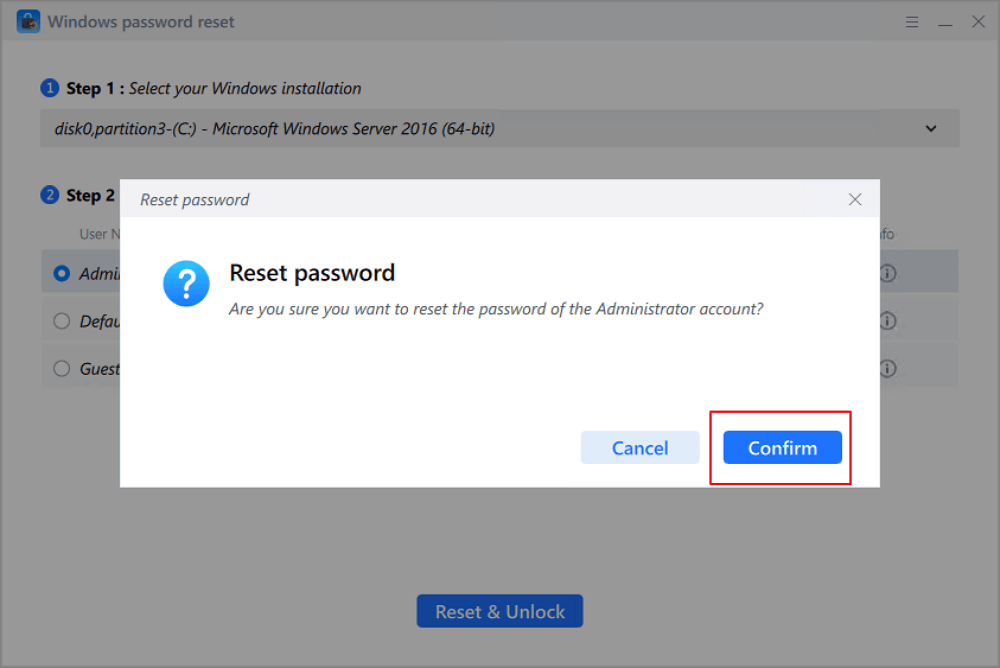
Without typing any command lines, you can remove Windows 10 forgotten passwords with EaseUS Partition Master. Feel free to download this password reset software to help.
Conclusion
When you forget your Windows 10 password and can't access your computer, you can use the boot CD to reset your Windows 10 password. You won't lose any data in this process. However, you need to use a lot of command lines during the reset password process, so make sure you double-check that the command lines are correct to avoid data loss. If you are a novice user, we suggest you use EaseUS Partition Master. Even if you don't have any computer operation experience, you can easily reset your Windows password.
FAQs About Reset Forgotten Windows 10 Password with Boot CD
Locked out of Windows 10? Check the following details to learn more fixes on how to unlock a Windows 10 PC without logging in.
1. How do I Reset my Windows 10 password with Hiren's boot CD?
To reset your Windows 10 password with Hiren's Boot CD, first create a bootable USB or CD using Hiren's ISO. Boot from the media and select "Offline NT/2000/XP/Vista/7 Password Changer." Follow the prompts to choose your Windows partition and user account, then remove or change the password. Save your changes, reboot without the media, and log in.
2. Is there any reset Windows password software?
Yes, there are several software options available for resetting Windows passwords, such as Hiren's BootCD, PCUnlocker, EaseUS Partition Master, etc.
3. How to reset a forgotten Windows 10 password without a disk?
Without a bootable CD, you can reset your Windows 10 password using Security Questions. Answer security questions after entering an incorrect password. Click the "Reset password" link that appears, and follow the prompts to set a new password for Windows 10. You can also learn more ways about how to reset a forgotten Windows 1o password without a disk from this link.
How Can We Help You
About the Author
Sherly joined EaseUS in 2022 and she has always loved writing articles and enjoys the fun they bring. She receives professional training here, focusing on product performance and other relative knowledge. She has written over 200 articles to help people overcome computing issues.
Product Reviews
-
I love that the changes you make with EaseUS Partition Master Free aren't immediately applied to the disks. It makes it way easier to play out what will happen after you've made all the changes. I also think the overall look and feel of EaseUS Partition Master Free makes whatever you're doing with your computer's partitions easy.
Read More -
Partition Master Free can Resize, Move, Merge, Migrate, and Copy disks or partitions; convert to local, change label, defragment, check and explore partition; and much more. A premium upgrade adds free tech support and the ability to resize dynamic volumes.
Read More -
It won't hot image your drives or align them, but since it's coupled with a partition manager, it allows you do perform many tasks at once, instead of just cloning drives. You can move partitions around, resize them, defragment, and more, along with the other tools you'd expect from a cloning tool.
Read More
Related Articles
-
How to Create EaseUS WinPE Bootable Disk in Windows 10/8/7
![author icon]() Daisy/2025/04/28
Daisy/2025/04/28 -
Best Paid and Free Partition Manager for Windows Server in 2025
![author icon]() Tracy King/2025/04/28
Tracy King/2025/04/28 -
How to Use D Drive in Windows 10 [Quick & Easy]
![author icon]() Cici/2025/04/28
Cici/2025/04/28 -
How to Upgrade PS5 SSD [Step-by-step Guide]
![author icon]() Cici/2025/04/28
Cici/2025/04/28
Hot Topics
EaseUS Partition Master

Manage partitions and optimize disks efficiently








