Start Your Free Trial!
Sign up to our newsletter, stay updated on news and exclusive offers from EaseUS. Don't worry, if you change your mind, you can unsubscribe at any time, free of charge. We value your privacy (Privacy Policy).
Page Table of Contents
What is WinPE Bootable DiskHOT
How to Create EaseUS WinPE Bootable Disk HOT
How to Use EaseUS WinPE Bootable DiskHOT
ConclusionHOT
About the Author
Hot Topics
Updated on Apr 28, 2025
| Workable Solutions | Step-by-step Troubleshooting |
|---|---|
| Create EaseUS WinPE Bootable Disk | Step 1. To create a bootable disk of EaseUS Partition Master, you should prepare a storage media...Full steps |
| Use EaseUS WinPE Bootable Disk | Step 1. Connect EaseUS emergency bootable USB disk to a dead, unbootable, or problematic Windows PC...Full steps |
WinPE (also known as Windows Preinstallation Environment and Windows PE) is a miniature version of Windows, which can be used for deploying PCs, workstations, and servers or troubleshooting an operating system. While EaseUS Partition Master WinPE bootable disk is based on the Windows PE environment, created by EaseUS Partition Master. You can manage hard disk partitions when Operating System crashes, resize the primary drive to reinstall other operating systems, or even manage partitions on a computer without an operating system.
To create a WinPE Emergency disk, you need to download the EaseUS partition manager software. This software works well under Windows, like extending system partition or solving low disk space and managing disk space, recovering deleted partition, rebuilding MBR, GPT partition recovery, and so on. Besides, you are allowed to resize the primary drive to reinstall other operating systems or even manage partitions on a computer. (RAID can also be perfectly supported.)
Follow the steps below to create an EaseUS Partition Master WinPE bootable disk:
Step 1. To create a bootable disk of EaseUS Partition Master, you should prepare a storage media, like a USB drive, flash drive or a CD/DVD disc. Then, correctly connect the drive to your computer.
Step 2. Launch EaseUS Partition Master, and find the "Bootable Media" feature on the left. Click on it.
Step 3. You can choose the USB or CD/DVD when the drive is available. However, if you do not have a storage device at hand, you can also save the ISO file to a local drive, and later burn it to a storage media. Once made the option, click the "Create" button to begin.
Step 4. When the process finishes, you'll see a pop up window, asking if you want to restart computer from the bootable USB.
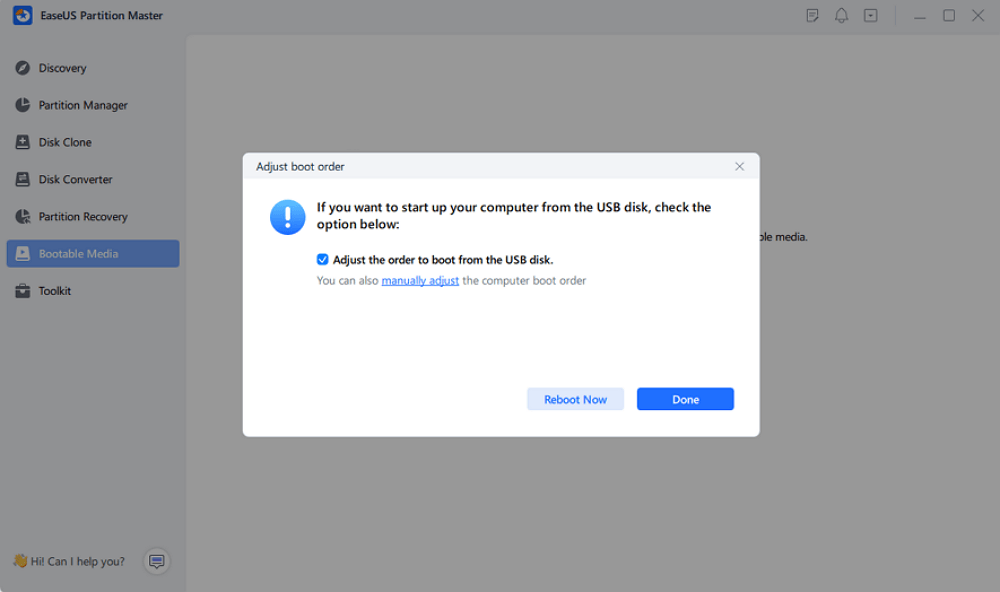
Note: To use the bootable disk on a new PC, you need to resart the target computer and press F2/F8/Del key to enter BIOS, and set the USB bootable disk as the first boot disk.
Wait patitiently and your computer will automatically boot up from the USB bootable media and enter EaseUS WinPE desktop.
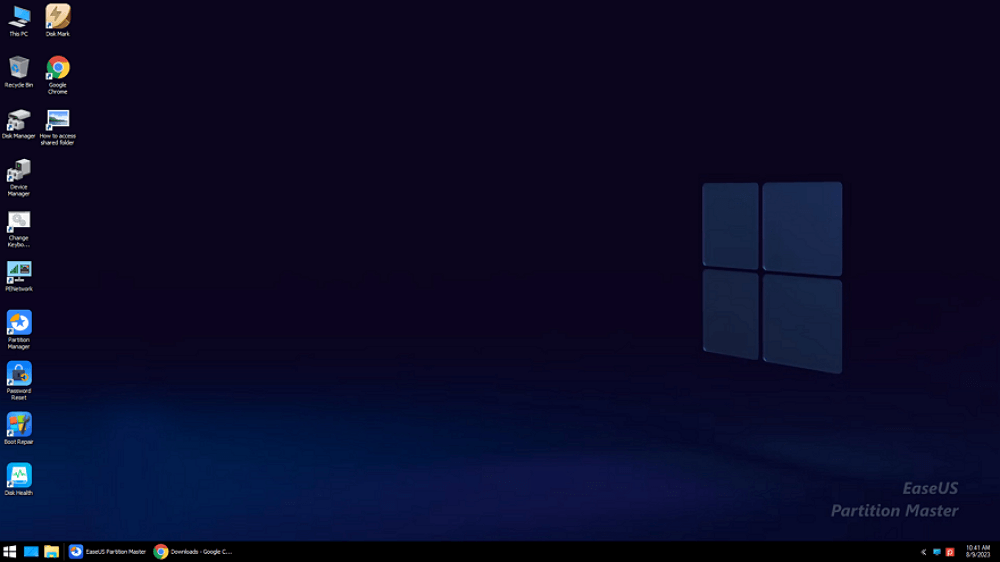
Apart from the advantages mentioned above, it is the cheapest one compared with other companies' partition manager software. Such a cost-effective and all-around partition manager software. Why not buy it now?
After you have created the EaseUS WinPE bootable disk, you can use the disk to run EaseUS Partition Master even your computer cannot boot. Here are the steps:
Step 1. Connect EaseUS emergency bootable USB disk to a dead, unbootable, or problematic Windows PC.
Step 2. Press the power button to boot the computer, hold F2/F11/Del to enter BIOS.
Step 3. Go to the Boot Drive section and set EaseUS Emergency Bootable USB as the boot drive.
Step 4. Save the changes and exit BIOS.
Step 5. Wait for your computer to boot up from the EaseUS WinPE disk.

Now, you are on the EaseUS Partition Master WinPE interface, and you can use its available features like partition resize, disk partition clone, partition recovery without booting into Windows.
It is very easy to create a WinPE disk with the EaseUS disk management tool. If you want to fix Windows boot errors, you must download EaseUS partition software as soon as possible.
How Can We Help You
Roxanne is one of the main contributors to EaseUS and has created over 200 posts that help users solve multiple issues and failures on digital devices like PCs, Mobile phones, tablets, and Macs. She loves to share ideas with people of the same interests.
Daisy is the Senior editor of the writing team for EaseUS. She has been working at EaseUS for over ten years, starting as a technical writer and moving on to being a team leader of the content group. As a professional author for over ten years, she writes a lot to help people overcome their tech troubles.
It won't hot image your drives or align them, but since it's coupled with a partition manager, it allows you do perform many tasks at once, instead of just cloning drives. You can move partitions around, resize them, defragment, and more, along with the other tools you'd expect from a cloning tool.
Read MoreI love that the changes you make with EaseUS Partition Master Free aren't immediately applied to the disks. It makes it way easier to play out what will happen after you've made all the changes. I also think the overall look and feel of EaseUS Partition Master Free makes whatever you're doing with your computer's partitions easy.
Read MorePartition Master Free can Resize, Move, Merge, Migrate, and Copy disks or partitions; convert to local, change label, defragment, check and explore partition; and much more. A premium upgrade adds free tech support and the ability to resize dynamic volumes.
Read MoreIt won't hot image your drives or align them, but since it's coupled with a partition manager, it allows you do perform many tasks at once, instead of just cloning drives. You can move partitions around, resize them, defragment, and more, along with the other tools you'd expect from a cloning tool.
Read MoreI love that the changes you make with EaseUS Partition Master Free aren't immediately applied to the disks. It makes it way easier to play out what will happen after you've made all the changes. I also think the overall look and feel of EaseUS Partition Master Free makes whatever you're doing with your computer's partitions easy.
Read MoreRelated Articles
What Is NTFS File System and Do I Need It? [Check The Answer Here]
![]() Tracy King/2025/04/28
Tracy King/2025/04/28
How Big Is Baldur's Gate 3: File Size on PC/PS5
![]() Cici/2025/04/28
Cici/2025/04/28
Top 4 Best Windows 10 Password Reset Tools 2025 Review🏆
![]() Oliver/2025/04/28
Oliver/2025/04/28
[Fixed] Hard Drive or C Drive Full for No Reason in Windows 10/8/7
![]() Jean/2025/04/28
Jean/2025/04/28
EaseUS Partition Master

Manage partitions and optimize disks efficiently
Your best companion for disk partitioning, MBR to GPT/GPT to MBR conversion,even OS migration
CHOOSE YOUR REGION
Start Your Free Trial!
Sign up to our newsletter, stay updated on news and exclusive offers from EaseUS. Don't worry, if you change your mind, you can unsubscribe at any time, free of charge. We value your privacy (Privacy Policy).
Start Your Free Trial!
Sign up to our newsletter, stay updated on news and exclusive offers from EaseUS. Don't worry, if you change your mind, you can unsubscribe at any time, free of charge. We value your privacy (Privacy Policy).