Start Your Free Trial!
Sign up to our newsletter, stay updated on news and exclusive offers from EaseUS. Don't worry, if you change your mind, you can unsubscribe at any time, free of charge. We value your privacy (Privacy Policy).
Page Table of Contents
What Is the Command to Check Disk Speed in Windows?HOT
How to Run Windows Disk Speed Test with Command LineHOT
Perform Windows Disk Speed Test with CMD Alternative SoftwareHOT
ConclusionHOT
About the Author
Hot Topics
Updated on Apr 28, 2025
Several users praise Windows 11, the latest Windows system, for its cutting-edge improvements. On the other hand, you may find that your computer is sluggish and even freezes up occasionally, especially if you have a lot of programs and applications open at once.

A full C drive, high CPU usage, insufficient RAM, or slow disc speeds are common causes of computer slowdowns. You may optimize your Windows 11 hard drive immediately by following the steps outlined in this post, which provide a comprehensive guide for checking the disk's speed in Windows 11 (also applicable to other Windows versions). Let's discuss the Windows disk speed test command line in detail.
To check the command for testing disk speed, you can go through the steps:
There are several pros and cons of it.
| ✅ Pros | ⛔ Cons |
|---|---|
|
|
For Windows beginners, CMD command may not be a simple method to test the disk speed. Then, you can turn to a third-party and reliable disk speed test software. EaseUS Partition Master, with its "Disk Mark" feature, can quickly and accurately assess your hard disk's performance and examine all relevant attributes. In addition, a drive scan might help you retrieve any deleted information and provide you with a comprehensive disk management solution.
Also, don't hesitate to share this tutorial online to help more people master the skill to run CMD or CMD alternative tool to monitor their disk performance efficiently:
The Command Prompt (abbreviated as CMD) is a built-in Windows terminal that may be used to monitor your hard drive's activity and get real-time information. You can use the Command Prompt on Windows 11, 10, and earlier versions to check the transfer rates of your hard drive.
Here are some guidelines for using the CMD command line to test the reading and writing speeds of your Windows disk:
Step 1. Go to the "Start" menu and use the search bar to look for "cmd."
Instead, you can also open the "Run" box by pressing the Windows key plus R and then typing "cmd" to launch the terminal.
Step 2. Pick "Run as administrator" from the context menu after right-clicking "cmd."
Step 3. At the command prompt window, enter "winsat disc -drive c" and hit "Enter."
Make sure you change the "c" to the letter of the desired drive.
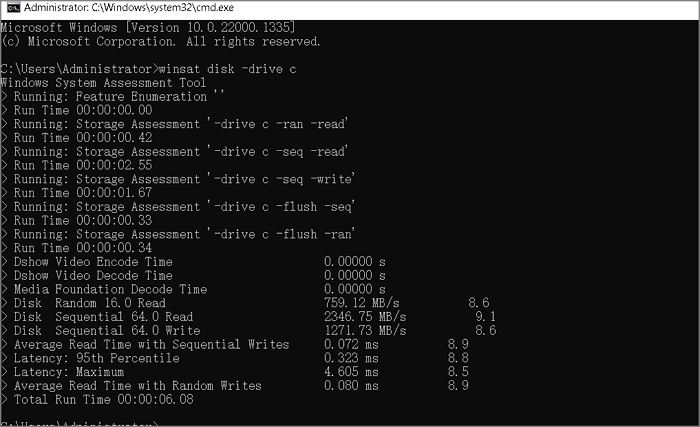
EaseUS Partition Master is a reliable CMD alternative software that Windows owners can apply this tool to execute basic and complex disk management operations in a few simple clicks. The "DiskMark" feature in EaseUS Partition Manager makes it simple to run disk speed tests. With one click, you may see detailed reports on your computer's read/write or I/O operations.
Check and follow the process to learn how to monitor your hard disk drive's performance with its straightforward interface:
Step 1. Launch EaseUS Partition Master. And click the download button to activate the "DiskMark" feature under the "Discovery" section.
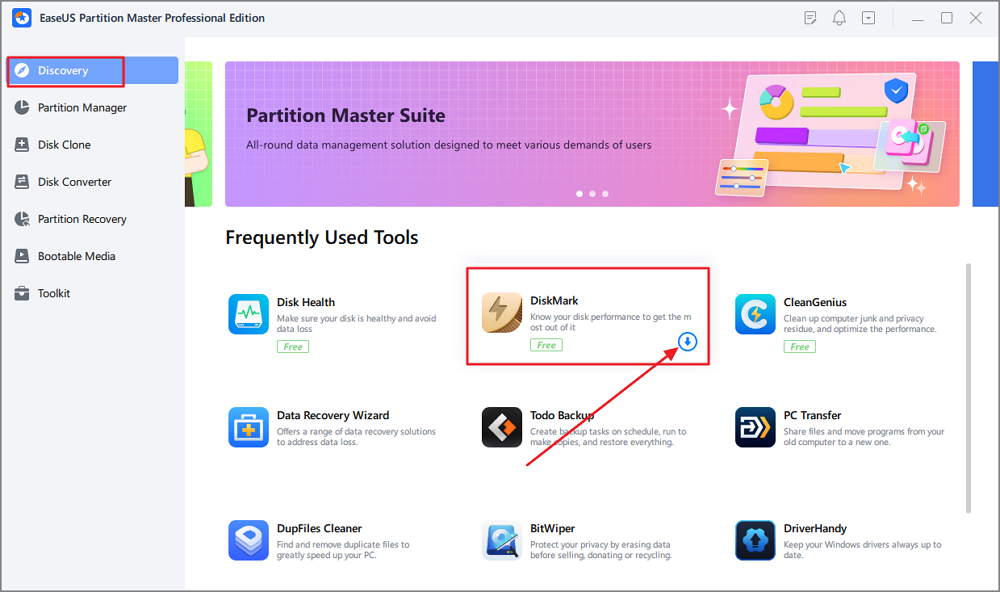
Step 2. Click on the drop-down box to choose the target drive, test data, and block size.
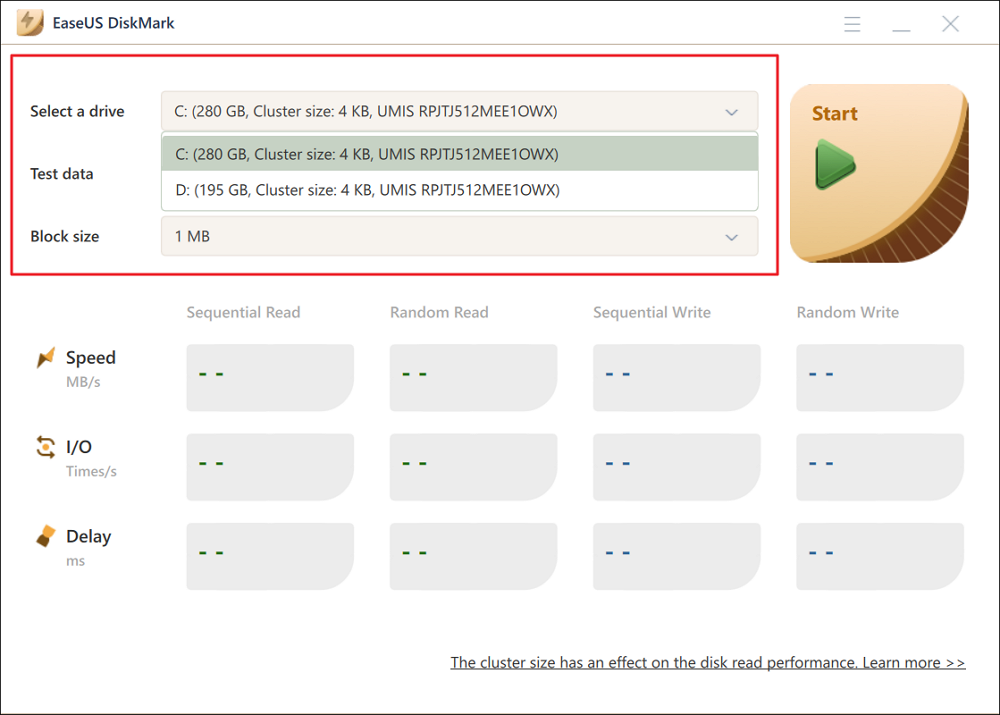
Step 3. Once everything is configured, click "Start" to begin the disk test. Then, you can see the Sequential or Random read/write speed, I/O, and Delay data.
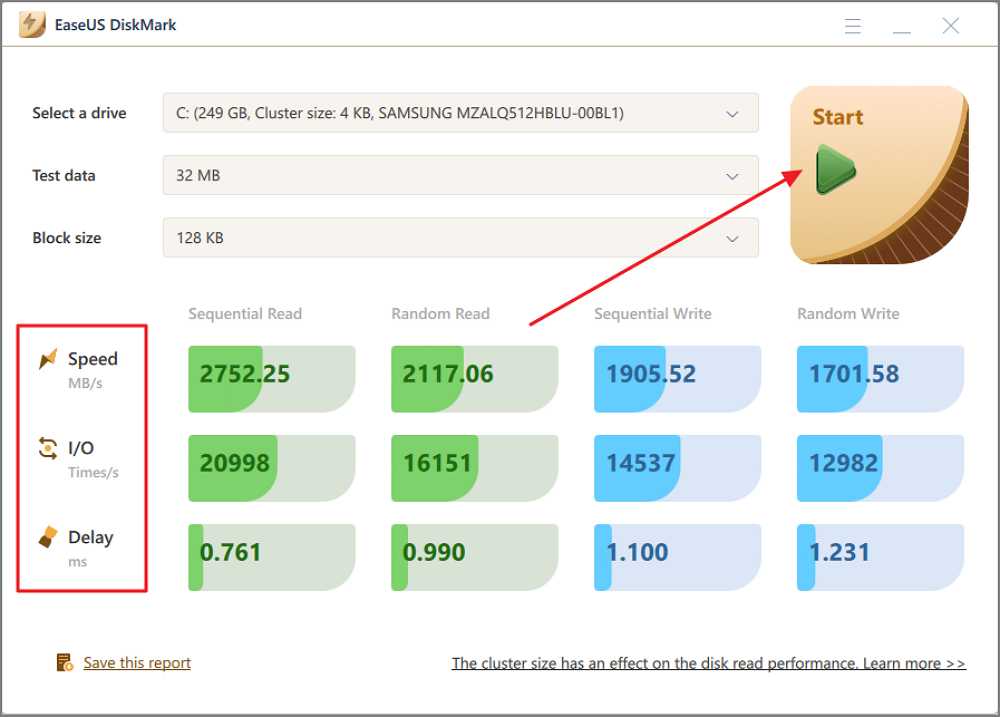
There are many other advantages of using Partition Master. The following are features of some of these:
Download it and enjoy its amazing features! Also, don't forget to share this CMD alternative tool online to help more Windows beginners to test their disk speed for free with easy clicks:
The speed of your drive is crucial for providing a faster and smoother overall experience by getting data to the processor faster. That's why consistently keeping up with your hard drive's performance is wiser.
This tutorial provides two reliable approaches for the Windows disk speed test command line. In any case, we recommend the EaseUS Partition Master software to safeguard data and speed up testing. It provides a straightforward interface for managing your discs and lets you personalize their partitions.
If you still have confusions you can go through the frequently asked questions to make them clear
1. How to check disk read/write speed in Windows 10?
To begin, right-click the taskbar at the bottom of your screen and select "Task Manager" from the context menu. Then, select "Performance" from the menu at the top of the new windows that have opened up. Choose the solid-state drive (SSD) from the left column to view read/write speeds.
2. Can I run an SSD speed test in Windows 10?
First, you should right-click the Task Bar at the bottom of your screen and select "Task Manager" from the context menu that appears. Second, in the new windows that have occurred, select the "Performance" tab. Finally, choose the solid-state drive (SSD) from the left column to view read/write speeds.
3. What does winsat disk mean?
System performance can be evaluated in terms of CPU, memory, disc space, and graphics processing using the Windows System Assessment Tests (WinSAT). The WinSAT results are reported as Windows Experience Index (WEI) scores in the Performance Information and Tools Control Panel item.
How Can We Help You
Updated by Tracy King
Tracy became a member of the EaseUS content team in 2013. Being a technical writer for over 10 years, she is enthusiastic about sharing tips to assist readers in resolving complex issues in disk management, file transfer, PC & Mac performance optimization, etc., like an expert.
It won't hot image your drives or align them, but since it's coupled with a partition manager, it allows you do perform many tasks at once, instead of just cloning drives. You can move partitions around, resize them, defragment, and more, along with the other tools you'd expect from a cloning tool.
Read MoreI love that the changes you make with EaseUS Partition Master Free aren't immediately applied to the disks. It makes it way easier to play out what will happen after you've made all the changes. I also think the overall look and feel of EaseUS Partition Master Free makes whatever you're doing with your computer's partitions easy.
Read MorePartition Master Free can Resize, Move, Merge, Migrate, and Copy disks or partitions; convert to local, change label, defragment, check and explore partition; and much more. A premium upgrade adds free tech support and the ability to resize dynamic volumes.
Read MoreIt won't hot image your drives or align them, but since it's coupled with a partition manager, it allows you do perform many tasks at once, instead of just cloning drives. You can move partitions around, resize them, defragment, and more, along with the other tools you'd expect from a cloning tool.
Read MoreI love that the changes you make with EaseUS Partition Master Free aren't immediately applied to the disks. It makes it way easier to play out what will happen after you've made all the changes. I also think the overall look and feel of EaseUS Partition Master Free makes whatever you're doing with your computer's partitions easy.
Read MoreRelated Articles
How to Fix Windows 10 Boot Loop | 100% Working Solutions
![]() Cici/2025/04/28
Cici/2025/04/28
exFAT VS NTFS: What Are the Differences Between Them
![]() Brithny/2025/04/28
Brithny/2025/04/28
Paragon Migrate OS to SSD 4.0 Free Alternative [2025 Guide]
![]() Cici/2025/04/28
Cici/2025/04/28
The Best Free Partition Manager for Windows 11 24H2
![]() Sherly/2025/04/28
Sherly/2025/04/28
EaseUS Partition Master

Manage partitions and optimize disks efficiently
Your best companion for disk partitioning, MBR to GPT/GPT to MBR conversion,even OS migration
CHOOSE YOUR REGION
Start Your Free Trial!
Sign up to our newsletter, stay updated on news and exclusive offers from EaseUS. Don't worry, if you change your mind, you can unsubscribe at any time, free of charge. We value your privacy (Privacy Policy).
Start Your Free Trial!
Sign up to our newsletter, stay updated on news and exclusive offers from EaseUS. Don't worry, if you change your mind, you can unsubscribe at any time, free of charge. We value your privacy (Privacy Policy).