Page Table of Contents
About the Author
Hot Topics
Updated on Apr 28, 2025
Cloning software is vital for Mac users who want comprehensive data protection, ease of system migration, and the ability to recover quickly from data loss or hardware failures. That is where Mac's best disk cloning software comes in handy to perform a disk clone on your Mac. It makes cloning your hard drive easier and ensures your important files, programs, and settings are stored. EaseUS has tested and reviewed the top 8 disk cloning software for Mac, each with its unique features and benefits.
Top 8 Best Disk Cloning for Mac
It is very important to have a good disk cloning solution to ensure that your data is secure. The increasing number of available software solutions makes selecting the most suitable one difficult. Therefore, here are my handpicked seven best disk cloning software for Macs. Let's check the comparison table:
| 🛠️Tools |
🧩Difficulty |
🏅Rating |
|
Very Easy |
★★★★★ |
|
| Neutral | ★★★★☆ | |
|
Easy |
★★★★☆ |
|
| Neutral |
★★★★☆ |
|
| Neutral |
★★★☆☆ |
| Neutral |
★★★★☆ |
| Neutral |
★★★☆☆ |
| Neutral |
★★★☆☆ |
Based on the comprehensive analysis, EaseUS Partition Master For Mac is your best choice as it provides a superb and easy-to-use Mac hard drive cloning tool. Remember, backups and disk cloning are necessary to secure your Mac's contents and check its health.
1. EaseUS Partition Master For Mac
EaseUS Partition Master For Mac is one of the best tools for disk management and cloning on Mac OS. It enables users to efficiently perform disk partitioning, disk resizing, and disk cloning without worrying about data loss. The program offers features like partitioning, cloning, operating system transfer to SSD/HDD, and partition type conversion.
| Pros | Cons |
|---|---|
|
|
📖Review from Pandora
"EaseUS Data Recovery Wizard for Mac does a great job categorizing scan results, making it easy to find and retrieve what you're looking for."
⭐Personal Thought
All in all, EaseUS Partition Master for Mac is easy to use and has several key features. It makes difficult operations such as disk cloning and partitioning very easy.
If you want to explore more information about how to clone a aMac hard drive on your Mac, you can read the posts below:
2. SuperDuper
SuperDuper! is a powerful disk cloning and restoration software for macOS that is easy to use and has many features. It makes it easy for users to create bootable backups and gives them extra features such as scheduling and scripting. It is compatible with APFS and HFS+ file systems and is suitable for many Mac users.
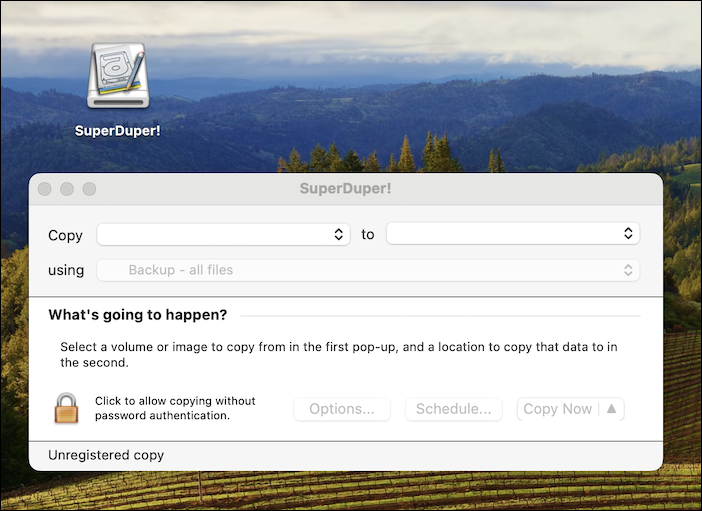
| Pros | Cons |
|---|---|
|
|
📖Review from Macworld
"SuperDuper! is one of the very best local cloning and restoration apps available for the Mac."
⭐Personal Thought
SuperDuper! is a reasonable option for protecting data and ensuring its security during upgrades or when changing hardware.
3. Carbon Copy Cloner
Carbon Copy Cloner is a Mac backup and cloning tool that efficiently backs up your system and creates bootable clones. It offers options such as hourly or daily backup, file version history, and enhanced security against viruses. CCC also has robust auditing and verification features that assist in validating the data collected.
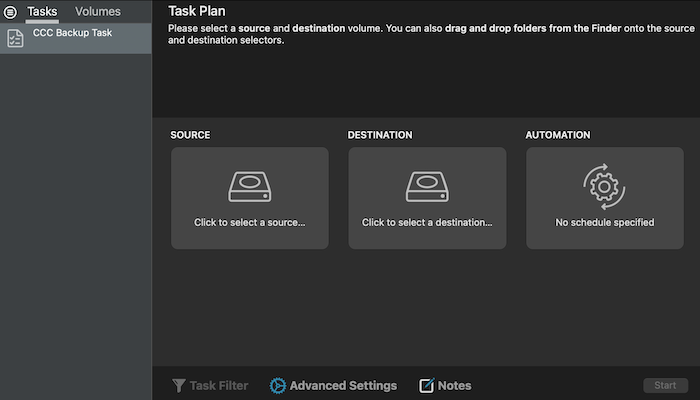
| Pros | Cons |
|---|---|
|
|
📖Review from Macworld
"Excellent customer support and a supportive community, combined with frequent updates, make this handy utility well worth a shot."
⭐Personal Thought
Carbon Copy Cloner is highly recommended to users looking for a more enhanced and effective backup tool.
4. Disk Utility
Disk Utility is an in-built application software in macOS that lets users optimize their hard drives and other storage devices. It provides basic utilities like disk formation, division, deletion, and reconstruction. Users can also write and copy disk images, making it useful for managing disks and their health.
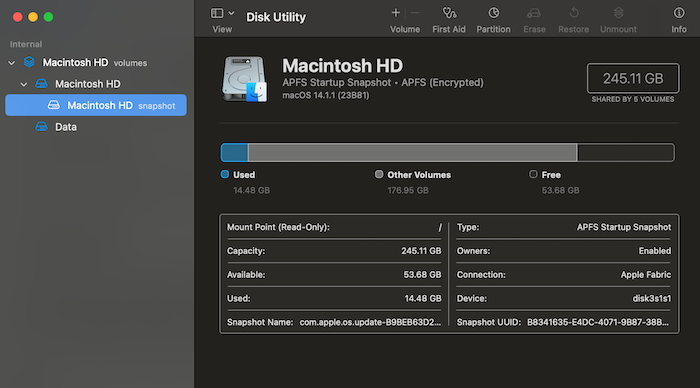
| Pros | Cons |
|---|---|
|
|
📖Review from CleverFiles
"Disk Utility is an easy-to-use utility you should become familiar with to maintain the vital data stored on your hard disks."
⭐Personal Thought
Disk Utility is a relatively efficient and simple application for basic disk operations. Some might argue that it lacks some extra perks of paid software, but it is perfect for basic Mac users.
5. Clonezilla
Clonezilla is a free disk cloning utility and data migration program that can clone disk images and create backups of hard disks. It offers Clonezilla Live for a single computer and Clonezilla Server Edition for multiple computers in a network. The software allows users to clone whole disks and individual partitions, making it ideal for backups.
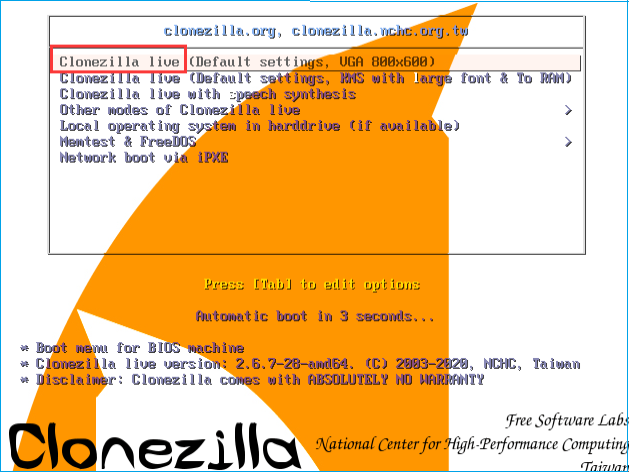
| Pros | Cons |
|---|---|
|
|
📖Review from TechRadar
"Clonezilla is decent software that assist you in frequently backing up your hard disk without paying a dime. However, its noticeably complicated interface makes it unideal for most computer users."
⭐Personal Thought
Clonezilla is quite an effective tool for advanced users, but its interface is tricky for most people. However, its free nature and strong encryption make it a valuable option for those navigating its setup.
If you are not familar with this tool and don't know how to use it, refer to the following full guide:
How to Use Clonezilla [2024 Guide]
Follow this tutorial to learn how to use Clonezilla to clone hard drive for system backups and migration.
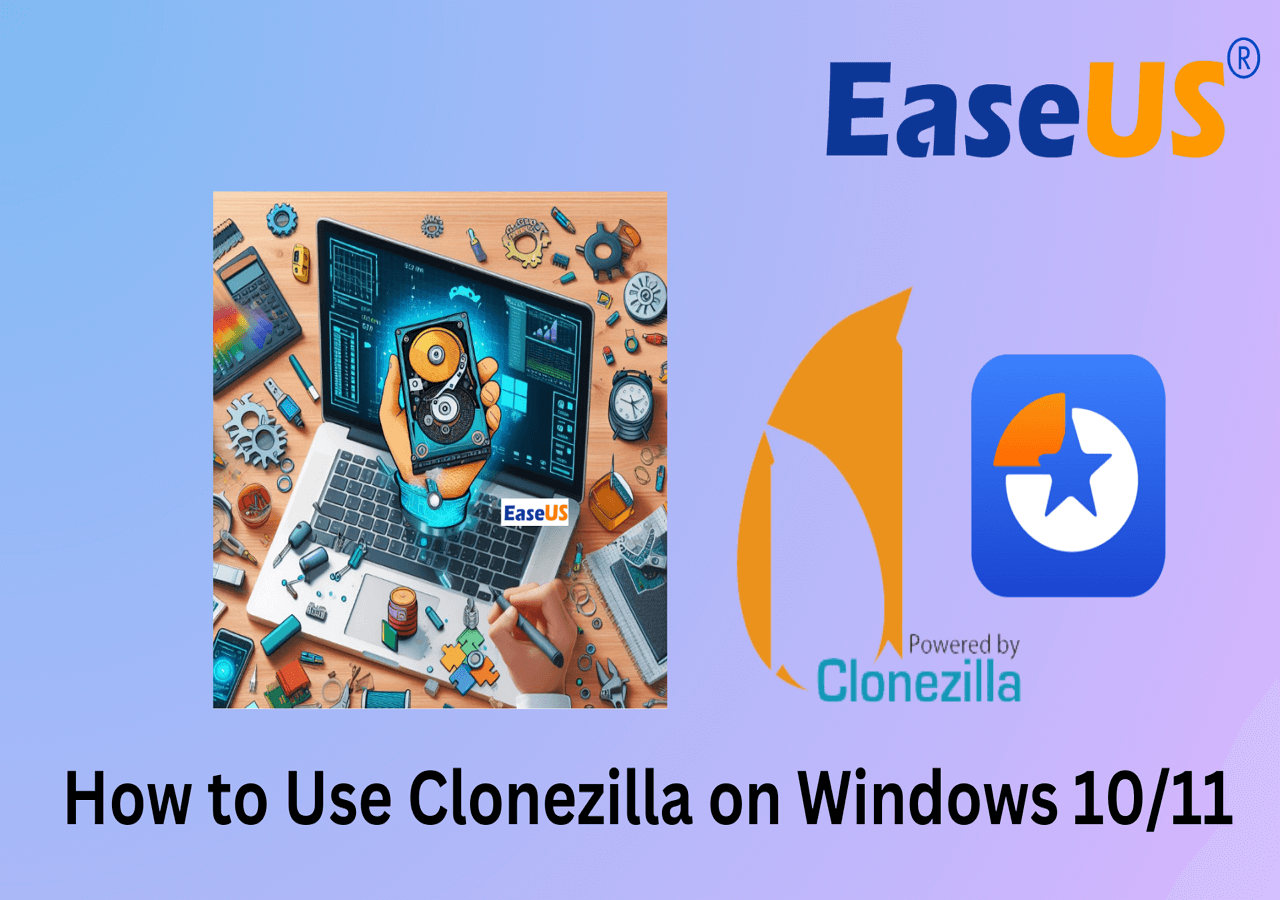
6. EaseUS Todo Backup
EaseUS Todo Backup is a versatile, user-friendly backup solution designed to cater to individual and business needs. It offers comprehensive features that ensure data safety and system integrity. With its intuitive interface, EaseUS Todo Backup makes it easy for users of all technical levels to perform backups and recover data efficiently.
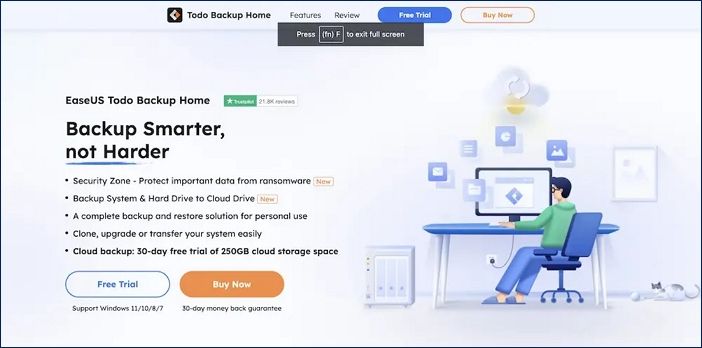
| Pros | Cons |
|---|---|
|
|
📖Review from Techradar
"Trusted and affordable, EaseUS Data Backup provides strong data protection with advanced backup and disk imaging and instantly restores everything."
⭐Personal Thought
The cloning and migration features are handy for users looking to upgrade their hardware or migrate to new systems. These features allow seamless data transfer, ensuring minimal downtime and data loss during transitions.
7. ChronoSync
ChronoSync is an efficient synchronization and backup application for macOS that allows users to make backups of files and directories. It has built-in backup functionality and has numerous settings for comparing files, allowing users to keep copies of their data in the application. It also offers safe transfer methods for files when using the software.
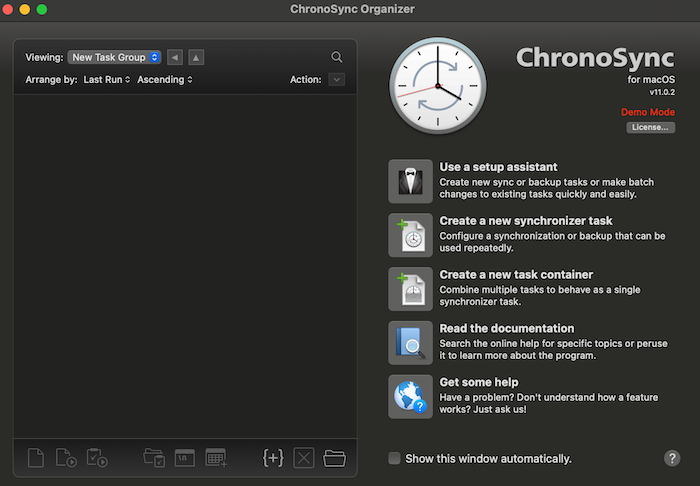
| Pros | Cons |
|---|---|
|
|
📖Review from G2
"ChronoSync is a complete, all-in-one solution for file synchronizations, backups, bootable backups, and cloud storage."
⭐Personal Thought
Overall, ChronoSync is a perfect fit for users who need a flexible and personalized backup system. It is one of the most powerful and simple tools for protecting and keeping Mac users' data in order.
8. UNIX dd command
The `dd` program is a basic utility of Unix and Linux operating systems and is commonly used for low-level data copying and conversion. This solution enables users to capture disk images, clone disks, and manipulate data in various ways. Due to the simplicity of syntax, users can set input and output files, which makes it perfect for working with operations such as copying whole drives or creating bootable USB flash drives.
| Pros | Cons |
|---|---|
|
|
📖Review from Wildfiredata
"The 'dd' command is highly respected because it is versatile and powerful, which is essential when working with low-level data."
⭐Personal Thought
The 'dd' command is truly a disassembler and is very useful to those needing to fine-tweak a system. It can be highly utilized in tasks such as securely copying disks and erasing essential data. However, it also has disadvantages in that critical data can be lost without carefulness.
Conclusion
Disk cloning is important if you are worried about hardware failures, accidental data loss, or need a backup solution. There are numerous free utilities, such as Disk Utility and Clonezilla, and more feature-centered ones, such as Carbon Copy Cloner and SuperDuper! The most popular is EaseUS Partition Master For Mac. Despite this, each software has its advantages and is developed to meet varied user needs. Hence, it is crucial to consider the individual needs that one has beforehand.
EaseUS Partition Master For Mac is the best disk cloning tool for Mac, and it is both effective and easy to use. It features a user-friendly interface, powerful functionality, and stable performance, which is why it is one of the best tools available. This software enables you to create bootable full backups. This means that your system drive can be restored to a functional state in the shortest time possible.
FAQs
Here, you will find the answer to additional questions about the best disk cloning software for Mac. Here are some of the most commonly asked questions that can help explain the concept of disk cloning tools.
What is the free cloning tool for Mac?
SuperDuper! is one of the leading free cloning tools for Mac. This software, developed for macOS, makes it easy to make bootable backups and clone disks. Its simple and intuitive interface will suit techies and beginners who need to secure their data.
How can I clone a Mac hard drive?
There is an easy and quick way to clone a Mac hard drive. Here's how to do it using EaseUS Todo Backup:
Step 1: Navigate to the EaseUS official website, download the EaseUS Todo Backup for MAC, and install it on your MAC computer.
Step 2: Launch the program and go to the "Clone" tab.
Step 3: Select the source disk (the disk you will clone) and the target disk (the disk where the clone will be created).
Step 4: Click "Proceed" to initiate the cloning process. The software will make an exact duplicate of your hard drive.
How Can We Help You
About the Author
Roxanne is one of the main contributors to EaseUS and has created over 200 posts that help users solve multiple issues and failures on digital devices like PCs, Mobile phones, tablets, and Macs. She loves to share ideas with people of the same interests.
Cici is the junior editor of the writing team of EaseUS. She accepted the systematic training on computers at EaseUS for over one year. Now, she wrote a lot of professional articles to help people resolve the issues of hard drive corruption, computer boot errors, and disk partition problems.
Product Reviews
-
I love that the changes you make with EaseUS Partition Master Free aren't immediately applied to the disks. It makes it way easier to play out what will happen after you've made all the changes. I also think the overall look and feel of EaseUS Partition Master Free makes whatever you're doing with your computer's partitions easy.
Read More -
Partition Master Free can Resize, Move, Merge, Migrate, and Copy disks or partitions; convert to local, change label, defragment, check and explore partition; and much more. A premium upgrade adds free tech support and the ability to resize dynamic volumes.
Read More -
It won't hot image your drives or align them, but since it's coupled with a partition manager, it allows you do perform many tasks at once, instead of just cloning drives. You can move partitions around, resize them, defragment, and more, along with the other tools you'd expect from a cloning tool.
Read More
Related Articles
-
Best Answer: Format USB Drive to FAT32 or NTFS
![author icon]() Jean/2025/04/28
Jean/2025/04/28 -
How to Tell If a Hard Drive Is Corrupted (with Pictures)
![author icon]() Tracy King/2025/04/28
Tracy King/2025/04/28 -
How to Partition SD Card for Android
![author icon]() Daisy/2025/04/28
Daisy/2025/04/28 -
Top 7 Windows 11 Password Reset Tools - Checklist
![author icon]() Sherly/2025/04/28
Sherly/2025/04/28
Hot Topics
EaseUS Partition Master

Manage partitions and optimize disks efficiently








