Page Table of Contents
About the Author
Hot Topics
Updated on Apr 28, 2025
Do not worry if you have forgotten the Windows password and are locked out of your HP laptop. There are certain ways you can bypass the password and reset it. Continue reading this article from EaseUS and learn how to bypass passwords on HP laptop Windows 10 in 5 simple ways.
| ⏱️Duration | 5-10 minutes |
| 💻Supported Systems | Windows 10 and also suitable for Windows 11/7/8 (Slight difference) |
| 🧑💻Complex Level | Easy for beginners |
| 🛠️Methods |
5 Methods to Bypass Password on HP Laptop Windows 10
Below are the five methods with detailed steps that will guide you to bypass the Windows 10 password on your HP laptop. And you can also use the best Windows password unlocker to bypass your HP password.
Method 1. Use Password Removal Tool
If you haven't prepared for situations like forgetting your password before, the best and easiest way to bypass the password on your Windows 10 HP laptop is by using a reliable password removal tool.
One of the most efficient and reliable disk managers is EaseUS Partition Master Professional, which offers a powerful Password Reset feature that can help you bypass your forgotten password.
This easy-to-use software can help you reset the password in a few seconds. Download it now, follow the tutorial below, and enjoy the convenience.
Step 1. Insert the target USB disk into the computer, download and run EaseUS Partition Master, and click "Toolkit" > "Password Reset."
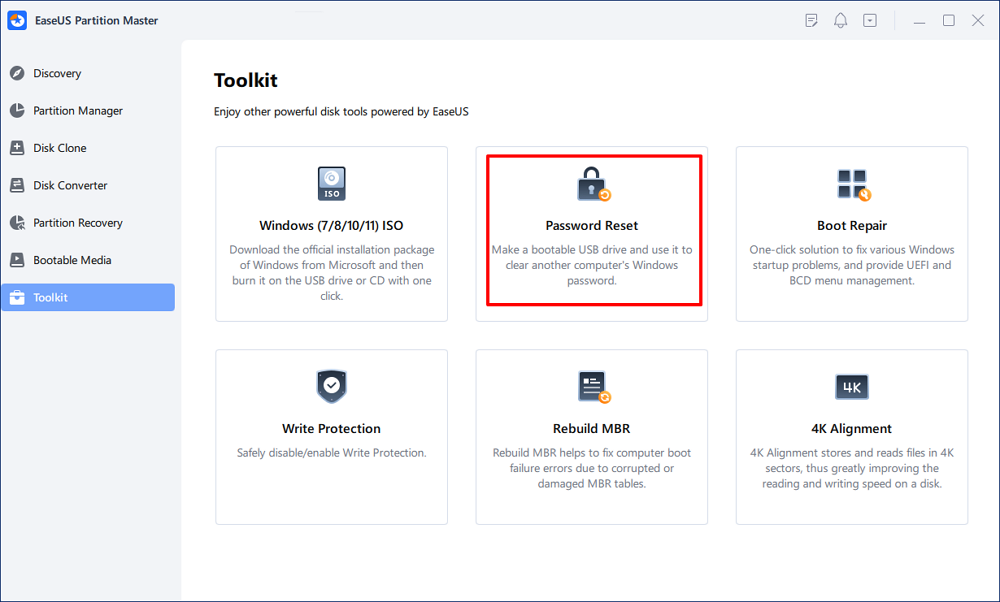
Step 2. A small window will pop up. After reading it carefully, click "Create".
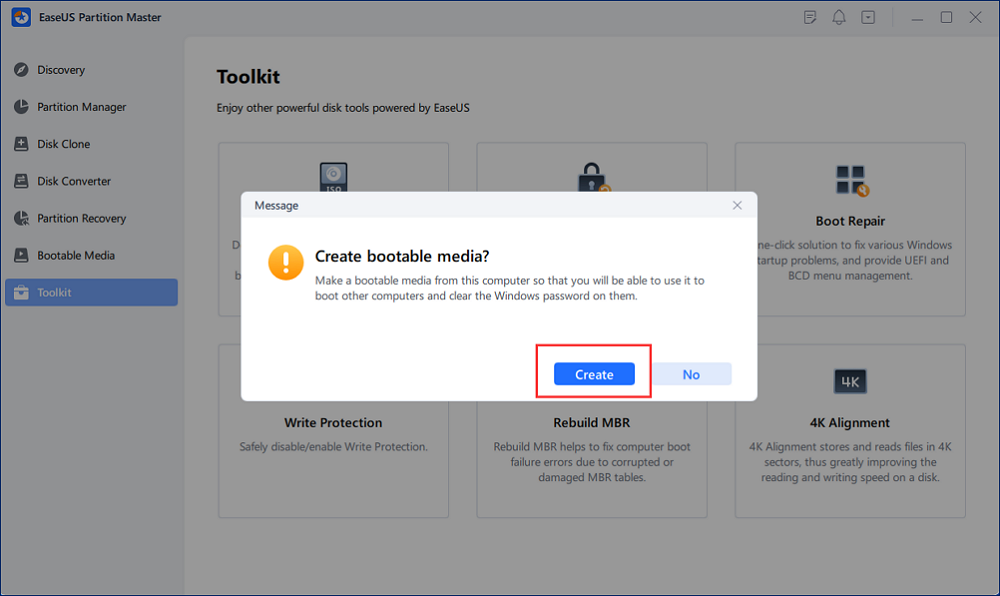
Step 3. Select the correct USB flash drive or external mobile hard disk and click "Create" again. Wait patiently. After the password reset USB flash drive is created, click "Finish."
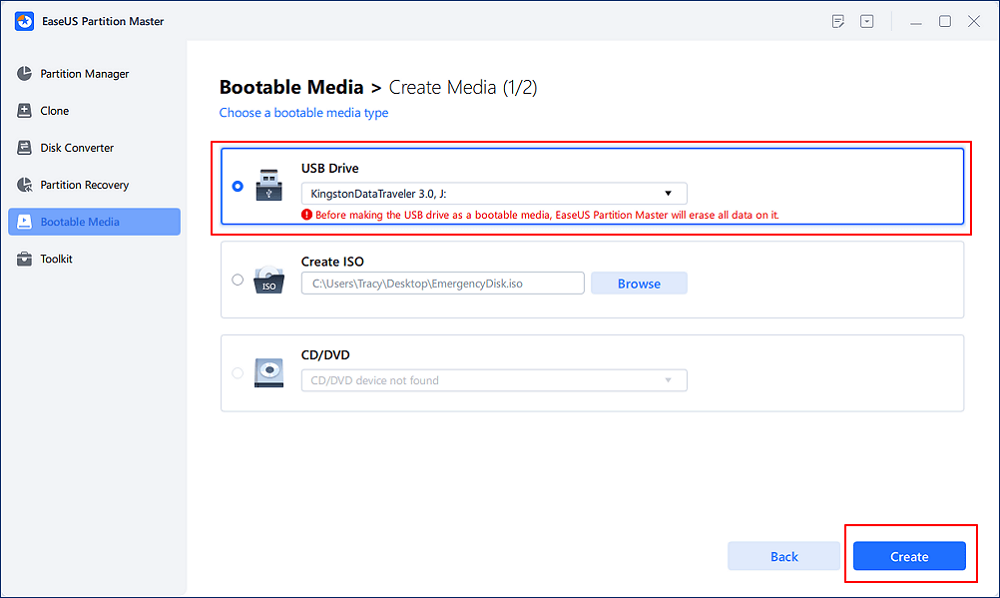
Step 4. Remove the password reset USB, insert it into the locked PC, and restart. You will be asked to change the boot drive to boot the PC from USB. Once completed, the system will automatically boot from USB.
Step 5. After restarting, find EaseUS Partition Master again and go to "Password Reset." All accounts on the PC will be displayed in the interface; click on the target account and check "Reset & Unlock."
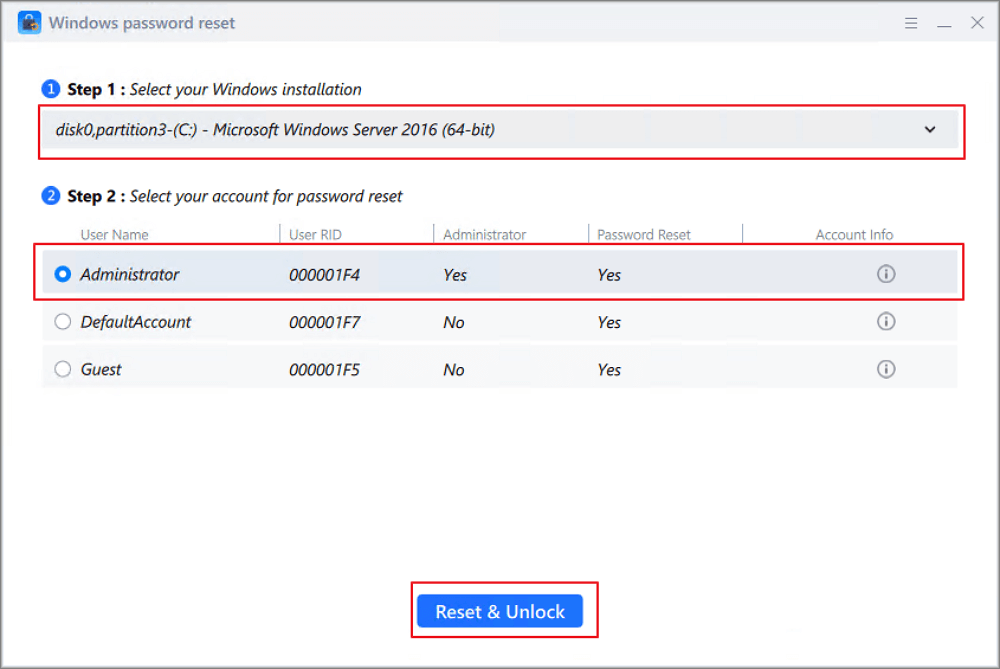
Step 6. When you receive this prompt, click "Confirm" to continue. Your password will be erased.
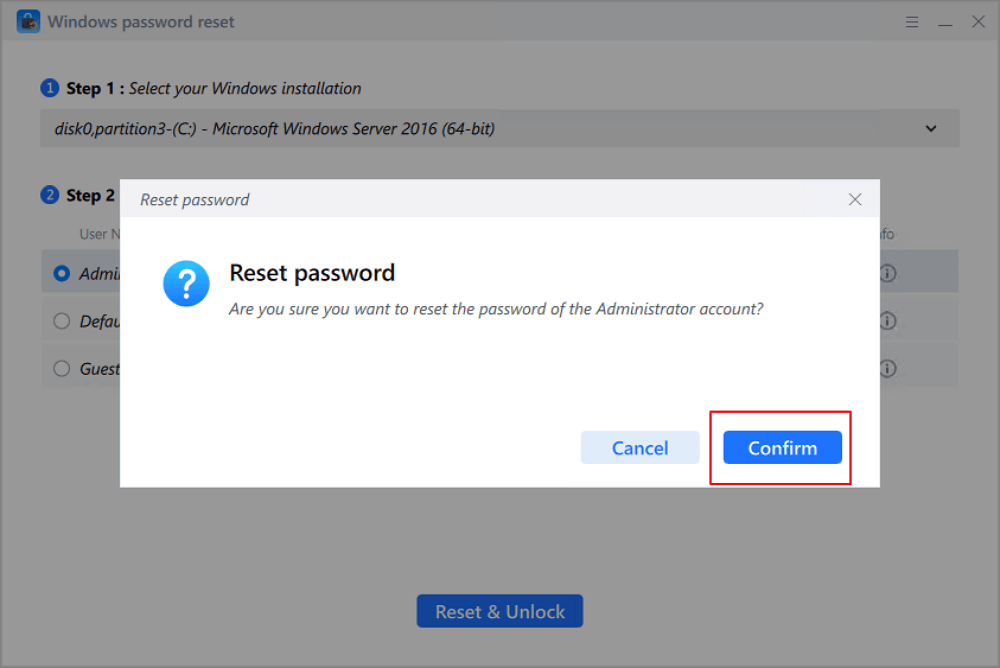
You can share this tool with your friends if they need to reset passwords or use disk/partition management.
Method 2. Use Password Reset Disk
If you have made a password reset disk in advance, congratulations! Now is the time for it to come in handy. Windows has already considered this situation for users. You can reset your password using a USB flash drive or CD/DVD.
Follow the steps below if you have a password reset disk.
Step 1. Hit "Reset password" on the password screen after inputting an incorrect password.
Step 2. Insert the password reset disk and select it in the Password Reset Wizard.
Step 3. Type in a new password and hint for your HP laptop. Then, hit "Next" and "Finish" to complete.
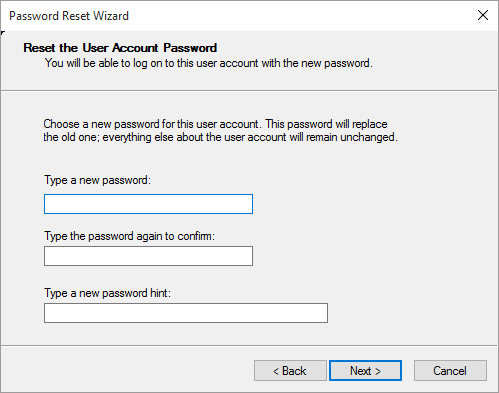
Method 3. Use HP Recovery Manager
Another way to unlock the HP laptop without the password is to use HP Recovery Manager. However, this method requires you to factory reset the HP laptop. If you don't have any significant data on your laptop, follow the guide below to learn how to use HP Recovery Manager.
Step 1. Restart your HP laptop and hit "F11" repeatedly to enter the Windows Recovery Environment.
Step 2. Navigate to "Troubleshoot" > "Recovery Manager" > "System Recovery."
Step 3. Choose "Back up your Files first (recommended)" and hit "Next."
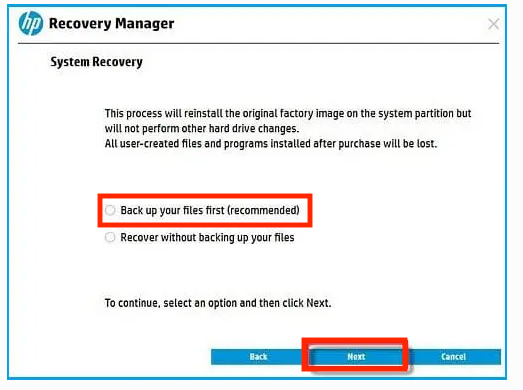
Step 4. Select how you want to back up the files and follow the on-screen guide to finish the procedure.
Read also:
Method 4. Access the Hidden Administrator Account
If you don't have a USB drive on hand, you can also access the hidden administrator account on your computer. This built-in administrator account allows you to reset your Windows password without disk.
Step 1. Power up your HP laptop and access the login screen menu.
Step 2. Press "Ctrl" + "R" and enter lusrmgr.msc in the dialog box.

Step 3. Select "Users" and find your administrator account.
Step 4. Double-click on the administrator account and open its properties.
Step 5. Deselect "Account is disabled" and hit "Apply" in the General tab.
Step 6. Then, access the administrator account and enter the Control Panel.
Step 7. Go to "User Accounts" > "User Accounts," choose "Manage another account", and select the locked account.
Step 8. Hit "Change the password," input a new password, then confirm it.
Step 9. Restart the laptop and log in with the new password.
Method 5. Use Windows Installation Disk
A Windows installation disk also has the ability to bypass the Windows password. However, it's a little complex for some beginners since it has to be done with a few command lines.
- Notice:
- Inputting wrong commands may cause unexpected consequences.
If you have such a disk, follow the detailed steps to bypass and reset the forgotten Windows 10 password.
Step 1. Connect your Windows installation disk to your computer and restart.
Step 2. Press "Shift" + "F10" on the Windows installation screen to open the Command Prompt.
Step 3. Input the following commands and hit "Enter" after each line:
- c: (Change "C" to the letter of the system drive.)
- cd Windows\System32
- ren sethc.exe sethc.exe.bak
- copy cmd.exe sethc.exe

Step 4. Exit the Command Prompt and restart your laptop without the Windows installation disk.
Step 5. Hit "Shift" 5 times on the login screen to open Command Prompt as administrator.
Step 6. Input the following commands and hit "Enter" after each line:
- net user
- net user username password (Replace "username" and "password" with the locked account name and your new password.)
If any of these methods did you a favor, share it on your social media so that more users can get help.
Conclusion
To help you bypass the Windows 10 admin password, this article provides 5 suitable methods for beginners. The top-one solution to Windows 10 forgotten password is to use EaseUS Partition Master, a professional tool that can bypass your password without effort. If you want to save your time and energy and bypass the password at one time, this tool is the best choice.
FAQs on Bypass Password on HP Laptop Windows 10
If you have further questions about passwords on Windows 10 HP laptops, here are several related questions and answers.
1. What is the default password for an HP laptop?
If there's a password required after the system installation or some other scenarios, and you haven't set up any administrator password before, it could be the default password. The default password for your HP laptop is not fixed, but usually is empty or "password."
2. How do I unlock my HP laptop without a password or disk?
To unlock your HP laptop without a password or using a disk, you can access the built-in hidden administrator account to reset the password.
- Press "Shift" 5 times to activate the hidden administrator account.
- Open the Control Panel and go to "User Accounts" > "User Accounts."
- Hit "Manage another account" and select the locked account.
- Hit "Change the password" and input a new password.
- Hit "Change password" to confirm.
3. How do I find my Windows 10 password?
Hit "I forgot my password" on the Windows 10 login screen and enter your Microsoft account email address. Then, you will get a message to verify the account. Follow the instructions, and Microsoft will send you the needed information by email or SMS. You can then find your PC's password.
How Can We Help You
About the Author
Roxanne is one of the main contributors to EaseUS and has created over 200 posts that help users solve multiple issues and failures on digital devices like PCs, Mobile phones, tablets, and Macs. She loves to share ideas with people of the same interests.
Oliver is an EaseUS professional writer who dares explore new areas. With a passion for solving tech issues with straightforward guides for common users, Oliver keeps honing his writing craft by developing in-depth solutions for disk and partition management, computer boot-up issues, file transfer, etc.
Product Reviews
-
I love that the changes you make with EaseUS Partition Master Free aren't immediately applied to the disks. It makes it way easier to play out what will happen after you've made all the changes. I also think the overall look and feel of EaseUS Partition Master Free makes whatever you're doing with your computer's partitions easy.
Read More -
Partition Master Free can Resize, Move, Merge, Migrate, and Copy disks or partitions; convert to local, change label, defragment, check and explore partition; and much more. A premium upgrade adds free tech support and the ability to resize dynamic volumes.
Read More -
It won't hot image your drives or align them, but since it's coupled with a partition manager, it allows you do perform many tasks at once, instead of just cloning drives. You can move partitions around, resize them, defragment, and more, along with the other tools you'd expect from a cloning tool.
Read More
Related Articles
-
How to Remove SD Card Notification in Samsung S7/S7 Edge
![author icon]() Daisy/2025/04/28
Daisy/2025/04/28 -
How to Resize USB Flash Drive Partition with Magic Partition Software
![author icon]() Jean/2025/04/28
Jean/2025/04/28 -
All You Want to Know about exFAT, FAT32, and NTFS
![author icon]() Tracy King/2025/04/28
Tracy King/2025/04/28 -
Top 5 Best Disk Formatter Software Free Download [Benefits Listed]
![author icon]() Tracy King/2025/04/28
Tracy King/2025/04/28
Hot Topics
EaseUS Partition Master

Manage partitions and optimize disks efficiently








