Start Your Free Trial!
Sign up to our newsletter, stay updated on news and exclusive offers from EaseUS. Don't worry, if you change your mind, you can unsubscribe at any time, free of charge. We value your privacy (Privacy Policy).
Page Table of Contents
Disk Space Analyzer Selection Tips for Windows 11HOT
Top 5 Best Disk Space Analyzers for Windows 11 Recommend 2025HOT
1. EaseUS Partition MasterHOT
2. Windows 11 StorageHOT
3. WinDirStatHOT
4. SpaceSnifferHOT
5. TreeSizeHOT
ConclusionHOT
About the Author
Hot Topics
Updated on Apr 28, 2025
Ever wonder what is using up all the space on your hard drive? That is where Disk Space Analyzer comes in. For instance, before performing a disk cleanup, you might need to identify the unnecessary items to delete and the huge files to transfer if your hard drive keeps filling up. Additionally, you might need to identify the file that is too big for the destination file system while attempting to convert an NTFS partition to FAT32 but failing. The disk space analyzer is always helpful in this situation.
To determine the cause of your hard disk, flash drive, or external drive filling up, use one of the top five Disk Space Analyzer tools mentioned in the article. Some of them even permit file removal from the program itself. So, Windows 11 users can go through this article to find the best disk space analyzer efficiently.

Given below are tips on how to select a reliable Disk Space Analyzer for Windows 11:
| 💵Price: | Most disk space analyzers are free and it is quite affordable. |
| 💻OS Compatibility: | The disk space analyzer supports Windows 11. |
| 📝Features: | The software should provide equivalent features to detect disk storage usage. |
| 🔢Complexity: | The disk analyzer software needs to be easy for many users. |
Read ahead to find the most suitable disk space analyzer for Windows 11.
A disk space analyzer scans your computer and creates a report outlining everything that occupies disk space, including films, saved files, installation files for activities, and more. Below are the best 5 disk space analyzers for Windows 11 users to select.
Which tool should I take for analyzing my disk space on a Windows 11 computer? Here is a comparison table that you can quickly view and help you to make the right decision:
| Disk Space Analyzer | Who to Use It | Fees |
| #1. EaseUS Partition Master | Anyone with basic computer skills. | $0 |
| #2. Windows 11 Storage | Medium-skilled user who clearly know what they are about to delete. | $0 |
| #3. WinDirStat | Advanced users and developers | $0. However, the software development is slow. |
| #4. SpaceSniffer | Advance users and developers. | $0 |
| #5. TreeSize | Pro users because it is not easy to learn it in the first attempt, and need to be careful as the UI can be confusing. | $25 for personal usage. |
Most of the disk space analyzers listed below are free to use. We advise users to use the EaseUS Partition Master with its Disk Space Analyzer feature. It is free of cost and provides bonus features for users to free up disk space and fully use it. However, make sure to read about each of these software to understand.
EaseUS Partition Master Free is an all-inclusive freeware disk management solution with various tools to manage and optimize your computer's storage. This utility has Space Analyzer features that can analyze disk space. Following a disk space analysis, users can manage disks by changing disk space, deleting unnecessary data, and enhancing disk performance.
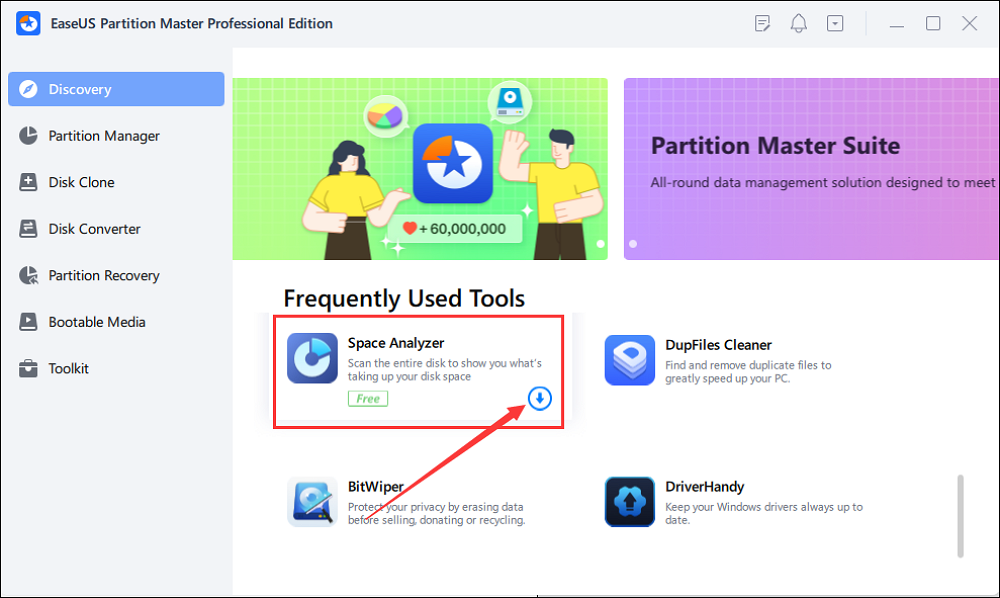
It's a great program; I have been using it for years - never a problem. I've been using this for years, have partitioned my computers, resized partitions, and deleted empty ones. GUI is so easy to use. A great product, mainly because I have always used the free version. Thank you, Easeus. from Softonic
#Free Disk Space Analyzer#Analayze Disk Space#Free#Windows 11
You can check what files occupy your hard disk via the Storage option in Windows 11 Settings. Open Settings > Storage and check under Local Disc (C:) to see what is taking up your disk space.
The Storage option in Windows Settings provides a general overview of practically everything on any attached hard drive to Windows 11. A few examples are system files, programs, games, temporary files, files kept in Documents, OneDrive, Pictures, Music, Videos, and files from other people if you share the computer.
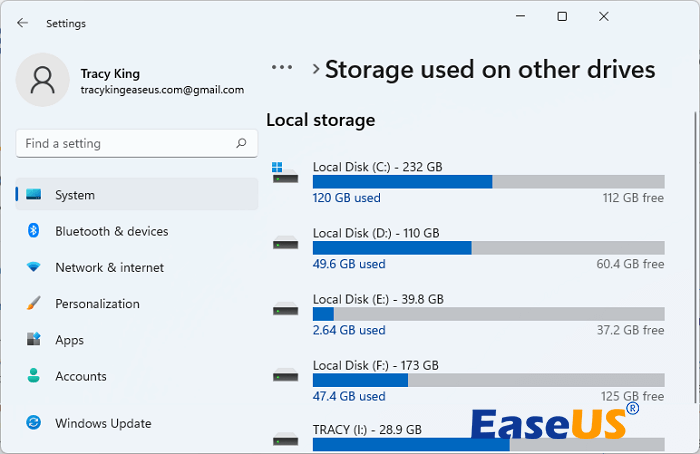
The Storage settings in Windows will also let you quickly clear space and enable Storage Sense to remove temporary files and recycle bin items automatically. from PCmag
#Windows Storage Analyzer#Free Disk Space Analyzer#Windows#Free
WinDirStat is well-rated and one of the best programs for examining disk utilization. This tool is trusted by innumerable users worldwide and is free, making it a very appealing choice for all computer users. The program performs a complete scan of your computer and produces a detailed report with a treemap that displays the percentage of disk usage.
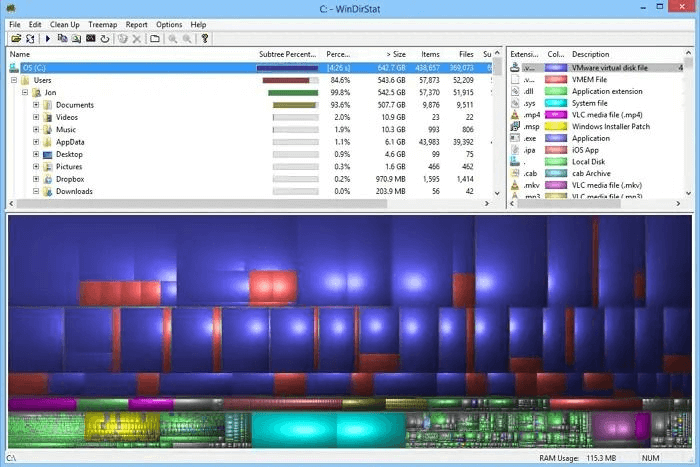
A lifesaver! Symantec took up 250GB on my hard drive with worthless quarantined program files; I would never have found out without this tool. from SOUREFORGE
Open this link in your browser and you'll be able to get it: https://windirstat.net/.
#Free Disk Space Analyzer#Windows Space Analyzing#Third-party#Open Source
Uderzo software's SpaceSniffer is a powerful disk space analyzer explicitly made for Windows. This open-source utility uses a treemap visualization technique to report disk space usage comprehensively. By discovering and eliminating items that are taking up a lot of space on your disk, you can effectively reclaim important storage space by using the insights from this study.

B-E-A-U-T-I-F-U-L !! Light, easy to use, and valuable. I have used it for many years; IMHO, it would take a law that makes this software mandatory. from Softonic
Open this link in your browser to download SpaceSniffer for free: https://spacesniffer.en.softonic.com/.
#Free Space Analyzer#Space Sniffer#Free#Windows
TreeSize, developed by the JAM program, is one of the market's most advanced disk space analyzer programs. It examines system drives and provides thorough data on disk space consumption through a simple treemap. The UI of this application is simple and easy to use. With support for more than 16 languages, it is intended to serve a global market.

Supports sorting options and can scan for large files in internal and external hard drives. Size units can be changed between GB, MB, and KB; a portable version is available on the download page. from Lifewire
Open this link in your browser and you'll be able to download this tool for free: www.jam-software.com/treesize.
#Space Analyzing#Paid#Windows
So, these are the top five disk space analyzer tools after thoroughly comparing and analyzing all the options accessible in 2025. This fantastic software sets itself apart from competing applications because of its wealth of features, simple user interface, and exceptional efficiency. Additionally, it offers a distinctive fusion of cutting-edge capabilities with convenience. Here is how we recommend the above list:
So, to conclude, I suggest the EaseUS Partition Master tool as the best disk space analyzer tool to check what programs are taking up space on your disk, and you can download it and see it for yourself.
Do you have more questions about Disk Space Analyzer on Windows 11? Check out the frequently asked questions and their answers:
1. Does Windows 11 have a disk space analyzer?
Yes. Navigate to Settings > System > Storage on your Windows 11 computer. If you use this setting for the first time, give your computer a few seconds to examine your data storage. You can view your total available RAM at the top of the page once Windows has gathered all the required information.
2. How can I visualize disk space in Windows 11?
This is how you check disk space on Windows 11:
Step 1: On your Windows 11 device, click File Explorer from the taskbar.
Step 2: Click the This PC option on the left pane to see how much disk space remains.
Step 3: You can check the free space on your drive under Devices and Drives.
3. Is there a disk space analyzer for Windows 10?
Yes. On your Windows 10 device, open File Explorer from the taskbar, click This PC on the left, and see how much disk space is still available. Each drive's available space will be displayed under the Devices and Drives section.
4. How do I check disk space and clean up the disk in Windows 10?
This is how you check disk space and clean up the disk in Windows 10:
Step 1: Select the Cleanup recommendations option under Start > Settings > System > Storage.
Step 2: Choose the Clean up button for each section after choosing the temporary files, unwanted files, files synced to the cloud, or useless apps you wish to delete.
How Can We Help You
Roxanne is one of the main contributors to EaseUS and has created over 200 posts that help users solve multiple issues and failures on digital devices like PCs, Mobile phones, tablets, and Macs. She loves to share ideas with people of the same interests.
Written by Tracy King
Tracy became a member of the EaseUS content team in 2013. Being a technical writer for over 10 years, she is enthusiastic about sharing tips to assist readers in resolving complex issues in disk management, file transfer, PC & Mac performance optimization, etc., like an expert.
It won't hot image your drives or align them, but since it's coupled with a partition manager, it allows you do perform many tasks at once, instead of just cloning drives. You can move partitions around, resize them, defragment, and more, along with the other tools you'd expect from a cloning tool.
Read MoreI love that the changes you make with EaseUS Partition Master Free aren't immediately applied to the disks. It makes it way easier to play out what will happen after you've made all the changes. I also think the overall look and feel of EaseUS Partition Master Free makes whatever you're doing with your computer's partitions easy.
Read MorePartition Master Free can Resize, Move, Merge, Migrate, and Copy disks or partitions; convert to local, change label, defragment, check and explore partition; and much more. A premium upgrade adds free tech support and the ability to resize dynamic volumes.
Read MoreIt won't hot image your drives or align them, but since it's coupled with a partition manager, it allows you do perform many tasks at once, instead of just cloning drives. You can move partitions around, resize them, defragment, and more, along with the other tools you'd expect from a cloning tool.
Read MoreI love that the changes you make with EaseUS Partition Master Free aren't immediately applied to the disks. It makes it way easier to play out what will happen after you've made all the changes. I also think the overall look and feel of EaseUS Partition Master Free makes whatever you're doing with your computer's partitions easy.
Read MoreRelated Articles
How to Check Western Digital Hard Drive Health [Step-by-Step Guide]
![]() Cici/2025/04/28
Cici/2025/04/28
How to Boot Raspberry Pi from SSD (Easy Tutorial)
![]() Oliver/2025/04/28
Oliver/2025/04/28
Wyze Cam SD card Format: How to Format SD Card for Wyze Cam?
![]() Tracy King/2025/04/28
Tracy King/2025/04/28
Guide to Clone SSD to NVMe SSD (with Pictures🏞️)
![]() Tracy King/2025/04/28
Tracy King/2025/04/28
EaseUS Partition Master

Manage partitions and optimize disks efficiently
Your best companion for disk partitioning, MBR to GPT/GPT to MBR conversion,even OS migration
CHOOSE YOUR REGION
Start Your Free Trial!
Sign up to our newsletter, stay updated on news and exclusive offers from EaseUS. Don't worry, if you change your mind, you can unsubscribe at any time, free of charge. We value your privacy (Privacy Policy).
Start Your Free Trial!
Sign up to our newsletter, stay updated on news and exclusive offers from EaseUS. Don't worry, if you change your mind, you can unsubscribe at any time, free of charge. We value your privacy (Privacy Policy).